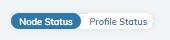Filter Compliance Scans in Chef Automate¶

The Compliance tab in your Chef Automate cluster allows you to upload, search, and view the profiles on your Chef Automate server, as well as the ability to filter on the compliance status of the nodes in your cluster. You can pivot your reports based on either the nodes or the profiles you have executed against those nodes.
Filter your report data¶
To begin viewing and filtering your reports, click the Compliance tab at the top of the Chef Automate UI and then click Reporting on the left pane.
You can filter by Profile, Control, Node, Platform, Environment, or a combination of these categories when you are in either the Node Status or Profile Status views.
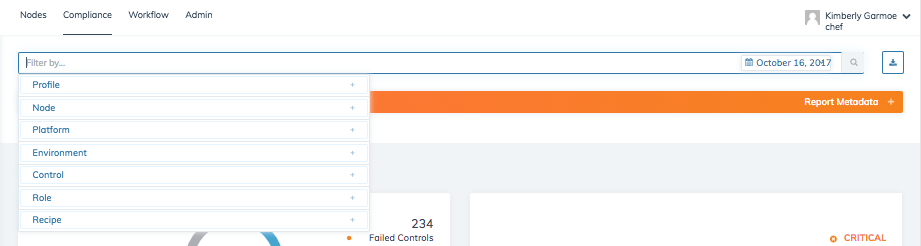
Clear a Filter¶
To clear a filter, simply click on the filter icon and remove the filter or clear all filtering.

Switching views¶
In addition to filtering your reporting data, you can also switch your views to see compliance report results by node status or by profile status.