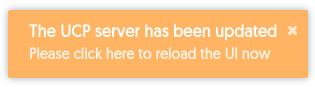Upgrade to UCP 2.1
Estimated reading time: 3 minutesThis page guides you in upgrading Docker Universal Control Plane (UCP) to version 2.1.
Before upgrading to a new version of UCP, check the release notes for this version for information about new features, breaking changes, and other relevant information for upgrading to a particular version.
Plan the upgrade
As part of the upgrade process, you upgrade the Docker Engine installed in each node of the cluster to version 1.13. You should plan for the upgrade to take place outside business hours, to ensure there’s minimal impact to your users.
Also, don’t make changes to UCP configurations while you’re upgrading it. That can lead to misconfigurations that are difficult to troubleshoot.
Backup your cluster
Before starting an upgrade, make sure your cluster is healthy. If a problem occurs that will make it easier to find and troubleshoot any problems.
Then, create a backup of your cluster. This will allow you to recover from an existing backup if something goes wrong during the upgrade process.
Upgrading and backup archives
The backup archive is version-specific, so you can’t use it during the upgrade process. For example, if you create a backup archive for a UCP 2.1 cluster, you can’t use the archive file after you upgrade to UCP 2.2.
Upgrade Docker Engine
For each node that is part of your cluster, upgrade the Docker Engine installed on that node to Docker Engine version 1.13 or higher.
Starting with the manager nodes, and then worker nodes:
- Log into the node using ssh.
- Upgrade the Docker Engine to version 1.13 or higher.
-
Make sure the node is healthy.
In your browser, navigate to the UCP web UI, and validate that the node is healthy and is part of the cluster.
Swarm mode
UCP 2.0 and higher requires swarm mode. Upgrading from a UCP 1.x version enables swarm mode in Docker Engine.
Upgrade UCP
You can upgrade UCP from the web UI or the CLI.
Using the UI to perform an upgrade
When an upgrade is available for a UCP installation, a banner will be shown.
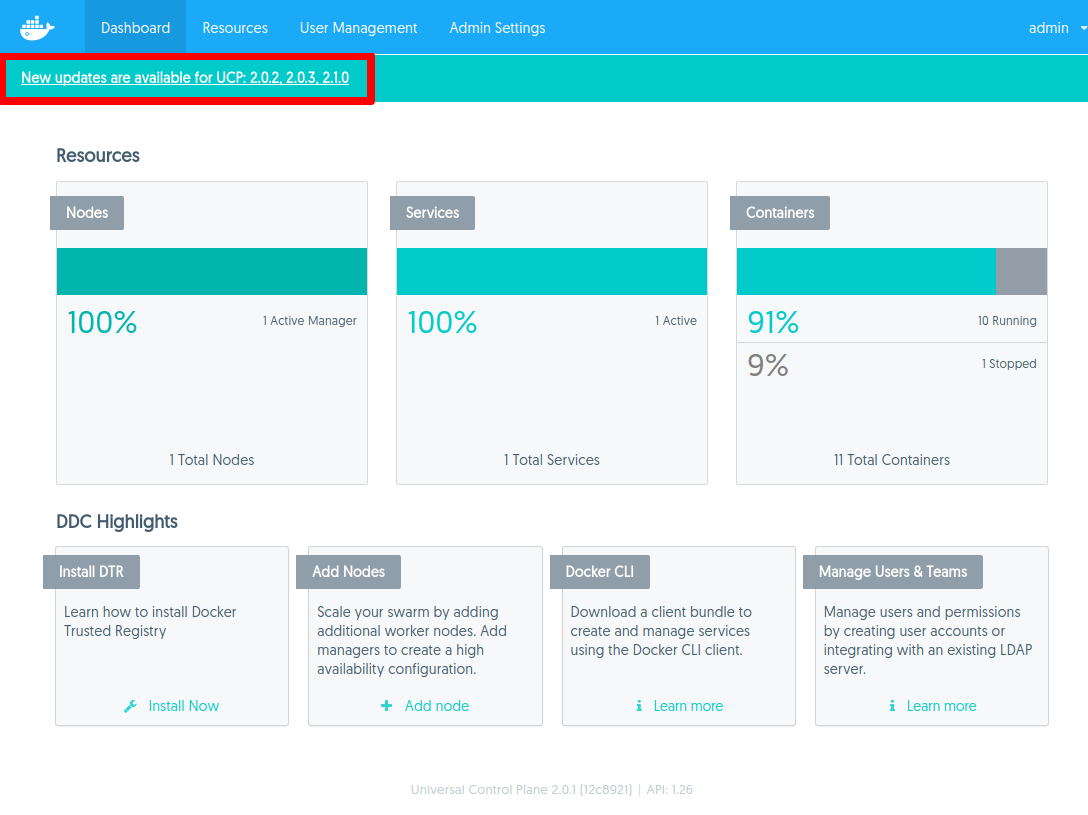
Clicking this message takes an admin user directly to the upgrade process. It can be found under the Cluster Configuration tab of the Admin Settings section.
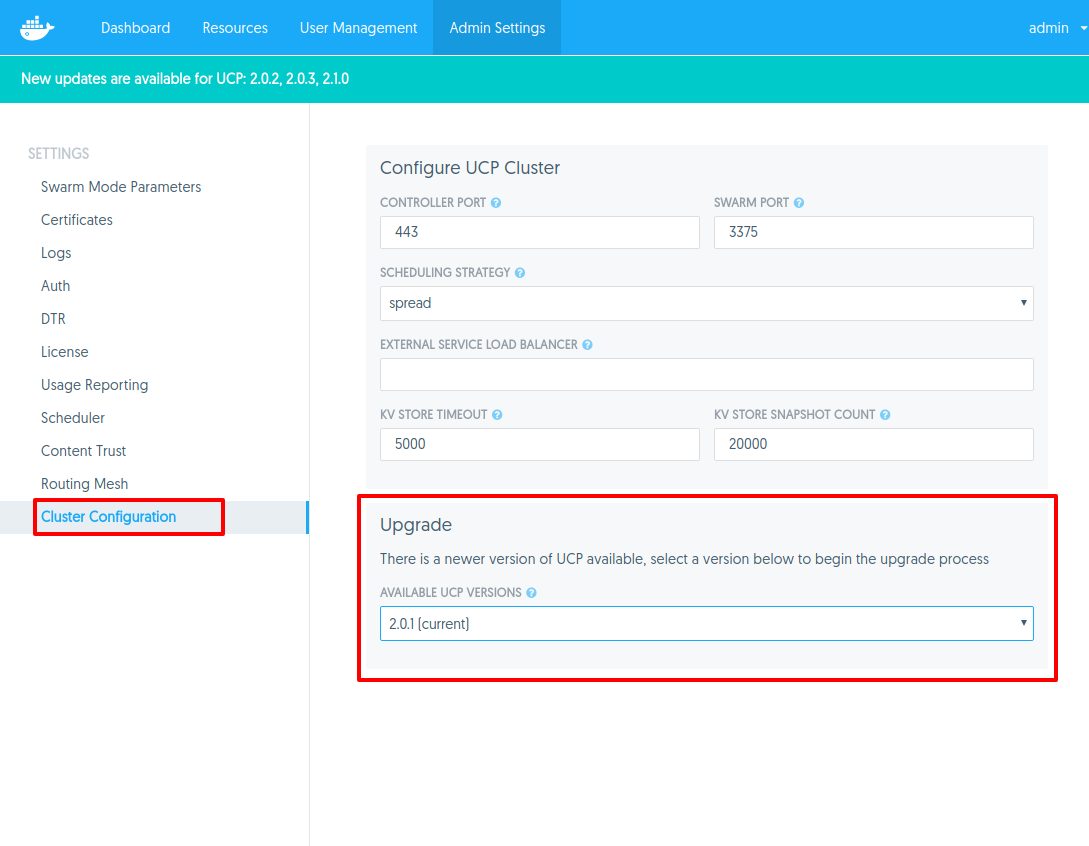
Select a version to upgrade to using the Available UCP Versions dropdown, then click to upgrade.
Before the upgrade happens, a confirmation dialog along with important information regarding cluster and UI availability will be displayed.
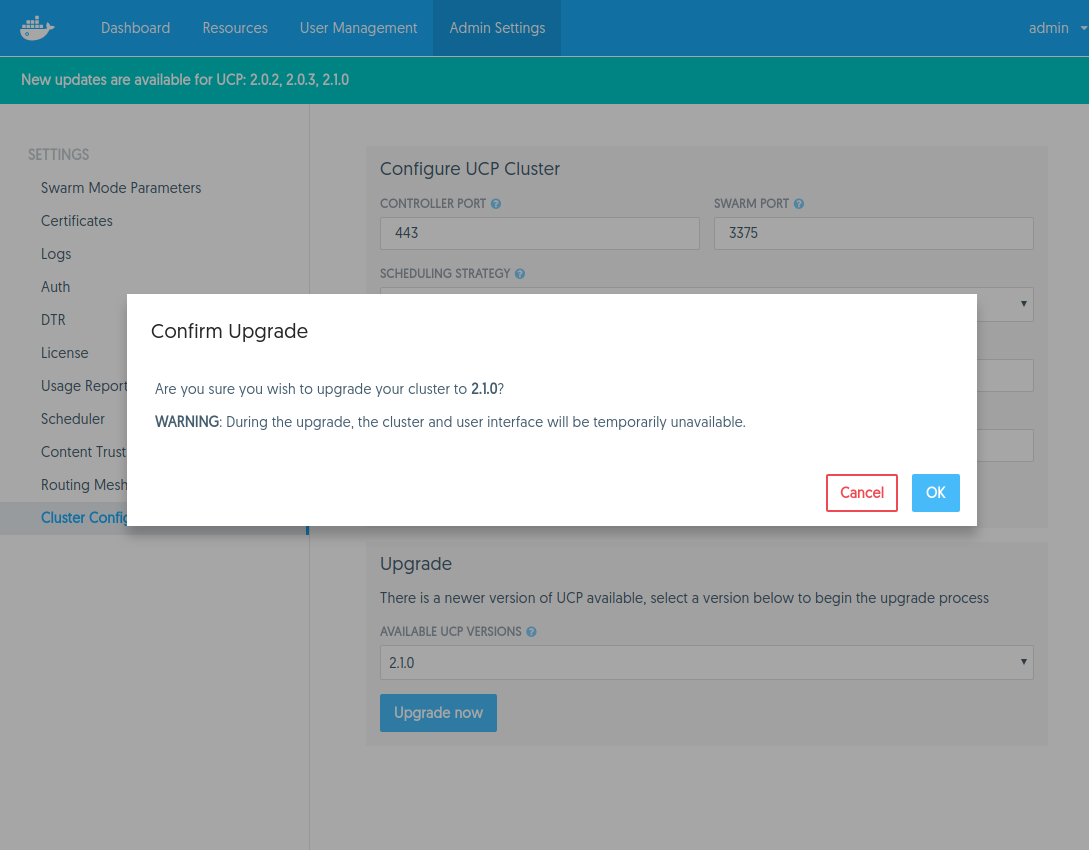
During the upgrade the UI will be unavailable and it is recommended to wait until completion before continuing to interact with it. Upon upgrade completion, the user will see a notification that a newer version of the UI is available and a browser refresh is required to see the latest UI.
Using the CLI to perform an upgrade
To upgrade from the CLI, log into a UCP manager node using ssh, and run:
# Get the latest version of UCP
$ docker pull docker/ucp:2.1.8
$ docker run --rm -it \
--name ucp \
-v /var/run/docker.sock:/var/run/docker.sock \
docker/ucp:2.1.8 \
upgrade --interactive
This runs the upgrade command in interactive mode, so that you are prompted for any necessary configuration values.
Once the upgrade finishes, navigate to the UCP web UI and make sure that all the nodes managed by UCP are healthy.