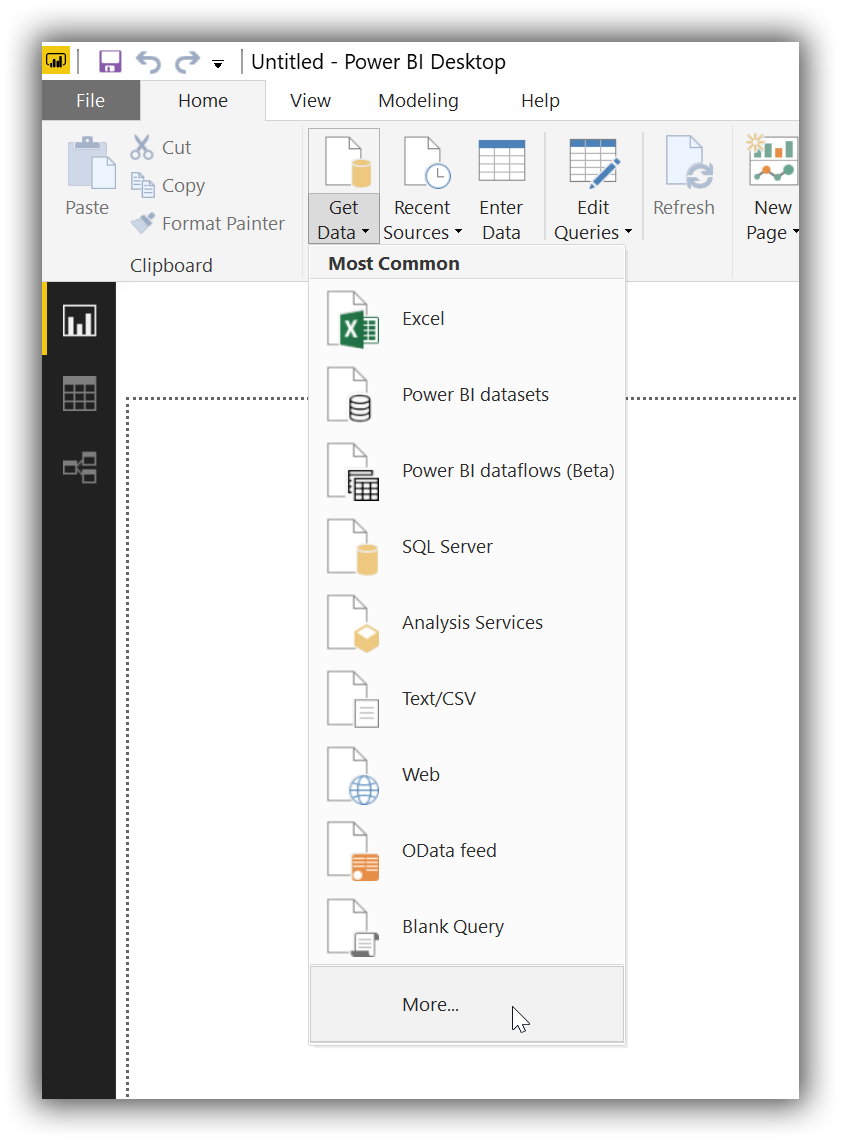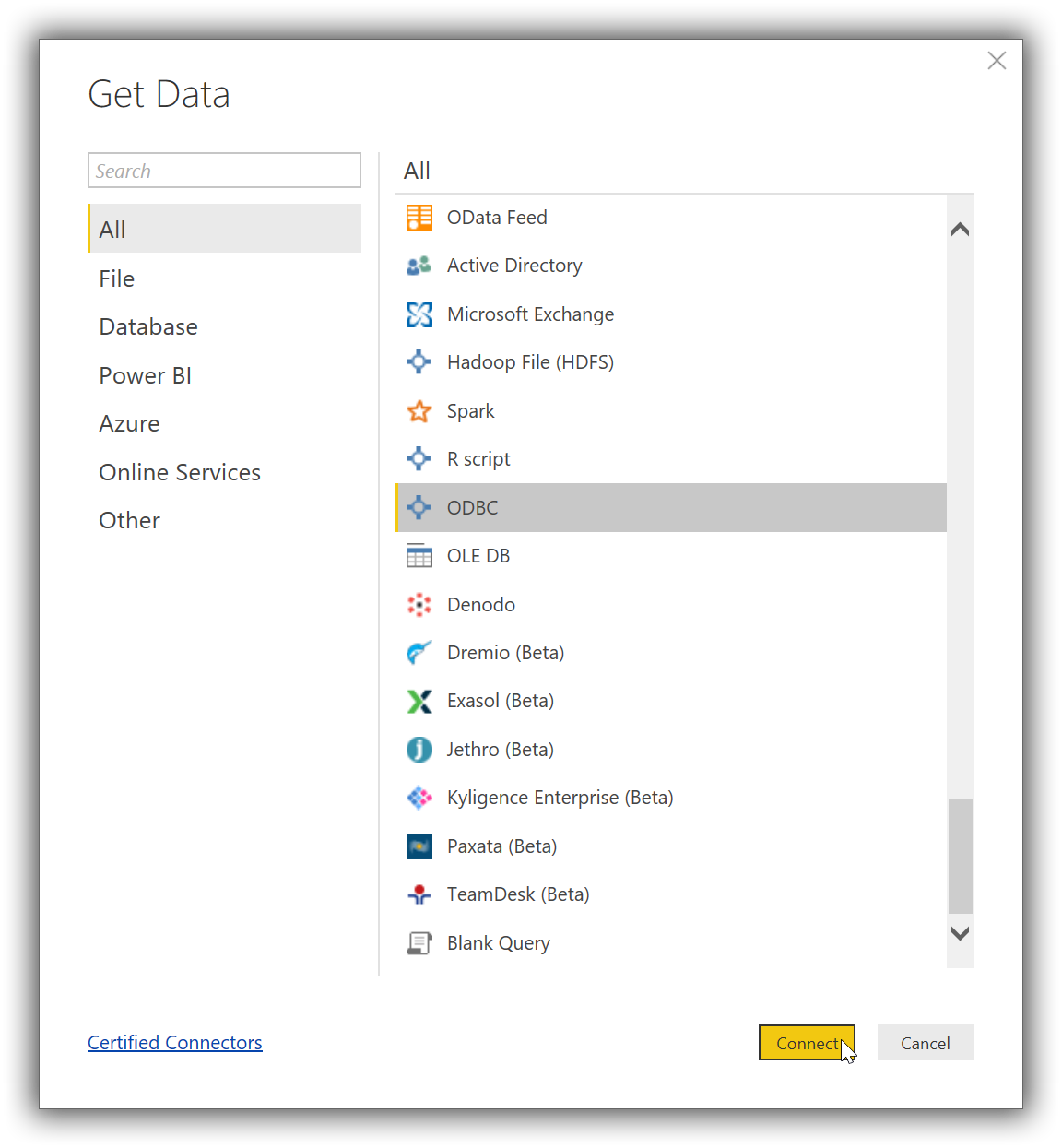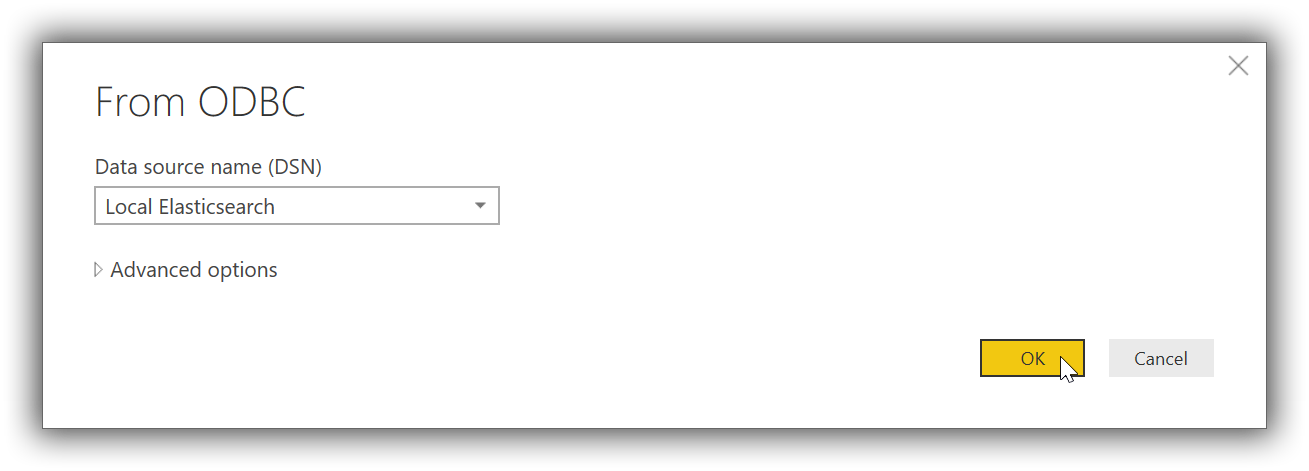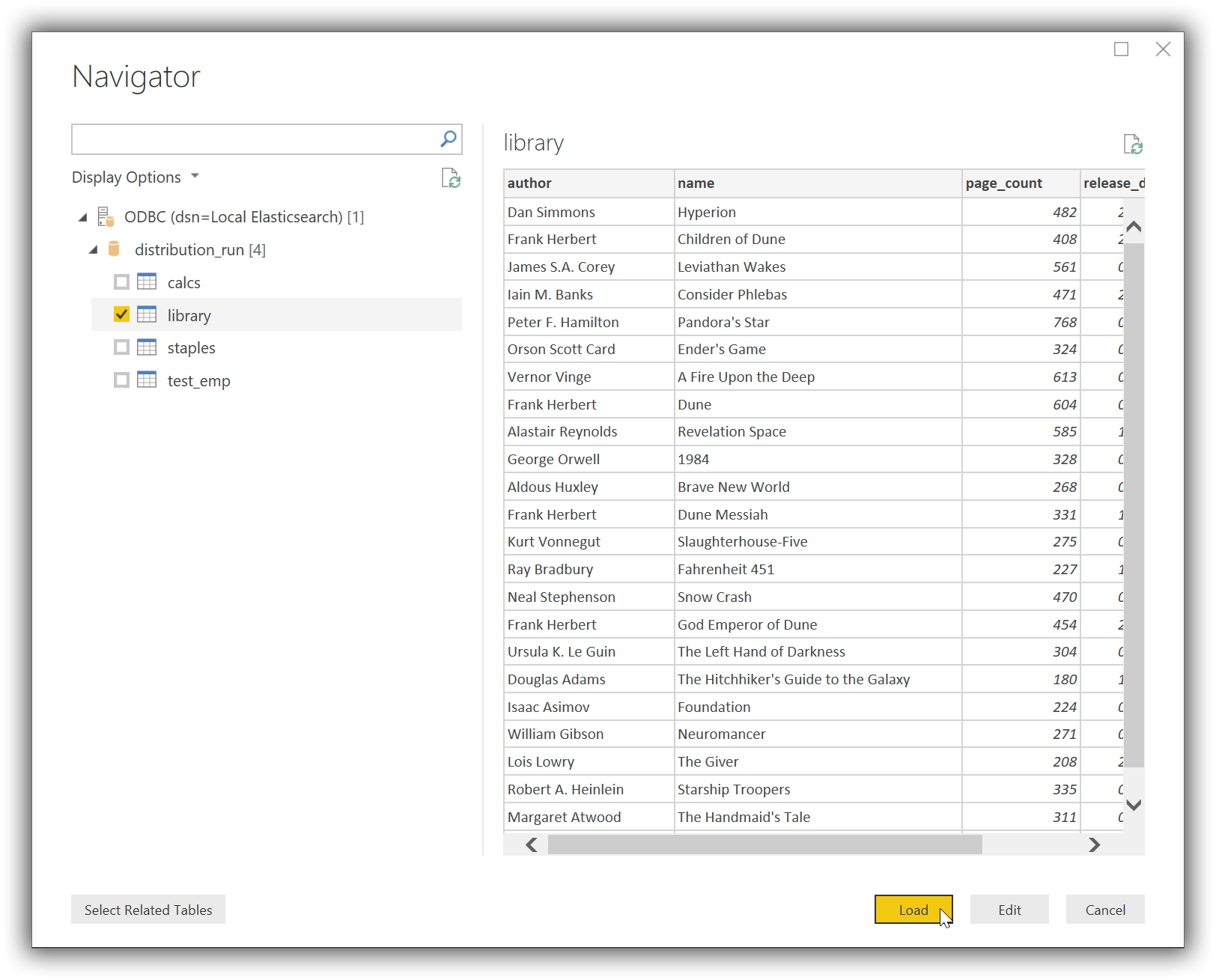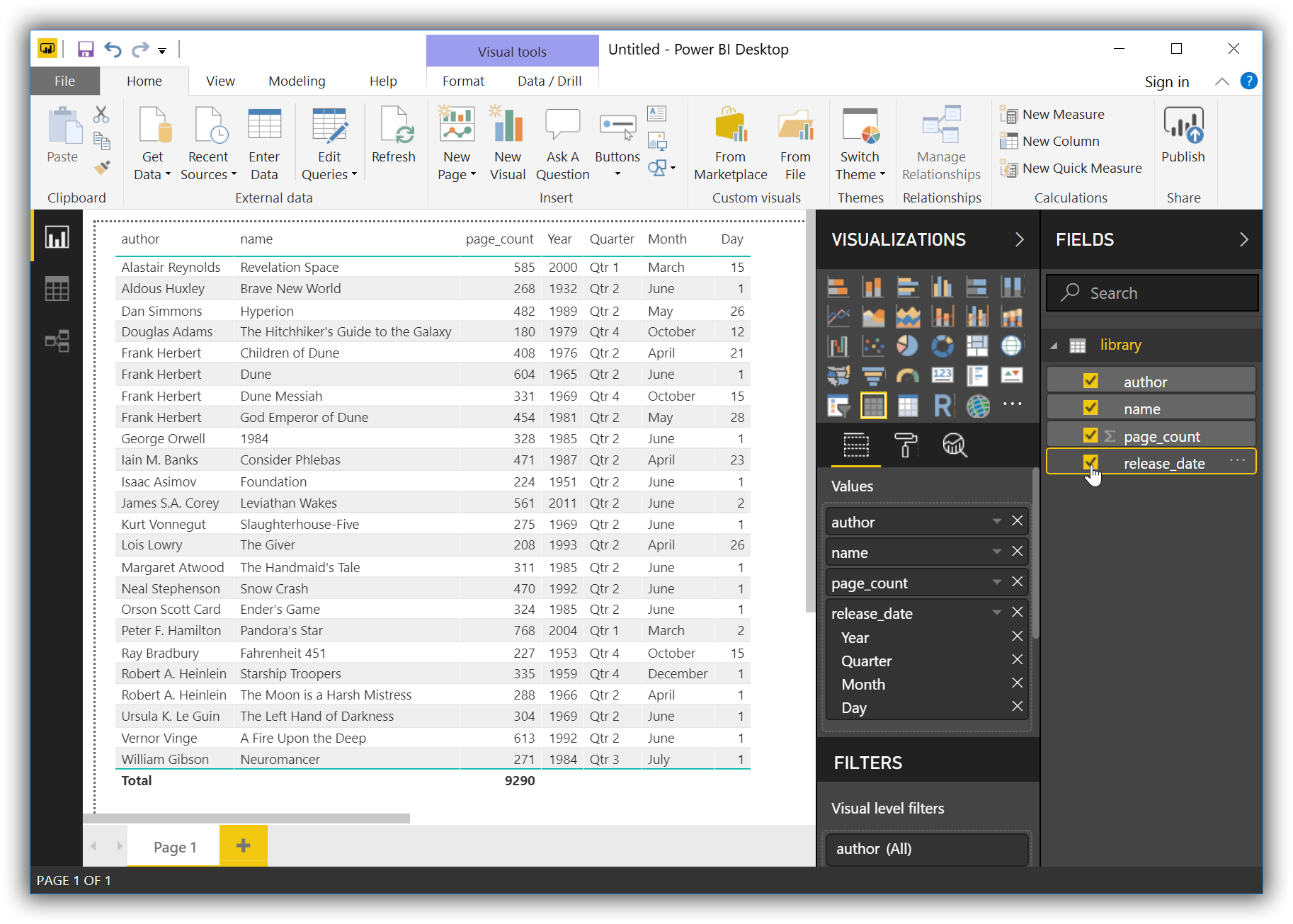Power BI is a business analytics solution that lets you visualize your data and share insights across your organization, or embed them in your app or website. | ||
| -- https://powerbi.microsoft.com/en-us/what-is-power-bi/ | ||
Elastic does not endorse, promote or provide support for this application; for native Elasticsearch integration in this product, please reach out to its vendor.
- Microsoft Power BI Desktop 2.63 or higher
- Elasticsearch SQL ODBC driver
- A preconfigured User or System DSN (see Configuration section on how to configure a DSN).
First, you’ll need to choose ODBC as the source to load data from. Once launched, click on the Get Data button (under Home tab), then on the More… button at the bottom of the list:
In the new opened window scroll at the bottom of the All list and select the ODBC entry, then click on the Connect button:
This will replace current window with a new From ODBC one, where you’ll have to select a previously configured DSN:
Once connected Power BI will read Elasticsearch’s catalog and offer the user a choice of tables (indices) to load data from. Clicking on one of the tables will load a preview of the data within:
Now tick the chosen table and click on the Load button. Power BI will now load and analyze the data, populating a list with the available columns. These can now be used to build the desired visualisation: