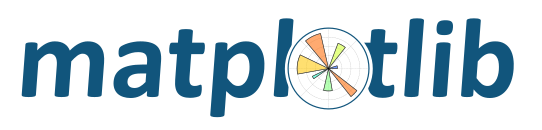
Note
Click here to download the full example code
Controlling the layout of plots with the axes_grid toolkit.
axes_grid1 is a collection of helper classes to ease displaying (multiple) images with matplotlib. In matplotlib, the axes location (and size) is specified in the normalized figure coordinates, which may not be ideal for displaying images that needs to have a given aspect ratio. For example, it helps if you have a colorbar whose height always matches that of the image. ImageGrid, RGB Axes and AxesDivider are helper classes that deals with adjusting the location of (multiple) Axes. They provides a framework to adjust the position of multiple axes at the drawing time. ParasiteAxes provides twinx(or twiny)-like features so that you can plot different data (e.g., different y-scale) in a same Axes. AnchoredArtists includes custom artists which are placed at some anchored position, like the legend.
A class that creates a grid of Axes. In matplotlib, the axes location (and size) is specified in the normalized figure coordinates. This may not be ideal for images that needs to be displayed with a given aspect ratio. For example, displaying images of a same size with some fixed padding between them cannot be easily done in matplotlib. ImageGrid is used in such case.
The position of each axes is determined at the drawing time (see AxesDivider), so that the size of the entire grid fits in the given rectangle (like the aspect of axes). Note that in this example, the paddings between axes are fixed even if you changes the figure size.
axes in the same column has a same axes width (in figure coordinate), and similarly, axes in the same row has a same height. The widths (height) of the axes in the same row (column) are scaled according to their view limits (xlim or ylim).
xaxis are shared among axes in a same column. Similarly, yaxis are shared among axes in a same row. Therefore, changing axis properties (view limits, tick location, etc. either by plot commands or using your mouse in interactive backends) of one axes will affect all other shared axes.
When initialized, ImageGrid creates given number (ngrids or ncols * nrows if ngrids is None) of Axes instances. A sequence-like interface is provided to access the individual Axes instances (e.g., grid[0] is the first Axes in the grid. See below for the order of axes).
ImageGrid takes following arguments,
Name Default Description fig rect nrows_ncols number of rows and cols. e.g., (2,2) ngrids None number of grids. nrows x ncols if None direction "row" increasing direction of axes number. [row|column] axes_pad 0.02 pad between axes in inches add_all True Add axes to figures if True share_all False xaxis & yaxis of all axes are shared if True aspect True aspect of axes label_mode "L" location of tick labels thaw will be displayed. "1" (only the lower left axes), "L" (left most and bottom most axes), or "all". cbar_mode None [None|single|each] cbar_location "right" [right|top] cbar_pad None pad between image axes and colorbar axes cbar_size "5%" size of the colorbar axes_class None
- rect
- specifies the location of the grid. You can either specify coordinates of the rectangle to be used (e.g., (0.1, 0.1, 0.8, 0.8) as in the Axes), or the subplot-like position (e.g., "121").
- direction
- means the increasing direction of the axes number.
- aspect
- By default (False), widths and heights of axes in the grid are scaled independently. If True, they are scaled according to their data limits (similar to aspect parameter in mpl).
- share_all
- if True, xaxis and yaxis of all axes are shared.
- direction
direction of increasing axes number. For "row",
grid[0] grid[1] grid[2] grid[3] For "column",
grid[0] grid[2] grid[1] grid[3]
You can also create a colorbar (or colorbars). You can have colorbar for each axes (cbar_mode="each"), or you can have a single colorbar for the grid (cbar_mode="single"). The colorbar can be placed on your right, or top. The axes for each colorbar is stored as a cbar_axes attribute.
The examples below show what you can do with ImageGrid.
Behind the scene, the ImageGrid class and the RGBAxes class utilize the AxesDivider class, whose role is to calculate the location of the axes at drawing time. While a more about the AxesDivider is (will be) explained in (yet to be written) AxesDividerGuide, direct use of the AxesDivider class will not be necessary for most users. The axes_divider module provides a helper function make_axes_locatable, which can be useful. It takes a existing axes instance and create a divider for it.
ax = subplot(1,1,1)
divider = make_axes_locatable(ax)
make_axes_locatable returns an instance of the AxesLocator class, derived from the Locator. It provides append_axes method that creates a new axes on the given side of ("top", "right", "bottom" and "left") of the original axes.
The "scatter_hist.py" example in mpl can be rewritten using make_axes_locatable.
axScatter = subplot(111)
axScatter.scatter(x, y)
axScatter.set_aspect(1.)
# create new axes on the right and on the top of the current axes.
divider = make_axes_locatable(axScatter)
axHistx = divider.append_axes("top", size=1.2, pad=0.1, sharex=axScatter)
axHisty = divider.append_axes("right", size=1.2, pad=0.1, sharey=axScatter)
# the scatter plot:
# histograms
bins = np.arange(-lim, lim + binwidth, binwidth)
axHistx.hist(x, bins=bins)
axHisty.hist(y, bins=bins, orientation='horizontal')
See the full source code below.
The scatter_hist using the AxesDivider has some advantage over the original scatter_hist.py in mpl. For example, you can set the aspect ratio of the scatter plot, even with the x-axis or y-axis is shared accordingly.
The ParasiteAxes is an axes whose location is identical to its host axes. The location is adjusted in the drawing time, thus it works even if the host change its location (e.g., images).
In most cases, you first create a host axes, which provides a few method that can be used to create parasite axes. They are twinx, twiny (which are similar to twinx and twiny in the matplotlib) and twin. twin takes an arbitrary transformation that maps between the data coordinates of the host axes and the parasite axes. draw method of the parasite axes are never called. Instead, host axes collects artists in parasite axes and draw them as if they belong to the host axes, i.e., artists in parasite axes are merged to those of the host axes and then drawn according to their zorder. The host and parasite axes modifies some of the axes behavior. For example, color cycle for plot lines are shared between host and parasites. Also, the legend command in host, creates a legend that includes lines in the parasite axes. To create a host axes, you may use host_suplot or host_axes command.
twin without a transform argument assumes that the parasite axes has the same data transform as the host. This can be useful when you want the top(or right)-axis to have different tick-locations, tick-labels, or tick-formatter for bottom(or left)-axis.
ax2 = ax.twin() # now, ax2 is responsible for "top" axis and "right" axis
ax2.set_xticks([0., .5*np.pi, np.pi, 1.5*np.pi, 2*np.pi])
ax2.set_xticklabels(["0", r"$\frac{1}{2}\pi$",
r"$\pi$", r"$\frac{3}{2}\pi$", r"$2\pi$"])
A more sophisticated example using twin. Note that if you change the x-limit in the host axes, the x-limit of the parasite axes will change accordingly.
It's a collection of artists whose location is anchored to the (axes) bbox, like the legend. It is derived from OffsetBox in mpl, and artist need to be drawn in the canvas coordinate. But, there is a limited support for an arbitrary transform. For example, the ellipse in the example below will have width and height in the data coordinate.
mpl_toolkits.axes_grid1.inset_locator provides helper classes
and functions to place your (inset) axes at the anchored position of
the parent axes, similarly to AnchoredArtist.
Using mpl_toolkits.axes_grid1.inset_locator.inset_axes(), you
can have inset axes whose size is either fixed, or a fixed proportion
of the parent axes. For example,:
inset_axes = inset_axes(parent_axes,
width="30%", # width = 30% of parent_bbox
height=1., # height : 1 inch
loc='lower left')
creates an inset axes whose width is 30% of the parent axes and whose height is fixed at 1 inch.
You may creates your inset whose size is determined so that the data scale of the inset axes to be that of the parent axes multiplied by some factor. For example,
inset_axes = zoomed_inset_axes(ax,
0.5, # zoom = 0.5
loc='upper right')
creates an inset axes whose data scale is half of the parent axes. Here is complete examples.
For example, zoomed_inset_axes() can be used when you want the
inset represents the zoom-up of the small portion in the parent axes.
And mpl_toolkits/axes_grid/inset_locator provides a helper
function mark_inset() to mark the location of the area
represented by the inset axes.
RGBAxes is a helper class to conveniently show RGB composite images. Like ImageGrid, the location of axes are adjusted so that the area occupied by them fits in a given rectangle. Also, the xaxis and yaxis of each axes are shared.
from mpl_toolkits.axes_grid1.axes_rgb import RGBAxes
fig = plt.figure(1)
ax = RGBAxes(fig, [0.1, 0.1, 0.8, 0.8])
r, g, b = get_rgb() # r,g,b are 2-d images
ax.imshow_rgb(r, g, b,
origin="lower", interpolation="nearest")
The axes_divider module provides helper classes to adjust the axes positions of a set of images at drawing time.
axes_size provides a class of
units that are used to determine the size of each axes. For example,
you can specify a fixed size.Divider is the class
that calculates the axes position. It divides the given
rectangular area into several areas. The divider is initialized by
setting the lists of horizontal and vertical sizes on which the division
will be based. Then use
new_locator(),
which returns a callable object that can be used to set the
axes_locator of the axes.First, initialize the divider by specifying its grids, i.e., horizontal and vertical.
for example,:
rect = [0.2, 0.2, 0.6, 0.6]
horiz=[h0, h1, h2, h3]
vert=[v0, v1, v2]
divider = Divider(fig, rect, horiz, vert)
where, rect is a bounds of the box that will be divided and h0,..h3,
v0,..v2 need to be an instance of classes in the
axes_size. They have get_size method
that returns a tuple of two floats. The first float is the relative
size, and the second float is the absolute size. Consider a following
grid.
| v0 | |||
| v1 | |||
| h0,v2 | h1 | h2 | h3 |
The height of the bottom row is always 2 (axes_divider internally assumes that the unit is inches). The first and the second rows have a height ratio of 2:3. For example, if the total height of the grid is 6, then the first and second row will each occupy 2/(2+3) and 3/(2+3) of (6-1) inches. The widths of the horizontal columns will be similarly determined. When the aspect ratio is set, the total height (or width) will be adjusted accordingly.
The mpl_toolkits.axes_grid1.axes_size contains several classes
that can be used to set the horizontal and vertical configurations. For
example, for vertical configuration one could use:
from mpl_toolkits.axes_grid1.axes_size import Fixed, Scaled
vert = [Fixed(2), Scaled(2), Scaled(3)]
After you set up the divider object, then you create a locator instance that will be given to the axes object.:
locator = divider.new_locator(nx=0, ny=1)
ax.set_axes_locator(locator)
The return value of the new_locator method is an instance of the AxesLocator class. It is a callable object that returns the location and size of the cell at the first column and the second row. You may create a locator that spans over multiple cells.:
locator = divider.new_locator(nx=0, nx=2, ny=1)
The above locator, when called, will return the position and size of the cells spanning the first and second column and the first row. In this example, it will return [0:2, 1].
See the example,
You can adjust the size of each axes according to its x or y data limits (AxesX and AxesY).
Keywords: matplotlib code example, codex, python plot, pyplot Gallery generated by Sphinx-Gallery