Lit and Textured Cube Example
A simple cube with texturing and lighting.
The Lit and Textured Cube example goes through the basics of using Qt Canvas 3D.
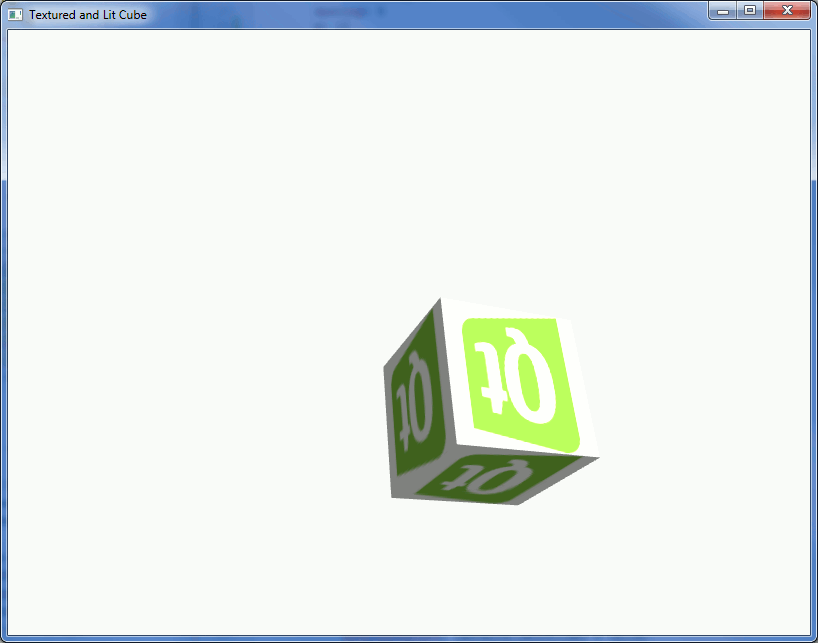
Qt Quick Implementation
Creating Canvas3D
In main.qml, we add a Canvas3D under the root Item:
Canvas3D { id: canvas3d anchors.fill:parent ...
Inside it, we catch the initializeGL and paintGL signals to forward the initialization and rendering calls to the js object:
// Emitted when one time initializations should happen onInitializeGL: { GLCode.initializeGL(canvas3d); } // Emitted each time Canvas3D is ready for a new frame onPaintGL: { GLCode.paintGL(canvas3d); }
Importing the JavaScript File
We import the JavaScript file in the QML:
import "textureandlight.js" as GLCode
In the initializeGL function of the JavaScript, we initialize the OpenGL state. We also create the TextureImage and register handlers for image load success and fail signals. If the load succeeds, the OpenGL texture is created and filled with pixel data from the loaded image.
JavaScript Implementation
Matrix Library
In textureandlight.js, we first include a fast matrix library. Using this makes it a lot easier to handle 3D math operations such as matrix transformations:
Qt.include("gl-matrix.js")
initializeGL Function
Let's take a closer look at the initializeGL function. It is called by Canvas3D once the render node is ready.
First of all, we need to get a Context3D from our Canvas3D. We want a context that supports depth buffer and antialising:
// Get the OpenGL context object that represents the API we call gl = canvas.getContext("canvas3d", {depth:true, antialias:true, alpha:false});
Then we initialize the OpenGL state for the context:
// Setup the OpenGL state gl.enable(gl.DEPTH_TEST); gl.depthFunc(gl.LESS); gl.enable(gl.CULL_FACE); gl.cullFace(gl.BACK); gl.clearColor(0.98, 0.98, 0.98, 1.0); gl.clearDepth(1.0); gl.pixelStorei(gl.UNPACK_FLIP_Y_WEBGL, false);
Next, let's take a look into shader initialization in the initShaders function, which we call in initializeGL. First we define the vertex shader:
var vertexShader = getShader(gl, "attribute highp vec3 aVertexNormal; \ attribute highp vec3 aVertexPosition; \ attribute highp vec2 aTextureCoord; \ \ uniform highp mat4 uNormalMatrix; \ uniform mat4 uMVMatrix; \ uniform mat4 uPMatrix; \ \ varying mediump vec4 vColor; \ varying highp vec2 vTextureCoord; \ varying highp vec3 vLighting; \ \ void main(void) { \ gl_Position = uPMatrix * uMVMatrix * vec4(aVertexPosition, 1.0); \ vTextureCoord = aTextureCoord; \ highp vec3 ambientLight = vec3(0.5, 0.5, 0.5); \ highp vec3 directionalLightColor = vec3(0.75, 0.75, 0.75); \ highp vec3 directionalVector = vec3(0.85, 0.8, 0.75); \ highp vec4 transformedNormal = uNormalMatrix * vec4(aVertexNormal, 1.0); \ highp float directional = max(dot(transformedNormal.xyz, directionalVector), 0.0); \ vLighting = ambientLight + (directionalLightColor * directional); \ }", gl.VERTEX_SHADER);
We follow that up by defining a fragment shader:
var fragmentShader = getShader(gl, "varying highp vec2 vTextureCoord; \ varying highp vec3 vLighting; \ \ uniform sampler2D uSampler; \ \ void main(void) { \ mediump vec3 texelColor = texture2D(uSampler, vec2(vTextureCoord.s, vTextureCoord.t)).rgb; \ gl_FragColor = vec4(texelColor * vLighting, 1.0); \ }", gl.FRAGMENT_SHADER);
Then we need to create the shader program (Canvas3DProgram), attach the shaders to it, and then link and use the program:
// Create the Canvas3DProgram for shader var shaderProgram = gl.createProgram(); // Attach the shader sources to the shader program gl.attachShader(shaderProgram, vertexShader); gl.attachShader(shaderProgram, fragmentShader); // Link the program gl.linkProgram(shaderProgram); // Check the linking status if (!gl.getProgramParameter(shaderProgram, gl.LINK_STATUS)) { console.log("Could not initialise shaders"); console.log(gl.getProgramInfoLog(shaderProgram)); } // Take the shader program into use gl.useProgram(shaderProgram);
And finally, look up and store the vertex attributes and uniform locations:
// Look up where the vertex data needs to go vertexPositionAttribute = gl.getAttribLocation(shaderProgram, "aVertexPosition"); gl.enableVertexAttribArray(vertexPositionAttribute); textureCoordAttribute = gl.getAttribLocation(shaderProgram, "aTextureCoord"); gl.enableVertexAttribArray(textureCoordAttribute); vertexNormalAttribute = gl.getAttribLocation(shaderProgram, "aVertexNormal"); gl.enableVertexAttribArray(vertexNormalAttribute); // Get the uniform locations pMatrixUniform = gl.getUniformLocation(shaderProgram, "uPMatrix"); mvMatrixUniform = gl.getUniformLocation(shaderProgram, "uMVMatrix"); nUniform = gl.getUniformLocation(shaderProgram, "uNormalMatrix"); // Setup texture sampler uniform var textureSamplerUniform = gl.getUniformLocation(shaderProgram, "uSampler") gl.activeTexture(gl.TEXTURE0); gl.uniform1i(textureSamplerUniform, 0); gl.bindTexture(gl.TEXTURE_2D, 0);
After initializing the shader program, we set up the vertex buffer in initBuffers function. Let's look at the vertex index buffer creation as an example:
var cubeVertexIndexBuffer = gl.createBuffer(); gl.bindBuffer(gl.ELEMENT_ARRAY_BUFFER, cubeVertexIndexBuffer); gl.bufferData(gl.ELEMENT_ARRAY_BUFFER, new Uint16Array([ 0, 1, 2, 0, 2, 3, // front 4, 5, 6, 4, 6, 7, // back 8, 9, 10, 8, 10, 11, // top 12, 13, 14, 12, 14, 15, // bottom 16, 17, 18, 16, 18, 19, // right 20, 21, 22, 20, 22, 23 // left ]), gl.STATIC_DRAW);
Above, first we create the buffer, then bind it and finally insert the data into it. Other buffers are all handled in a similar fashion.
As the final step in initializeGL, we create a texture image from TextureImageFactory, and register handlers for imageLoaded and imageLoadingFailed signals. Once the texture image is successfully loaded, we create the actual texture:
qtLogoImage.imageLoaded.connect(function() { console.log("Texture loaded, "+qtLogoImage.src); // Create the Canvas3DTexture object cubeTexture = gl.createTexture(); // Bind it gl.bindTexture(gl.TEXTURE_2D, cubeTexture); // Set the properties gl.texImage2D(gl.TEXTURE_2D, // target 0, // level gl.RGBA, // internalformat gl.RGBA, // format gl.UNSIGNED_BYTE, // type qtLogoImage); // pixels // Set texture filtering parameters gl.texParameteri(gl.TEXTURE_2D, gl.TEXTURE_MAG_FILTER, gl.LINEAR); gl.texParameteri(gl.TEXTURE_2D, gl.TEXTURE_MIN_FILTER, gl.LINEAR_MIPMAP_NEAREST); // Generate mipmap gl.generateMipmap(gl.TEXTURE_2D); });
paintGL Function
paintGL is called by Canvas3D whenever it is ready to receive a new frame. Let's go through the steps that are done in each render cycle.
First we check if canvas has been resized or if pixel ratio has changed, and update the projection matrix if necessary:
var pixelRatio = canvas.devicePixelRatio; var currentWidth = canvas.width * pixelRatio; var currentHeight = canvas.height * pixelRatio; if (currentWidth !== width || currentHeight !== height ) { width = currentWidth; height = currentHeight; gl.viewport(0, 0, width, height); mat4.perspective(pMatrix, degToRad(45), width / height, 0.1, 500.0); gl.uniformMatrix4fv(pMatrixUniform, false, pMatrix); }
Then we clear the render area using the clear color set in initializeGL:
gl.clear(gl.COLOR_BUFFER_BIT | gl.DEPTH_BUFFER_BIT);
Next we reset the model view matrix and apply translation and rotations:
mat4.identity(mvMatrix); mat4.translate(mvMatrix, mvMatrix, [(canvas.yRotAnim - 120.0) / 120.0, (canvas.xRotAnim - 60.0) / 50.0, -10.0]); mat4.rotate(mvMatrix, mvMatrix, degToRad(canvas.xRotAnim), [0, 1, 0]); mat4.rotate(mvMatrix, mvMatrix, degToRad(canvas.yRotAnim), [1, 0, 0]); mat4.rotate(mvMatrix, mvMatrix, degToRad(canvas.zRotAnim), [0, 0, 1]); gl.uniformMatrix4fv(mvMatrixUniform, false, mvMatrix);
As we have a lit cube, we invert and transpose the model view matrix to be used for lighting calculations:
mat4.invert(nMatrix, mvMatrix); mat4.transpose(nMatrix, nMatrix); gl.uniformMatrix4fv(nUniform, false, nMatrix);
And finally we draw the cube:
gl.drawElements(gl.TRIANGLES, 36, gl.UNSIGNED_SHORT, 0);
Logging
Qt Canvas 3D uses Qt's categorized logging feature. This example enables all Qt Canvas 3D log output with the code shown below. For more on Canvas3D's logging features refer to Qt Canvas 3D Logging.
// Uncomment to turn on all the logging categories of Canvas3D // QString loggingFilter = QString("qt.canvas3d.info.debug=true\n"); // loggingFilter += QStringLiteral("qt.canvas3d.rendering.debug=true\n") // + QStringLiteral("qt.canvas3d.rendering.warning=true\n") // + QStringLiteral("qt.canvas3d.glerrors.debug=true"); // QLoggingCategory::setFilterRules(loggingFilter);
Files:
- textureandlight/main.cpp
- textureandlight/qml/textureandlight/main.qml
- textureandlight/qml/textureandlight/textureandlight.js
- textureandlight/textureandlight.pro
- textureandlight/textureandlight.qrc
Images:
© 2019 The Qt Company Ltd. Documentation contributions included herein are the copyrights of their respective owners. The documentation provided herein is licensed under the terms of the GNU Free Documentation License version 1.3 as published by the Free Software Foundation. Qt and respective logos are trademarks of The Qt Company Ltd. in Finland and/or other countries worldwide. All other trademarks are property of their respective owners.
