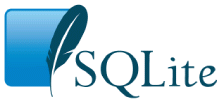
Choose any three.
|
|
1.0 Introduction
Most programmers compile SQLite into their applications using the amalgamation. The amalgamation is C-code but it is not "source code". The amalgamation is generated from source code by scripts.
This document describes how to obtain the canonical source code for SQLite - the raw source files from which the amalgamation is built. See the How To Compile SQLite page for additional information on what to do with the canonical source code once it is obtained.
2.0 Direct Downloads
Snapshots of official releases of SQLite source code can often be obtained directly from the download page of the SQLite website. Even if the specific version desired is not listed on the download page, the naming conventions are fairly clear and so programmers can often guess the name of an historical release and download it that way.
3.0 Obtaining Code Directly From the Version Control System
For any historical version of SQLite, the source tree can be obtained from the Fossil version control system, either downloading a tarball or ZIP archive for a specific version, or by cloning the entire project history.
SQLite sources are maintained on three geographically dispersed servers:
http://www.sqlite.org/cgi/src (Dallas)
http://www2.sqlite.org/cgi/src (Newark)
http://www3.sqlite.org/cgi/src (Fremont)
The documentation is maintained in separate source repositories on those same servers:
http://www.sqlite.org/cgi/docsrc (Dallas)
http://www2.sqlite.org/cgi/docsrc (Newark)
http://www3.sqlite.org/cgi/docsrc (Fremont)
To download a specific historical version, first locate the specific version desired by visiting the timeline page on one of these servers (for example: http://www.sqlite.org/cgi/src/timeline). If you know the approximate date of the version you want to download, you can add a query parameter like "c=YYYY-MM-DD" to the "timeline" URL to see a timeline centered on that date. For example, to see all the check-ins that occurred around August 26, 2013, visit http://www.sqlite.org/cgi/src/timeline?c=2013-08-26. If you are looking for an official release, you might also visit the page that lists all check-ins tagged with "release": http://www.sqlite.org/cgi/src/timeline?t=release&n=0.
Once you locate a specific version, click on the hyperlink for that to go to the "Check-in Information Page". Then click on either the "Tarball" link or the "ZIP archive" link to download the complete source tree.
4.0 Cloning The Complete Development History
To clone the entire history of SQLite, first go to the http://www.fossil-scm.org/download.html page and grab a precompiled binary for the Fossil version control program. (Or get the source code on the same page and compile it yourself.) Fossil is a completely stand-alone program, so install it simply by putting the "fossil" or "fossil.exe" executable someplace on your $PATH or %PATH%. Then enter:
fossil clone http://www.sqlite.org/cgi/src sqlite.fossil
That command will make a copy of the complete development history of SQLite into the "sqlite.fossil" file on your computer. Making this copy takes about a minute and uses about 32 megabytes of transfer. After making the copy, "open" the repository by typing:
fossil open sqlite.fossil
This second command will "checkout" the latest check-in from the SQLite source tree into your current directory. Subsequently, you can easily switch to a different version by typing:
fossil update VERSION
Where VERSION can be a branch name (like "trunk" or "session") to get the latest check-in on a specific branch, or VERSION can be a SHA1 hash or a prefix of a SHA1 hash for a specific check-in, or VERSION can be a tag such as "version-3.8.8". Every time you run "fossil update" it will automatically reach out to the original repository at http://www.sqlite.org/cgi/src to obtain new check-ins that might have been made by others since your previous update.