seaborn.scatterplot¶
-
seaborn.scatterplot(x=None, y=None, hue=None, style=None, size=None, data=None, palette=None, hue_order=None, hue_norm=None, sizes=None, size_order=None, size_norm=None, markers=True, style_order=None, x_bins=None, y_bins=None, units=None, estimator=None, ci=95, n_boot=1000, alpha=’auto’, x_jitter=None, y_jitter=None, legend=’brief’, ax=None, **kwargs)¶ Draw a scatter plot with possibility of several semantic groupings.
The relationship between
xandycan be shown for different subsets of the data using thehue,size, andstyleparameters. These parameters control what visual semantics are used to identify the different subsets. It is possible to show up to three dimensions independently by using all three semantic types, but this style of plot can be hard to interpret and is often ineffective. Using redundant semantics (i.e. bothhueandstylefor the same variable) can be helpful for making graphics more accessible.See the tutorial for more information.
Parameters: - x, y : names of variables in
dataor vector data, optional Input data variables; must be numeric. Can pass data directly or reference columns in
data.- hue : name of variables in
dataor vector data, optional Grouping variable that will produce points with different colors. Can be either categorical or numeric, although color mapping will behave differently in latter case.
- size : name of variables in
dataor vector data, optional Grouping variable that will produce points with different sizes. Can be either categorical or numeric, although size mapping will behave differently in latter case.
- style : name of variables in
dataor vector data, optional Grouping variable that will produce points with different markers. Can have a numeric dtype but will always be treated as categorical.
- data : DataFrame
Tidy (“long-form”) dataframe where each column is a variable and each row is an observation.
- palette : palette name, list, or dict, optional
Colors to use for the different levels of the
huevariable. Should be something that can be interpreted bycolor_palette(), or a dictionary mapping hue levels to matplotlib colors.- hue_order : list, optional
Specified order for the appearance of the
huevariable levels, otherwise they are determined from the data. Not relevant when thehuevariable is numeric.- hue_norm : tuple or Normalize object, optional
Normalization in data units for colormap applied to the
huevariable when it is numeric. Not relevant if it is categorical.- sizes : list, dict, or tuple, optional
An object that determines how sizes are chosen when
sizeis used. It can always be a list of size values or a dict mapping levels of thesizevariable to sizes. Whensizeis numeric, it can also be a tuple specifying the minimum and maximum size to use such that other values are normalized within this range.- size_order : list, optional
Specified order for appearance of the
sizevariable levels, otherwise they are determined from the data. Not relevant when thesizevariable is numeric.- size_norm : tuple or Normalize object, optional
Normalization in data units for scaling plot objects when the
sizevariable is numeric.- markers : boolean, list, or dictionary, optional
Object determining how to draw the markers for different levels of the
stylevariable. Setting toTruewill use default markers, or you can pass a list of markers or a dictionary mapping levels of thestylevariable to markers. Setting toFalsewill draw marker-less lines. Markers are specified as in matplotlib.- style_order : list, optional
Specified order for appearance of the
stylevariable levels otherwise they are determined from the data. Not relevant when thestylevariable is numeric.- {x,y}_bins : lists or arrays or functions
Currently non-functional.
- units : {long_form_var}
Grouping variable identifying sampling units. When used, a separate line will be drawn for each unit with appropriate semantics, but no legend entry will be added. Useful for showing distribution of experimental replicates when exact identities are not needed.
Currently non-functional.
- estimator : name of pandas method or callable or None, optional
Method for aggregating across multiple observations of the
yvariable at the samexlevel. IfNone, all observations will be drawn. Currently non-functional.- ci : int or “sd” or None, optional
Size of the confidence interval to draw when aggregating with an estimator. “sd” means to draw the standard deviation of the data. Setting to
Nonewill skip bootstrapping. Currently non-functional.- n_boot : int, optional
Number of bootstraps to use for computing the confidence interval. Currently non-functional.
- alpha : float
Proportional opacity of the points.
- {x,y}_jitter : booleans or floats
Currently non-functional.
- legend : “brief”, “full”, or False, optional
How to draw the legend. If “brief”, numeric
hueandsizevariables will be represented with a sample of evenly spaced values. If “full”, every group will get an entry in the legend. IfFalse, no legend data is added and no legend is drawn.- ax : matplotlib Axes, optional
Axes object to draw the plot onto, otherwise uses the current Axes.
- kwargs : key, value mappings
Other keyword arguments are passed down to
plt.scatterat draw time.
Returns: - ax : matplotlib Axes
Returns the Axes object with the plot drawn onto it.
See also
Examples
Draw a simple scatter plot between two variables:
>>> import seaborn as sns; sns.set() >>> import matplotlib.pyplot as plt >>> tips = sns.load_dataset("tips") >>> ax = sns.scatterplot(x="total_bill", y="tip", data=tips)
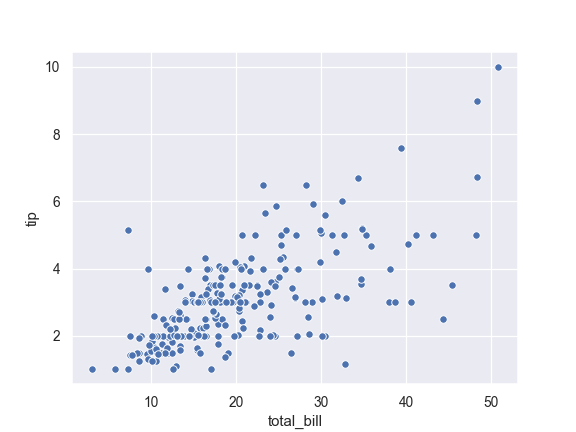
Group by another variable and show the groups with different colors:
>>> ax = sns.scatterplot(x="total_bill", y="tip", hue="time", ... data=tips)
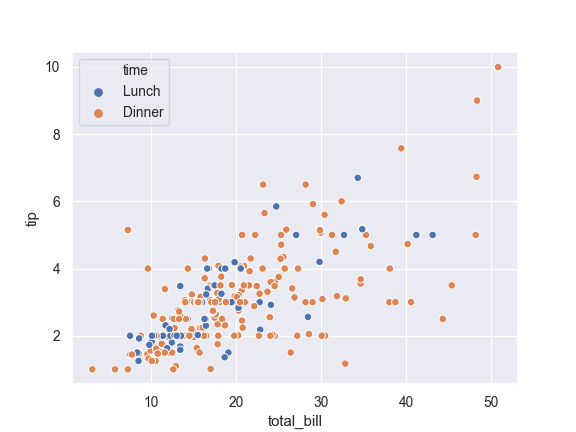
Show the grouping variable by varying both color and marker:
>>> ax = sns.scatterplot(x="total_bill", y="tip", ... hue="time", style="time", data=tips)
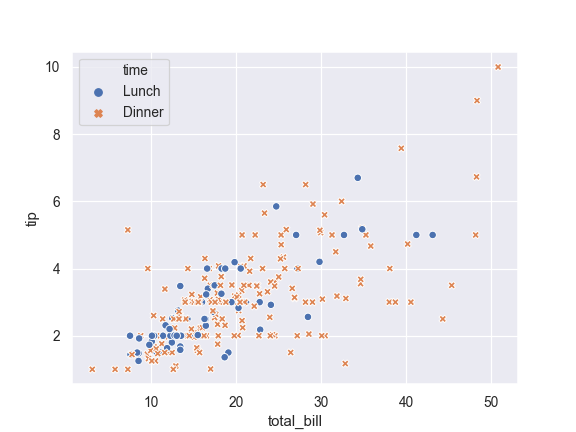
Vary colors and markers to show two different grouping variables:
>>> ax = sns.scatterplot(x="total_bill", y="tip", ... hue="day", style="time", data=tips)
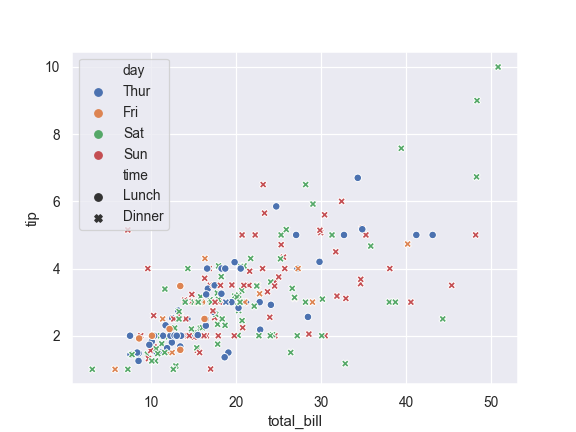
Show a quantitative variable by varying the size of the points:
>>> ax = sns.scatterplot(x="total_bill", y="tip", size="size", ... data=tips)
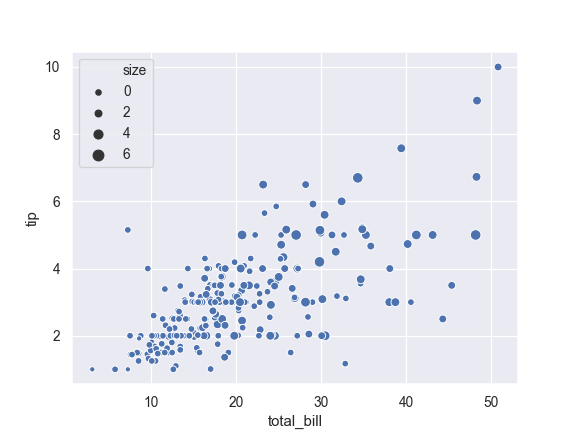
Also show the quantitative variable by also using continuous colors:
>>> ax = sns.scatterplot(x="total_bill", y="tip", ... hue="size", size="size", ... data=tips)
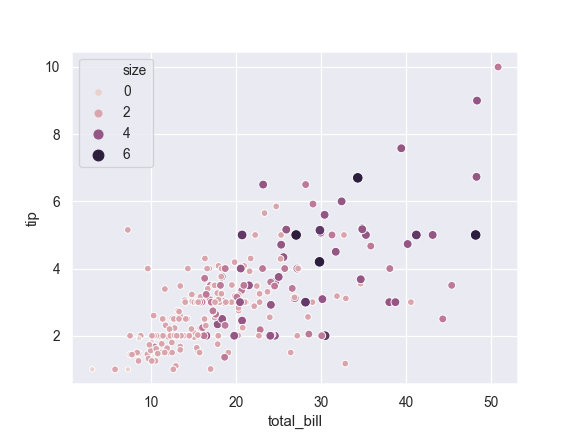
Use a different continuous color map:
>>> cmap = sns.cubehelix_palette(dark=.3, light=.8, as_cmap=True) >>> ax = sns.scatterplot(x="total_bill", y="tip", ... hue="size", size="size", ... palette=cmap, ... data=tips)
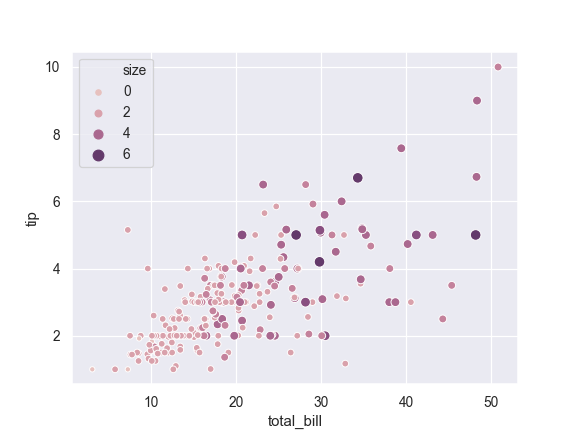
Change the minimum and maximum point size and show all sizes in legend:
>>> cmap = sns.cubehelix_palette(dark=.3, light=.8, as_cmap=True) >>> ax = sns.scatterplot(x="total_bill", y="tip", ... hue="size", size="size", ... sizes=(20, 200), palette=cmap, ... legend="full", data=tips)
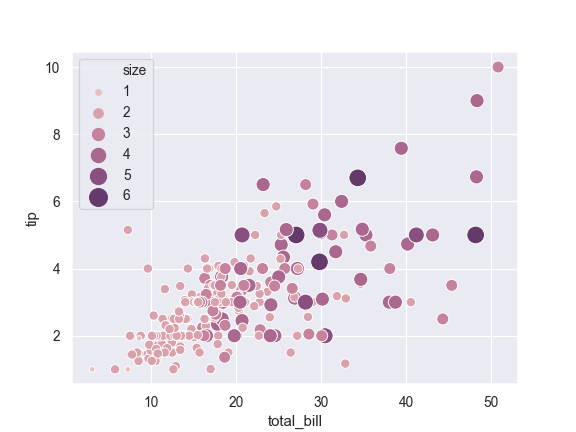
Use a narrower range of color map intensities:
>>> cmap = sns.cubehelix_palette(dark=.3, light=.8, as_cmap=True) >>> ax = sns.scatterplot(x="total_bill", y="tip", ... hue="size", size="size", ... sizes=(20, 200), hue_norm=(0, 7), ... legend="full", data=tips)

Vary the size with a categorical variable, and use a different palette:
>>> cmap = sns.cubehelix_palette(dark=.3, light=.8, as_cmap=True) >>> ax = sns.scatterplot(x="total_bill", y="tip", ... hue="day", size="smoker", ... palette="Set2", ... data=tips)
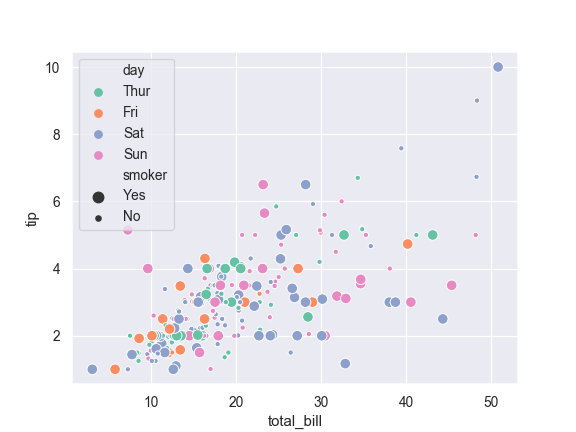
Use a specific set of markers:
>>> markers = {"Lunch": "s", "Dinner": "X"} >>> ax = sns.scatterplot(x="total_bill", y="tip", style="time", ... markers=markers, ... data=tips)
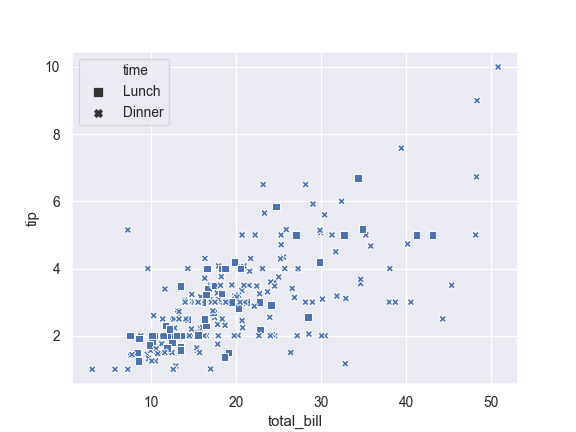
Control plot attributes using matplotlib parameters:
>>> ax = sns.scatterplot(x="total_bill", y="tip", ... s=100, color=".2", marker="+", ... data=tips)
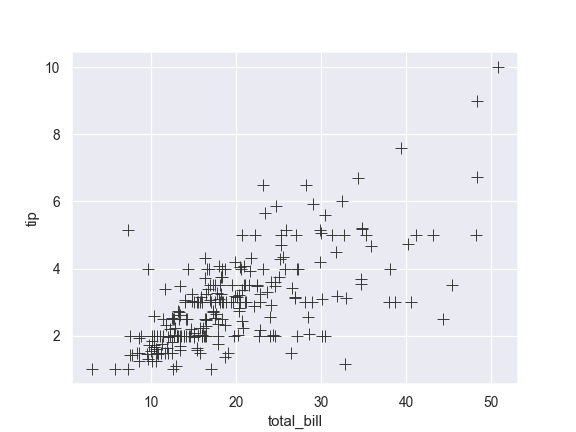
Pass data vectors instead of names in a data frame:
>>> iris = sns.load_dataset("iris") >>> ax = sns.scatterplot(x=iris.sepal_length, y=iris.sepal_width, ... hue=iris.species, style=iris.species)
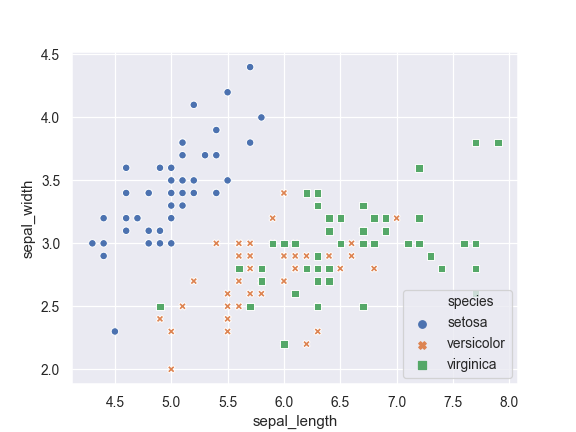
Pass a wide-form dataset and plot against its index:
>>> import numpy as np, pandas as pd; plt.close("all") >>> index = pd.date_range("1 1 2000", periods=100, ... freq="m", name="date") >>> data = np.random.randn(100, 4).cumsum(axis=0) >>> wide_df = pd.DataFrame(data, index, ["a", "b", "c", "d"]) >>> ax = sns.scatterplot(data=wide_df)
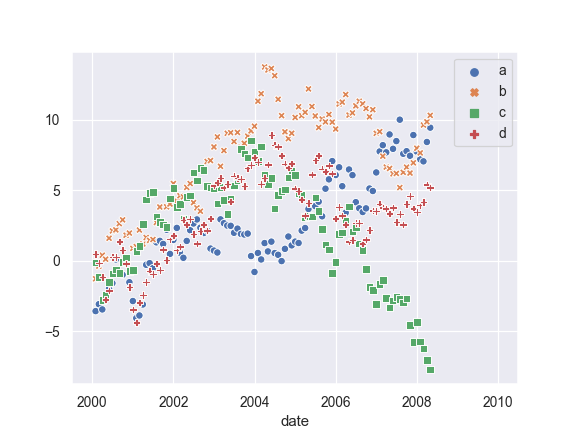
- x, y : names of variables in