» Getting Started
GitHub Actions allow you to trigger commands in reaction to GitHub events. Terraform's GitHub Actions are designed to run on new and updated pull requests to help you review and validate Terraform changes.
» Recommended Workflow
The easiest way to get started is to copy our recommended workflow, which runs all of Terraform's GitHub Actions on new and updated pull requests.
Note: If you'd like to write your own custom workflow using our Actions, check out the Actions Reference.
-
Open up your repository in GitHub and click on the Actions tab.

-
Click the Create a new workflow button.
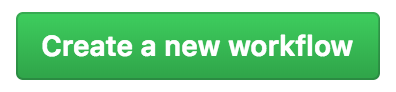
-
Click the <> Edit new file tab.

-
Replace the default workflow with the following:
workflow "Terraform" { resolves = "terraform-plan" on = "pull_request" } action "filter-to-pr-open-synced" { uses = "actions/bin/filter@master" args = "action 'opened|synchronize'" } action "terraform-fmt" { uses = "hashicorp/terraform-github-actions/fmt@v0.2.0" needs = "filter-to-pr-open-synced" secrets = ["GITHUB_TOKEN"] env = { TF_ACTION_WORKING_DIR = "." } } action "terraform-init" { uses = "hashicorp/terraform-github-actions/init@v0.2.0" needs = "terraform-fmt" secrets = ["GITHUB_TOKEN"] env = { TF_ACTION_WORKING_DIR = "." } } action "terraform-validate" { uses = "hashicorp/terraform-github-actions/validate@v0.2.0" needs = "terraform-init" secrets = ["GITHUB_TOKEN"] env = { TF_ACTION_WORKING_DIR = "." } } action "terraform-plan" { uses = "hashicorp/terraform-github-actions/plan@v0.2.0" needs = "terraform-validate" secrets = ["GITHUB_TOKEN"] env = { TF_ACTION_WORKING_DIR = "." # If you're using Terraform workspaces, set this to the workspace name. TF_ACTION_WORKSPACE = "default" } } -
Directories — If your Terraform configuration is not in the root of your repo, replace all instances of:
TF_ACTION_WORKING_DIR = "."...with your directory, relative to the root of the repo. For example:
TF_ACTION_WORKING_DIR = "./terraform"If you have multiple directories of Terraform code, see Directories.
-
Workspaces — If your Terraform runs in a different Terraform workspace than
default, change theTF_ACTION_WORKSPACEenvironment variable in theterraform-planaction.TF_ACTION_WORKSPACE = "your-workspace"If you have multiple workspaces, see Workspaces.
-
Credentials — If you're using a Terraform provider that requires credentials to run
terraform initandterraform plan(like AWS or Google Cloud Platform) then you need to add those credentials as secrets to theterraform-initandterraform-planactions. Secrets can be added from the Visual Editor, so switch to that tab.
Scroll down to the
terraform-initorterraform-planactions and click Edit. This will open the action editor on the right side, where you'll be able to add your secrets as environment variables, likeAWS_ACCESS_KEY_IDandAWS_SECRET_ACCESS_KEY. See your provider documentation for the specific environment variables your provider needs. If you've already added these secrets to the repository, they will be available for selection.
⚠️ WARNING ⚠️ These secrets could be exposed if the plan action is run on a malicious Terraform file. To avoid this, we recommend you do not use the plan action on public repos or repos where untrusted users can submit pull requests.
-
Click Start commit to commit the Workflow.
-
On your next pull request, you should see the Actions running.