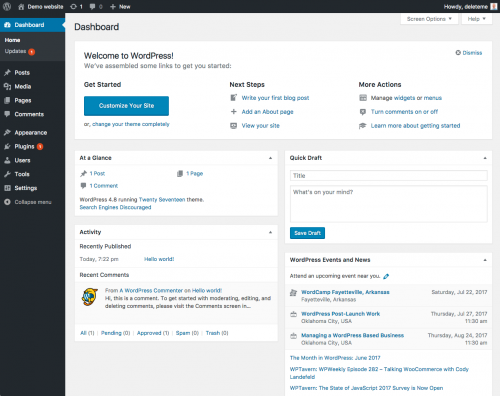Dashboard Screen
Languages: English • Français • Hrvatski • 日本語 Português do Brasil • 中文(简体) • 中文(繁體) • (Add your language)
← Back to Administration Screens
Contents
Dashboard → Home
From the Dashboard's Home page, you can quickly access your site's content and get glimpses into other areas of the WordPress community.
The Dashboard Screen presents information in blocks called widgets. By default, WordPress delivers five widgets on this page: At a Glance, Activity, Quick Draft, WordPress News, and Welcome.
Default Dashboard Widgets
The following dashboard widgets are included by default with WordPress:
At a Glance
The At a Glance widget provides a summary of the number of Posts, Pages, and Comments on your site. Each of these content types are displayed in the form of a link and, when clicked upon, direct you to the specific area to manage that content.
A statement at the bottom of this widget tells you what WordPress Version you're running on and the current theme you have activated on your site.
Activity
Shows the upcoming scheduled posts, recently published posts, and the most recent comments on your posts and allows you to moderate them.
A list of the most Recent Comments on your blog is detailed in this widget. Each comments that is listed has a link to the related post title and clicking that link allows you to edit the post. Hovering the mouse over each comment activates a menu of choices to Approve (or Unappove)the comment, Edit the comment, Reply to the comment author, Spam--mark the commas spam, or Delete the comment.
Quick Draft
The Quick Draft widget allows you to quickly and easily write a new draft. Enter a post title, enter the post content, and click the Save Draft button. It's that easy!
WordPress News
This Dashboard widget lists "the latest news from the official WordPress blog".
Here you can find out what the WordPress developers have been up to recently and keep up with the latest WordPress related news. In addition to software developments, such as version announcements and security notices, news about the WordPress community in general is periodically posted.
Welcome
The Welcome widget shows links for some of the most common tasks when setting up a new site.
Screen Options
The Screen Options allow you to choose which widgets are displayed or not displayed.
When you click on the Screen Options tab, the resulting screen shows the various Dashboard widgets with a check-box next to each widget. Check the box for each widget you want displayed, or uncheck the box to not display that widget.
Click the Screen Options tab again to close the Screen Options.
Expanding, Collapsing, and Rearranging Widgets
Each widget can be expanded or contracted by clicking on the widget title bar.
Widgets can be moved up or down, or column to column, by hovering the mouse cursor over the widget title bar, when the mouse cursor changes to 4-arrows, hold the left-mouse button down, drag the widget to where you want to place it, then release the mouse button (this is called drag-and-drop).
Adding new Dashboard Widgets
Plugin or theme developers can make new Dashboard Widgets available through plugin (or functions.php) code. For more information, see the Dashboard Widgets API.