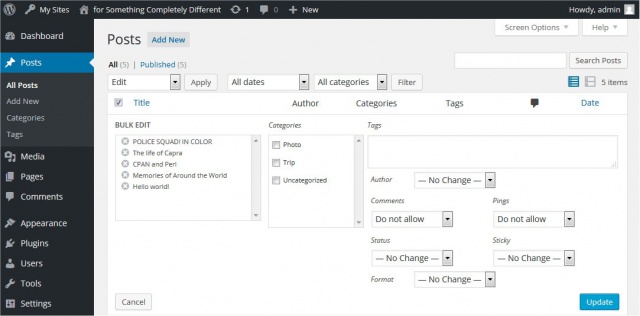FAQ Working with WordPress
Languages: English • Working with WordPress 日本語 中文(简体) • 中文(繁體) • (Add your language)
Contents
- 1 Administration
- 1.1 Can my posts have URL instead of /index.php?p=76?
- 1.2 How can I find out if I have mod_rewrite?
- 1.3 How do I change file and folder permissions?
- 1.4 How long is the release cycle of WordPress?
- 1.5 How do I turn on Permalinks, and what do I do about the errors?
- 1.6 What are Roles for and what permissions do different Roles have?
- 1.7 Does the 644 permissions on wp-config.php compromise the username and password to all other users on my shared server?
- 1.8 How do I redirect users back to my blog's main page after they login?
- 1.9 How do I change permissions for my files so I can edit them using the Theme Editor?
- 1.10 How do I prevent my images from being hot-linked by another website?
- 1.11 How do I backup and restore my WordPress database using phpMyadmin?
- 1.12 How do I prevent comment flooding?
- 1.13 Why can't I delete the uncategorized Category?
- 1.14 Why is there no Page Template option when writing or editing a Page?
- 1.15 How can I have a static front page and posts display on a page as Web site top page?
- 1.16 How do I determine a Post, Page, Category, Tag, or User ID?
- 2 Configuration
- 2.1 How can I change how the date and / or time is displayed?
- 2.2 How can I control comments people make?
- 2.3 What do the Discussion Options mean?
- 2.4 How do I install plugins?
- 2.5 How can I change what appears between Categories when I post in more than one Category?
- 2.6 Why are all the comments being moderated?
- 2.7 How do I disable comments?
- 2.8 How do I disable trackbacks and pingbacks?
- 2.9 How do I change the site admin name?
- 2.10 How do I find the absolute path I need for uploading images?
- 2.11 Which files do I change to alter the way my blog looks?
- 2.12 Can I have popup comments?
- 2.13 How do I upload images?
- 2.14 Can I change the "Error establishing database connection" message to something more descriptive?
- 3 Modifying
- 3.1 Can I change the Smilies?
- 3.2 How do I edit files?
- 3.3 What is The Loop?
- 3.4 How can I change the URL-structure for my posts?
- 3.5 How can I change URL-structure for my posts on a Windows server?
- 3.6 How do I use WordPress Template Tags to change what is displayed on the blog?
- 3.7 How do I get All links to open in a new window?
- 3.8 How can I add an image to my RSS feed?
- 3.9 If I turn off comments, it says "Comments Off" on the weblog. so how do I remove that?
- 3.10 How do I change what is shown when I password protect a post?
- 3.11 How can I allow certain HTML tags in my comments?
- 3.12 How can I add advanced search ability to WordPress?
- 4 Posts
- 5 Spam, Spammers, Comments
- 6 Importing and Exporting
Administration
Can my posts have URL instead of /index.php?p=76?
See:
How can I find out if I have mod_rewrite?
To get information about your server, you can use the phpinfo() function:
1. Paste this into text editor
<?php phpinfo(); ?>
2. Save as info.php 3. Upload to server. Visit in your browser (www.example.com/info.php)
The info.php file returns a page outlining the details of your PHP installation. You can see if mod_rewrite is loaded. Under the apache header, look in the Loaded Modules section and see if mod_rewiite is listed.
How do I change file and folder permissions?
See:
How long is the release cycle of WordPress?
A major release of WordPress happens every 6 months or so. Suggest and vote on ideas for future releases at the WordPress Extend Ideas site.
Also refer WordPress Versions for the chronologically listed versions of WordPress along with the Change Log information on new features and improvements in each version. There are the future releases and links to their respective milestones in the bug tracker.
How do I turn on Permalinks, and what do I do about the errors?
See:
What are Roles for and what permissions do different Roles have?
See:
This is a limitation of the way PHP is set up on your server. If you previously used Movable Type, Perl was probably set up with suexec so Movable Type executed as your user. In this case, PHP is running as the web server user, which is why it has to be at least 444. There is phpsuexec but it seems many hosts don’t use it.
However this is often not an issue on modern shared hosts because even though the file is “world" readable each account is set up with a "jailshell" which keeps people locked in their home directory, and PHP can be easily modified with an open_basedir restriction to keep people from writing PHP scripts to read your files. If you are really concerned, you should contact your host to see what measures they are taking.
How do I redirect users back to my blog's main page after they login?
By default, WordPress reroutes a registered user to the Administration Screens after they log into the blog. To change the page, there are WordPress Plugins that can handle the redirect, or you can set the Theme function to handle it. See Function_Reference/wp_login_url.
How do I change permissions for my files so I can edit them using the Theme Editor?
See:
How do I prevent my images from being hot-linked by another website?
You can use your .htaccess file to protect images from being hot linked, or, in other words, being linked-to from other websites. This can be a drain on your bandwidth, because if someone links directly to the image on your site, then you lose the bandwidth.
How do I backup and restore my WordPress database using phpMyadmin?
See:
How do I prevent comment flooding?
Comment flooding is when a lot of comments (probably spam) are posted to your website in a very short duration of time. This is only one aspect of the broader problem of comment spam in general, but it can quickly overwhelm a moderator's ability to manually delete the offending comments.
WordPress manages the worst floods automatically by default. Any commenters from the same IP or e-mail address (other than registered users with manage_options capabilities) that post within 15 seconds of their last comment gets their comment discarded. The time setting can be changed by a number of plugins that extend this functionality. You might also consider one of the many broader spam blocking plugins, such as Akismet, or even turning your comment system over to Disqus.
You could also just change the time setting by inserting the following filter into functions.php of your current theme. Or you may create and install a very basic plugin and insert the following code:
function dam_the_flood( $dam_it, $time_last, $time_new ) {
if ( ($time_new - $time_last) < 300 ) // time interval is 300
return true; // seconds
return false;
}
add_filter('comment_flood_filter', 'dam_the_flood', 10, 3);
Creating plugins can be very easy, the above code actually has most of the work done for you.
Why can't I delete the uncategorized Category?
Deleting a category does not delete the posts in that category. Instead, posts that were only assigned to the deleted category are set to the uncategorized category. Also, all Pages are assigned the uncategorized Category.
The uncategorized category cannot be deleted, however you can specify your default categories for posts on the Settings - Writing screen of the Administration Screens.
Why is there no Page Template option when writing or editing a Page?
If there is no Page Template option when writing or editing a Page it may because there is no template file with the proper structure. For the Page Template box to be available to assign to a Page there must be a least one template file in your theme that has a structure at the beginning of the template file that looks like this:
<?php /* Template Name: My Custom Page */ ?>
Create a new PHP file with any name under the theme directory and put above codes into the file. You will see the Page Template box appears that includes "My Custom Page" option in the Page Edit Screen. For more detail about Custom Page Template, refer Page Templates.
How can I have a static front page and posts display on a page as Web site top page?
See:
This is the example Page Template if you want to display one latest post, instead of the Page content, on your static front page.
<?php
/*
Template Name: MyFront
*/
get_header(); ?>
<div id="primary" class="content-area">
<main id="main" class="site-main" role="main">
<?php
$args = array('posts_per_page' => 1, 'cat' => 1);
$the_query = new WP_Query( $args );
// The Loop
while ( $the_query->have_posts() ) : $the_query->the_post();
get_template_part( 'content', get_post_format() );
// End the loop.
endwhile;
?>
</main><!-- .site-main -->
</div><!-- .content-area -->
<?php get_footer(); ?>
See also:
How do I determine a Post, Page, Category, Tag, or User ID?
Sometimes it is necessary to know the ID of a particular Post, Page, Category, Tag, or User. To determine that ID, use one of these method:
- Look in your browser status bar for the ID:
- Visit the related list table screen in your Administration Screen. For instance in the case of Posts visit Posts->All Posts, for Pages visit Pages->All Pages, and for Categories visit Posts->Categories.
- Now hover your mouse over the 'item' you need the ID. In the case of Pages, hover over that particular Page's title in the Title column and for Categories hover over the Categories Name in the Name column.
- Look at the status bar (at the bottom of your browser) and the you will find at the end of the line something like "post=123" or "tag_ID=67". In these cases, 123 is the Page ID, and 67 is the Category ID.
- Install a plugin:
- Install and activate Reveal IDs for WP Admin or ShowID for Post/Page/Category/Tag/Comment.
- Find the ID displayed with each item.
Configuration
How can I change how the date and / or time is displayed?
See:
How can I control comments people make?
See:
What do the Discussion Options mean?
See:
How do I install plugins?
See:
How can I change what appears between Categories when I post in more than one Category?
In Twenty Fifteen theme, the post's multiple categories are displayed with commas between them. To configure the way the categories display, 1. Create a Child Themes of Twenty Fifteen theme. 2. Copy twentyfifteen_entry_meta() function from parent's inc/template-tags.php to child theme's functions.php.
function twentyfifteen_entry_meta() {
if ( is_sticky() && is_home() && ! is_paged() ) {
:
}
}
3. Replace ', ' in the argument of get_the_category_list call in twentyfifteen_entry_meta() function.
$categories_list = get_the_category_list( _x( ', ', 'Used between list items, there is a space after the comma.', 'twentyfifteen' ) );
If you change it by ' > ', ' • ' or ' | ' then you will see an arrow, a bullet or "pipe" (|) between the categories. 4. Activate the child theme.
Why are all the comments being moderated?
Go to the Settings > Discussion screen and make sure that Comment must be manually approved is unchecked. With that option selected, all comments are sent to the moderation queue to await approval. Make sure that Hold a comment in the queue if it contains x or more links. is not blank and contains a number higher than zero. If this value is blank or zero, all comments containing links will be moderated. If the option mentioned above is unchecked, the link moderation value is higher than zero, and you still have this problem, your Spam Words list probably has blank lines, punctuation marks, or single letters between the information in the list. There should be spaces between the listed items or each item must be on its own line. If you have done this, then upgrade the comment spam plugins you have installed. If this continues to be a problem, deactivate the comment spam plugins one by one to determine the culprit and contact the plugin author for help.
How do I disable comments?
First, uncheck Allow people to post comments on new articles on the Settings > Discussion screen. This will only disable comments on future posts. Next, to completely disable comments, you will have to edit each past post and uncheck Allow Comments from the Edit Post screen. Use Bulk Edit to disable multiple posts at once.
- In the Posts_Screen, check the checkbox in the Table's title to select all Posts in a given table.
- From Bulk Actions box, select Edit and click Apply.
- In the Bulk Edit Screen, select Do not allow option from Comments box
- Click Update.
Alternatively, you could run below MySQL query from the command line on a shell account or using phpMyAdmin, or through a wp-cli `wp db query`:
UPDATE wp_posts SET comment_status = 'closed';
If your goal is to permanently remove comments, then follow the next steps. This is the example of Twenty Fifteen theme customization. 1. Create a Child Themes of Twenty Fifteen theme. 2. Copy twentyfifteen_entry_meta() function from parent's inc/template-tags.php to child theme's functions.php. 3. Comment out the if block that contains comments-link.
function twentyfifteen_entry_meta() {
if ( is_sticky() && is_home() && ! is_paged() ) {
:
}
// if ( ! is_single() && ! post_password_required() && ( comments_open() || get_comments_number() ) ) {
// echo '<span class="comments-link">';
// /* translators: %s: post title */
// comments_popup_link( sprintf( __( 'Leave a comment<span class="screen-reader-text"> on %s</span>', 'twentyfifteen' ), get_the_title() ) );
// echo '</span>';
// }
}
It removes the number of comments or "Leave a comment" message from bottom of each post. 4. Newly create comments.php under the Child Theme's directory without any contents. It removes the comment area of exsiting posts. 5. Activate the Child Teheme.
How do I disable trackbacks and pingbacks?
First, uncheck Allow link notifications from other blogs (pingbacks and trackbacks) on new articles on the Settings > Discussion screen. This will only disable trackbacks and pingbacks on future posts. Next, to completely disable trackbacks and pingbacks, you will have to edit each past post and uncheck Allow trackbacks and pingbacks on this page from the Edit Post screen. Use Bulk Edit to disable multiple posts at once. See also above image.
- In the Posts_Screen, check the checkbox in the Table's title to select all Posts in a given table.
- From Bulk Actions box, select Edit and click Apply.
- In the Bulk Edit Screen, select Do not allow option from Pings box.
- Click Update.
Alternatively, you could run this MySQL query from the command line on a shell account or using phpMyAdmin, or through a wp-cli `wp db query`:
UPDATE wp_posts SET ping_status = 'closed';
How do I change the site admin name?
To change your Admin Name, in the Administration Screens, choose the Users->Your Profile menu. Make your changes there. However, you are not able to change the username from within the Administration screen. In order to do this you must directly edit the MySQL database, however this is not recommended as your username is not often seen by other users.
See:
How do I find the absolute path I need for uploading images?
1. Open the below page from your Browser
http://(site URL)/wp-admin/options/php
2. Refer upload_url_path option value. If the value is blank, then the directory wp-content/upload is the default destination to save.
Which files do I change to alter the way my blog looks?
See:
Can I have popup comments?
Note: This popup comments is the old function and comments-popup.php is provided only for the backwards compatibility with old themes and will be removed in a future version. You also have to modify many appearances of it to suit the other pages. You should consider to customize the exisiting comment design with CSS.
How to enable popup comments function and where is theme dependent. For your main page's comments links, converting them to a popup style is typically just a matter of adding the function call comments_popup_script() to your headers.php template <head> section.
The best place to add it is just above the wp_head() call that should be right at the end of the <head> section.
<?php comments_popup_script() ?> <?php wp_head(); ?> </head>
You will also need the comments-popup.php template in your theme directory. In WordPress Version 4.3, copy it from the (your WordpPress root)/wp-includes/theme-compat directory. Or copy the zip file from release archive and extract it. For example, Version 2.7 includes the file under the wp-content/themes/default directory.
When you copied comments-popup.php from the (your wordpress root)/wp-includes/theme-compat, you have to comment out _deprecated_file() fucntion call at the beginning of the file.
// _deprecated_file( sprintf( __( 'Theme without %1$s' ), basename(__FILE__) ), '3.0', null, sprintf( __('Please include a %1$s template in your theme.'), basename(__FILE__) ) );
?>
If you want popup links on the single page as well, you'll need to locate the comments_template() call for the current comments, usually on the single.php template. Comment that call out and insert comments_popup_link(); right above it.
<?php comments_popup_link(); ?> <?php /* php comments_template( '', true ); */ ?>
How do I upload images?
See: Inserting Media into Posts and Pages
Can I change the "Error establishing database connection" message to something more descriptive?
Just simply create a file to reside at wp-content/db-error.php, and in that file put the message you want displayed to users when WordPress determines the database connection is not available. That file will be used in place of "Error establishing database connection" message. You could even use the db-error.php to redirect users elsewhere. Here's an example for db-error.php:
<?php echo '<h2> This site is currently experiencing a problem with the database server.</h2> Press your browser Reload button to try again!'; ?>
Modifying
Can I change the Smilies?
See:
How do I edit files?
See:
What is The Loop?
See:
How can I change the URL-structure for my posts?
See:
How can I change URL-structure for my posts on a Windows server?
See:
How do I use WordPress Template Tags to change what is displayed on the blog?
See:
How do I get All links to open in a new window?
Put this inside the <head> section of your Theme's template header.php file:
<base target="_blank" />
See:
How can I add an image to my RSS feed?
See:
If I turn off comments, it says "Comments Off" on the weblog. so how do I remove that?
Depending on your theme, some other message of similar intent may be displayed. The specifics of how to remove this message is theme dependent. You should be able to find the offending text in your theme's comments.php file. If it's displayed by a PHP function, comment out the function with slash-asterisks '/*' and '*/' (without quotes) on either end of the function:
<?php /* _e( 'Comments are closed.' , 'twentytwelve' ); */ ?>
If it's simply HTML, comment out the enclosing HTML tags by adding '<!-- ' and ' -->' (not including the quotes, note the space after the first and before the last comment symbols):
<!-- <p class="nocomments">Comments are closed.</p> -->
If you decide later to restore the message, you can simply remove the comment symbols.
How do I change what is shown when I password protect a post?
Hook the filters 'the_title' and 'the_password_form'. Your filter function is passed exactly what the filter names imply. Use the str_replace() function to search out the offending text and replace it with your preference (or nothing). Note the 'the_title' filter fires for every single title, not just password protected posts, so you need to use the existence of the post_password property to know whether to apply the string replace function or not. Some themes may also have additional locations where content needs to be canged. Next example works with Twenty Fifteen Theme.
add_filter('the_title', 'replace_protected', 10, 2);
function replace_protected( $title, $id ) {
$post = get_post( $id );
if ( ! empty( $post->post_password ) ) {
$title = str_replace('Protected:', 'Hidden:', $title);
}
return $title;
}
add_filter('the_password_form', 'replace_message');
function replace_message( $form ) {
return str_replace('This post is password protected. To view it please enter your password below:',
'Enter you password below to see the surprise:', $form);
}
How can I allow certain HTML tags in my comments?
Use a custom filter in your themes functions.php or plugin as explained here:
add_filter('preprocess_comment','fa_allow_tags_in_comments');
function fa_allow_tags_in_comments($data) {
global $allowedtags;
$allowedtags['span'] = array('style'=>array());
$allowedtags['p'] = array();
return $data;
}
How can I add advanced search ability to WordPress?
See:
Posts
How do I upload an image and display it in a post?
What is pingback?
See:
What is trackback?
See:
Where is the permalink to my post?
See:
Can I use desktop blogging software?
See:
Can I blog by email?
See:
Spam, Spammers, Comments
What can I do to stop comment spam?
See:
More Information on Comment Spam
See:
What Spam words do I need?
See:
Importing and Exporting
How do I Import a WordPress WXR file when it says it is too large to import?
If a WordPress WXR file, an XML file exported from WordPress, is too large to import, there are several things you might try to overcome that limit.
- Edit php.ini'. Some hosts may not allow this settings.
memory_limit = 300M post_max_size = 200M upload_max_filesize = 100M max_execution_time = 600
- memory_limit: Maximum amount of memory in bytes that a PHP script is allowed to allocate.
- post_max_size: Maximum size of post data allowed.
- upload_max_filesize: Maximum size of an uploaded file.
- max_execution_time: Maximum time in seconds a PHP script is allowed to run before it is terminated by the parser.
Note: memory_limit should be larger than post_max_size, and post_max_size must be larger than upload_max_filesize.
- Edit .htaccess. Some hosts may not allow this settings.
php_value memory_limit 300M php_value post_max_size 200M php_value upload_max_filesize 100M
- Edit wp-config.php
define('WP_MEMORY_LIMIT', '64MB');
See also Increasing memory allocated to PHP.
- In multisite environment, configure following settings
- From Network Admin dashboard, select Settings > Network Settings and increase the values of 'Site upload space' and 'Max upload file size'.
- From Network Admin dashboard, select Sites > All Sites and click Edit menu under your site. Click Settings tab and incease the value of 'Site Upload Space Quota' or leave it blank for network default
- GZip the file. On some hosting services, a gzipped file can be automatically expanded in the background, without WordPress ever knowing the difference. This can allow you to make the file small enough to be fit into the maximum upload size constraints.
- On Windows, use 7Zip to create a gz archive out of the WXR file.
- On Linux, use the gzip command line.
- Make sure that the resulting file has the file extension of ".gz" before uploading it, as this is often necessary.
- This is not guaranteed to work, as it highly depends on the hosting configuration. If this fails, then try another method instead.
- Break the WordPress WXR file into smaller pieces by separating the data between posts and pasting the header/footer into each file.
- 1. Always have the header
<rss version="2.0" xmlns:excerpt="http://wordpress.org/export/1.2/excerpt/" xmlns:content="http://purl.org/rss/1.0/modules/content/" xmlns:wfw="http://wellformedweb.org/CommentAPI/" xmlns:dc="http://purl.org/dc/elements/1.1/" xmlns:wp="http://wordpress.org/export/1.2/" > <channel> including all info like category, tags, etc to just before the first <item>
- 2. Always have the footer
</channel> </rss>
- 3. In between, add the posts start with <item> end with </item> and check to see whether the XML file you're creating is less than or equal to 2MB. You'll get the hang of it.
- 4. As always, before importing the new XML's, backup the database of the blog you are importing the XML files to and might as well export XML file of that blog as well for good measure.
See:
- Importing Content
- Editing wp-config.php
- Forum discussion on program that helps with splitting the file into pieces
WXR Splitter Utilities:
How do I import links (blogroll) from another WordPress blog?
See: