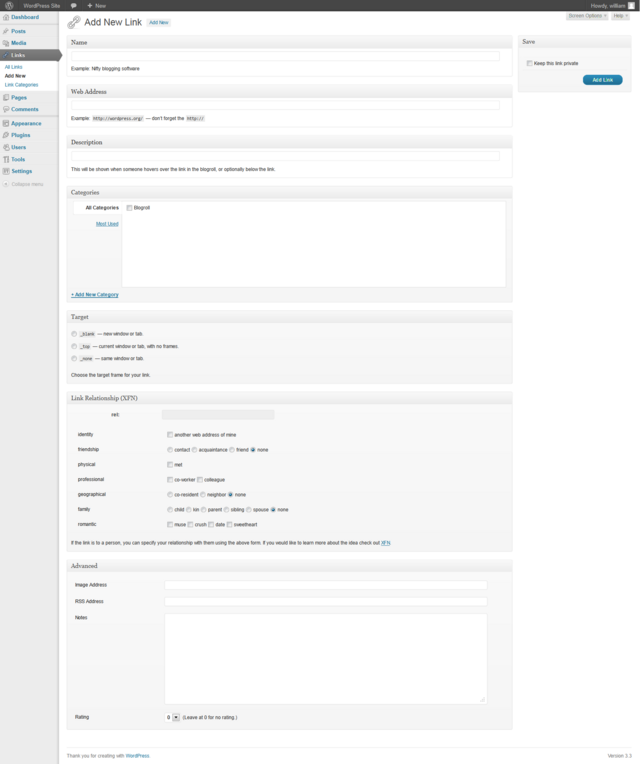Links Add New Screen
Languages: English • Hrvatski • 日本語 Português do Brasil • 中文(简体) • (Add your language)
As of Version 3.5, the Links Manager and blogroll are hidden for new installs and any existing WordPress installs that do not have any links. If you are upgrading from a previous version of WordPress with any active links, the Links Manager will continue to function as normal. If you would like to restore the Links panel to your install you may download and install the Links Manager plugin. This page is still relevant for any user with an existing Links Manager or with the plugin installed.
Contents
Links → Add New
WordPress allows you to store a set of external links, also known as your blogroll. These links can be put into categories, imported, exported, added, deleted, and edited. This article describes how to add new Links.
Back to Administration Screens.
Screen Options
The Screen Options allow you to choose which modules are displayed, or not displayed, in the underlying Screen. Clicking on the Screen Options tab shows a list of the columns with a check-box next to each column. Check the box for each module you want displayed, or uncheck the box to not display that module. Click the Screen Options tab again to close the Screen Options.
Expanding, Collapsing, and Rearranging, Modules
The modules, Categories, target, Link Relationship (XFN), and Advanced, can be expanded, or collapsed, by clicking on the module title bar.
In addition, those same four modules can be moved by hovering the mouse cursor over the module title bar, when the mouse cursor changes to 4-arrows, hold the left-mouse button down, drag the module to where you want to place it, then release the mouse button (this is called drag-and-drop).
Add New Link
The first three fields of the Links Add New Screen are the esssential fields when creating new links.
- Name
- The name of the link is what is actually displayed on your site.
- Web Address
- This is where the link points. Sometimes called a URL, this is the destination, or the site, you want to go to when you click the link. By default, the value of http:// is placed in the field to start you off.
- Description
- You may optionally enter a description of your link here. How the description is displayed on your site depends on which theme you use.
Categories
Categories are displayed in a module box that allows selection of one or more Link Categories in which to associate a link. New Categories can also be added by clicking Add New Category link and simply typing that Category in the box and clicking the Add button.
Target
This modules houses radio buttons that allow you to decide how the link's destination is displayed when someone clicks the link. Note: Specifying anything but none will cause validation problems on your page. In this specific case, however, these validation problems will not cause problems for your viewers' web browsers.
- _blank - The destination will open in a new window.
- _top - If your site uses frames, this option could be handy. The destination will open in the current web browser window instead of the current web page frame. Don't bother with this option if you don't use frames, or if you don't know what frames are.
- none - The default option. This will open the destination in the current window (or the current frame if your site uses frames).
Link Relationship (XFN)
XFN stands for XHTML Friends Network. WordPress allows for the generation of XFN attributes automatically so you can show how you are related to the authors/owners of site to which you are linking. XFN tags are an effort to add meaning to the connections (links) on the world wide web, and are gaining in popularity. See XFN Relationship Definitions for a list of available relationships.
When you add a new link you may specify in this section of the Screen the relationship you share in real life with the author of the page to which you're linking. This will automatically add a rel="X" attribute to the HTML code for the link (where X is the relationship you specify).
XFN relationships are optional for WordPress links. You can leave everything in this section blank and all your links will still work.
XFN Relationship Definitions
To specify your relationship, use the following.
- identity
- Use this checkbox if the link is to another of your own websites. This relationship is exclusive of all others.
- friendship
- These radio buttons allow you to specify one of four different types of friendships:
- acquaintance - Someone with whom you have exchanged greetings and not much (if any) more -- maybe a short conversation or two.
- contact - Someone with whom you know how to get in touch.
- friend - Someone you consider a friend. A compatriot, buddy, home(boy|girl) that you know.
- none - Use this if you want to leave the friendship category blank.
- physical
- Check the met checkbox if this is someone whom you have actually met in person.
- professional
- These two checkboxes allow you to specify your professional relationship with the author of the link's site.
- co-worker - Someone with whom you work or someone who works at the same organization as you.
- colleague - Someone in the same field of study or activity.
- geographical
- Use these three radio buttons to specify how you relate geographically to the author of the link's site.
- co-resident - Someone with whom you share a street address. A roommate. A Flatmate. A member of your family living in the same home.
- neighbor - Someone who lives nearby, perhaps only at an adjacent street address or doorway.
- none - Use this if you want to leave the geographical category blank.
- family
- Six radio buttons to specify your familial relationship.
- child - Your genetic offspring. Or someone that you have adopted and take care of.
- kin - A relative. Someone you consider part of your extended family.
- parent - Your progenitor. Or someone who has adopted and takes care (or took care) of you.
- sibling - Someone with whom you share a parent.
- spouse - Someone to whom you are married.
- none - Use this if you want to leave the family category blank.
- romantic
- Use these four checkboxes to define how you are "romantically" related to the author of the site.
- muse - Someone who brings you inspiration.
- crush - Someone on whom you have a crush.
- date - Someone you are dating.
- sweetheart - Someone with whom you are intimate and at least somewhat committed, possibly exclusively.
Descriptions of the XFN relationships were modified from those found at the XFN Getting Started page.
An XFN Example
Suppose a friend of yours whom you have met in real life owns the site http://www.example.com/. When you add that site to your list of links, you can specify that the owner of that site is a friend, and that you have met in real life. The link that is created will be of the form <a href="http://www.example.com/" rel="friend met">Example</a>. This link works just the same as a normal link, but contains extra information about your relationship to the site.
Further XFN Reading
For more information about XFN relationships and examples concerning their use, see the Official XHTML Friends Network Website.
Advanced
The following controls allow more advanced manipulation of your links.
- Image URL
- You can specify a URL of an image to associate with the link. What WordPress does with an image depends on settings defined by the link's category (see Manage Categories Screen).
- RSS URL
- RSS is a form of Syndication. If you are linking to a site with an RSS feed, you can enter the feed URL here. Again, what WordPress does with this depends on your theme's template files.
- Notes
- Notes to yourself concerning the link.
- Rating
- You may choose to rate a link from 0 to 9, where 0 implies that the link is unrated. What the rating system actually defines on your site is up to you to decide.
Save
Click the Add Link button to ensure you saved your Link to the database. Once you click the button, a confirmation text box will appear at the top of the page telling you "Link Addes".
- Keep this link private
- Click this checkbox to keep the Link private. This will make the link not visible when Links (Blogrolls) are displayed on your site.