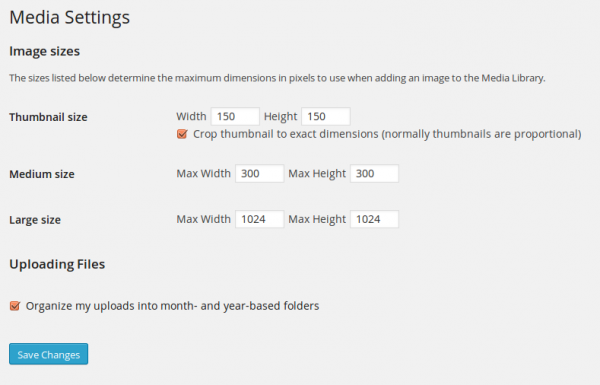Interested in functions, hooks, classes, or methods? Check out the new WordPress Code Reference!
Settings Media Screen
Languages: English • Français • 日本語 Português do Brasil • 中文(简体) • (Add your language)
Contents
Settings → Media
The Settings Media Screen controls the various settings related to images and other media that are used in writing posts and pages.
You will need php-gd installed on your server to use this feature.
Back to Administration Screens.
Media Settings
Image sizes
The sizes listed below determine the maximum dimensions in pixels to use when inserting an image into the body of a post.
- Thumbnail size - Enter the Width and Height
- Crop thumbnail to exact dimensions (normally thumbnails are proportional) - check box
- Medium size - Enter the Max Width and Max Height
- Large size - Enter the Max Width and Max Height
Uploading Files
Default settings used for during the media upload process when writing a post.
- Organize my uploads into month- and year-based folders - Check this box if you wish to organize your uploads into folders based on the year and the month of the upload. As of 3.5, wp-content/uploads is the default path setting for the uploads folder. Assuming this is your path setting, if you check this box, a file uploaded in June of 2010 would be placed into the wp-content/uploads/2010/06 folder. Note: At the time of the actual upload, WordPress will automatically create the folders, such as wp-content/uploads/2010 and wp-content/uploads/2010/06, as long as your wp-content folder is writeable.
Save Changes
- Click the Save Changes button to ensure any changes you have made to your Settings are saved to your database. Once you click the button, a confirmation text box will appear at the top of the page telling you your settings have been saved.