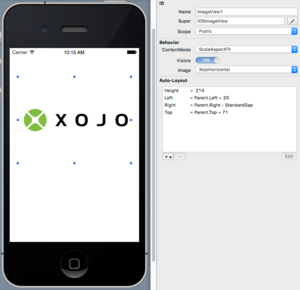iOS Image View
From Xojo Documentation
Contents
Use an Image View to display an Image that is added to the project, or any image that you create or load (from a file or even image data that was downloaded from the Internet).
Refer to iOSImageView in the Language Reference for the full list of events, properties and methods.
Properties
- Indicates how the image is displayed. Uses the ContentModes enumeration to specify how the image should be scaled, stretched or aligned.
- The actual image that is displayed.
Usage
An Image View is a fast and easy way to display an image. You have control over how the image is scaled, stretched or aligned. An Image View can only show a single image, so if you require more advanced display of images, us a Canvas.
Generally you'll probably set up the ContentMode and image to display using the Inspector. In the Inspector, the Image property has a PopupMenu that displays all the images that are in the project. You can select any one to display. You can also choose to browse for an image on a drive and the image will be added to your project and selected here for display.
To add an image in code, just set the Image property yourself. This code in the Open event handler for an Image View displays an image:
See Also
iOSImageView, iOSImage classes; UserGuide:iOS UI topic