
 Events and Event Handling¶
Events and Event Handling¶Like with all the other GUI frameworks, the control of flow in
wxPython applications is event-based: the program normally performs
most of its actions in response to the events generated by the
user. These events can be triggered by using the input devices (such
as keyboard, mouse, joystick) directly or, more commonly, by a
standard control which synthesizes such input events into higher level
events: for example, a wx.Button can generate a click event when
the user presses the left mouse button on it and then releases it
without pressing Esc in the meanwhile. There are also events which
don’t directly correspond to the user actions, such as
wx.TimerEvent.
But in all cases wxPython represents these events in a uniform way and allows you to handle them in the same way wherever they originate from. And while the events are normally generated by wxPython itself, you can also do this, which is especially useful when using custom events (see Custom Event Summary).
To be more precise, each event is described by:
There is one principal way to handle events in wxPython, which uses
the wx.EvtHandler.Bind call and can be used to bind and unbind
the handlers dynamically, i.e. during run-time depending on some
conditions. It also allows the direct binding of events to:
Let us start by looking at the syntax: in any place in your code, but
usually in the code of the class defining the handler itself, call its
Bind() method like this:
class MyFrame(wx.Frame):
def __init__(self, parent):
wx.Frame.__init__(self, parent)
# Other initialization code...
self.Bind(wx.EVT_MENU, self.OnExit, id=wx.ID_EXIT)
Event handlers can be bound at any moment. For example, it’s possible
to do some initialization first and only bind the handlers if and when
it succeeds. This can avoid the need to test that the object was
properly initialized in the event handlers themselves. With Bind()
they simply won’t be called if it wasn’t correctly initialized.
As a slight extension of the above, the handlers can also be unbound
at any time with wx.EvtHandler.Unbind (and maybe rebound
later).
Almost last but very, very far from least is the flexibility which allows to bind an event to:
Let us now look at more examples of how to use different event
handlers using the two overloads of Bind() function: first one for
the object methods and the other one for arbitrary functors (callable
objects, including simple functions).
In addition to using a method of the object generating the event itself, you can use a method from a completely different object as an event handler:
def OnFrameExit(event):
# Do something useful.
pass
class MyFrame(wx.Frame):
def __init__(self, parent):
wx.Frame.__init__(self, parent)
# Other initialization code...
self.Bind(wx.EVT_MENU, OnFrameExit, id=wx.ID_EXIT)
Note that MyFrameHandler doesn’t need to derive from wx.EvtHandler.
The previous sections explain how to define event handlers but don’t address the question of how exactly wxPython finds the handler to call for the given event. This section describes the algorithm used in detail.
When an event is received from the windowing system, wxPython calls
wx.EvtHandler.ProcessEvent on the first event handler object
belonging to the window generating the event. The normal order of
event table searching by ProcessEvent is as follows, with the
event processing stopping as soon as a handler is found (unless the
handler calls wx.Event.Skip in which case it doesn’t count as
having handled the event and the search continues):
wx.AppConsole.FilterEvent is
called. If it returns anything but -1 (default), the event handling
stops immediately.wx.EvtHandler.SetEvtHandlerEnabled the next three steps are
skipped and the event handler resumes at step (5).Bind() was called, is consulted.Please pay close attention to step 6! People often overlook or get confused by this powerful feature of the wxPython event processing system. The details of event propagation up the window hierarchy are described in the next section.
As mentioned above, the events of the classes deriving from
wx.CommandEvent are propagated by default to the parent window if
they are not processed in this window itself. But although by default
only the command events are propagated like this, other events can be
propagated as well because the event handling code uses
wx.Event.ShouldPropagate to check whether an event should be
propagated. It is also possible to propagate the event only a limited
number of times and not until it is processed (or a top level parent
window is reached).
Finally, there is another additional complication (which, in fact,
simplifies life of wxPython programmers significantly): when
propagating the command events up to the parent window, the event
propagation stops when it reaches the parent dialog, if any. This
means that you don’t risk getting unexpected events from the dialog
controls (which might be left unprocessed by the dialog itself because
it doesn’t care about them) when a modal dialog is popped up. The
events do propagate beyond the frames, however. The rationale for this
choice is that there are only a few frames in a typical application
and their parent-child relation are well understood by the programmer
while it may be difficult, if not impossible, to track down all the
dialogs that may be popped up in a complex program (remember that some
are created automatically by wxPython). If you need to specify a
different behaviour for some reason, you can use
wx.Window.SetExtraStyle (wx.WS_EX_BLOCK_EVENTS) explicitly
to prevent the events from being propagated beyond the given window or
unset this flag for the dialogs that have it on by default.
Typically events that deal with a window as a window (size, motion, paint, mouse, keyboard, etc.) are sent only to the window. Events that have a higher level of meaning or are generated by the window itself (button click, menu select, tree expand, etc.) are command events and are sent up to the parent to see if it is interested in the event. More precisely, as said above, all event classes not deriving from wx.CommandEvent (see the wx.Event inheritance diagram) do not propagate upward.
In some cases, it might be desired by the programmer to get a certain
number of system events in a parent window, for example all key events
sent to, but not used by, the native controls in a dialog. In this
case, a special event handler will have to be written that will
override ProcessEvent() in order to pass all events (or any
selection of them) to the parent window.
Step 4 of the event propagation algorithm checks for the next
handler in the event handler chain. This chain can be formed using
wx.EvtHandler.SetNextHandler:
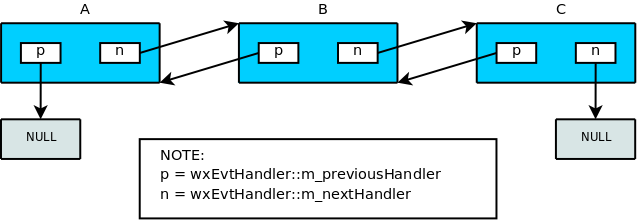
(Referring to the image, if A.ProcessEvent is called and it doesn’t
handle the event, B.ProcessEvent will be called and so on...).
Additionally, in the case of wx.Window you can build a stack
(implemented using wx.EvtHandler double-linked list) using
wx.Window.PushEventHandler:
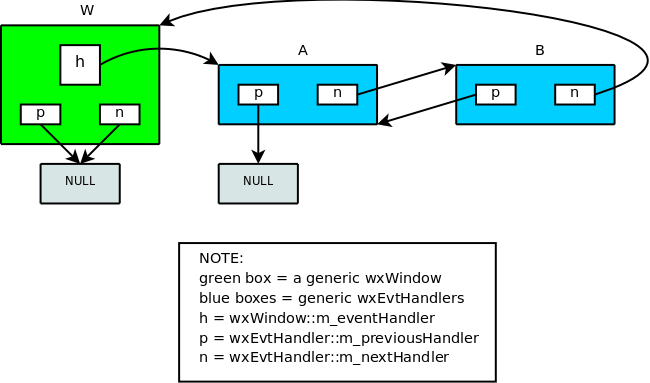
(Referring to the image, if W.ProcessEvent is called, it
immediately calls A.ProcessEvent; if nor A nor B handle the event,
then the wx.Window itself is used – i.e. the dynamically bind
event handlers and static event table entries of wx.Window are
looked as the last possibility, after all pushed event handlers were
tested).
By default the chain is empty, i.e. there is no next handler.
Custom event classes allow you to create more polished-seeming controls by allowing the control’s user to process updates without needing to sub-class the control. However, to effectively use events, you normally need to create custom event classes.
This recipe gives you some boilerplate code for creating your own custom event classes:
import wx
import wx.lib.newevent
SomeNewEvent, EVT_SOME_NEW_EVENT = wx.lib.newevent.NewEvent()
SomeNewCommandEvent, EVT_SOME_NEW_COMMAND_EVENT = wx.lib.newevent.NewCommandEvent()
You can bind the events normally via either binding syntax:
self.Bind(EVT_SOME_NEW_EVENT, self.handler)
EVT_SOME_NEW_EVENT(self, self.handler)
You can also attach arbitrary data to the event during its creation, then post it to whatever window you choose:
# Create the event
evt = SomeNewEvent(attr1="hello", attr2=654)
# Post the event
wx.PostEvent(target, evt)
When handling events with such arbitrary data, you can fetch the data
via attributes, named the same as the names passed in during the event
instance creation. That is, given the two keyword arguments passed to
SomeNewEvent above:
def handler(self, evt):
# Given the above constructed event, the following is true
evt.attr1 == "hello"
evt.attr2 == 654
While generically a wx.Event can be generated both by user actions
(e.g., resize of a wx.Window) and by calls to functions (e.g.,
wx.Window.SetSize), wxPython controls normally send
wx.CommandEvent -derived events only for the user-generated
events. The only exceptions to this rule are:
wx.BookCtrlBase.AddPage No event-free alternativeswx.BookCtrlBase.AdvanceSelection No event-free alternativeswx.BookCtrlBase.DeletePage No event-free alternativeswx.Notebook.SetSelection: Use wx.Notebook.ChangeSelection
instead, as wx.Notebook.SetSelection is deprecatedwx.TreeCtrl.Delete: No event-free alternativeswx.TreeCtrl.DeleteAllItems: No event-free alternativeswx.TreeCtrl.EditLabel: No event-free alternativeswx.TextEntry.ChangeValue can be used instead of
wx.TextEntry.SetValue but the other functions, such as
wx.TextEntry.Replace or wx.TextCtrl.WriteText don’t
have event-free equivalents.
Window identifiers are integers, and are used to uniquely determine
window identity in the event system (though you can use it for other
purposes). In fact, identifiers do not need to be unique across your
entire application as long they are unique within the particular
context you’re interested in, such as a frame and its children. You
may use the wx.ID_OK identifier, for example, on any number of
dialogs as long as you don’t have several within the same dialog.
If you pass wx.ID_ANY or -1 to a window constructor, an identifier
will be generated for you automatically by wxPython. This is useful
when you don’t care about the exact identifier either because you’re
not going to process the events from the control being created or
because you process the events from all controls in one place (in
which case you should specify wx.ID_ANY in the
wx.EvtHandler.Bind call as well). The automatically generated
identifiers are always negative and so will never conflict with the
user-specified identifiers which must be always positive.
See also
See Standard event identifiers for the list of standard identifiers available.
You can use wx.ID_HIGHEST to determine the number above which it is
safe to define your own identifiers. Or, you can use identifiers below
wx.ID_LOWEST. Finally, you can allocate identifiers dynamically
using wx.NewId function too. If you use wx.NewId
consistently in your application, you can be sure that your
identifiers don’t conflict accidentally.