| Package | mx.core |
| Interface | public interface IFlexDisplayObject extends IBitmapDrawable , IEventDispatcher |
| Implementors | BitmapAsset, ButtonAsset, DefaultDragImage, MovieClipAsset, MovieClipLoaderAsset, ProgrammaticSkin, SpriteAsset, SystemManager, TextFieldAsset, UIComponent |
| Language Version: | ActionScript 3.0 |
| Product Version: | Flex 3 |
| Runtime Versions: | Flash Player 9, AIR 1.1 |
| Property | Defined By | ||
|---|---|---|---|
| accessibilityProperties : AccessibilityProperties
The current accessibility options for this display object. | IFlexDisplayObject | ||
| alpha : Number
Indicates the alpha transparency value of the object specified. | IFlexDisplayObject | ||
| blendMode : String
A value from the BlendMode class that specifies which blend mode to use. | IFlexDisplayObject | ||
| cacheAsBitmap : Boolean
If set to true, Flash runtimes cache an internal bitmap representation of the
display object. | IFlexDisplayObject | ||
| filters : Array
An indexed array that contains each filter object currently associated with the display object. | IFlexDisplayObject | ||
| height : Number
Indicates the height of the display object, in pixels. | IFlexDisplayObject | ||
| loaderInfo : LoaderInfo [read-only]
Returns a LoaderInfo object containing information about loading the file
to which this display object belongs. | IFlexDisplayObject | ||
| mask : DisplayObject
The calling display object is masked by the specified mask object. | IFlexDisplayObject | ||
| measuredHeight : Number [read-only]
The measured height of this object. | IFlexDisplayObject | ||
| measuredWidth : Number [read-only]
The measured width of this object. | IFlexDisplayObject | ||
| mouseX : Number [read-only]
Indicates the x coordinate of the mouse or user input device position, in pixels. | IFlexDisplayObject | ||
| mouseY : Number [read-only]
Indicates the y coordinate of the mouse or user input device position, in pixels. | IFlexDisplayObject | ||
| name : String
Indicates the instance name of the DisplayObject. | IFlexDisplayObject | ||
| opaqueBackground : Object
Specifies whether the display object is opaque with a certain background color. | IFlexDisplayObject | ||
| parent : DisplayObjectContainer [read-only]
Indicates the DisplayObjectContainer object that contains this display object. | IFlexDisplayObject | ||
| root : DisplayObject [read-only]
For a display object in a loaded SWF file, the root property is the
top-most display object in the portion of the display list's tree structure represented by that SWF file. | IFlexDisplayObject | ||
| rotation : Number
Indicates the rotation of the DisplayObject instance, in degrees, from its original orientation. | IFlexDisplayObject | ||
| scale9Grid : Rectangle
The current scaling grid that is in effect. | IFlexDisplayObject | ||
| scaleX : Number
Indicates the horizontal scale (percentage) of the object as applied from the registration point. | IFlexDisplayObject | ||
| scaleY : Number
Indicates the vertical scale (percentage) of an object as applied from the registration point of the object. | IFlexDisplayObject | ||
| scrollRect : Rectangle
The scroll rectangle bounds of the display object. | IFlexDisplayObject | ||
| stage : Stage [read-only]
The Stage of the display object. | IFlexDisplayObject | ||
| transform : flash.geom:Transform
An object with properties pertaining to a display object's matrix, color transform, and pixel bounds. | IFlexDisplayObject | ||
| visible : Boolean
Whether or not the display object is visible. | IFlexDisplayObject | ||
| width : Number
Indicates the width of the display object, in pixels. | IFlexDisplayObject | ||
| x : Number
Indicates the x coordinate of the DisplayObject instance relative to the local coordinates of
the parent DisplayObjectContainer. | IFlexDisplayObject | ||
| y : Number
Indicates the y coordinate of the DisplayObject instance relative to the local coordinates of
the parent DisplayObjectContainer. | IFlexDisplayObject | ||
| Method | Defined By | ||
|---|---|---|---|
 | addEventListener(type:String, listener:Function, useCapture:Boolean = false, priority:int = 0, useWeakReference:Boolean = false):void
Registers an event listener object with an EventDispatcher object so that the listener
receives notification of an event. | IEventDispatcher | |
 |
Dispatches an event into the event flow. | IEventDispatcher | |
Returns a rectangle that defines the area of the display object relative to the coordinate system
of the targetCoordinateSpace object. | IFlexDisplayObject | ||
Returns a rectangle that defines the boundary of the display object,
based on the coordinate system defined by the targetCoordinateSpace
parameter, excluding any strokes on shapes. | IFlexDisplayObject | ||
Converts the point object from the Stage (global) coordinates
to the display object's (local) coordinates. | IFlexDisplayObject | ||
 |
Checks whether the EventDispatcher object has any listeners registered for a specific type
of event. | IEventDispatcher | |
Evaluates the bounding box of the display object to see if it overlaps or intersects with the
bounding box of the obj display object. | IFlexDisplayObject | ||
Evaluates the display object to see if it overlaps or intersects with the
point specified by the x and y parameters. | IFlexDisplayObject | ||
Converts the point object from the display object's (local) coordinates to the
Stage (global) coordinates. | IFlexDisplayObject | ||
Moves this object to the specified x and y coordinates. | IFlexDisplayObject | ||
 |
Removes a listener from the EventDispatcher object. | IEventDispatcher | |
Sets the actual size of this object. | IFlexDisplayObject | ||
 |
Checks whether an event listener is registered with this EventDispatcher object or any of its ancestors for the specified event type. | IEventDispatcher | |
accessibilityProperties | property |
accessibilityProperties:AccessibilityProperties| Language Version: | ActionScript 3.0 |
| Product Version: | Flex 3 |
| Runtime Versions: | Flash Player 9, AIR 1.1 |
The current accessibility options for this display object. If you modify the accessibilityProperties
property or any of the fields within accessibilityProperties, you must call
the Accessibility.updateProperties() method to make your changes take effect.
Note: For an object created in the Flash authoring environment, the value of accessibilityProperties
is prepopulated with any information you entered in the Accessibility panel for
that object.
Implementation
public function get accessibilityProperties():AccessibilityProperties public function set accessibilityProperties(value:AccessibilityProperties):voidalpha | property |
alpha:Number| Language Version: | ActionScript 3.0 |
| Product Version: | Flex 3 |
| Runtime Versions: | Flash Player 9, AIR 1.1 |
Indicates the alpha transparency value of the object specified.
Valid values are 0 (fully transparent) to 1 (fully opaque).
The default value is 1. Display objects with alpha
set to 0 are active, even though they are invisible.
Implementation
public function get alpha():Number public function set alpha(value:Number):voidblendMode | property |
blendMode:String| Language Version: | ActionScript 3.0 |
| Product Version: | Flex 3 |
| Runtime Versions: | Flash Player 9, AIR 1.1 |
A value from the BlendMode class that specifies which blend mode to use.
A bitmap can be drawn internally in two ways. If you have a blend mode enabled or an
external clipping mask, the bitmap is drawn by adding a bitmap-filled square shape to the vector
render. If you attempt to set this property to an invalid value, Flash runtimes set the value
to BlendMode.NORMAL.
The blendMode property affects each pixel of the display object.
Each pixel is composed of three constituent
colors (red, green, and blue), and each constituent color has a value between 0x00 and 0xFF.
Flash Player or Adobe AIR compares each constituent color of one pixel in the movie clip with
the corresponding color of the pixel in the background. For example, if blendMode
is set to BlendMode.LIGHTEN, Flash Player or Adobe AIR compares the red value of the display object with
the red value of the background, and uses the lighter of the two as the
value for the red component of the displayed color.
The following table describes the blendMode settings.
The BlendMode class defines string values you can use.
The illustrations in the table show blendMode values applied to a circular
display object (2) superimposed on another display object (1).


| BlendMode Constant | Illustration | Description |
|---|---|---|
BlendMode.NORMAL |  | The display object appears in front of the background. Pixel values of the display object override those of the background. Where the display object is transparent, the background is visible. |
BlendMode.LAYER |  | Forces the creation of a transparency group for the display object. This means that the display
object is pre-composed in a temporary buffer before it is processed further. This is done
automatically if the display object is pre-cached using bitmap caching or if the display object is
a display object container with at least one child object with a blendMode
setting other than BlendMode.NORMAL. Not supported under GPU rendering.
|
BlendMode.MULTIPLY |  | Multiplies the values of the display object constituent colors by the colors of the background color,
and then normalizes by dividing by 0xFF,
resulting in darker colors. This setting is commonly used for shadows and depth effects.
For example, if a constituent color (such as red) of one pixel in the display object and the corresponding color of the pixel in the background both have the value 0x88, the multiplied result is 0x4840. Dividing by 0xFF yields a value of 0x48 for that constituent color, which is a darker shade than the color of the display object or the color of the background. |
BlendMode.SCREEN |  | Multiplies the complement (inverse) of the display object color by the complement of the background color, resulting in a bleaching effect. This setting is commonly used for highlights or to remove black areas of the display object. |
BlendMode.LIGHTEN |  | Selects the lighter of the constituent colors of the display object and the color of the background (the
colors with the larger values). This setting is commonly used for superimposing type.
For example, if the display object has a pixel with an RGB value of 0xFFCC33, and the background pixel has an RGB value of 0xDDF800, the resulting RGB value for the displayed pixel is 0xFFF833 (because 0xFF > 0xDD, 0xCC < 0xF8, and 0x33 > 0x00 = 33). Not supported under GPU rendering. |
BlendMode.DARKEN |  | Selects the darker of the constituent colors of the display object and the colors of the
background (the colors with the smaller values). This setting is commonly used for superimposing type.
For example, if the display object has a pixel with an RGB value of 0xFFCC33, and the background pixel has an RGB value of 0xDDF800, the resulting RGB value for the displayed pixel is 0xDDCC00 (because 0xFF > 0xDD, 0xCC < 0xF8, and 0x33 > 0x00 = 33). Not supported under GPU rendering. |
BlendMode.DIFFERENCE |  | Compares the constituent colors of the display object with the colors of its background, and subtracts
the darker of the values of the two constituent colors from the lighter value. This setting is commonly
used for more vibrant colors.
For example, if the display object has a pixel with an RGB value of 0xFFCC33, and the background pixel has an RGB value of 0xDDF800, the resulting RGB value for the displayed pixel is 0x222C33 (because 0xFF - 0xDD = 0x22, 0xF8 - 0xCC = 0x2C, and 0x33 - 0x00 = 0x33). |
BlendMode.ADD |  | Adds the values of the constituent colors of the display object to the colors of its background, applying a
ceiling of 0xFF. This setting is commonly used for animating a lightening dissolve between
two objects.
For example, if the display object has a pixel with an RGB value of 0xAAA633, and the background pixel has an RGB value of 0xDD2200, the resulting RGB value for the displayed pixel is 0xFFC833 (because 0xAA + 0xDD > 0xFF, 0xA6 + 0x22 = 0xC8, and 0x33 + 0x00 = 0x33). |
BlendMode.SUBTRACT |  | Subtracts the values of the constituent colors in the display object from the values of the
background color, applying a floor of 0. This setting is commonly used for animating a
darkening dissolve between two objects.
For example, if the display object has a pixel with an RGB value of 0xAA2233, and the background pixel has an RGB value of 0xDDA600, the resulting RGB value for the displayed pixel is 0x338400 (because 0xDD - 0xAA = 0x33, 0xA6 - 0x22 = 0x84, and 0x00 - 0x33 < 0x00). |
BlendMode.INVERT |  | Inverts the background. |
BlendMode.ALPHA |  | Applies the alpha value of each pixel of the display object to the background.
This requires the blendMode setting of the parent display object to be set to
BlendMode.LAYER.
For example, in the illustration, the parent display object, which is a white background,
has blendMode = BlendMode.LAYER. Not supported under GPU rendering. |
BlendMode.ERASE |  | Erases the background based on the alpha value of the display object. This requires the
blendMode of the parent display object to be set to
BlendMode.LAYER. For example, in the
illustration, the parent display object, which is a white background, has
blendMode = BlendMode.LAYER. Not supported under GPU rendering. |
BlendMode.OVERLAY |  | Adjusts the color of each pixel based on the darkness of the background. If the background is lighter than 50% gray, the display object and background colors are screened, which results in a lighter color. If the background is darker than 50% gray, the colors are multiplied, which results in a darker color. This setting is commonly used for shading effects. Not supported under GPU rendering. |
BlendMode.HARDLIGHT |  | Adjusts the color of each pixel based on the darkness of the display object. If the display object is lighter than 50% gray, the display object and background colors are screened, which results in a lighter color. If the display object is darker than 50% gray, the colors are multiplied, which results in a darker color. This setting is commonly used for shading effects. Not supported under GPU rendering. |
BlendMode.SHADER | N/A | Adjusts the color using a custom shader routine. The shader that is used is specified
as the Shader instance assigned to the blendShader property. Setting the
blendShader property of a display object to a Shader instance
automatically sets the display object's blendMode property to
BlendMode.SHADER. If the blendMode property is set to
BlendMode.SHADER without first setting the blendShader property,
the blendMode property is set to BlendMode.NORMAL. Not supported under GPU rendering. |
Implementation
public function get blendMode():String public function set blendMode(value:String):voidcacheAsBitmap | property |
cacheAsBitmap:Boolean| Language Version: | ActionScript 3.0 |
| Product Version: | Flex 3 |
| Runtime Versions: | Flash Player 9, AIR 1.1 |
If set to true, Flash runtimes cache an internal bitmap representation of the
display object. This caching can increase performance for display objects that contain complex
vector content.
All vector data for a display object that has a cached bitmap is drawn to the bitmap
instead of the main display. If cacheAsBitmapMatrix is null or unsupported,
the bitmap is then copied to the main display as unstretched, unrotated pixels snapped to
the nearest pixel boundaries. Pixels are mapped 1 to 1 with
the parent object. If the bounds of the bitmap change, the bitmap is recreated instead
of being stretched.
If cacheAsBitmapMatrix is non-null and supported, the object is drawn to the off-screen bitmap
using that matrix and the stretched and/or rotated results of that rendering are used
to draw the object to the main display.
No internal bitmap is created unless the cacheAsBitmap property is set to
true.
After you set the cacheAsBitmap property to true,
the rendering does not change, however the display object performs pixel snapping
automatically. The animation speed can be significantly faster depending
on the complexity of the vector content.
The cacheAsBitmap property is automatically set to true
whenever you apply a filter to a display object (when its filter array is not empty),
and if a display object has a filter applied to it, cacheAsBitmap is reported as
true for that display object, even if you set the property to false.
If you clear all filters for a display object, the cacheAsBitmap setting changes to
what it was last set to.
A display object does not use a bitmap even if the cacheAsBitmap
property is set to true and instead renders from vector data in the following cases:
- The bitmap is too large. In AIR 1.5 and Flash Player 10, the maximum size for a bitmap image is 8,191 pixels in width or height, and the total number of pixels cannot exceed 16,777,215 pixels. (So, if a bitmap image is 8,191 pixels wide, it can only be 2,048 pixels high.) In Flash Player 9 and earlier, the limitation is is 2880 pixels in height and 2,880 pixels in width.
- The bitmap fails to allocate (out of memory error).
The cacheAsBitmap property is best used with movie clips that have
mostly static content and that do not scale and rotate frequently. With such movie
clips, cacheAsBitmap can lead to performance increases when the
movie clip is translated (when its x and y position is changed).
Implementation
public function get cacheAsBitmap():Boolean public function set cacheAsBitmap(value:Boolean):voidfilters | property |
filters:Array| Language Version: | ActionScript 3.0 |
| Product Version: | Flex 3 |
| Runtime Versions: | Flash Player 9, AIR 1.1 |
An indexed array that contains each filter object currently associated with the display object. The flash.filters package contains several classes that define specific filters you can use.
Filters can be applied in Flash Professional at design time, or at run time by using
ActionScript code. To apply a filter by using ActionScript, you must make a temporary copy of the
entire filters array, modify the temporary array, then assign the value
of the temporary array back to the filters array. You cannot directly
add a new filter object to the filters array.
To add a filter by using ActionScript, perform the following steps (assume that the
target display object is named myDisplayObject):
- Create a new filter object by using the constructor method of your chosen filter class.
- Assign the value of the
myDisplayObject.filtersarray to a temporary array, such as one namedmyFilters. - Add the new filter object to the
myFilterstemporary array. - Assign the value of the temporary array to the
myDisplayObject.filtersarray.
If the filters array is undefined, you do not need to use a temporary array.
Instead, you can directly assign an array literal that contains one or more filter objects that
you create. The first example in the Examples section adds a drop shadow filter by using
code that handles both defined and undefined filters arrays.
To modify an existing filter object,
you must use the technique of modifying a copy of the filters array:
- Assign the value of the
filtersarray to a temporary array, such as one namedmyFilters. - Modify the property by using the temporary array,
myFilters. For example, to set the quality property of the first filter in the array, you could use the following code:myFilters[0].quality = 1; - Assign the value of the temporary array to the
filtersarray.
At load time, if a display object has an associated filter, it is marked to cache itself as a transparent bitmap. From this point forward, as long as the display object has a valid filter list, the player caches the display object as a bitmap. This source bitmap is used as a source image for the filter effects. Each display object usually has two bitmaps: one with the original unfiltered source display object and another for the final image after filtering. The final image is used when rendering. As long as the display object does not change, the final image does not need updating.
The flash.filters package includes classes for filters. For example, to create a DropShadow filter, you would write:
import flash.filters.DropShadowFilter
var myFilter:DropShadowFilter = new DropShadowFilter (distance, angle, color, alpha, blurX, blurY, quality, inner, knockout)
You can use the is operator to determine the type of filter assigned to
each index position in the filter array. For example, the following code shows
how to determine the position of the first filter in the filters array that
is a DropShadowFilter:
import flash.text.TextField;
import flash.filters.*;
var tf:TextField = new TextField();
var filter1:DropShadowFilter = new DropShadowFilter();
var filter2:GradientGlowFilter = new GradientGlowFilter();
tf.filters = [filter1, filter2];
tf.text = "DropShadow index: " + filterPosition(tf, DropShadowFilter).toString(); // 0
addChild(tf)
function filterPosition(displayObject:DisplayObject, filterClass:Class):int {
for (var i:uint = 0; i Note: Since you cannot directly add a new filter object to the
DisplayObject.filters array, the following code has no
effect on the target display object, named myDisplayObject:
myDisplayObject.filters.push(myDropShadow);
Implementation
public function get filters():Array public function set filters(value:Array):voidheight | property |
height:Number| Language Version: | ActionScript 3.0 |
| Product Version: | Flex 3 |
| Runtime Versions: | Flash Player 9, AIR 1.1 |
Indicates the height of the display object, in pixels. The height is calculated based on the bounds of the content of the display object.
When you set the height property, the scaleY property is adjusted accordingly, as shown in the
following code:
var rect:Shape = new Shape();
rect.graphics.beginFill(0xFF0000);
rect.graphics.drawRect(0, 0, 100, 100);
trace(rect.scaleY) // 1;
rect.height = 200;
trace(rect.scaleY) // 2;Except for TextField and Video objects, a display object with no content (such as an empty sprite) has a height
of 0, even if you try to set height to a different value.
Implementation
public function get height():Number public function set height(value:Number):voidloaderInfo | property |
loaderInfo:LoaderInfo [read-only] | Language Version: | ActionScript 3.0 |
| Product Version: | Flex 3 |
| Runtime Versions: | Flash Player 9, AIR 1.1 |
Returns a LoaderInfo object containing information about loading the file
to which this display object belongs. The loaderInfo property is defined only
for the root display object of a SWF file or for a loaded Bitmap (not for a Bitmap that is drawn
with ActionScript). To find the loaderInfo object associated with the SWF file that contains
a display object named myDisplayObject, use myDisplayObject.root.loaderInfo.
A large SWF file can monitor its download by calling
this.root.loaderInfo.addEventListener(Event.COMPLETE, func).
Implementation
public function get loaderInfo():LoaderInfomask | property |
mask:DisplayObject| Language Version: | ActionScript 3.0 |
| Product Version: | Flex 3 |
| Runtime Versions: | Flash Player 9, AIR 1.1 |
The calling display object is masked by the specified mask object.
To ensure that masking works when the Stage is scaled, the mask display object
must be in an active part of the display list. The mask object itself is not drawn.
Set mask to null to remove the mask.
To be able to scale a mask object, it must be on the display list. To be able to drag a mask Sprite object
(by calling its startDrag() method), it must be on the display list. To call the
startDrag() method for a mask sprite based on a mouseDown event
being dispatched by the sprite, set the sprite's buttonMode property to true.
When display objects are cached by setting the cacheAsBitmap property to
true an the cacheAsBitmapMatrix property to a Matrix object,
both the mask and the display object being masked must be part of the same cached
bitmap. Thus, if the display object is cached, then the mask must be a child of the display object.
If an ancestor of the display object on the display list is cached, then the mask must be a child of
that ancestor or one of its descendents. If more than one ancestor of the masked object is cached,
then the mask must be a descendent of the cached container closest to the masked object in the display list.
Note: A single mask object cannot be used to mask more than one calling display object.
When the mask is assigned to a second display object, it is removed as the mask of the first
object, and that object's mask property becomes null.
Implementation
public function get mask():DisplayObject public function set mask(value:DisplayObject):voidmeasuredHeight | property |
measuredHeight:Number [read-only] | Language Version: | ActionScript 3.0 |
| Product Version: | Flex 3 |
| Runtime Versions: | Flash Player 9, AIR 1.1 |
The measured height of this object.
This is typically hard-coded for graphical skins
because this number is simply the number of pixels in the graphic.
For code skins, it can also be hard-coded
if you expect to be drawn at a certain size.
If your size can change based on properties, you may want
to also be an ILayoutManagerClient so a measure()
method will be called at an appropriate time,
giving you an opportunity to compute a measuredHeight.
Implementation
public function get measuredHeight():NumbermeasuredWidth | property |
measuredWidth:Number [read-only] | Language Version: | ActionScript 3.0 |
| Product Version: | Flex 3 |
| Runtime Versions: | Flash Player 9, AIR 1.1 |
The measured width of this object.
This is typically hard-coded for graphical skins
because this number is simply the number of pixels in the graphic.
For code skins, it can also be hard-coded
if you expect to be drawn at a certain size.
If your size can change based on properties, you may want
to also be an ILayoutManagerClient so a measure()
method will be called at an appropriate time,
giving you an opportunity to compute a measuredHeight.
Implementation
public function get measuredWidth():NumbermouseX | property |
mouseX:Number [read-only] | Language Version: | ActionScript 3.0 |
| Product Version: | Flex 3 |
| Runtime Versions: | Flash Player 9, AIR 1.1 |
Indicates the x coordinate of the mouse or user input device position, in pixels.
Note: For a DisplayObject that has been rotated, the returned x coordinate will reflect the non-rotated object.
Implementation
public function get mouseX():NumbermouseY | property |
mouseY:Number [read-only] | Language Version: | ActionScript 3.0 |
| Product Version: | Flex 3 |
| Runtime Versions: | Flash Player 9, AIR 1.1 |
Indicates the y coordinate of the mouse or user input device position, in pixels.
Note: For a DisplayObject that has been rotated, the returned y coordinate will reflect the non-rotated object.
Implementation
public function get mouseY():Numbername | property |
name:String| Language Version: | ActionScript 3.0 |
| Product Version: | Flex 3 |
| Runtime Versions: | Flash Player 9, AIR 1.1 |
Indicates the instance name of the DisplayObject. The object can be identified in
the child list of its parent display object container by calling the
getChildByName() method of the display object container.
Implementation
public function get name():String public function set name(value:String):voidopaqueBackground | property |
opaqueBackground:Object| Language Version: | ActionScript 3.0 |
| Product Version: | Flex 3 |
| Runtime Versions: | Flash Player 9, AIR 1.1 |
Specifies whether the display object is opaque with a certain background color. A transparent bitmap contains alpha channel data and is drawn transparently. An opaque bitmap has no alpha channel (and renders faster than a transparent bitmap). If the bitmap is opaque, you specify its own background color to use.
If set to a number value, the surface is opaque (not transparent) with the RGB background
color that the number specifies. If set to null (the default value), the display
object has a transparent background.
The opaqueBackground property is intended mainly for use with the
cacheAsBitmap property, for rendering optimization. For display objects in which the
cacheAsBitmap property is set to true, setting opaqueBackground can
improve rendering performance.
The opaque background region is not matched when calling the hitTestPoint()
method with the shapeFlag parameter set to true.
The opaque background region does not respond to mouse events.
Implementation
public function get opaqueBackground():Object public function set opaqueBackground(value:Object):voidparent | property |
parent:DisplayObjectContainer [read-only] | Language Version: | ActionScript 3.0 |
| Product Version: | Flex 3 |
| Runtime Versions: | Flash Player 9, AIR 1.1 |
Indicates the DisplayObjectContainer object that contains this display object. Use the parent
property to specify a relative path to display objects that are above the
current display object in the display list hierarchy.
You can use parent to move up multiple levels in the display list as in the following:
this.parent.parent.alpha = 20;
Implementation
public function get parent():DisplayObjectContainerroot | property |
root:DisplayObject [read-only] | Language Version: | ActionScript 3.0 |
| Product Version: | Flex 3 |
| Runtime Versions: | Flash Player 9, AIR 1.1 |
For a display object in a loaded SWF file, the root property is the
top-most display object in the portion of the display list's tree structure represented by that SWF file.
For a Bitmap object representing a loaded image file, the root property is the Bitmap object
itself. For the instance of the main class of the first SWF file loaded, the root property is the
display object itself. The root property of the Stage object is the Stage object itself. The root
property is set to null for any display object that has not been added to the display list, unless
it has been added to a display object container that is off the display list but that is a child of the
top-most display object in a loaded SWF file.
For example, if you create a new Sprite object by calling the Sprite() constructor method,
its root property is null until you add it to the display list (or to a display
object container that is off the display list but that is a child of the top-most display object in a SWF file).
For a loaded SWF file, even though the Loader object used to load the file may not be on the display list,
the top-most display object in the SWF file has its root property set to itself. The Loader object
does not have its root property set until it is added as a child of a display object for which the
root property is set.
Implementation
public function get root():DisplayObjectrotation | property |
rotation:Number| Language Version: | ActionScript 3.0 |
| Product Version: | Flex 3 |
| Runtime Versions: | Flash Player 9, AIR 1.1 |
Indicates the rotation of the DisplayObject instance, in degrees, from its original orientation. Values from 0 to 180 represent
clockwise rotation; values from 0 to -180 represent counterclockwise rotation. Values outside this range are added to or
subtracted from 360 to obtain a value within the range. For example, the statement my_video.rotation = 450 is the
same as my_video.rotation = 90.
Implementation
public function get rotation():Number public function set rotation(value:Number):voidscale9Grid | property |
scale9Grid:Rectangle| Language Version: | ActionScript 3.0 |
| Product Version: | Flex 3 |
| Runtime Versions: | Flash Player 9, AIR 1.1 |
The current scaling grid that is in effect. If set to null,
the entire display object is scaled normally when any scale transformation is
applied.
When you define the scale9Grid property, the display object is divided into a
grid with nine regions based on the scale9Grid rectangle, which defines the
center region of the grid. The eight other regions of the grid are the following areas:
- The upper-left corner outside of the rectangle
- The area above the rectangle
- The upper-right corner outside of the rectangle
- The area to the left of the rectangle
- The area to the right of the rectangle
- The lower-left corner outside of the rectangle
- The area below the rectangle
- The lower-right corner outside of the rectangle
You can think of the eight regions outside of the center (defined by the rectangle) as being like a picture frame that has special rules applied to it when scaled.
When the scale9Grid property is set and a display object is scaled, all text and
gradients are scaled normally; however, for other types of objects the following rules apply:
- Content in the center region is scaled normally.
- Content in the corners is not scaled.
- Content in the top and bottom regions is scaled horizontally only. Content in the left and right regions is scaled vertically only.
- All fills (including bitmaps, video, and gradients) are stretched to fit their shapes.
If a display object is rotated, all subsequent scaling is normal (and the
scale9Grid property is ignored).
For example, consider the following display object and a rectangle that is applied as the display
object's scale9Grid:
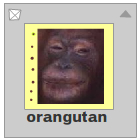
The display object. | 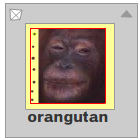
The red rectangle shows the |
When the display object is scaled or stretched, the objects within the rectangle scale
normally, but the objects outside of the rectangle scale according to the
scale9Grid rules:
| Scaled to 75%: | 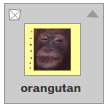 |
| Scaled to 50%: |  |
| Scaled to 25%: |  |
| Stretched horizontally 150%: | 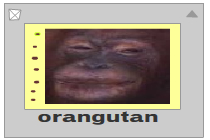 |
A common use for setting scale9Grid is to set up a display object to be used
as a component, in which edge regions retain the same width when the component is scaled.
Implementation
public function get scale9Grid():Rectangle public function set scale9Grid(value:Rectangle):voidscaleX | property |
scaleX:Number| Language Version: | ActionScript 3.0 |
| Product Version: | Flex 3 |
| Runtime Versions: | Flash Player 9, AIR 1.1 |
Indicates the horizontal scale (percentage) of the object as applied from the registration point. The default registration point is (0,0). 1.0 equals 100% scale.
Scaling the local coordinate system changes the x and y property values, which are defined in
whole pixels.
Implementation
public function get scaleX():Number public function set scaleX(value:Number):voidscaleY | property |
scaleY:Number| Language Version: | ActionScript 3.0 |
| Product Version: | Flex 3 |
| Runtime Versions: | Flash Player 9, AIR 1.1 |
Indicates the vertical scale (percentage) of an object as applied from the registration point of the object. The default registration point is (0,0). 1.0 is 100% scale.
Scaling the local coordinate system changes the x and y property values, which are defined in
whole pixels.
Implementation
public function get scaleY():Number public function set scaleY(value:Number):voidscrollRect | property |
scrollRect:Rectangle| Language Version: | ActionScript 3.0 |
| Product Version: | Flex 3 |
| Runtime Versions: | Flash Player 9, AIR 1.1 |
The scroll rectangle bounds of the display object.
The display object is cropped to the size
defined by the rectangle, and it scrolls within the rectangle when you change the
x and y properties of the scrollRect object.
The properties of the scrollRect Rectangle object use the display object's coordinate space
and are scaled just like the overall display object. The corner bounds of the cropped window on the scrolling
display object are the origin of the display object (0,0) and the point defined by the
width and height of the rectangle. They are not centered around the origin, but
use the origin to define the upper-left corner of the area. A scrolled display object always
scrolls in whole pixel increments.
You can scroll an object left and right by setting the x property of the
scrollRect Rectangle object. You can scroll an object up and down by setting
the y property of the scrollRect Rectangle object. If the display object
is rotated 90° and you scroll it left and right, the display object actually scrolls up and down.
Note that changes to the scrollRect property are only processed when the object is rendered.
Thus methods like localToGlobal may not produce the expected result if called immediately
after modifying scrollRect.
Note: Starting with Flash Player 11.4/AIR 3.4, negative values for the width or the height of the rectangle are changed to 0.
Implementation
public function get scrollRect():Rectangle public function set scrollRect(value:Rectangle):voidstage | property |
stage:Stage [read-only] | Language Version: | ActionScript 3.0 |
| Product Version: | Flex 3 |
| Runtime Versions: | Flash Player 9, AIR 1.1 |
The Stage of the display object. A Flash runtime application has only one Stage object.
For example, you can create and load multiple display objects into the display list, and the
stage property of each display object refers to the same Stage object (even if the
display object belongs to a loaded SWF file).
If a display object is not added to the display list, its stage property is set to
null.
Implementation
public function get stage():Stagetransform | property |
transform:flash.geom:Transform| Language Version: | ActionScript 3.0 |
| Product Version: | Flex 3 |
| Runtime Versions: | Flash Player 9, AIR 1.1 |
An object with properties pertaining to a display object's matrix, color transform, and pixel bounds.
The specific properties — matrix, colorTransform, and three read-only properties
(concatenatedMatrix, concatenatedColorTransform,
and pixelBounds) — are described in the entry for the Transform class.
Each of the transform object's properties is itself an object. This concept is important because the only way to set new values for the matrix or colorTransform objects is to create a new object and copy that object into the transform.matrix or transform.colorTransform property.
For example, to increase the tx value of a display object's matrix, you must make a
copy of the entire matrix object, then copy the new object into the matrix property of the transform
object:
var myMatrix:Matrix = myDisplayObject.transform.matrix;
myMatrix.tx += 10;
myDisplayObject.transform.matrix = myMatrix;
You cannot directly set the tx property. The following code has
no effect on myDisplayObject:
myDisplayObject.transform.matrix.tx += 10;
You can also copy an entire transform object and assign it to another
display object's transform property. For example, the following code
copies the entire transform object from myOldDisplayObj to
myNewDisplayObj:
myNewDisplayObj.transform = myOldDisplayObj.transform;
The resulting display object, myNewDisplayObj, now has the same values for its
matrix, color transform, and pixel bounds as the old display object, myOldDisplayObj.
Note that AIR for TV devices use hardware acceleration, if it is available, for color transforms.
Implementation
public function get transform():flash.geom:Transform public function set transform(value:flash.geom:Transform):voidvisible | property |
visible:Boolean| Language Version: | ActionScript 3.0 |
| Product Version: | Flex 3 |
| Runtime Versions: | Flash Player 9, AIR 1.1 |
Whether or not the display object is visible. Display objects that are not visible
are disabled. For example, if visible=false for an InteractiveObject instance,
it cannot be clicked.
Implementation
public function get visible():Boolean public function set visible(value:Boolean):voidwidth | property |
width:Number| Language Version: | ActionScript 3.0 |
| Product Version: | Flex 3 |
| Runtime Versions: | Flash Player 9, AIR 1.1 |
Indicates the width of the display object, in pixels. The width is calculated based on the bounds of the content of the display object.
When you set the width property, the scaleX property is adjusted accordingly, as shown in the
following code:
var rect:Shape = new Shape();
rect.graphics.beginFill(0xFF0000);
rect.graphics.drawRect(0, 0, 100, 100);
trace(rect.scaleX) // 1;
rect.width = 200;
trace(rect.scaleX) // 2;Except for TextField and Video objects, a display object with no content (such as an empty sprite) has a width
of 0, even if you try to set width to a different value.
Implementation
public function get width():Number public function set width(value:Number):voidx | property |
x:Number| Language Version: | ActionScript 3.0 |
| Product Version: | Flex 3 |
| Runtime Versions: | Flash Player 9, AIR 1.1 |
Indicates the x coordinate of the DisplayObject instance relative to the local coordinates of the parent DisplayObjectContainer. If the object is inside a DisplayObjectContainer that has transformations, it is in the local coordinate system of the enclosing DisplayObjectContainer. Thus, for a DisplayObjectContainer rotated 90° counterclockwise, the DisplayObjectContainer's children inherit a coordinate system that is rotated 90° counterclockwise. The object's coordinates refer to the registration point position.
Implementation
public function get x():Number public function set x(value:Number):voidy | property |
y:Number| Language Version: | ActionScript 3.0 |
| Product Version: | Flex 3 |
| Runtime Versions: | Flash Player 9, AIR 1.1 |
Indicates the y coordinate of the DisplayObject instance relative to the local coordinates of the parent DisplayObjectContainer. If the object is inside a DisplayObjectContainer that has transformations, it is in the local coordinate system of the enclosing DisplayObjectContainer. Thus, for a DisplayObjectContainer rotated 90° counterclockwise, the DisplayObjectContainer's children inherit a coordinate system that is rotated 90° counterclockwise. The object's coordinates refer to the registration point position.
Implementation
public function get y():Number public function set y(value:Number):voidgetBounds | () | method |
public function getBounds(targetCoordinateSpace:DisplayObject):Rectangle| Language Version: | ActionScript 3.0 |
| Product Version: | Flex 3 |
| Runtime Versions: | Flash Player 9, AIR 1.1 |
Returns a rectangle that defines the area of the display object relative to the coordinate system
of the targetCoordinateSpace object.
Consider the following code, which shows how the rectangle returned can vary depending on the
targetCoordinateSpace parameter that you pass to the method:
var container:Sprite = new Sprite();
container.x = 100;
container.y = 100;
this.addChild(container);
var contents:Shape = new Shape();
contents.graphics.drawCircle(0,0,100);
container.addChild(contents);
trace(contents.getBounds(container));
// (x=-100, y=-100, w=200, h=200)
trace(contents.getBounds(this));
// (x=0, y=0, w=200, h=200)
Note: Use the localToGlobal() and
globalToLocal() methods to convert the display object's local coordinates
to display coordinates, or display coordinates to local coordinates, respectively.
The getBounds() method is similar to the getRect() method;
however, the Rectangle returned by the getBounds() method includes any strokes
on shapes, whereas the Rectangle returned by the getRect() method does not.
For an example, see the description of the getRect() method.
Parameters
targetCoordinateSpace:DisplayObject — The display object that defines the coordinate system to use.
|
Rectangle — The rectangle that defines the area of the display object relative to
the targetCoordinateSpace object's coordinate system.
|
getRect | () | method |
public function getRect(targetCoordinateSpace:DisplayObject):Rectangle| Language Version: | ActionScript 3.0 |
| Product Version: | Flex 3 |
| Runtime Versions: | Flash Player 9, AIR 1.1 |
Returns a rectangle that defines the boundary of the display object,
based on the coordinate system defined by the targetCoordinateSpace
parameter, excluding any strokes on shapes. The values that the getRect() method
returns are the same or smaller than those returned by the getBounds() method.
Note: Use localToGlobal() and globalToLocal() methods
to convert the display object's local coordinates to Stage coordinates, or Stage coordinates to
local coordinates, respectively.
Parameters
targetCoordinateSpace:DisplayObject — The display object that defines the coordinate system to use.
|
Rectangle — The rectangle that defines the area of the display object relative to
the targetCoordinateSpace object's coordinate system.
|
globalToLocal | () | method |
public function globalToLocal(point:Point):Point| Language Version: | ActionScript 3.0 |
| Product Version: | Flex 3 |
| Runtime Versions: | Flash Player 9, AIR 1.1 |
Converts the point object from the Stage (global) coordinates
to the display object's (local) coordinates.
To use this method, first create an instance of the Point class. The
x and y values that you assign represent global coordinates because they
relate to the origin (0,0) of the main display area. Then pass the Point instance
as the parameter to the globalToLocal() method. The method returns a new Point object with
x and y values that relate to the origin of the display object
instead of the origin of the Stage.
Parameters
point:Point — An object created with the Point class. The Point object
specifies the x and y coordinates as properties.
|
Point — A Point object with coordinates relative to the display object.
|
hitTestObject | () | method |
public function hitTestObject(obj:DisplayObject):Boolean| Language Version: | ActionScript 3.0 |
| Product Version: | Flex 3 |
| Runtime Versions: | Flash Player 9, AIR 1.1 |
Evaluates the bounding box of the display object to see if it overlaps or intersects with the
bounding box of the obj display object.
Parameters
obj:DisplayObject — The display object to test against.
|
Boolean — true if the bounding boxes of the display objects intersect; false if not.
|
hitTestPoint | () | method |
public function hitTestPoint(x:Number, y:Number, shapeFlag:Boolean = false):Boolean| Language Version: | ActionScript 3.0 |
| Product Version: | Flex 3 |
| Runtime Versions: | Flash Player 9, AIR 1.1 |
Evaluates the display object to see if it overlaps or intersects with the
point specified by the x and y parameters.
The x and y parameters specify a point in the
coordinate space of the Stage, not the display object container that contains the
display object (unless that display object container is the Stage).
Parameters
x:Number — The x coordinate to test against this object.
| |
y:Number — The y coordinate to test against this object.
| |
shapeFlag:Boolean (default = false)true)
or the bounding box (false).
|
Boolean — true if the display object overlaps or intersects with the specified point;
false otherwise.
|
localToGlobal | () | method |
public function localToGlobal(point:Point):Point| Language Version: | ActionScript 3.0 |
| Product Version: | Flex 3 |
| Runtime Versions: | Flash Player 9, AIR 1.1 |
Converts the point object from the display object's (local) coordinates to the
Stage (global) coordinates.
This method allows you to convert any given x and y coordinates from values that are relative to the origin (0,0) of a specific display object (local coordinates) to values that are relative to the origin of the Stage (global coordinates).
To use this method, first create an instance of the Point class. The x and y values that you assign represent local coordinates because they relate to the origin of the display object.
You then pass the Point instance that you created as the parameter to
the localToGlobal() method. The method returns a new Point object with
x and y values that relate to the origin of the Stage
instead of the origin of the display object.
Parameters
point:Point — The name or identifier of a point created with the Point class, specifying the
x and y coordinates as properties.
|
Point — A Point object with coordinates relative to the Stage.
|
move | () | method |
public function move(x:Number, y:Number):void| Language Version: | ActionScript 3.0 |
| Product Version: | Flex 3 |
| Runtime Versions: | Flash Player 9, AIR 1.1 |
Moves this object to the specified x and y coordinates.
Parameters
x:Number — The new x-position for this object.
| |
y:Number — The new y-position for this object.
|
setActualSize | () | method |
public function setActualSize(newWidth:Number, newHeight:Number):void| Language Version: | ActionScript 3.0 |
| Product Version: | Flex 3 |
| Runtime Versions: | Flash Player 9, AIR 1.1 |
Sets the actual size of this object.
This method is mainly for use in implementing the
updateDisplayList() method, which is where
you compute this object's actual size based on
its explicit size, parent-relative (percent) size,
and measured size.
You then apply this actual size to the object
by calling setActualSize().
In other situations, you should be setting properties
such as width, height,
percentWidth, or percentHeight
rather than calling this method.
Parameters
newWidth:Number — The new width for this object.
| |
newHeight:Number — The new height for this object.
|
Thu Dec 4 2014, 05:50 PM -08:00