Create and manage users
Estimated reading time: 1 minuteWhen using the UCP built-in authentication, you need to create users and assign them with a default permission level so that they can access the cluster.
To create a new user, go to the UCP web UI, and navigate to the Users & Teams page.

Click the Create User button, and fill-in the user information.
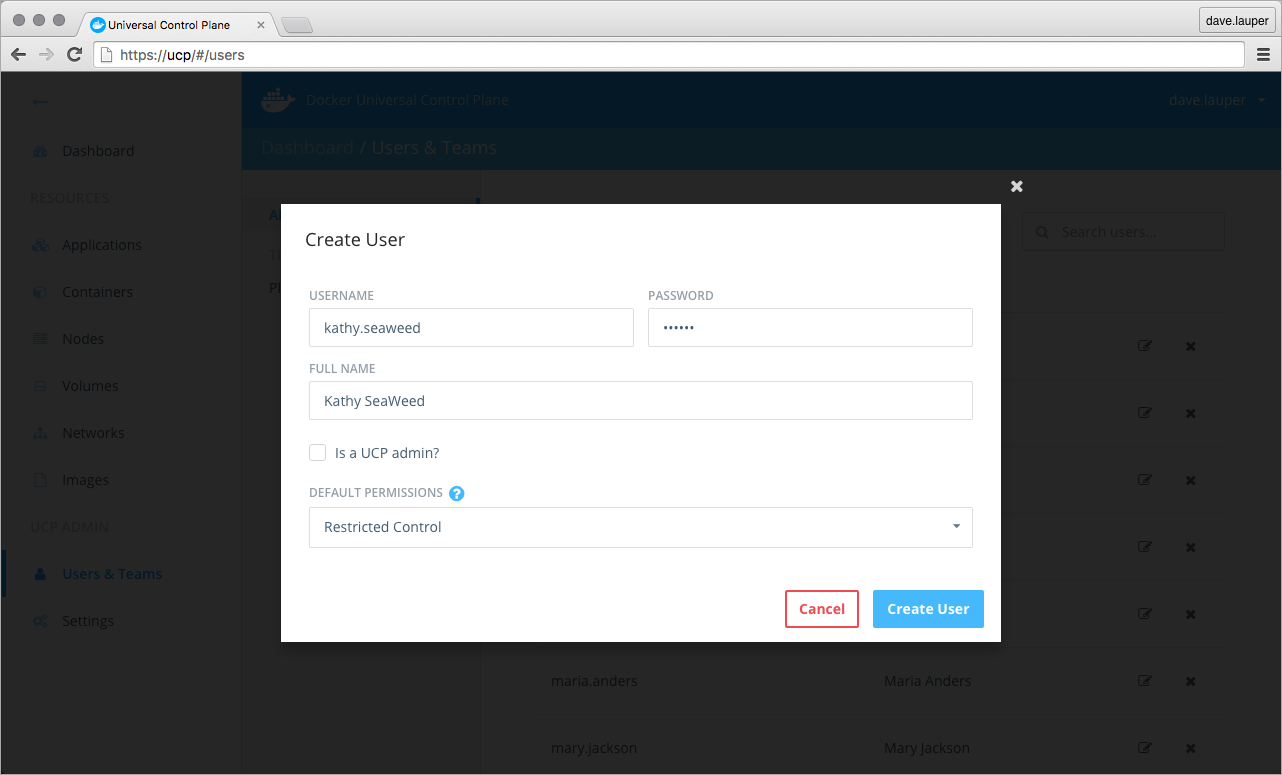
Check the ‘Is a UCP admin’ option, if you want to grant permissions for the user to change cluster configurations. Also, assign the user with a default permission level.
Default permissions specify the resources a user has access to create or edit in the cluster. There are four permission levels:
| Default permission level | Description |
|---|---|
No Access |
The user can’t view any resource, like volumes, networks, images, or containers. |
View Only |
The user can view volumes, networks and images, but can’t create any containers. |
Restricted Control |
The user can view and edit volumes, networks, and images. They can create containers, but can’t see other users containers, run docker exec, or run containers that require privileged access to the host. |
Full Control |
The user can view and edit volumes, networks, and images. They can create containers without any restriction, but can’t see other users containers. |
Learn more about the UCP permission levels. Finally, click the Create User button, to create the user.