Create and manage teams
Estimated reading time: 2 minutesYou can extend the user’s default permissions by granting them fine-grain
permissions over containers. You do this by adding the user to a team.
A team defines the permissions users have for containers that have the label
com.docker.ucp.access.label applied to them.
To create a new team, go to the UCP web UI, and navigate to the Users & Teams page.
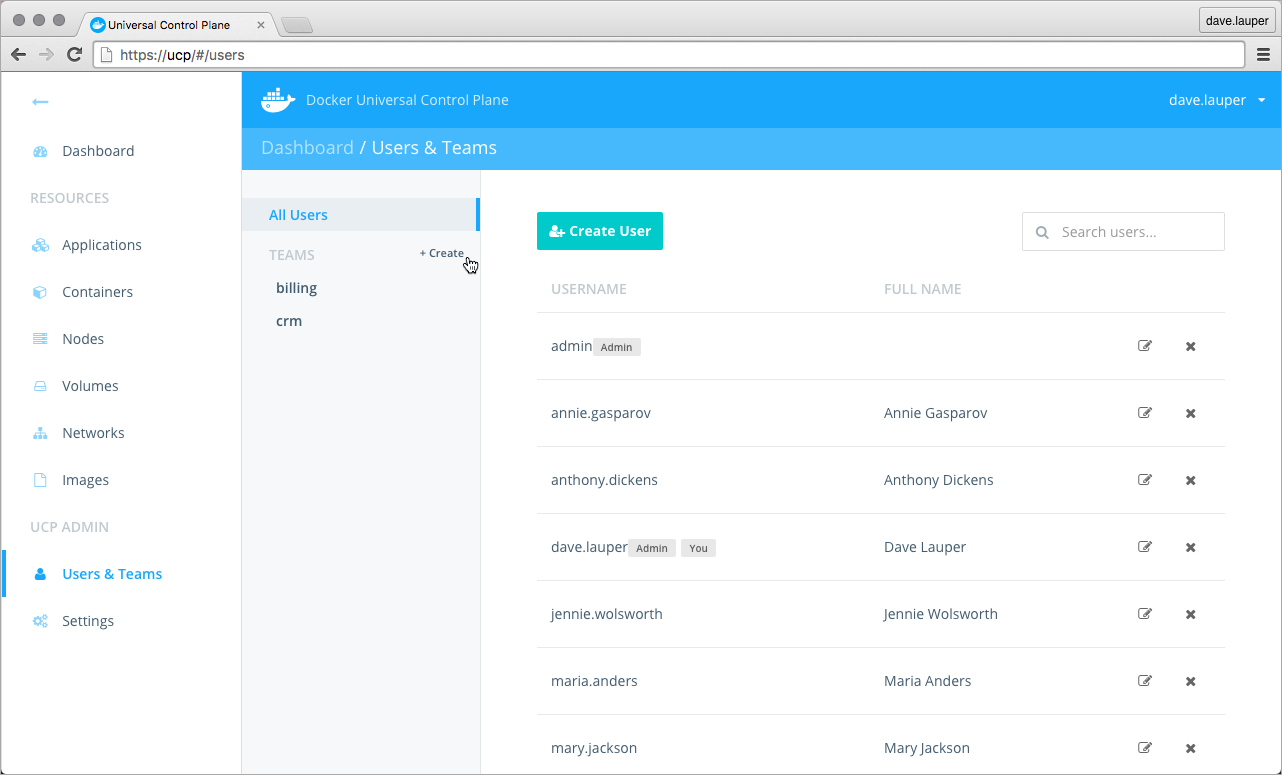
Click the Create button to create a new team.
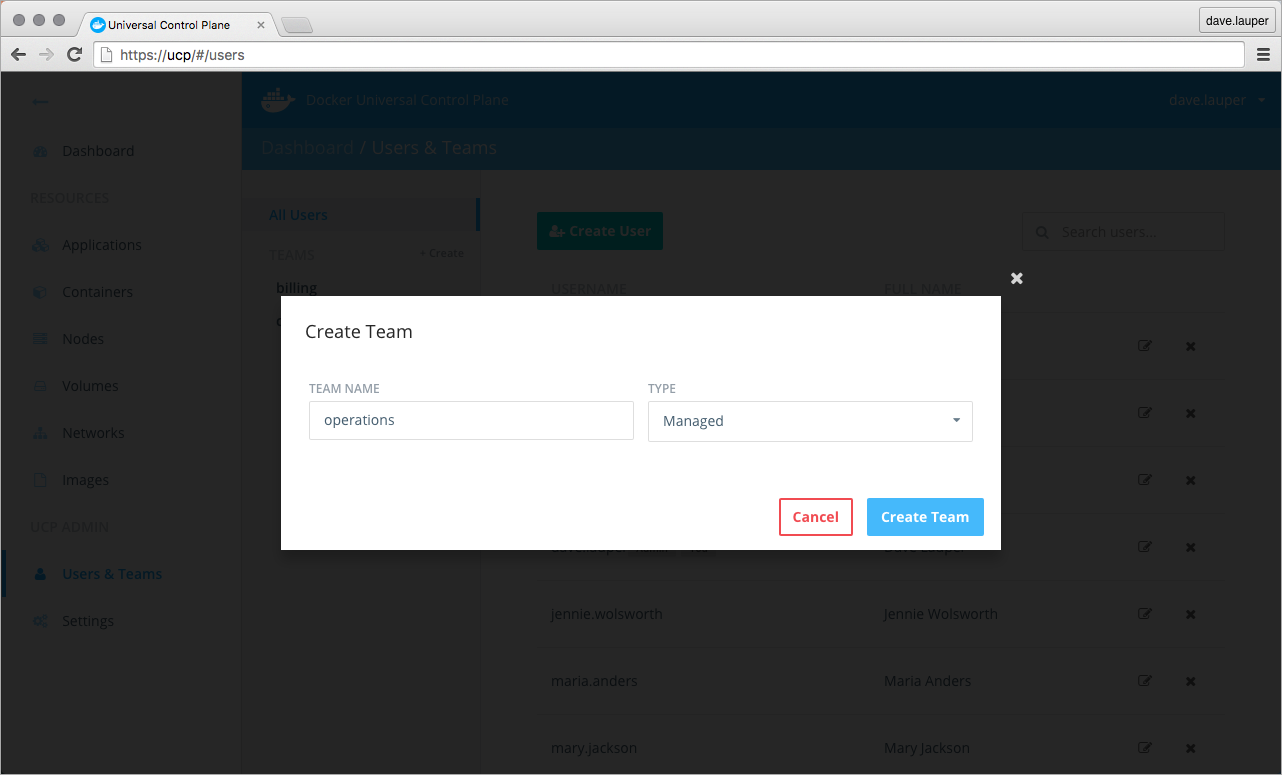
Give a name to the team, and choose if the team is managed by UCP, or discovered from an LDAP service:
- Managed: You manage the team and manually define the users that are part of the team.
- Discovered: When integrating with an LDAP service, you can map a team to an LDAP group. When a user is added to the LDAP group, it is automatically added to the UCP team.
Add users to a team
If you’ve created a managed team, you can now add and remove users from the team. Navigate to the Members tab, and click the Add User to Team button. Then choose the list of users that you want to add to the team.
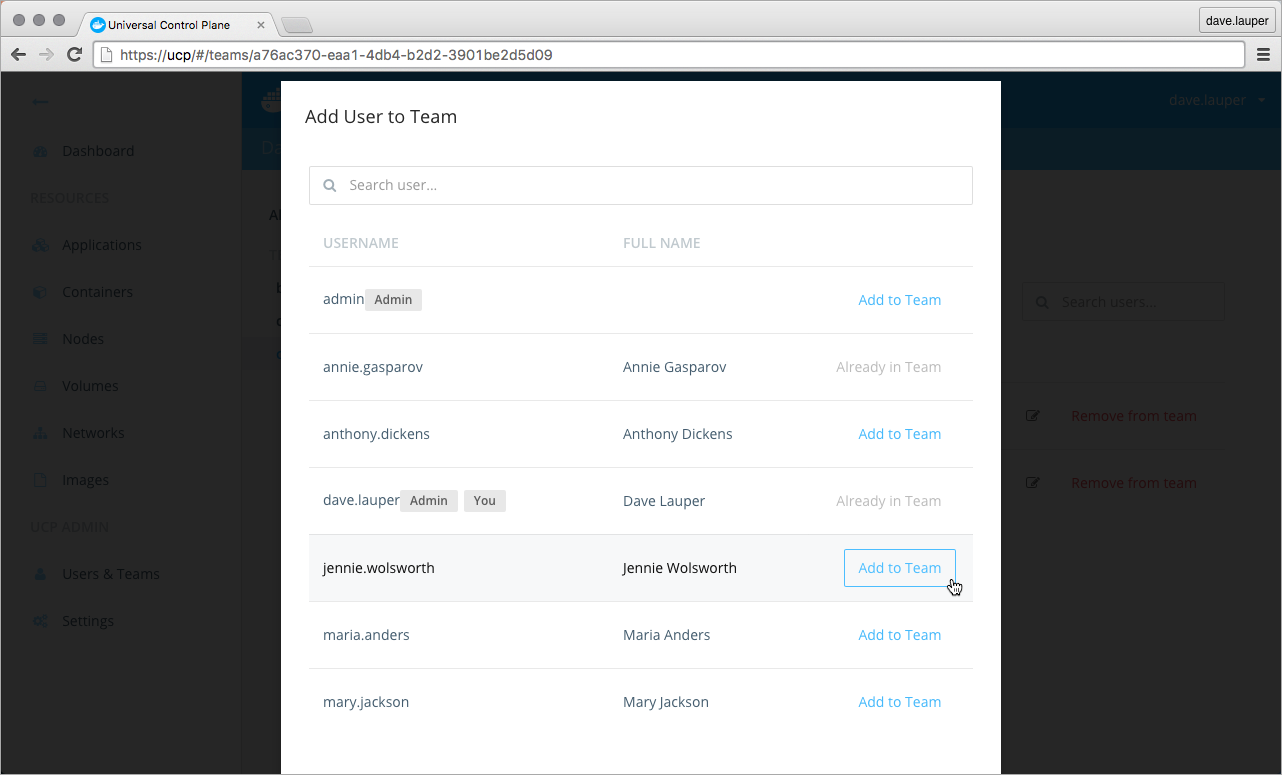
If you’ve created a discovered team, users are automatically added and removed from the team the next time UCP synchronizes with the LDAP server.
Manage team permissions
To manage the permissions of the team, click the Permissions tab. Here you can specify a list of labels and the permission level users will have for containers with those labels.
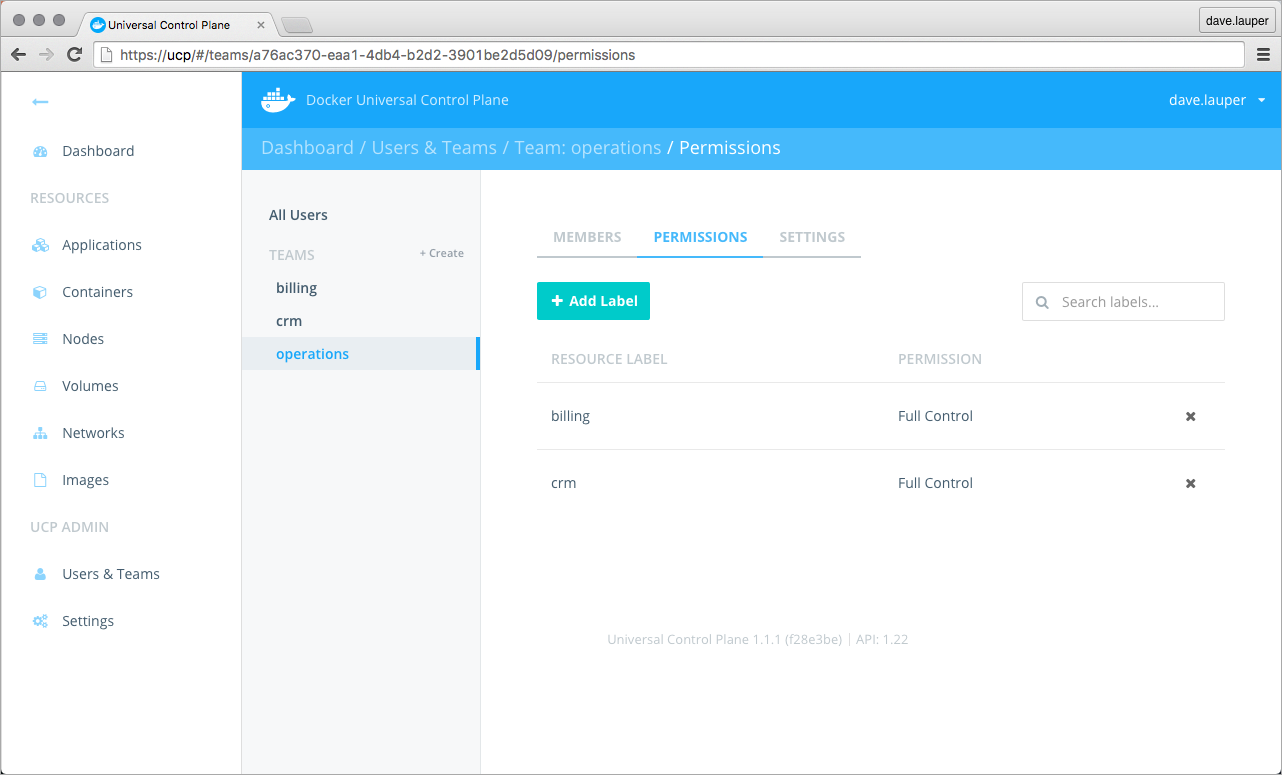
In the example above, members of the ‘Operations’ team have permissions to
create and edit containers that have the labels
com.docker.ucp.access.label=crm or com.docker.ucp.access.label=billing.
There are four permission levels available:
| Team permission level | Description |
|---|---|
No Access |
The user can’t view containers with this label. |
View Only |
The user can view but can’t create containers with this label. |
Restricted Control |
The user can view and create containers with this label. The user can’t run docker exec, or containers that require privileged access to the host. |
Full Control |
The user can view and create containers with this label, without any restriction. |