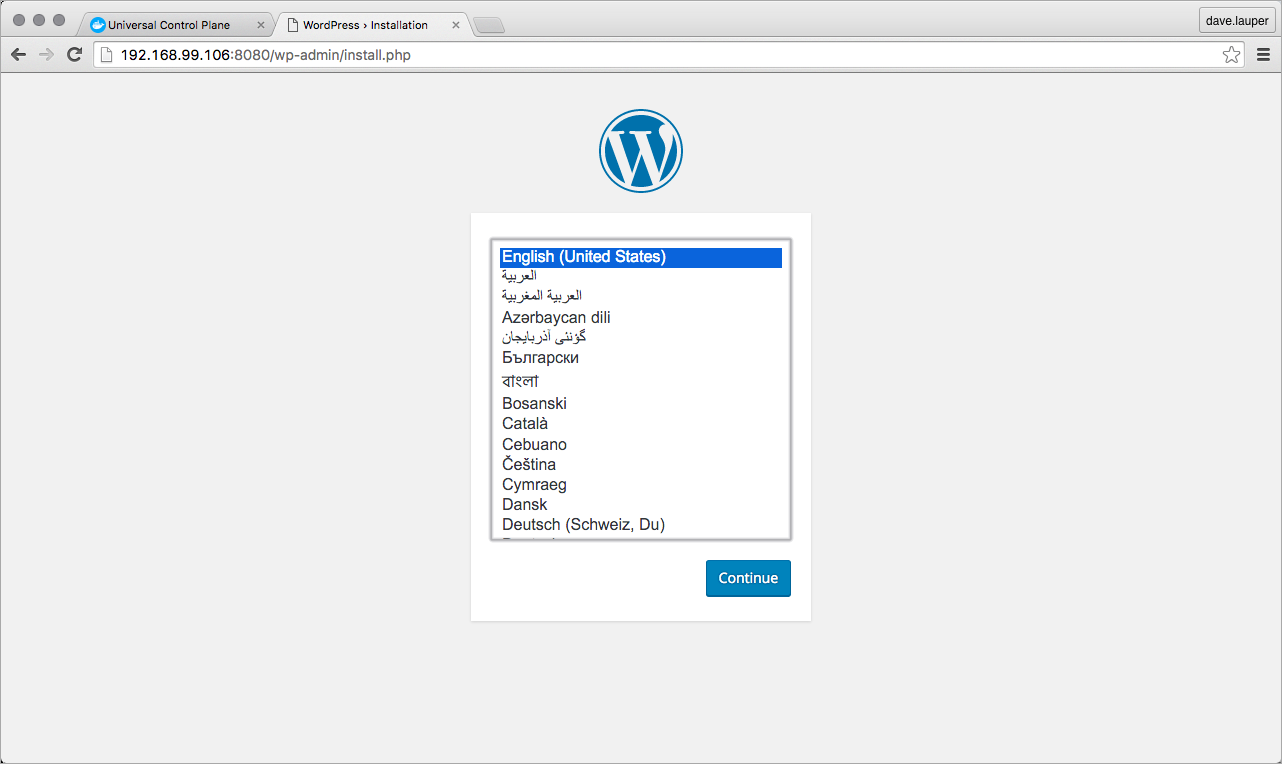Deploy an app from the CLI
Estimated reading time: 1 minuteWith Docker Universal Control Plane you can deploy your apps from the CLI, using Docker Compose. In this example we’re going to deploy a WordPress application.
Get a client certificate bundle
Docker UCP secures your cluster with role-based access control, so that only authorized users can deploy applications to the cluster. To run Docker commands on the UCP cluster, you need to authenticate your requests using client certificates.
Learn how to set your CLI to use client certificates.
Deploy WordPress
The WordPress application we’re going to deploy is composed of two services:
- wordpress: The container that runs Apache, PHP, and WordPress.
- db: A MariaDB database used for data persistence.
After setting up your terminal to authenticate using client certificates,
create a file named docker-compose.yml with the following service definition:
wordpress:
image: wordpress
links:
- db:mysql
ports:
- 8080:80
db:
image: mariadb
environment:
MYSQL_ROOT_PASSWORD: example
In your command line, navigate to the place where you’ve created the
docker-compose.yml file and run:
$ docker-compose --project-name wordpress up -d
Test that the WordPress service is up and running, and find where you can reach it.
$ docker-compose --project-name wordpress ps
Name Command State Ports
------------------------------------------------------------------------------------------
wordpress_db_1 docker-entrypoint.sh mysqld Up 3306/tcp
wordpress_wordpress_1 /entrypoint.sh apache2-for ... Up 192.168.99.106:8080->80/tcp
In this example, WordPress can be accessed at 192.168.99.106:8080. Navigate to this address in your browser, to start using the WordPress app you just deployed.