Integrate with Docker Trusted Registry
Estimated reading time: 5 minutesYou can integrate UCP with Docker Trusted Registry (DTR). This allows you to securely store and manage the Docker images that are used in your UCP cluster.
At a high-level, there are three steps to integrate UCP with DTR:
- Configure UCP to know about DTR,
- Configure DTR to trust UCP,
- Configure the Docker Engine running on each UCP node to trust DTR.
When this is done, you can use a UCP client bundle
to push and pull your private images to a UCP node, without running the
docker login command.
You can also pull images from the UCP web UI, without having to provide your credentials.
Prerequisites
To integrate UCP with DTR, you need to have UCP and DTR installed, and make sure the two can communicate.
Step 1. Get the UCP CA certificate
Before starting the configuration, you need to get the cluster root CA certificate used internally by UCP:
- Log in with ssh on a UCP controller node.
-
Get the UCP cluster CA certificate.
Run the
docker/ucp dump-certscommand:$ docker run --rm --name ucp \ -v /var/run/docker.sock:/var/run/docker.sock \ docker/ucp dump-certs --cluster --caThis command prints a certificate block like this:
-----BEGIN CERTIFICATE----- MIIFJDCCAwygAwIBAgIIDAApo7wvQCIwDQYJKoZIhvcNAQENBQAwHjEcMBoGA1UE AxMTVUNQIENsdXN0ZXIgUm9vdCBDQTAeFw0xNjA2MDEyMTMzMDBaFw0yMTA1MzEy ... xMOixABCUI3jx6k38yAHTO8Q+gyiqj41M/QjrwbyFJD9k69sG6MknguZAMcRwmBs 3Fjz0e6mRK7qfXsSLGZH/3+iCV5heXz8 -----END CERTIFICATE----- -
Save the result on your local machine.
Copy the resulting certificate to the
ucp-cluster-ca.pemfile, and store it on your local machine.
Step 2. Get the DTR CA certificate
Now, get the root CA certificate used by DTR:
- Log into the DTR web UI, and navigate to the Settings screen.
- In the Domain section, click the Show TLS settings link.
-
Copy the content of the TLS CA field.
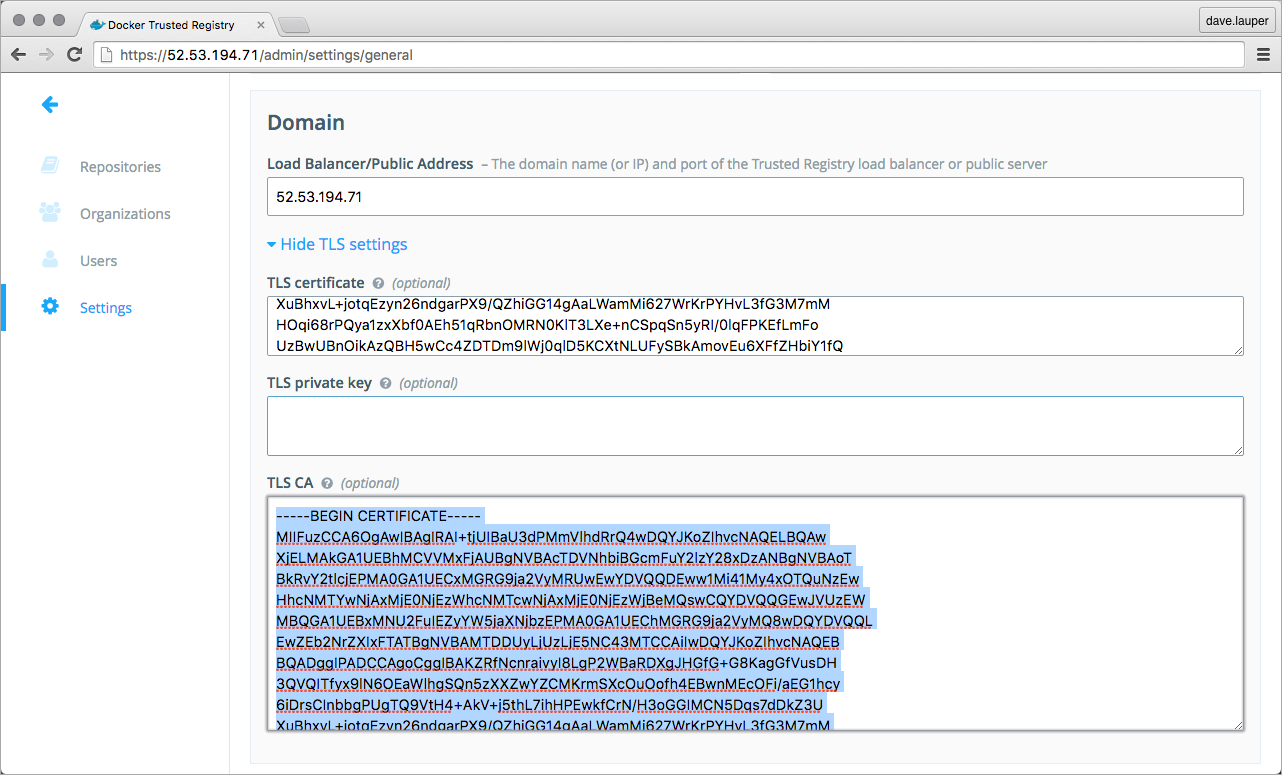
-
Save the result on your local machine.
Copy the DTR CA certificate to the
dtr-ca.pemfile, and store it on your local machine.
Step 3. Integrate UCP with DTR
Configure UCP to know about DTR:
- Log into the UCP web UI, navigate to the Settings page, and click the DTR tab.
- In the URL field, add the URL of your Docker Trusted Registry.
-
Don’t set the Insecure option.
If you enable the Insecure option, UCP automatically trusts the domain name you’ve configured. All the traffic between UCP and DTR is encrypted, but vulnerable to man-in-the-middle attacks.
-
Upload the
dtr-ca.pemfile.If your Docker Trusted Registry is configured to use a certificate issued by a third-party root CA, you can skip this step, because UCP will trust the CA that issued the certificate.
If you’ve not configured your DTR installation to use a certificate issued by a third-party root CA, or configured it to use internal or self-signed certificates, you must upload the
dtr-ca.pemfile. - Click the Update Registry button to save the changes.
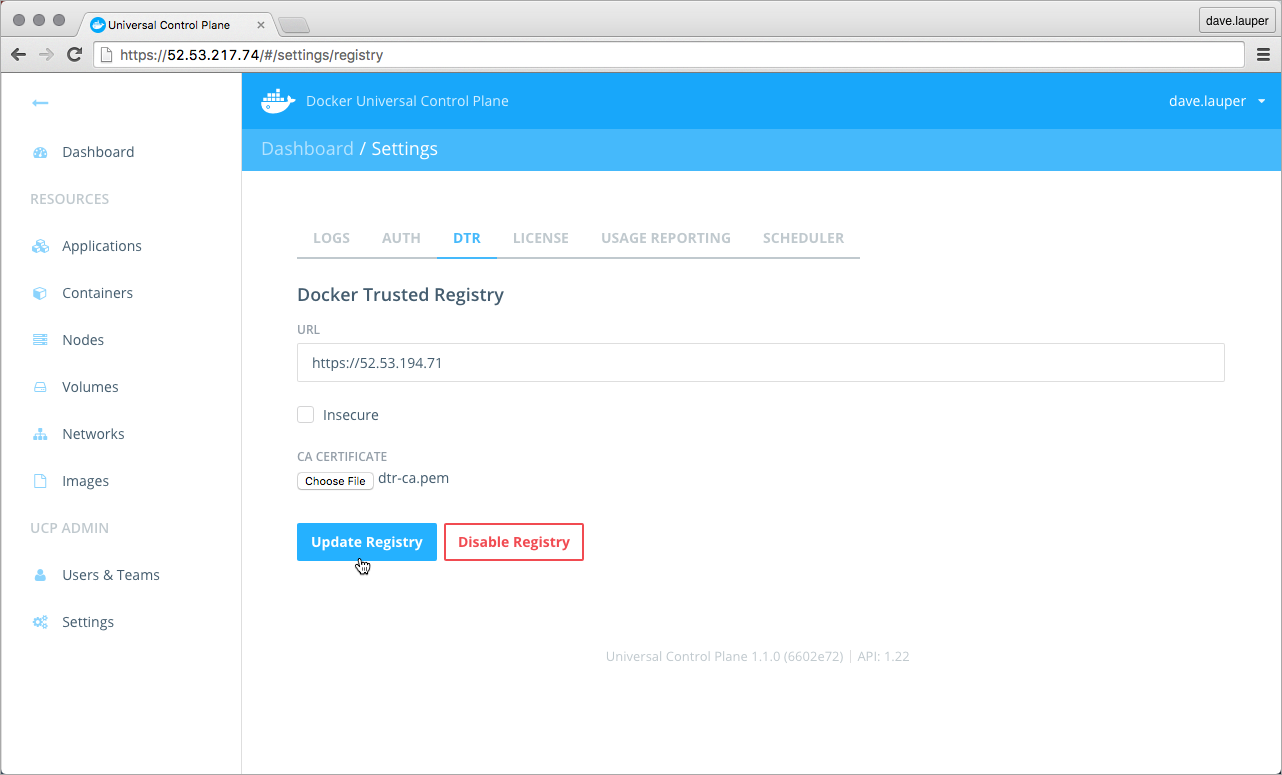
Step 4. Configure DTR to trust UCP
In this step, you configure DTR to trust the UCP cluster root CA. This way, requests to DTR that present a certificate issued by the UCP cluster root CA are authorized:
- Log into the DTR web UI, and navigate to the Settings page.
- In the Auth Bypass TLS Root CA field, paste the content of the
ucp-cluster-ca.pemfile. - Click the Save button to save the changes.
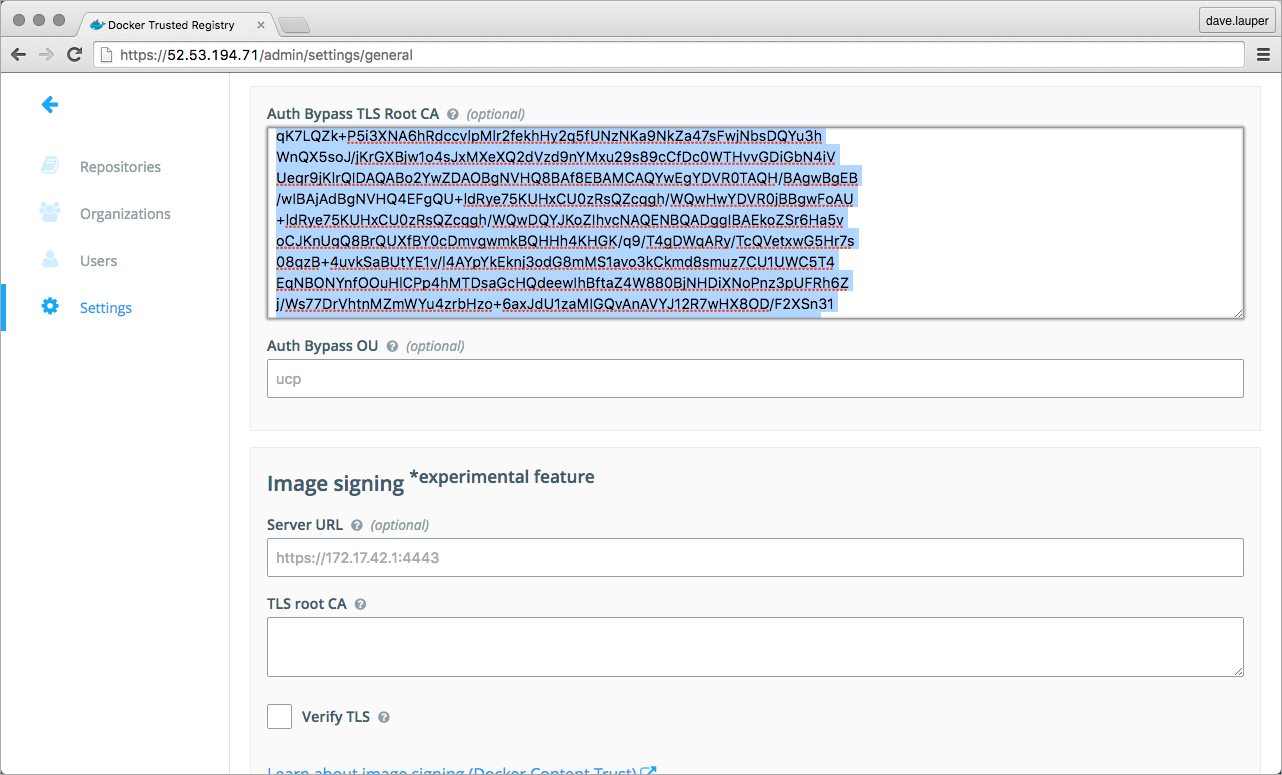
Step 5. Configure UCP Docker Engines
If your Docker Trusted Registry is configured to use a certificate issued by a third-party root CA, you can skip this step, because Docker Engines will trust the CA that issued the certificate.
If you’ve not configured your DTR installation to use a certificate issued by a third-party root CA, or configured it to use internal or self-signed certificates, you must configure the Docker Engine on each UCP node of the cluster, to trust the DTR CA.
For each UCP node, copy the dtr-ca.pem file to
/etc/docker/certs.d/$DTR_DOMAIN_NAME/ca.crt. As an example, you can use scp
for this:
$ scp dtr-ca.pem $USER@$UCP_HOST:/etc/docker/certs.d/$DTR_DOMAIN_NAME/ca.crt
Step 6. Test the integration
The best way to confirm the integration, is to pull and push images from a UCP node to a private DTR repository.
-
Create a test repository on DTR.
Navigate to the DTR web UI, and create a new hello-world repository so that you can push and pull images. Set it as private, and save the changes.

-
Use a UCP client bundle to run docker commands in the UCP cluster.
-
Pull an image from Docker Hub:
$ docker pull hello-world -
Retag the image:
$ docker tag hello-world:latest $DTR_DOMAIN_NAME/$USERNAME/hello-world:1 -
Push the image from the UCP node to your private registry:
$ docker push $DTR_DOMAIN_NAME/$USERNAME/hello-world:1 -
Validate that your image is now stored on DTR.
When successfully pushing the image you should see a result like:
The push refers to a repository [dtr/username/hello-world] 5f70bf18a086: Pushed 33e7801ac047: Pushed 1: digest: sha256:7d9e482c0cc9e68c7f07bf76e0aafcb1869d32446547909200db990e7bc5461a size: 1930You can also check that the tag exists on the DTR web UI.

Troubleshooting
When UCP or DTR are misconfigured, you get errors when pushing and pulling images from a UCP node to a private DTR repository.
When UCP can’t communicate with DTR, you see:
$ docker push dtr/username/hello-world:1
The push refers to a repository [dtr/username/hello-world]
5f70bf18a086: Image push failed
33e7801ac047: Preparing
unauthorized: authentication required
In this case, check that UCP is properly configured and that it can communicate with DTR.
When one of the components is misconfigured, and doesn’t trust the root CA certificate of the other components, you see an error like:
$ docker push dtr/username/hello-world:1
The push refers to a repository [dtr/username/hello-world]
Get https://dtr/v1/_ping: x509: certificate signed by unknown authority