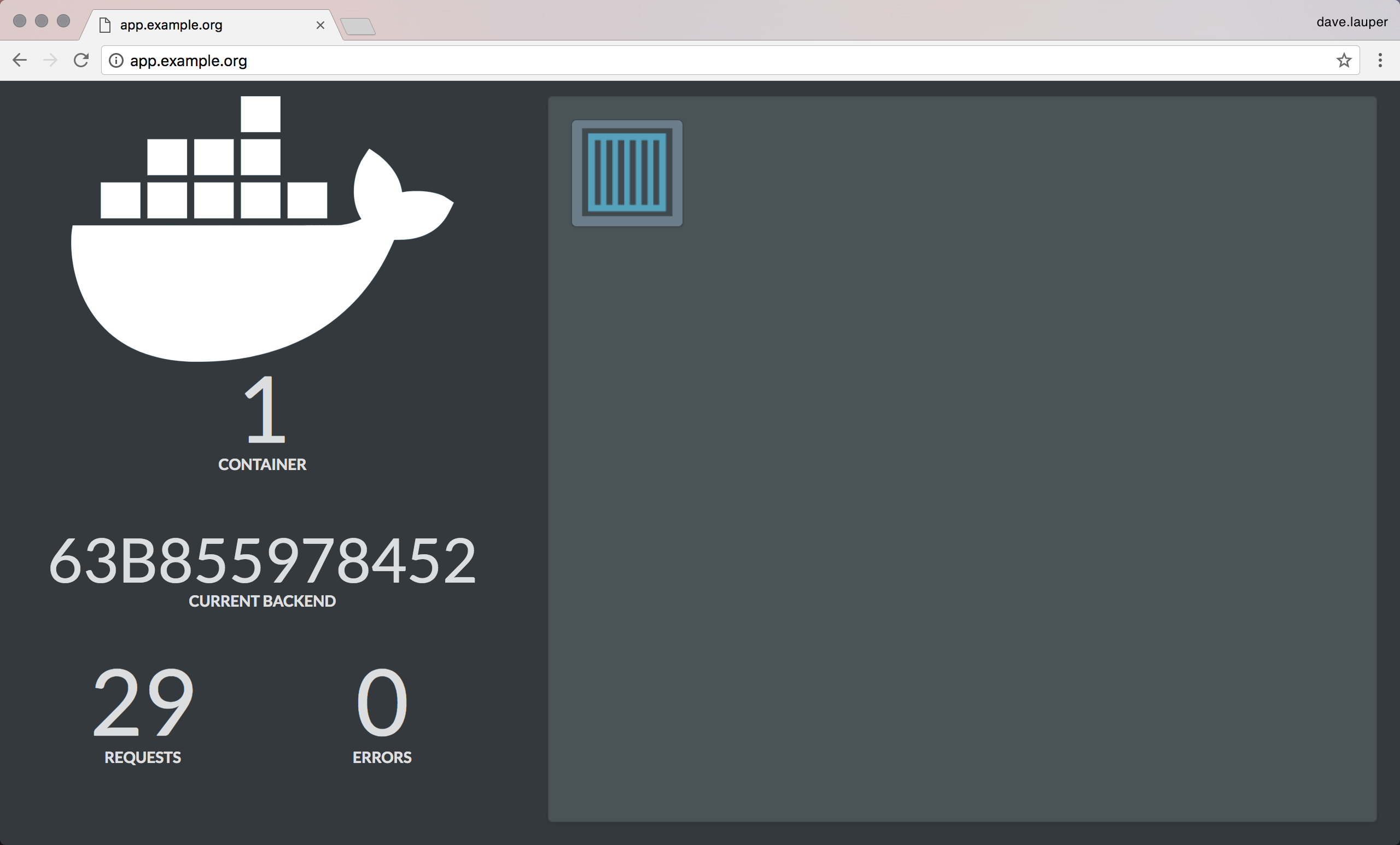Route traffic to a simple swarm service
Estimated reading time: 2 minutesOnce the layer 7 routing solution is enabled, you can start using it in your swarm services.
In this example we’ll deploy a simple service which:
- Has a JSON endpoint that returns the ID of the task serving the request.
- Has a web UI that shows how many tasks the service is running.
- Can be reached at
http://app.example.org.
Deploy the service
Create a docker-compose.yml file with:
version: "3.2"
services:
demo:
image: ehazlett/docker-demo
deploy:
replicas: 1
labels:
com.docker.lb.hosts: app.example.org
com.docker.lb.network: demo-network
com.docker.lb.port: 8080
networks:
- demo-network
networks:
demo-network:
driver: overlay
Note that:
- The
com.docker.lb.hostslabel defines the hostname for the service. When the layer 7 routing solution gets a request containingapp.example.orgin the host header, that request is forwarded to the demo service. - The
com.docker.lb.networkdefines which network theucp-interlock-proxyshould attach to in order to be able to communicate with the demo service. To use layer 7 routing, your services need to be attached to at least one network. If your service is only attached to a single network, you don’t need to add a label to specify which network to use for routing. - The
com.docker.lb.portlabel specifies which port theucp-interlock-proxyservice should use to communicate with this demo service. - Your service doesn’t need to expose a port in the swarm routing mesh. All communications are done using the network you’ve specified.
Set up your CLI client with a UCP client bundle, and deploy the service:
docker stack deploy --compose-file docker-compose.yml demo
The ucp-interlock service detects that your service is using these labels
and automatically reconfigures the ucp-interlock-proxy service.
Test using the CLI
To test that requests are routed to the demo service, run:
curl --header "Host: app.example.org" \
http://<ucp-address>:<routing-http-port>/ping
Where:
<ucp-address>is the domain name or IP address of a UCP node.<routing-http-port>is the port you’re using to route HTTP traffic.
If everything is working correctly, you should get a JSON result like:
{"instance":"63b855978452", "version":"0.1", "request_id":"d641430be9496937f2669ce6963b67d6"}
Test using a browser
Since the demo service exposes an HTTP endpoint, you can also use your browser to validate that everything is working.
Make sure the /etc/hosts file in your system has an entry mapping
app.example.org to the IP address of a UCP node. Once you do that, you’ll be
able to start using the service from your browser.