Troubleshoot your swarm
Estimated reading time: 3 minutesIf you detect problems in your UCP cluster, you can start your troubleshooting session by checking the logs of the individual UCP components. Only administrator users can see information about UCP system containers.
Check the logs from the UI
To see the logs of the UCP system containers, navigate to the Containers page of UCP. By default, the UCP system containers are hidden. Click Settings and check Show system containers for the UCP system containers to be listed as well.
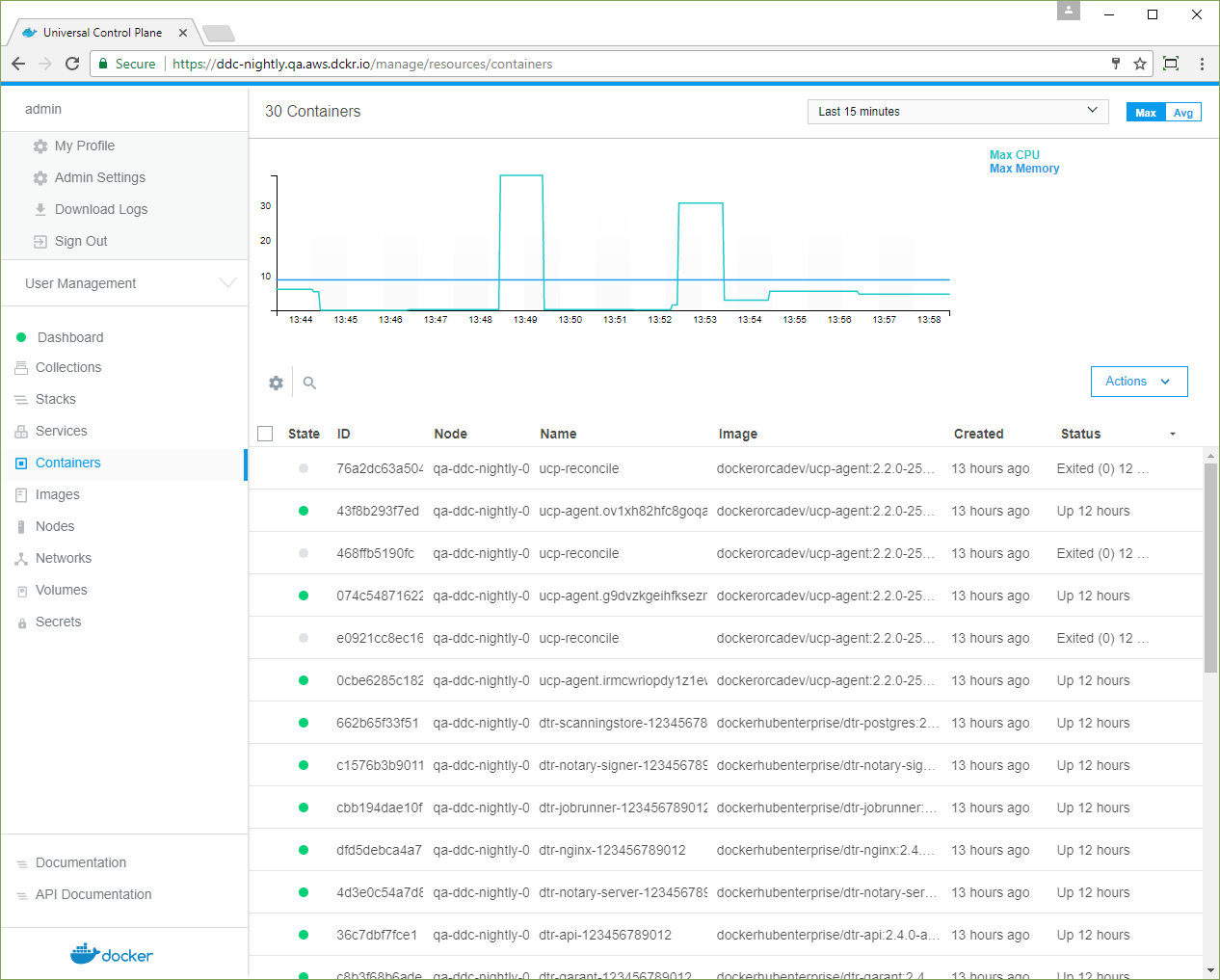
Click on a container to see more details, like its configurations and logs.
Check the logs from the CLI
You can also check the logs of UCP system containers from the CLI. This is specially useful if the UCP web application is not working.
-
Get a client certificate bundle.
When using the Docker CLI client, you need to authenticate using client certificates. Learn how to use client certificates. If your client certificate bundle is for a non-admin user, you don’t have permissions to see the UCP system containers.
-
Check the logs of UCP system containers. By default, system containers aren’t displayed. Use the
-aflag to display them.$ docker ps -a CONTAINER ID IMAGE COMMAND CREATED STATUS PORTS NAMES 8b77cfa87889 docker/ucp-agent:2.2.0-latest "/bin/ucp-agent re..." 3 hours ago Exited (0) 3 hours ago ucp-reconcile b844cf76a7a5 docker/ucp-agent:2.2.0-latest "/bin/ucp-agent agent" 3 hours ago Up 3 hours 2376/tcp ucp-agent.tahzo3m4xjwhtsn6l3n8oc2bf.xx2hf6dg4zrphgvy2eohtpns9 de5b45871acb docker/ucp-controller:2.2.0-latest "/bin/controller s..." 3 hours ago Up 3 hours (unhealthy) 0.0.0.0:443->8080/tcp ucp-controller ... -
Get the log from a UCP container by using the
docker logs <ucp container ID>command. For example, the following command emits the log for theucp-controllercontainer listed above.$ docker logs de5b45871acb {"level":"info","license_key":"PUagrRqOXhMH02UgxWYiKtg0kErLY8oLZf1GO4Pw8M6B","msg":"/v1.22/containers/ucp/ucp-controller/json", "remote_addr":"192.168.10.1:59546","tags":["api","v1.22","get"],"time":"2016-04-25T23:49:27Z","type":"api","username":"dave.lauper"} {"level":"info","license_key":"PUagrRqOXhMH02UgxWYiKtg0kErLY8oLZf1GO4Pw8M6B","msg":"/v1.22/containers/ucp/ucp-controller/logs", "remote_addr":"192.168.10.1:59546","tags":["api","v1.22","get"],"time":"2016-04-25T23:49:27Z","type":"api","username":"dave.lauper"}
Get a support dump
Before making any changes to UCP, download a support dump. This allows you to troubleshoot problems which were already happening before changing UCP configurations.
Then you can increase the UCP log level to debug, making it easier to understand the status of the UCP cluster. Changing the UCP log level restarts all UCP system components and introduces a small downtime window to UCP. Your applications isn’t affected by this.
To increase the UCP log level, navigate to the UCP web UI, go to the Admin Settings tab, and choose Logs.
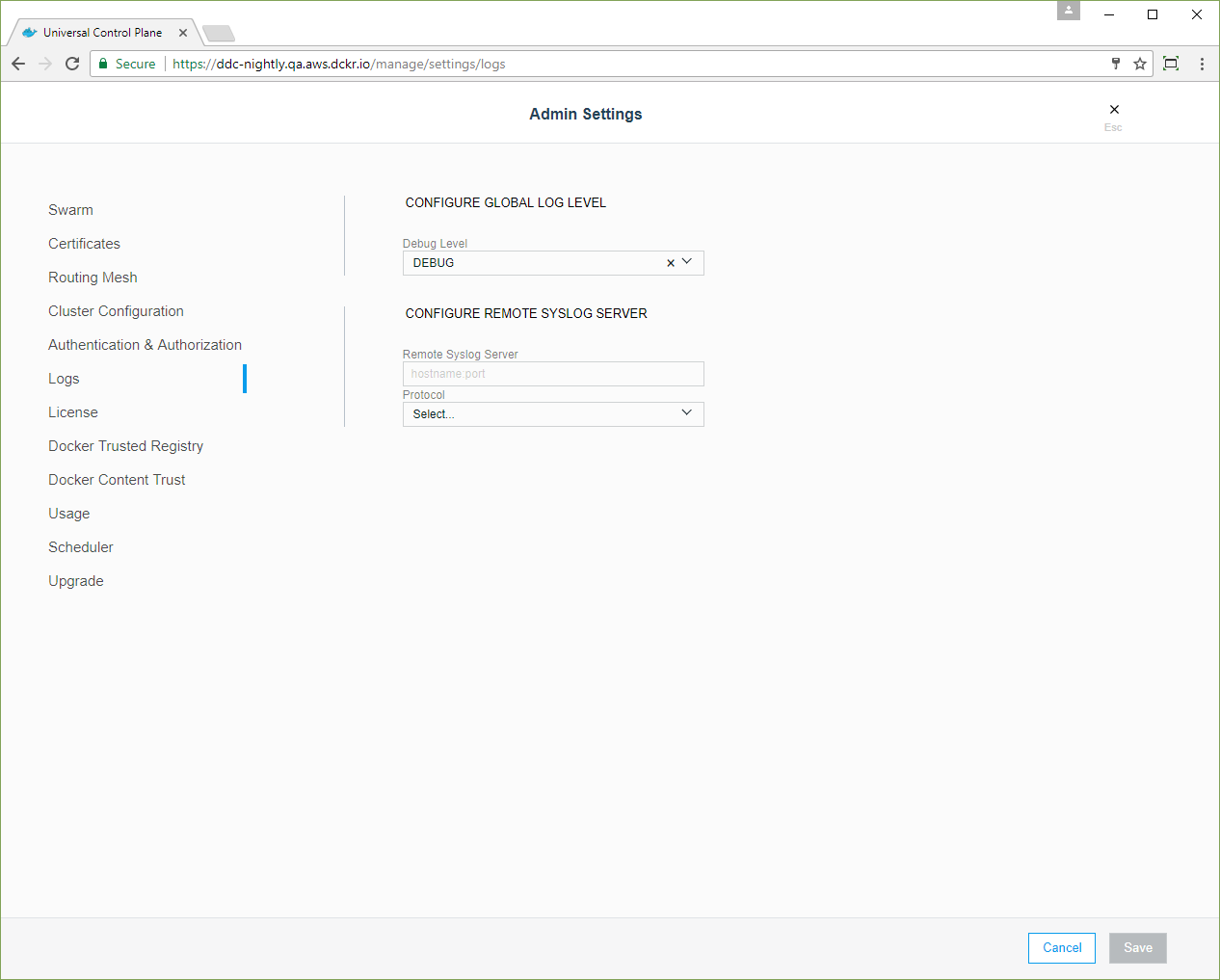
Once you change the log level to Debug the UCP containers restart. Now that the UCP components are creating more descriptive logs, you can download a support dump and use it to troubleshoot the component causing the problem.
Depending on the problem you’re experiencing, it’s more likely that you’ll find related messages in the logs of specific components on manager nodes:
- If the problem occurs after a node was added or removed, check the logs
of the
ucp-reconcilecontainer. - If the problem occurs in the normal state of the system, check the logs
of the
ucp-controllercontainer. - If you can browse to the UCP web UI but can’t log in, check the
logs of the
ucp-auth-apianducp-auth-storecontainers.
It’s normal for the ucp-reconcile container to be in a stopped state. This
container starts only when the ucp-agent detects that a node needs to
transition to a different state. The ucp-reconcile container is responsible
for creating and removing containers, issuing certificates, and pulling
missing images.