Create users and teams manually
Estimated reading time: 2 minutesUsers, teams, and organizations are referred to as subjects in Docker EE.
Individual users can belong to one or more teams but each team can only be in one organization. At the fictional startup, Acme Company, all teams in the organization are necessarily unique but the user, Alex, is on two teams:
acme-datacenter
├── dba
│ └── Alex*
├── dev
│ └── Bett
└── ops
├── Alex*
└── Chad
Authentication
All users are authenticated on the backend. Docker EE provides built-in authentication and also integrates with LDAP directory services.
To use Docker EE’s built-in authentication, you must create users manually.
To enable LDAP and authenticate and synchronize UCP users and teams with your organization’s LDAP directory, see:
Build an organization architecture
The general flow of designing an organization with teams in UCP is:
- Create an organization.
- Add users or enable LDAP (for syncing users).
- Create teams under the organization.
- Add users to teams manually or sync with LDAP.
Create an organization with teams
To create an organization in UCP:
- Click Organization & Teams under User Management.
- Click Create Organization.
- Input the organization name.
- Click Create.
To create teams in the organization:
- Click through the organization name.
- Click Create Team.
- Input a team name (and description).
- Click Create.
- Add existing users to the team. To sync LDAP users, see: Integrate with an LDAP Directory.
- Click the team name and select Actions > Add Users.
- Check the users to include and click Add Users.
Note: To sync teams with groups in an LDAP server, see Sync Teams with LDAP.
Create users manually
New users are assigned a default permission level so that they can access the cluster. To extend a user’s default permissions, add them to a team and create grants. You can optionally grant them Docker EE administrator permissions.
To manually create users in UCP:
- Click Users under User Management.
- Click Create User.
- Input username, password, and full name.
- Click Create.
- Optionally, check “Is a Docker EE Admin” to give the user administrator privileges.
A
Docker EE Admincan grant users permission to change the cluster configuration and manage grants, roles, and resource sets.

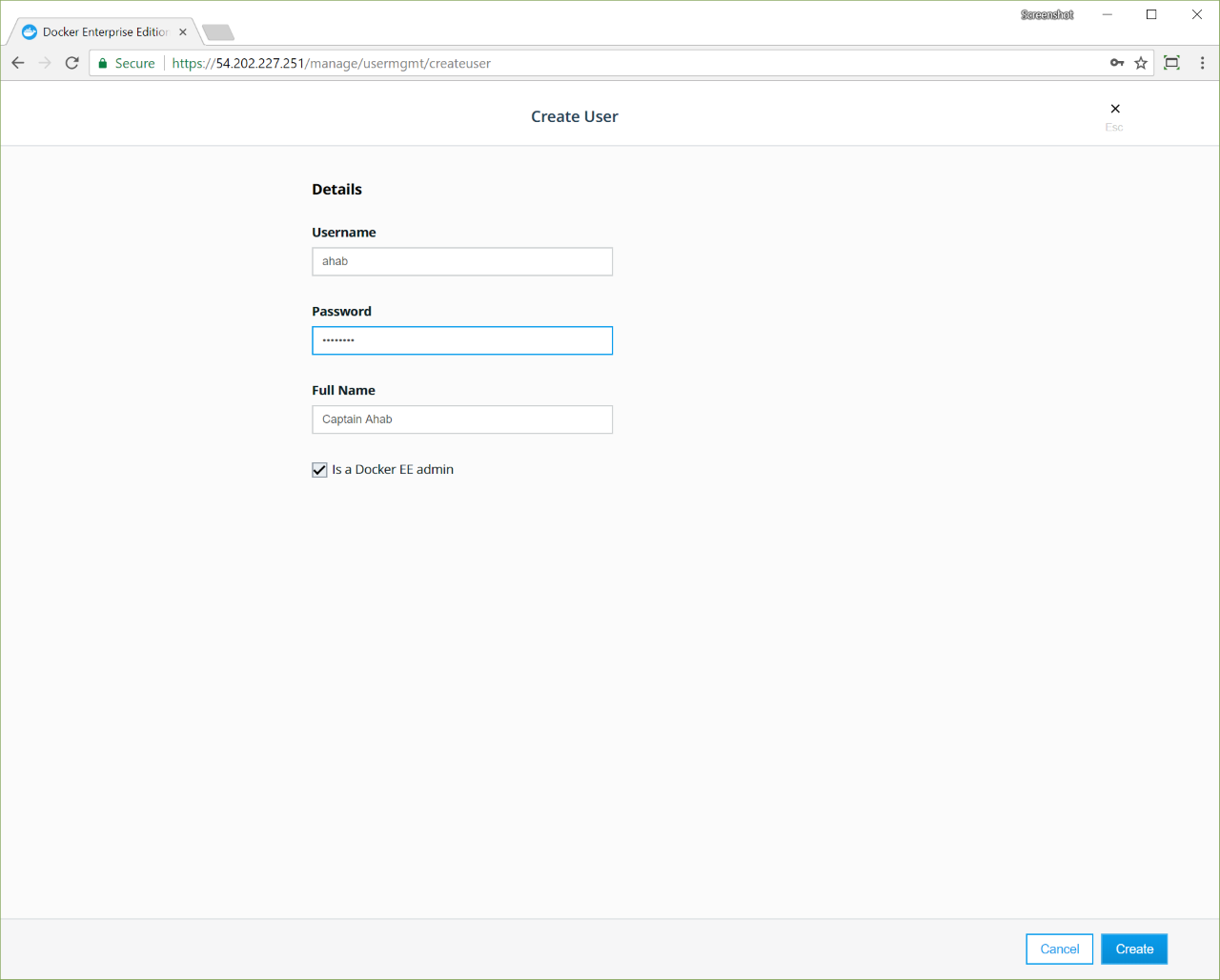
Where to go next
- Synchronize teams with LDAP
- Define roles with authorized API operations
- Group and isolate cluster resources
- Grant role-access to cluster resources