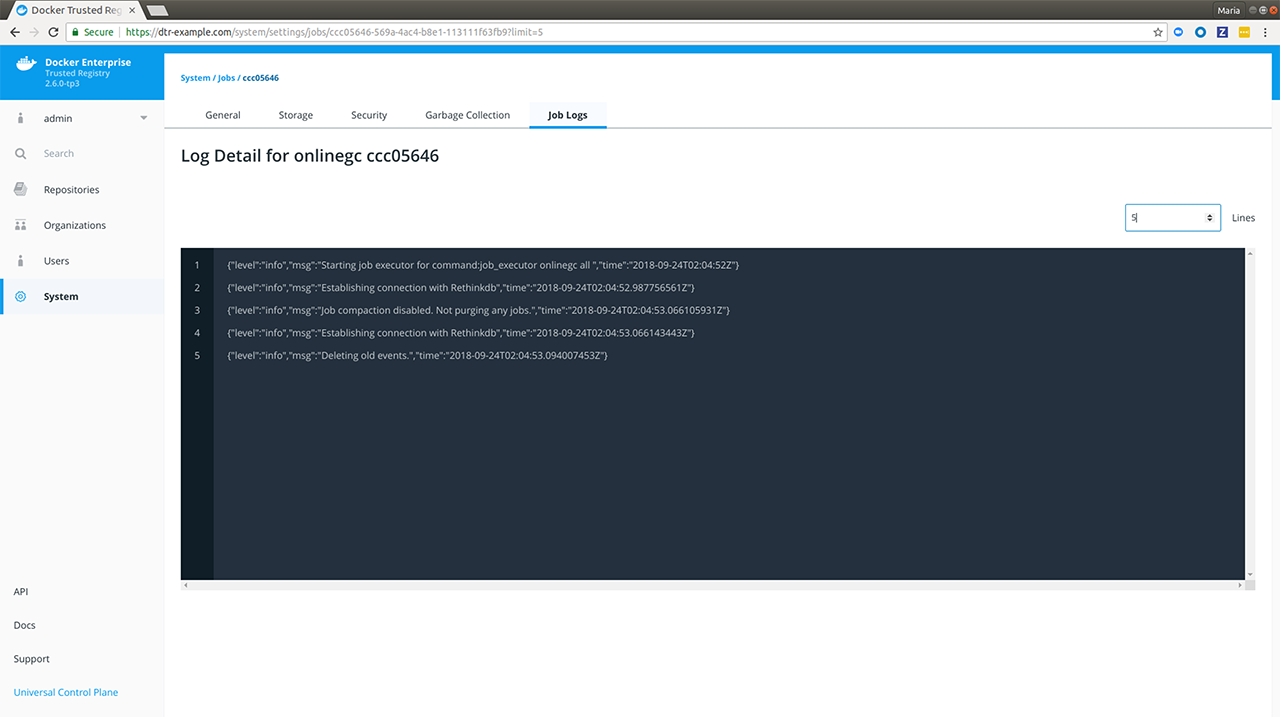Audit Jobs via the Web Interface
Estimated reading time: 3 minutesAs of DTR 2.2, admins were able to view and audit jobs within DTR using the API. DTR 2.6 enhances those capabilities by adding a Job Logs tab under System settings on the user interface. The tab displays a sortable and paginated list of jobs along with links to associated job logs.
Prerequisite
View Jobs List
To view the list of jobs within DTR, do the following:
-
Navigate to
https://<dtr-url>and log in with your UCP credentials. -
Select System from the left navigation pane, and then click Job Logs. You should see a paginated list of past, running, and queued jobs. By default, Job Logs shows the latest
10jobs on the first page.
-
Specify a filtering option. Job Logs lets you filter by:
-
Action: See Audit Jobs via the API: Job Types for an explanation on the different actions or job types.
-
Worker ID: The ID of the worker in a DTR replica that is responsible for running the job.
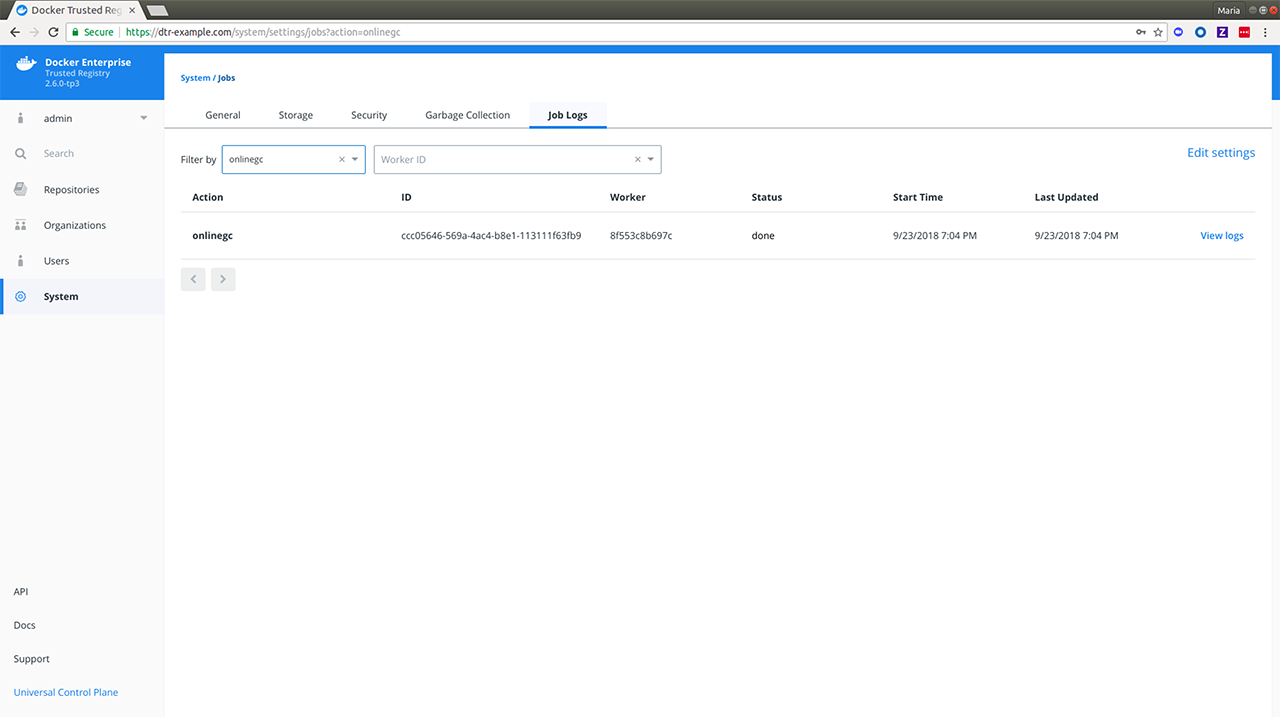
-
-
Optional: Click Edit Settings on the right of the filtering options to update your Job Logs settings. See Enable auto-deletion of job logs for more details.
Job Details
The following is an explanation of the job-related fields displayed in Job Logs and uses the filtered online_gc action from above.
| Job Detail | Description | Example |
|---|---|---|
| Action | The type of action or job being performed. See Job Types for a full list of job types. | onlinegc |
| ID | The ID of the job. | ccc05646-569a-4ac4-b8e1-113111f63fb9 |
| Worker | The ID of the worker node responsible for running the job. | 8f553c8b697c |
| Status | Current status of the action or job. See Job Status for more details. | done |
| Start Time | Time when the job started. | 9/23/2018 7:04 PM |
| Last Updated | Time when the job was last updated. | 9/23/2018 7:04 PM |
| View Logs | Links to the full logs for the job. | [View Logs] |
View Job-specific Logs
To view the log details for a specific job, do the following:
-
Click View Logs next to the job’s Last Updated value. You will be redirected to the log detail page of your selected job.
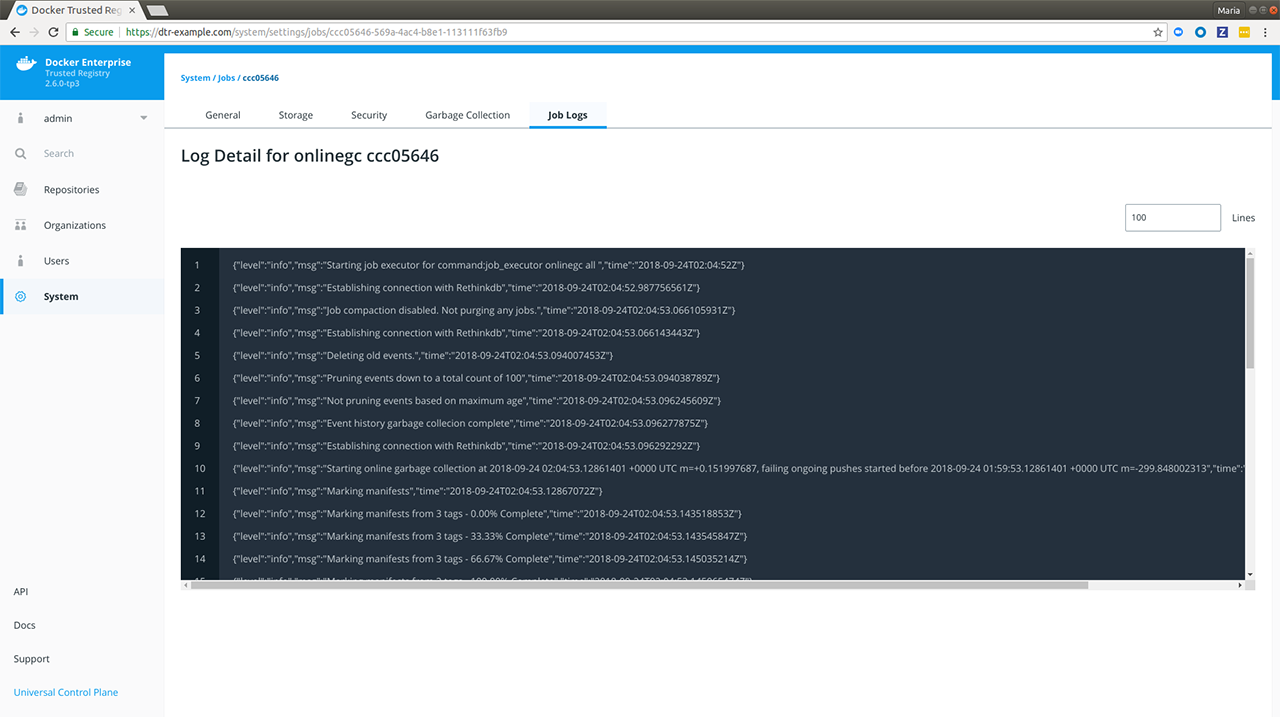
Notice how the job
IDis reflected in the URL while theActionand the abbreviated form of the jobIDare reflected in the heading. Also, the JSON lines displayed are job-specific DTR container logs. See DTR Internal Components for more details. -
Enter or select a different line count to truncate the number of lines displayed. Lines are cut off from the end of the logs.