Deploy a service with view-only access across an organization
Estimated reading time: 2 minutesIn this example, your organization is granted access to a new resource collection that contains one service.
- Create an organization and a team.
- Create a collection for the view-only service.
- Create a grant to manage user access to the collection.
Create an organization
In this example, you create an organization and a team, and you add one user who isn’t an administrator to the team. Learn how to create and manage teams.
- Log in to UCP as an administrator.
- Navigate to the Organizations & Teams page and click Create Organization. Name the new organization “engineering” and click Create.
- Click Create Team, name the new team “Dev”, and click Create.
- Add a non-admin user to the Dev team.
Create a collection for the service
- Navigate to the Collections page to view all of the resource collections in the swarm.
- Find the Shared collection and click View children.
- Click Create collection and name the collection “View-only services”.
- Click Create to create the collection.

The /Shared/View-only services collection is ready to use for access
control.
Deploy a service
Currently, the new collection has no resources assigned to it. To access resources through this collection, deploy a new service and add it to the collection.
- Navigate to the Services page and create a new service, named “WordPress”.
- In the Image textbox, enter “wordpress:latest”. This identifies the most recent WordPress image in the Docker Hub.
- In the left pane, click Collection. The Swarm collection appears.
- Click View children to list all of the collections. In Shared, Click View children, find the View-only services collection and select it.
- Click Create to add the “WordPress” service to the collection and deploy it.

You’re ready to create a grant for controlling access to the “WordPress” service.
Create a grant
Currently, users who aren’t administrators can’t access the
/Shared/View-only services collection. Create a grant to give the
engineering organization view-only access.
- Navigate to the Grants page and click Create Grant.
- In the left pane, click Collections, navigate to /Shared/View-only services, and click Select Collection.
- Click Roles, and in the dropdown, select View Only.
- Click Subjects, and under Select subject type, click Organizations. In the dropdown, select engineering.
- Click Create to grant permissions to the organization.
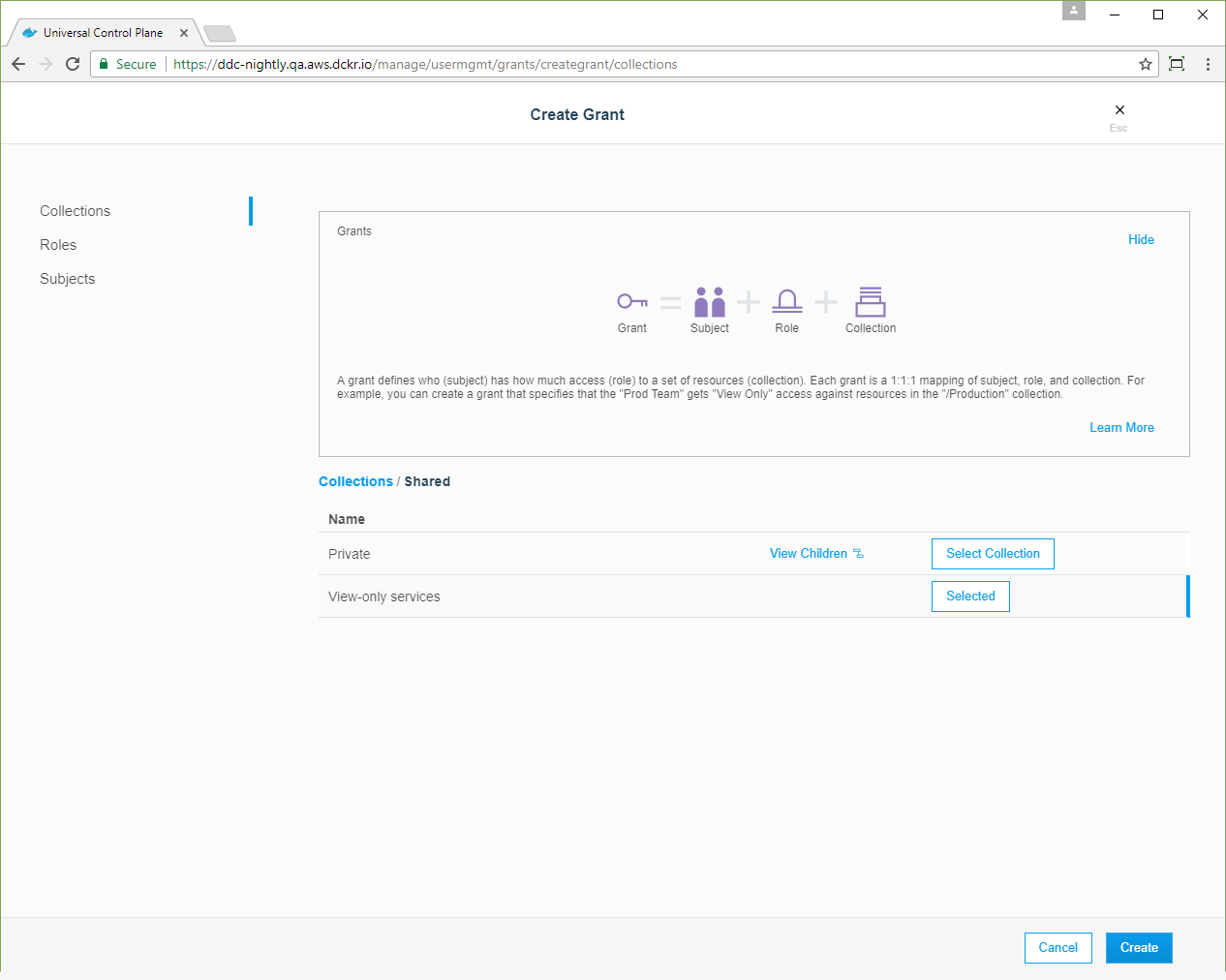
Everything is in place to show role-based access control in action.
Verify the user’s permissions
Users in the engineering organization have view-only access to the
/Shared/View-only services collection. You can confirm this by logging in
as a non-admin user in the organization and trying to delete the service.
- Log in as the user who you assigned to the Dev team.
- Navigate to the Services page and click WordPress.
-
In the details pane, confirm that the service’s collection is /Shared/View-only services.
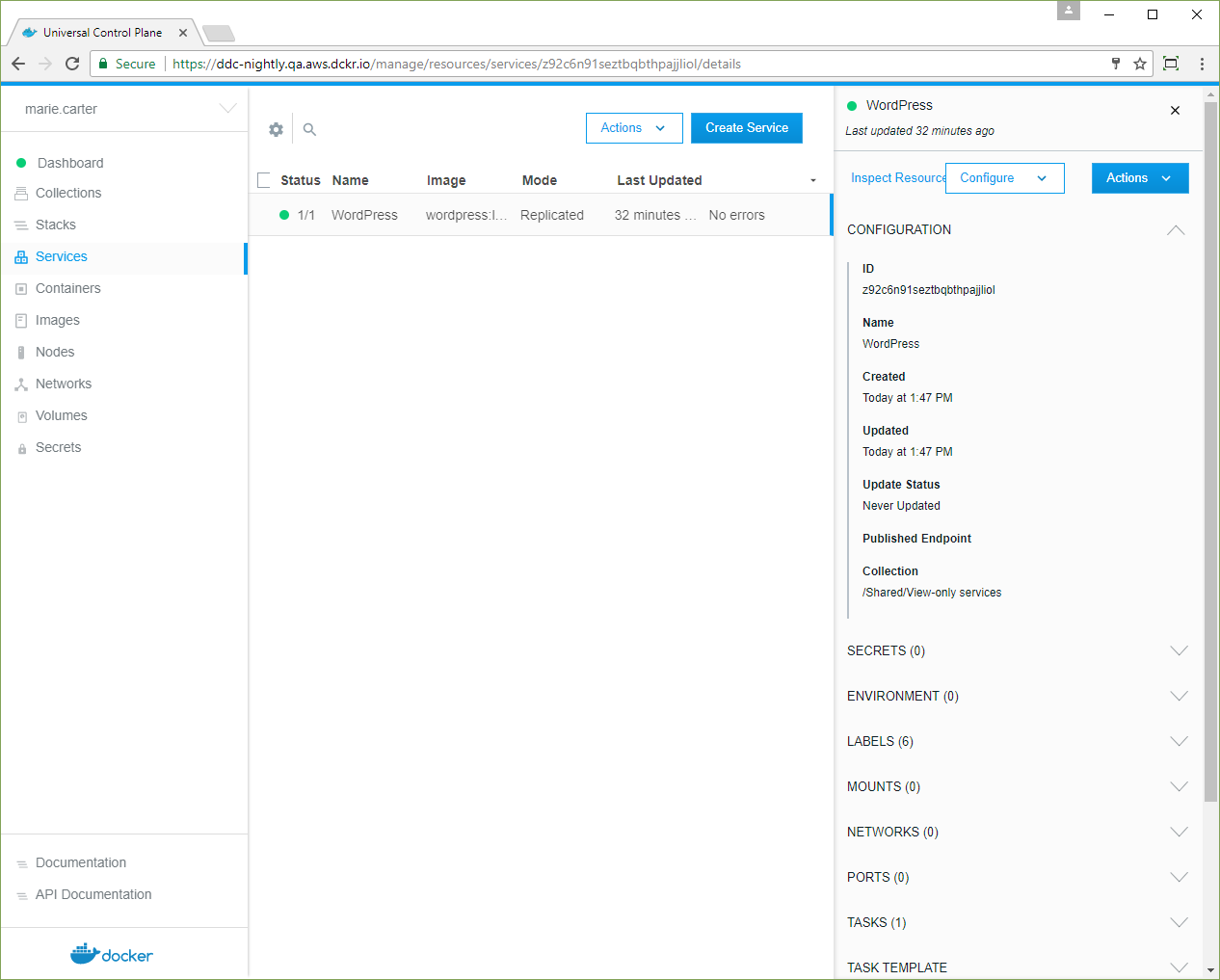
- Click the checkbox next to the WordPress service, click Actions,
and select Remove. You get an error message, because the user
doesn’t have
Service Deleteaccess to the collection.
