Deploy a single service
Estimated reading time: 1 minuteYou can deploy and monitor your services from the UCP web UI. In this example
we’ll deploy an NGINX web server and make it
accessible on port 8000.
In your browser, navigate to the UCP web UI and click Services. On the Create a Service page, click Create Service to configure the NGINX service.
Fill in the following fields:
| Field | Value |
|---|---|
| Service name | nginx |
| Image name | nginx:latest |
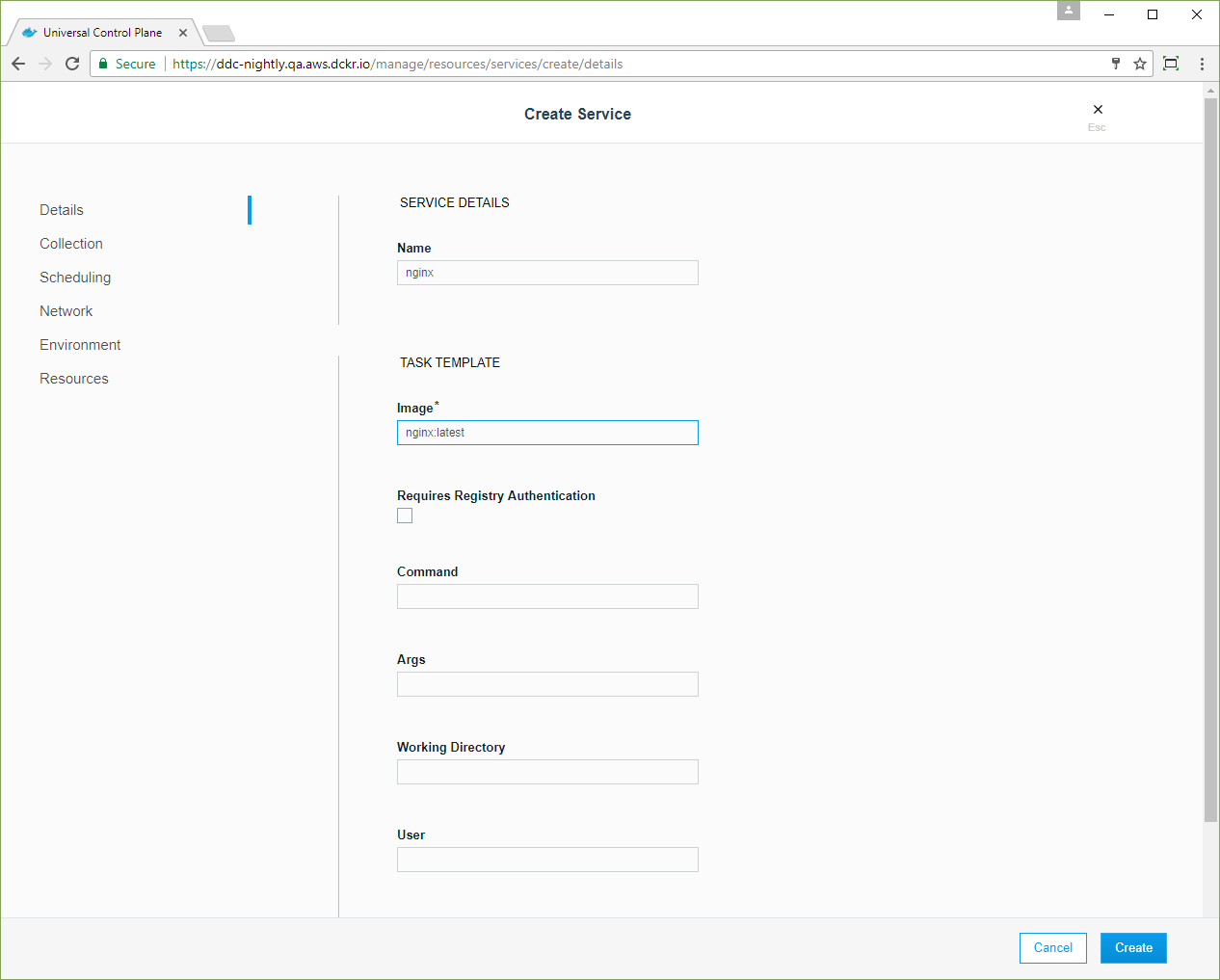
In the left pane, click Network. In the Ports section, click Publish Port and fill in the following fields:
| Field | Value |
|---|---|
| Target port | 80 |
| Protocol | tcp |
| Publish mode | Ingress |
| Published port | 8000 |

Click Confirm to map the ports for the NGINX service.
Once you’ve specified the service image and ports, click Create to deploy the service into the UCP cluster.
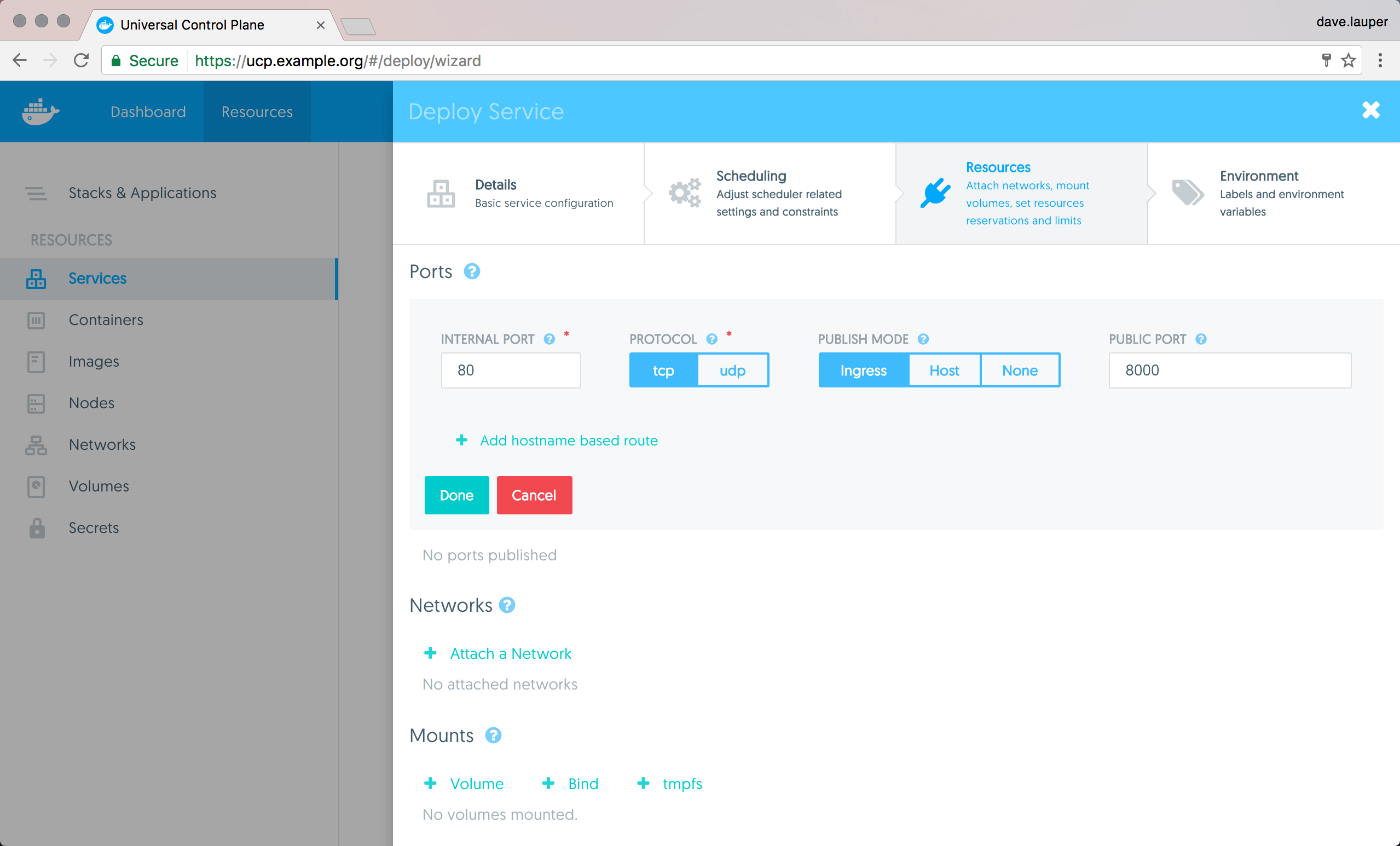
Once the service is up and running, you’ll be able to see the default NGINX
page, by going to http://<node-ip>:8000. In the Services list, click the
nginx service, and in the details pane, click the link under
Published Endpoints.
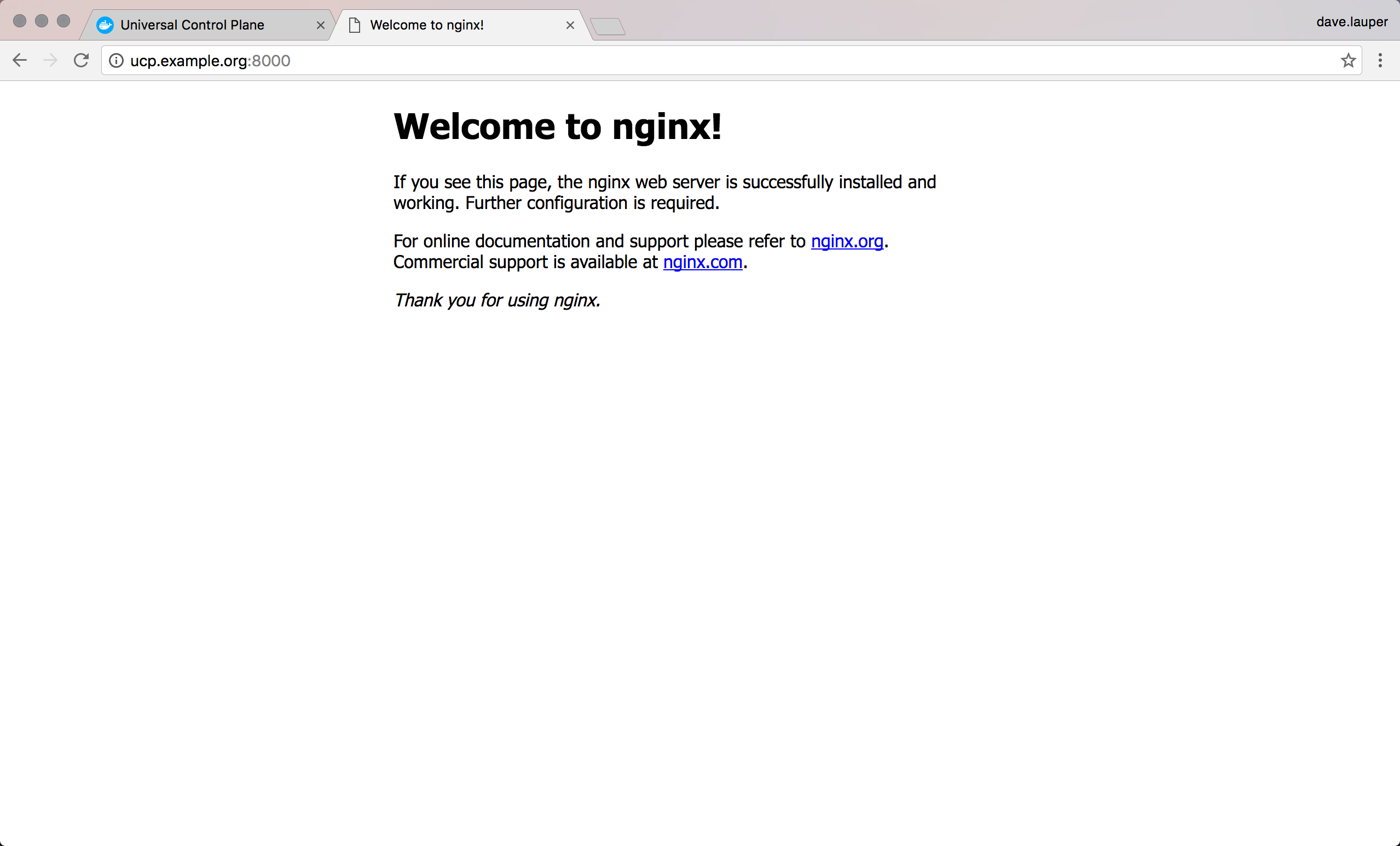
Clicking the link opens a new tab that shows the default NGINX home page.
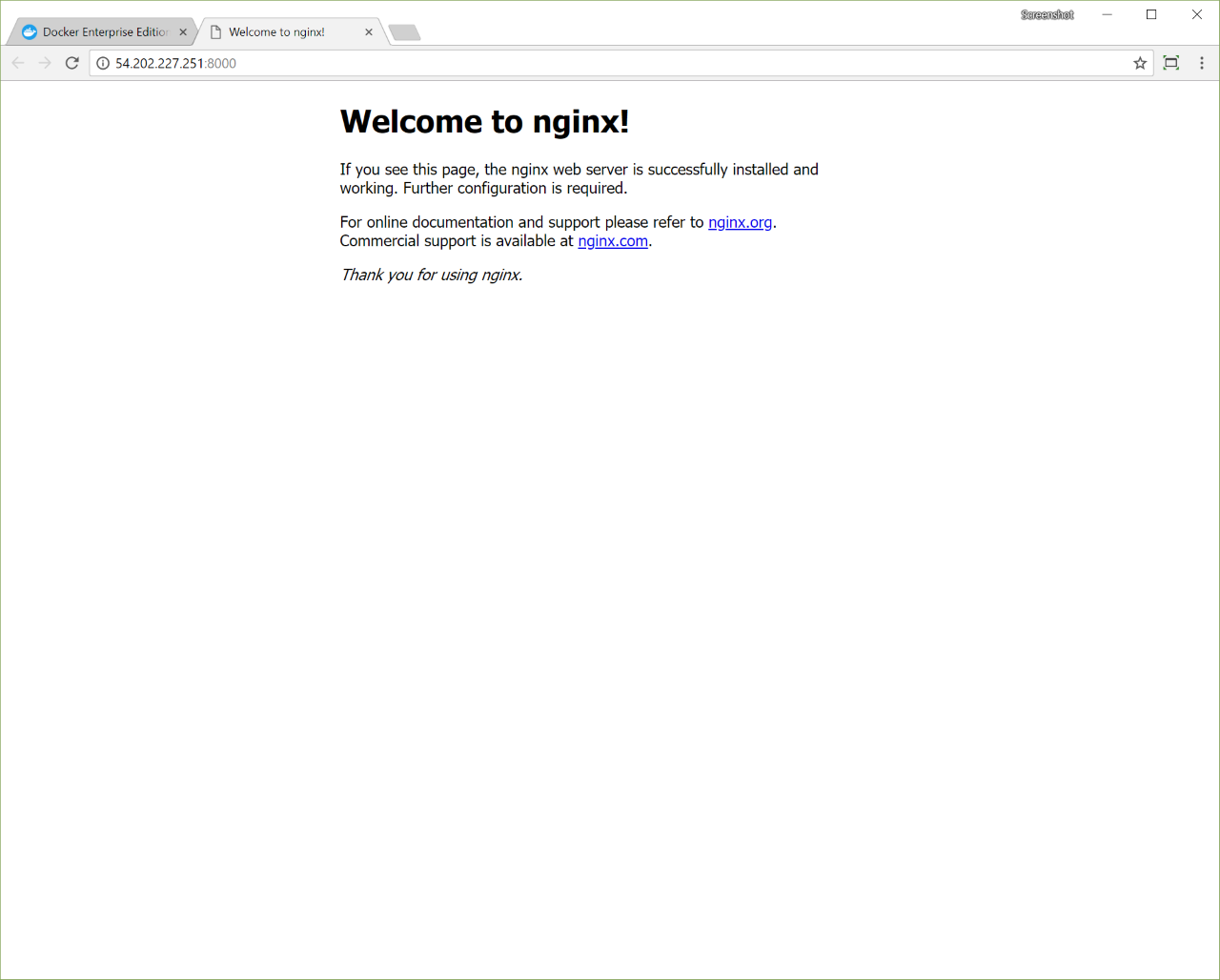
Use the CLI to deploy the service
You can also deploy the same service from the CLI. Once you’ve set up your UCP client bundle, run:
docker service create --name nginx \
--publish mode=ingress,target=80,published=8000 \
--label com.docker.ucp.access.owner=<your-username> \
nginx