Deploy an application package
Estimated reading time: 1 minuteApplication packages
Docker Enterprise Edition 2.1 introduces application packages in Docker. With application packages, you can add metadata and settings to an existing Compose file. This gives operators more context about applications they deploy and manage.
An application package can have one of these formats:
- Directory format: Defined by metadata.yml, a docker-compose.yml, and a settings.yml files inside a
my-app.dockerappfolder. This is also called the folder format. - Single-file format: Defined by metadata.yml, docker-compose.yml, and settings.yml concatenated in that order and separated by
---\nin a single file named namedmy-app.dockerapp.
Once an application package has been deployed, you manipulate and manage it as you would any stack.
Creating a stack in the UCP web interface
To create a stack in the UCP web interface, follow these steps:
- Go to the UCP web interface.
-
In the lefthand menu, first select Shared Resources, then Stacks.
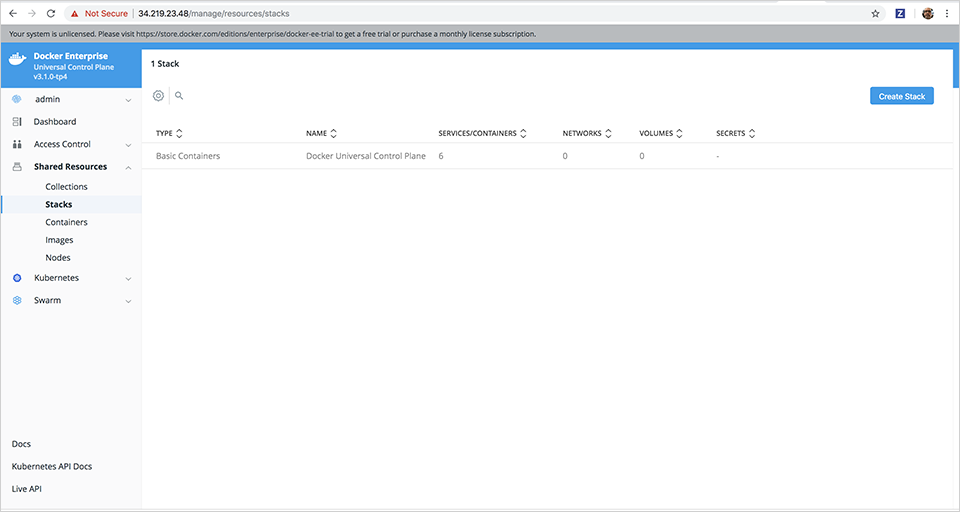
-
Select Create Stack to display 1. Configure Application in the stack creation dialog.
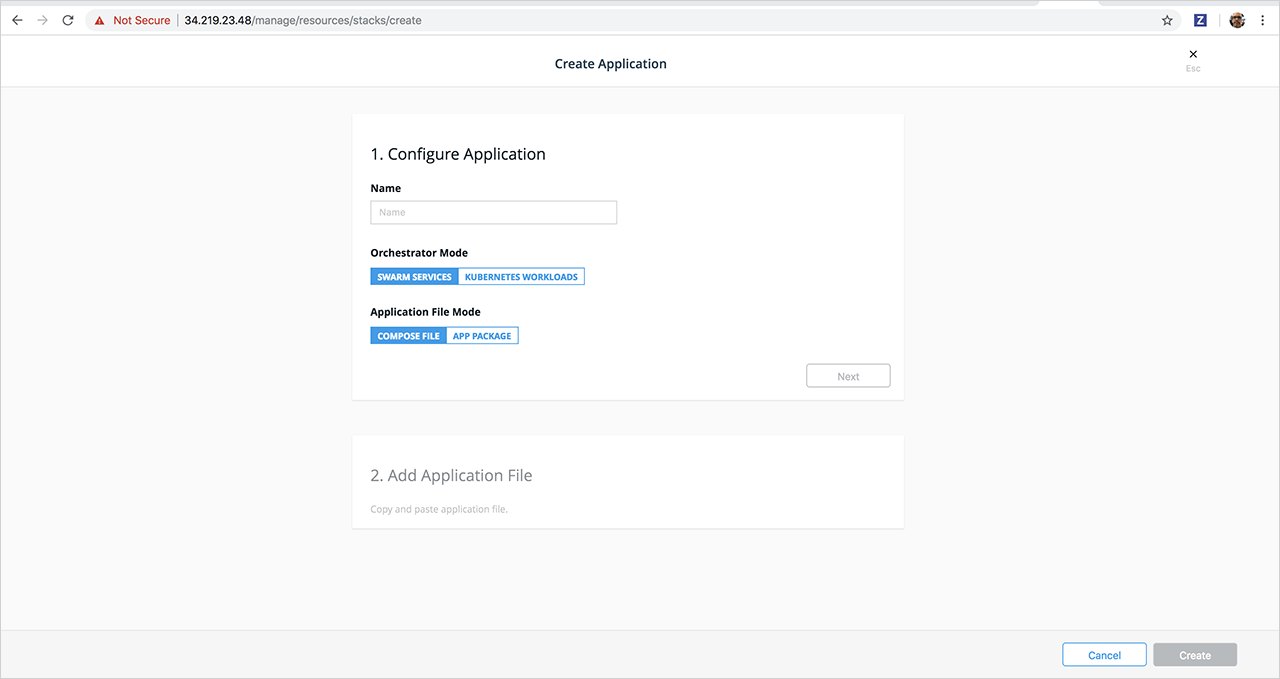
- Enter a name for the stack in the Name field.
-
Select either Swarm Services or Kubernetes Workloads for the orchestrator mode. If you select Kubernetes, also select a namespace in the Namespace drop-down list.
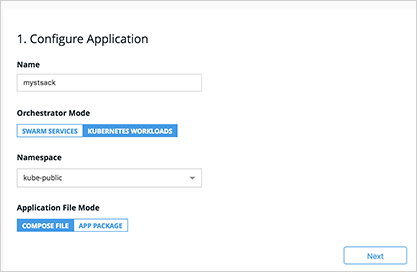
- Select either Compose File or App Package for the Application File Mode.
- Select Next.
-
If you selected Compose file, enter or upload your
docker-compose.ymlin 2. Add Application File.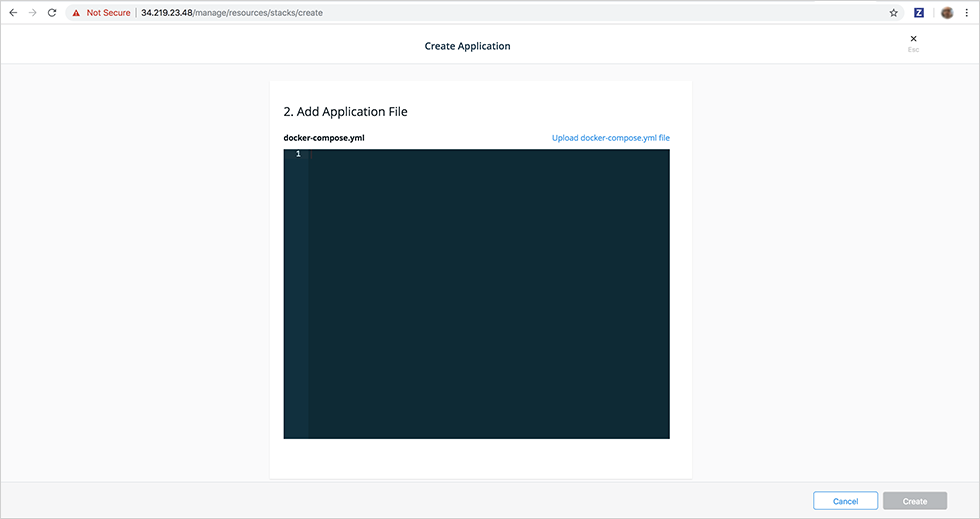
or if you selected App Package, enter or upload the application package in the single-file format.
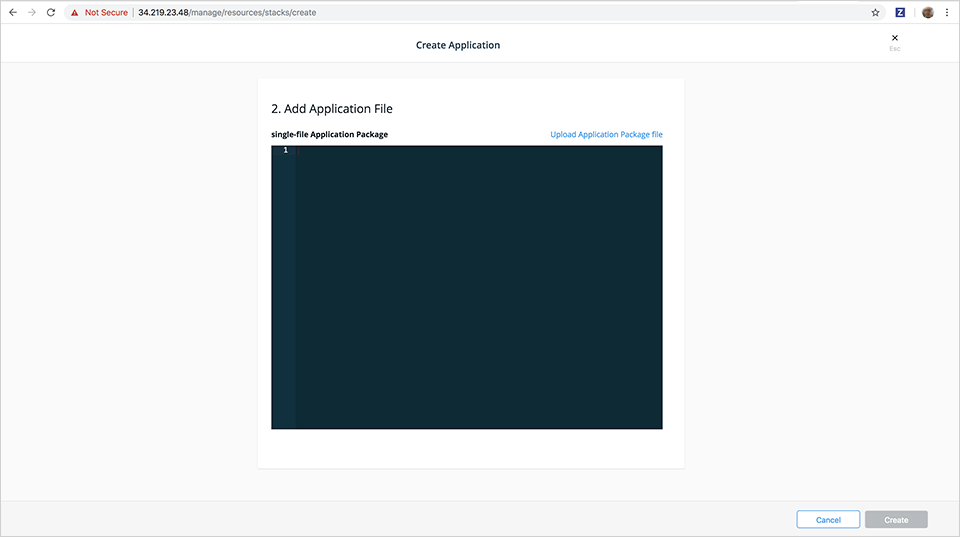
- Select Create.
Single-file format example
Here is an example of a single-file application package:
version: 0.1.0
name: hello-world
description: "Hello, World!"
namespace: myHubUsername
maintainers:
- name: user
email: "user@email.com"
---
version: "3.6"
services:
hello:
image: hashicorp/http-echo
command: ["-text", "${text}"]
ports:
- ${port}:5678
---
port: 8080
text: Hello, World!