Applications with SSL
Estimated reading time: 5 minutesOnce the layer 7 routing solution is enabled, you can start using it in your swarm services. You have two options for securing your services with TLS:
- Let the proxy terminate the TLS connection. All traffic between end-users and the proxy is encrypted, but the traffic going between the proxy and your swarm service is not secured.
- Let your swarm service terminate the TLS connection. The end-to-end traffic is encrypted and the proxy service allows TLS traffic to passthrough unchanged.
In this example we’ll deploy a service that can be reached at app.example.org
using these two options.
No matter how you choose to secure your swarm services, there are two steps to route traffic with TLS:
- Create Docker secrets to manage from a central place the private key and certificate used for TLS.
- Add labels to your swarm service for UCP to reconfigure the proxy service.
Let the proxy handle TLS
In this example we’ll deploy a swarm service and let the proxy service handle the TLS connection. All traffic between the proxy and the swarm service is not secured, so you should only use this option if you trust that no one can monitor traffic inside services running on your datacenter.
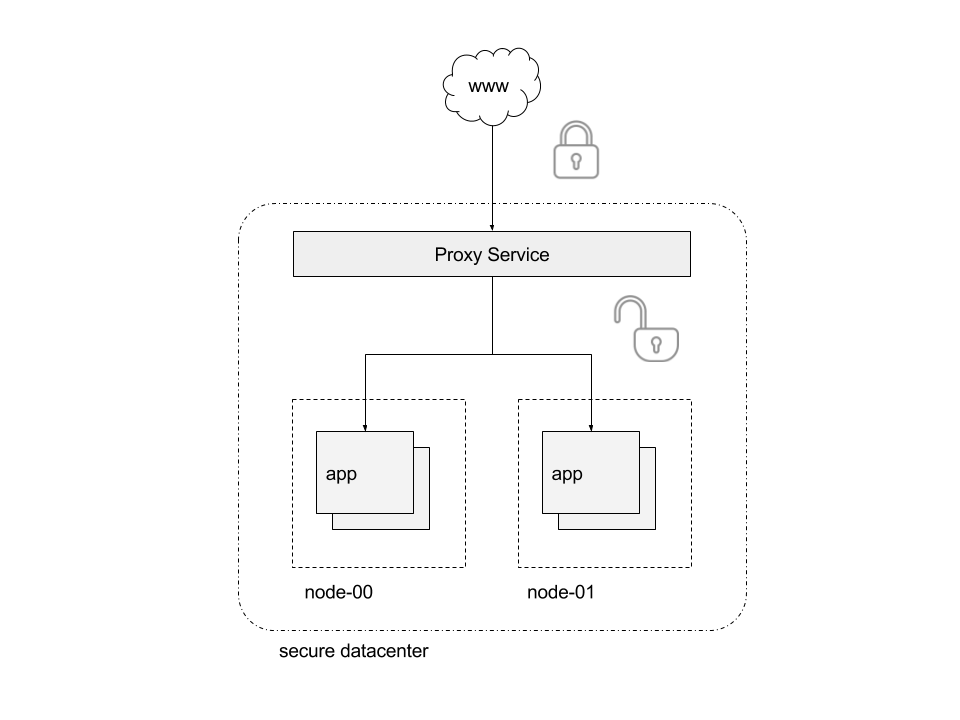
Start by getting a private key and certificate for the TLS connection. Make sure the Common Name in the certificate matches the name where your service is going to be available.
You can generate a self-signed certificate for app.example.org by running:
openssl req \
-new \
-newkey rsa:4096 \
-days 3650 \
-nodes \
-x509 \
-subj "/C=US/ST=CA/L=SF/O=Docker-demo/CN=app.example.org" \
-keyout app.example.org.key \
-out app.example.org.cert
Then, create a docker-compose.yml file with the following content:
version: "3.2"
services:
demo:
image: ehazlett/docker-demo
deploy:
replicas: 1
labels:
com.docker.lb.hosts: app.example.org
com.docker.lb.network: demo-network
com.docker.lb.port: 8080
com.docker.lb.ssl_cert: demo_app.example.org.cert
com.docker.lb.ssl_key: demo_app.example.org.key
environment:
METADATA: proxy-handles-tls
networks:
- demo-network
networks:
demo-network:
driver: overlay
secrets:
app.example.org.cert:
file: ./app.example.org.cert
app.example.org.key:
file: ./app.example.org.key
Notice that the demo service has labels describing that the proxy service should
route traffic to app.example.org to this service. All traffic between the
service and proxy takes place using the demo-network network. The service also
has labels describing the Docker secrets to use on the proxy service to terminate
the TLS connection.
Since the private key and certificate are stored as Docker secrets, you can easily scale the number of replicas used for running the proxy service. Docker takes care of distributing the secrets to the replicas.
Set up your CLI client with a UCP client bundle, and deploy the service:
docker stack deploy --compose-file docker-compose.yml demo
The service is now running. To test that everything is working correctly you
first need to update your /etc/hosts file to map app.example.org to the
IP address of a UCP node.
In a production deployment, you’ll have to create a DNS entry so that your users can access the service using the domain name of your choice. After doing that, you’ll be able to access your service at:
https://<hostname>:<https-port>
Where:
hostnameis the name you used with thecom.docker.lb.hostslabel.https-portis the port you’ve configured in the UCP settings.
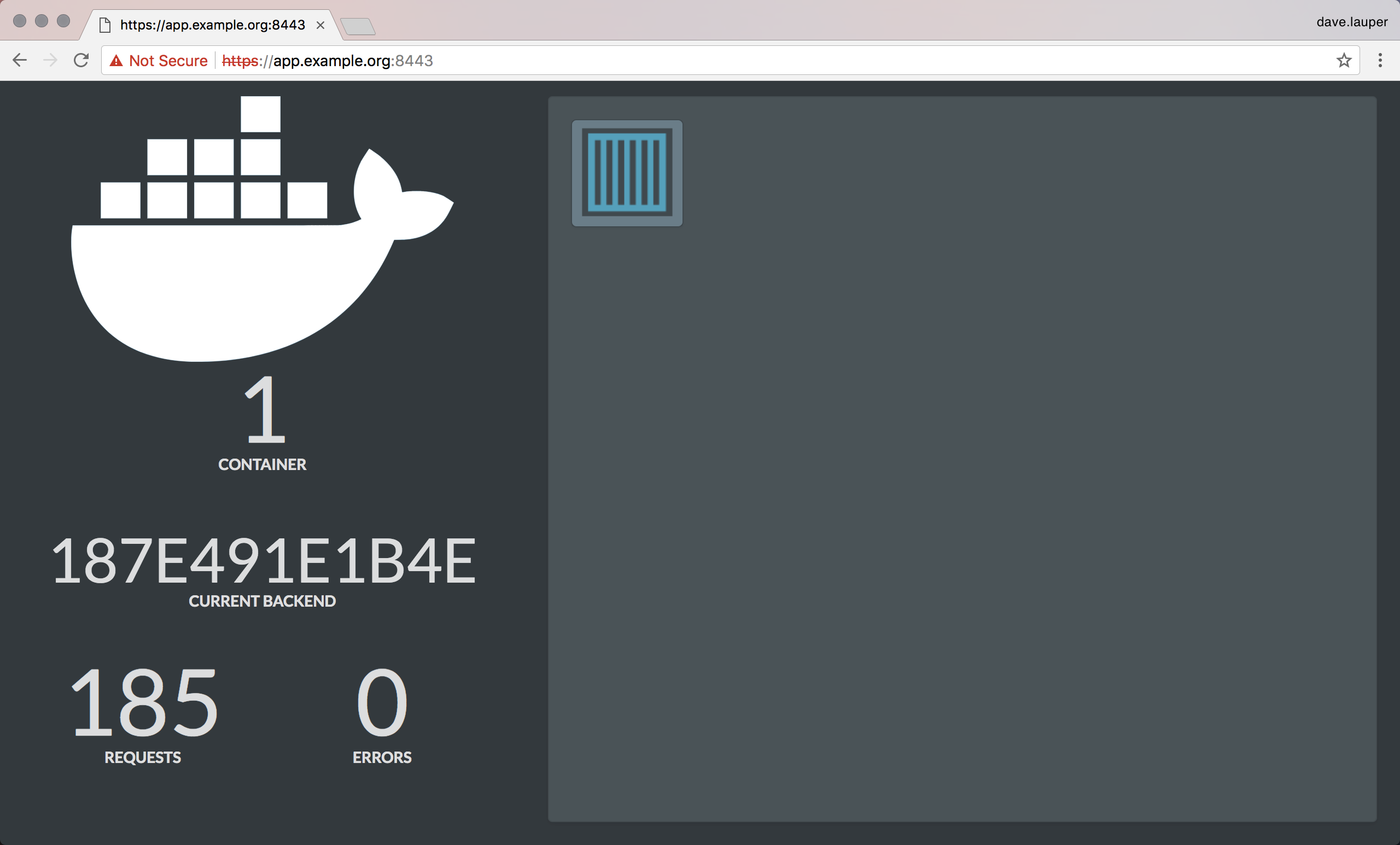
Since we’re using self-sign certificates in this example, client tools like browsers display a warning that the connection is insecure.
You can also test from the CLI:
curl --insecure \
--resolve <hostname>:<https-port>:<ucp-ip-address> \
https://<hostname>:<https-port>/ping
If everything is properly configured you should get a JSON payload:
{"instance":"f537436efb04","version":"0.1","request_id":"5a6a0488b20a73801aa89940b6f8c5d2"}
Since the proxy uses SNI to decide where to route traffic, make sure you’re using a version of curl that includes the SNI header with insecure requests. If this doesn’t happen, curl displays an error saying that the SSL handshake was aborterd.
Let your service handle TLS
You can also encrypt the traffic from end-users to your swarm service.
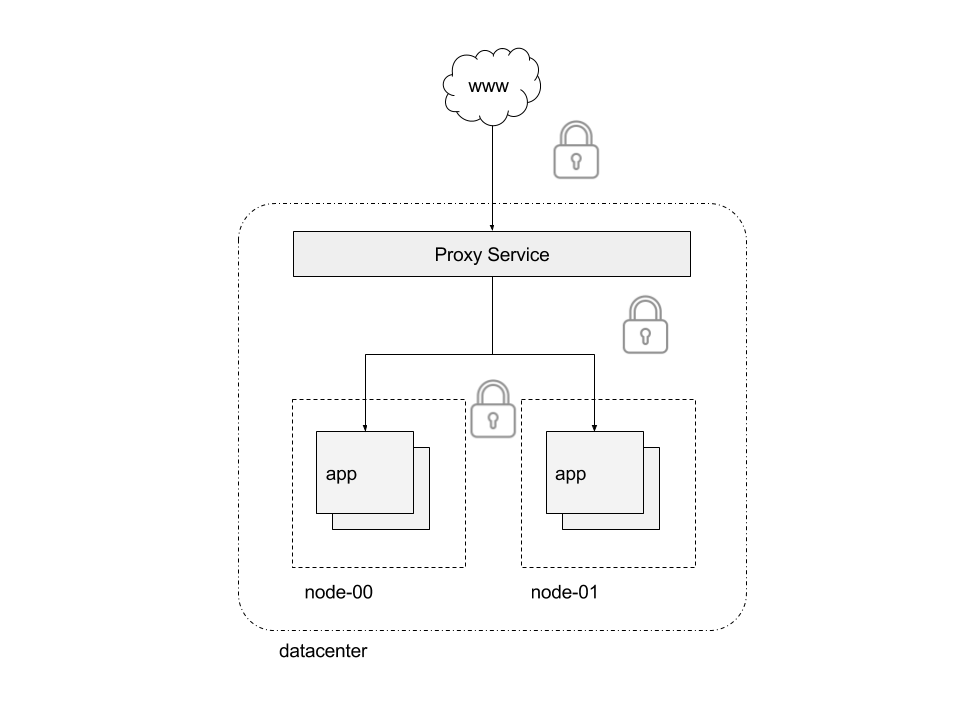
To do that, deploy your swarm service using the following docker-compose.yml file:
version: "3.2"
services:
demo:
image: ehazlett/docker-demo
command: --tls-cert=/run/secrets/cert.pem --tls-key=/run/secrets/key.pem
deploy:
replicas: 1
labels:
com.docker.lb.hosts: app.example.org
com.docker.lb.network: demo-network
com.docker.lb.port: 8080
com.docker.lb.ssl_passthrough: "true"
environment:
METADATA: end-to-end-TLS
networks:
- demo-network
secrets:
- source: app.example.org.cert
target: /run/secrets/cert.pem
- source: app.example.org.key
target: /run/secrets/key.pem
networks:
demo-network:
driver: overlay
secrets:
app.example.org.cert:
file: ./app.example.org.cert
app.example.org.key:
file: ./app.example.org.key
Notice that we’ve update the service to start using the secrets with the
private key and certificate. The service is also labeled with
com.docker.lb.ssl_passthrough: true, signaling UCP to configure the proxy
service such that TLS traffic for app.example.org is passed to the service.
Since the connection is fully encrypt from end-to-end, the proxy service won’t be able to add metadata such as version info or request ID to the response headers.