Deploy a workload to a Kubernetes cluster
Estimated reading time: 6 minutesThe Docker EE web UI enables deploying your Kubernetes YAML files. In most cases, no modifications are necessary to deploy on a cluster that’s managed by Docker EE.
Deploy an NGINX server
In this example, a simple Kubernetes Deployment object for an NGINX server is defined in YAML:
apiVersion: apps/v1beta2
kind: Deployment
metadata:
name: nginx-deployment
spec:
selector:
matchLabels:
app: nginx
replicas: 2
template:
metadata:
labels:
app: nginx
spec:
containers:
- name: nginx
image: nginx:1.7.9
ports:
- containerPort: 80
The YAML specifies an earlier version of NGINX, which will be updated in a later section.
- Open the Docker EE web UI, and in the left pane, click Kubernetes.
- Click Create to open the Create Kubernetes Object page.
- In the Namespace dropdown, select default.
- In the Object YAML editor, paste the previous YAML.
- Click Create.

Inspect the deployment
The Docker EE web UI shows the status of your deployment when you click the links in the Kubernetes section of the left pane.
- In the left pane. click Controllers to see the resource controllers that Docker EE created for the NGINX server.
- Click the nginx-deployment controller, and in the details pane, scroll to the Template section. This shows the values that Docker EE used to create the deployment.
- In the left pane, click Pods to see the pods that are provisioned for the NGINX server. Click one of the pods, and in the details pane, scroll to the Status section to see that pod’s phase, IP address, and other properties.

Expose the server
The NGINX server is up and running, but it’s not accessible from outside of the
cluster. Add a NodePort service to expose the server on a specified port:
apiVersion: v1
kind: Service
metadata:
name: nginx
labels:
app: nginx
spec:
type: NodePort
ports:
- port: 80
nodePort: 32768
selector:
app: nginx
The service connects the cluster’s internal port 80 to the external port 32768.
- Repeat the previous steps and copy-paste the YAML that defines the
nginxservice into the Object YAML editor on the Create Kubernetes Object page. When you click Create, the Load Balancers page opens. -
Click the nginx service, and in the details pane, find the Ports section.
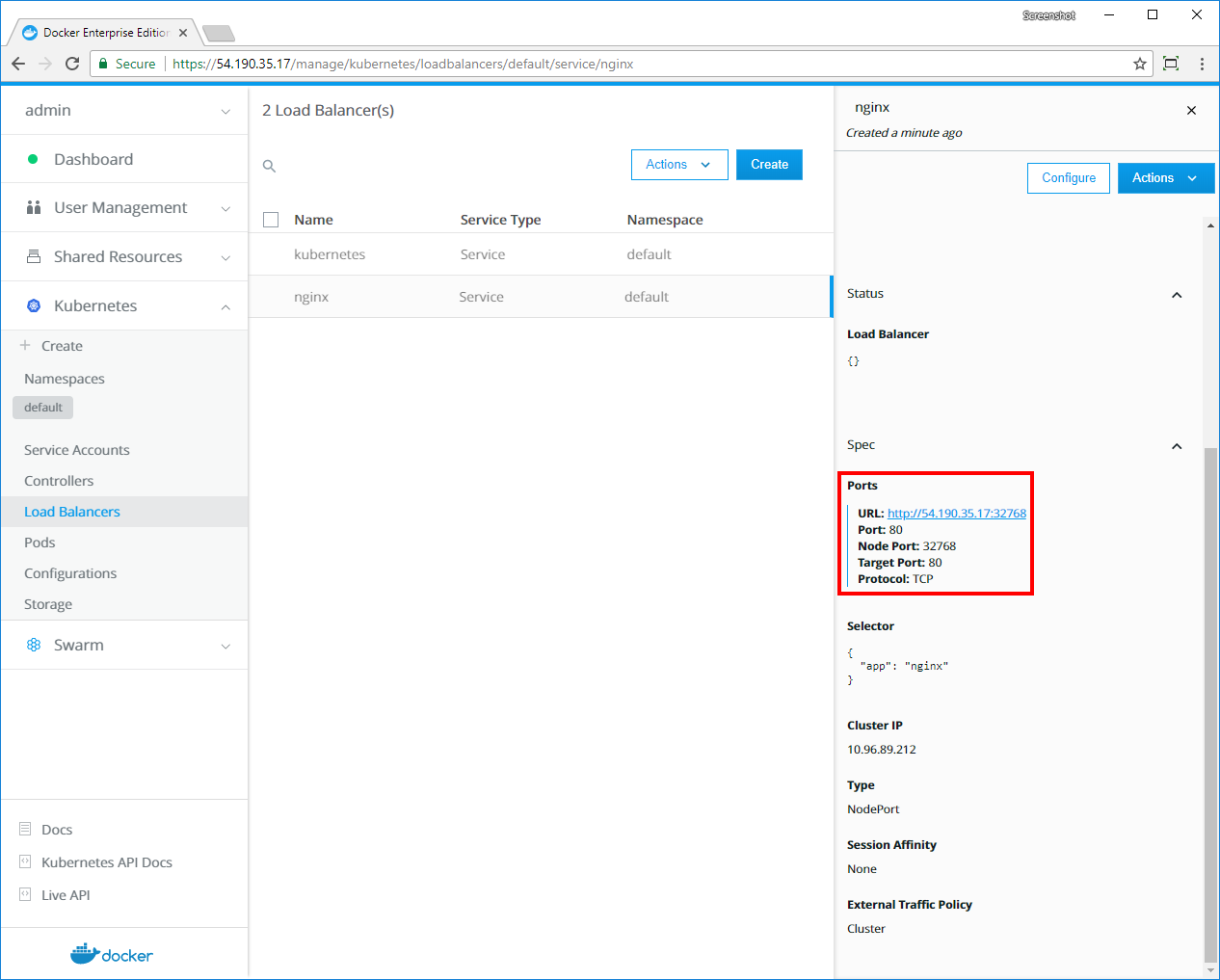
- Click the link that’s labeled URL to view the default NGINX page.
The YAML definition connects the service to the NGINX server by using the
app label nginx and a corresponding label selector.
Learn about using a service to expose your app.
Update the deployment
Update an existing deployment by applying an updated YAML file. In this example, the server is scaled up to four replicas and updated to a later version of NGINX.
...
spec:
progressDeadlineSeconds: 600
replicas: 4
revisionHistoryLimit: 10
selector:
matchLabels:
app: nginx
strategy:
rollingUpdate:
maxSurge: 25%
maxUnavailable: 25%
type: RollingUpdate
template:
metadata:
creationTimestamp: null
labels:
app: nginx
spec:
containers:
- image: nginx:1.8
...
- In the left pane, click Controllers and select nginx-deployment.
- In the details pane, click Configure, and in the Edit Deployment page, find the replicas: 2 entry.
- Change the number of replicas to 4, so the line reads replicas: 4.
-
Find the image: nginx:1.7.9 entry and change it to image: nginx:1.8.

- Click Save to update the deployment with the new YAML.
-
In the left pane, click Pods to view the newly created replicas.

Use the CLI to deploy Kubernetes objects
With Docker EE, you deploy your Kubernetes objects on the command line by using
kubectl. Install and set up kubectl.
Use a client bundle to configure your client tools, like Docker CLI and kubectl
to communicate with UCP instead of the local deployments you might have running.
Get your client bundle by using the Docker EE web UI or the command line.
When you have the client bundle set up, you can deploy a Kubernetes object from YAML.
apiVersion: apps/v1beta2
kind: Deployment
metadata:
name: nginx-deployment
spec:
selector:
matchLabels:
app: nginx
replicas: 2
template:
metadata:
labels:
app: nginx
spec:
containers:
- name: nginx
image: nginx:1.7.9
ports:
- containerPort: 80
---
apiVersion: v1
kind: Service
metadata:
name: nginx
labels:
app: nginx
spec:
type: NodePort
ports:
- port: 80
nodePort: 32768
selector:
app: nginx
Save the previous YAML to a file named “deployment.yaml”, and use the following command to deploy the NGINX server:
kubectl apply -f deployment.yaml
Inspect the deployment
Use the describe deployment option to inspect the deployment:
kubectl describe deployment nginx-deployment
Also, you can use the Docker EE web UI to see the deployment’s pods and controllers.
Update the deployment
Update an existing deployment by applying an updated YAML file.
Edit deployment.yaml and change the following lines:
- Increase the number of replicas to 4, so the line reads replicas: 4.
- Update the NGINX version by specifying image: nginx:1.8.
Save the edited YAML to a file named “update.yaml”, and use the following command to deploy the NGINX server:
kubectl apply -f update.yaml
Check that the deployment was scaled out by listing the deployments in the cluster:
kubectl get deployments
You should see four pods in the deployment:
NAME DESIRED CURRENT UP-TO-DATE AVAILABLE AGE
nginx-deployment 4 4 4 4 2d
Check that the pods are running the updated image:
kubectl describe deployment nginx-deployment | grep -i image
You should see the currently running image:
Image: nginx:1.8