Upgrade UCP
Estimated reading time: 5 minutesThis page guides you on upgrading Docker Universal Control Plane (UCP).
Before upgrading to a new version of UCP, check the release notes for the version you are upgrading to, including information about new features, breaking changes, and other relevant information for upgrading to a particular version.
Before starting an upgrade, make sure your cluster is healthy. If a problem occurs, that will make it easier to find and troubleshoot any problems. Also, don’t change any cluster configuration during an upgrade. That can lead to misconfigurations that are difficult to troubleshoot.
The UCP upgrade command
To upgrade a UCP installation, you run the docker/ucp upgrade command on
each node of the cluster.
When you run the upgrade command, it:
- Pulls the images of the new UCP version from Docker Hub.
-
Checks if it is possible to upgrade directly to the new version.
Depending on the version you have installed, it might not be possible to upgrade directly to the latest version. In that case, you need to upgrade to intermediate versions before upgrading to the latest version.
Check the release notes to see if its possible to upgrade directly or not.
-
Stops and removes the old UCP containers.
This doesn’t affect other running containers. Also, existing cluster configurations are not affected, since they are persisted in volumes.
- Deploys the new UCP containers to the node.
The upgrade procedure
The upgrade procedure depends on whether your cluster is set up for high-availability or not. A cluster that is not set for high-availability, has only one controller node, while a cluster that supports high-availability has multiple controller nodes.
To check the number of controller nodes in your cluster, navigate to the UCP web UI, and check the Nodes page.
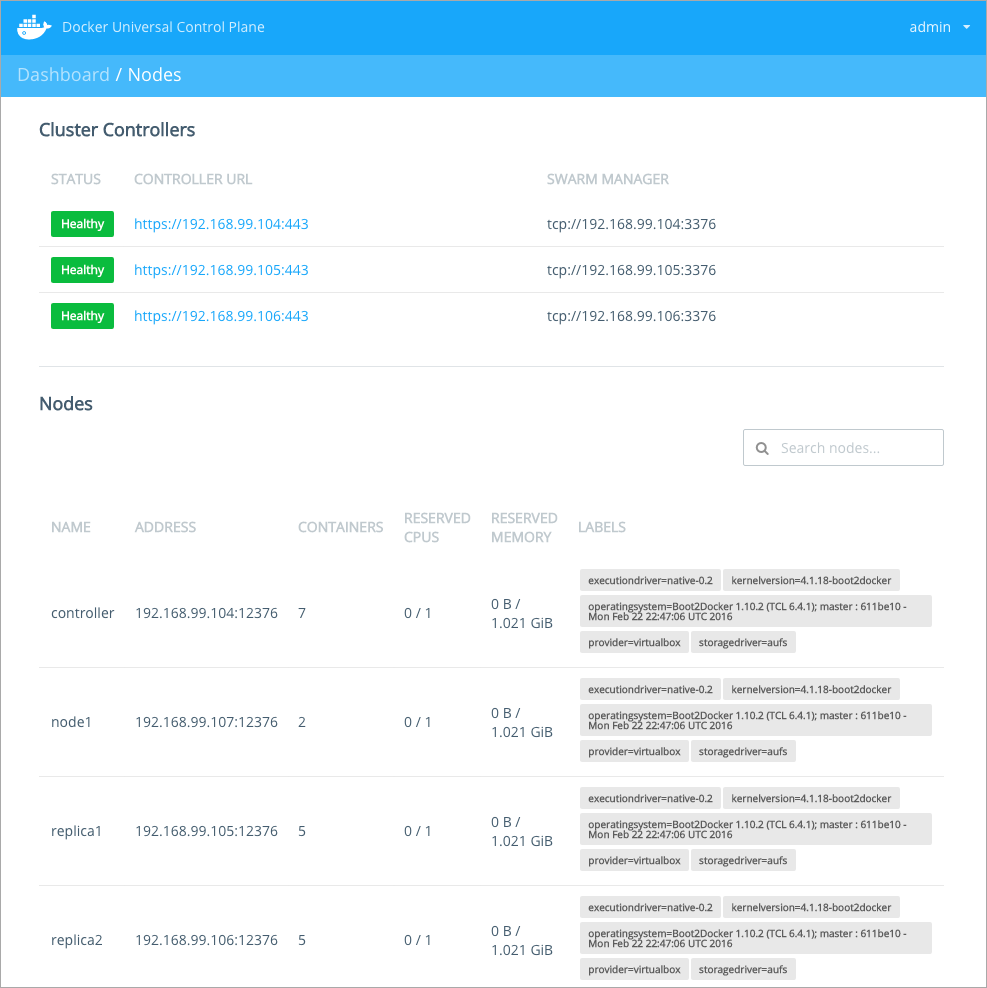
In this example we have 3 controller nodes set up, which means that this cluster is set up for high-availability.
After finding the number of controller nodes in your cluster, jump to the upgrade instructions that apply to you:
- My cluster is not set for high-availability, if your cluster has only one controller node.
- My cluster is set for high-availability, if your cluster has multiple controller nodes.
My cluster is not set for high-availability
If your cluster is not set up for high-availability (does not have replica nodes):
-
Make sure your cluster is healthy before starting the upgrade.
Login into the UCP UI and navigate to the Nodes page. Make sure all nodes are listed and healthy.
-
Log into the controller node using ssh.
-
Pull the docker/ucp image for the version you want to upgrade to.
$ docker pull docker/ucp:$UCP_VERSION -
Upgrade the controller node.
$ docker run --rm -it \ --name ucp \ -v /var/run/docker.sock:/var/run/docker.sock \ docker/ucp:$UCP_VERSION upgrade -i -
Delete your browser cache.
Your browser can continue serving cached pages from the older version of UCP. To avoid errors on the UCP UI, ensure you delete the browser cache.
-
Make sure the controller node is healthy.
In your browser, navigate to the UCP web app, to make sure the controller is running. Navigate to the Nodes page, to make sure the node is healthy.
-
Upgrade all other nodes in the cluster using steps 2-5.
My cluster is set for high-availability
If your cluster is set up for high-availability (has several controller nodes):
-
Schedule the upgrade to take place outside business hours.
During an upgrade, all user containers will continue running normally. But upgrading outside business hours ensures the impact on your business is close to none.
-
Make sure your cluster is healthy before starting the upgrade.
Login into the UCP UI and navigate to the Nodes page. Make sure all nodes are listed and healthy.
-
Ensure no administrator user makes configuration changes during the upgrade.
The UCP cluster uses an internal key-value store to save configuration settings, like the method used for authenticating users. For high-availability that key-value store is replicated across the controller and replica nodes.
During an upgrade, new values are stored on the key-value store. If at the same time an administrator makes configuration changes, some nodes might use that configuration, while others might not.
To avoid misconfigurations, ensure no administrator changes UCP configurations during the upgrade.
-
Block user access to the controller node.
This can be done by setting the load balancer to drain existing connections to the controller node.
While connections are being drained, all new user requests are sent to the replica nodes, and existing connections to the controller are given some time to complete.
This way users can continue using UCP, while the controller node is being upgraded.
-
Log into the controller node using ssh.
-
Pull the docker/ucp image for the version you want to upgrade to.
$ docker pull docker/ucp:$UCP_VERSION -
Upgrade the controller node.
$ docker run --rm -it \ --name ucp \ -v /var/run/docker.sock:/var/run/docker.sock \ docker/ucp:$UCP_VERSION upgrade -i -
Delete your browser cache.
Your browser can continue serving cached pages from the older version of UCP. To avoid errors on the UCP UI, ensure you delete the browser cache.
-
Make sure the controller node is healthy.
In your browser, navigate to the UCP web app. In the Nodes page confirm that the controller is running, and the cluster is healthy.
-
Add the controller node back to the load balancing pool.
-
Upgrade other controller nodes one at a time, using steps 4-9.
-
Upgrade other nodes in the cluster, using steps 5-9.