Deploy an app from the UI
Estimated reading time: 3 minutesWith Docker Universal Control Plane you can deploy applications from the UI
using docker-compose.yml files. In this example, we’re going to deploy an
application that allows users to vote on whether they prefer cats or dogs. 😺 🐶
Deploy voting application
In your browser, log in to UCP, and navigate to the Stacks & Applications page. There, click the Deploy button, to deploy a new application.
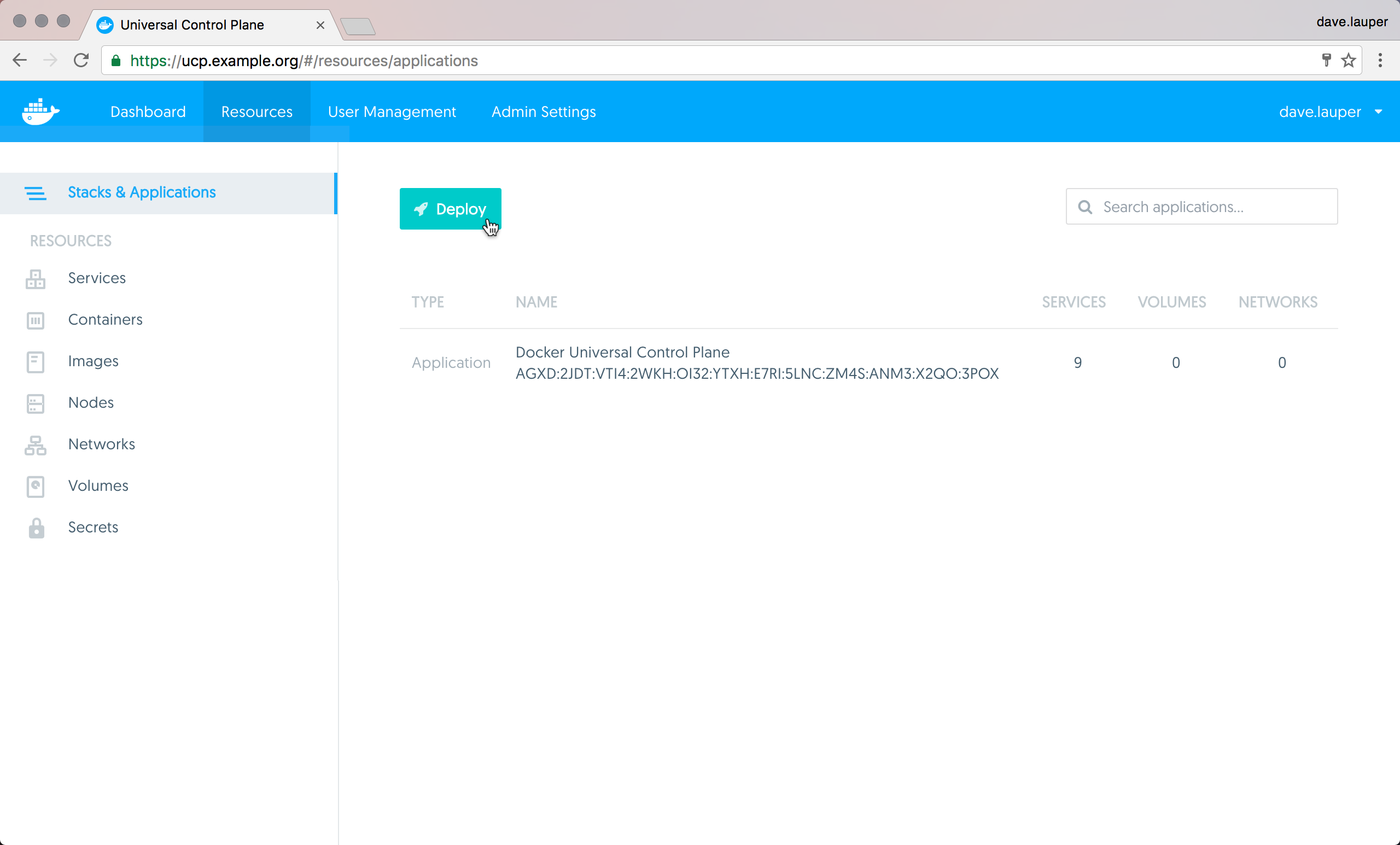
The application we’re going to deploy is composed of several services:
vote: The web application that presents the voting interface via port 5000result: A web application that displays the voting results via port 5001visualizer: A web application that shows a map of the deployment of the various services across the available nodes via port 8080redis: Collects raw voting data and stores it in a key/value queuedb: A PostgreSQL service which provides permanent storage on a host volumeworker: A background service that transfers votes from the queue to permanent storage
Click Deploy and paste the following YAML into the APPLICATION DEFINITION field.
version: "3"
services:
redis:
image: redis:alpine
ports:
- "6379"
networks:
- frontend
deploy:
replicas: 2
update_config:
parallelism: 2
delay: 10s
restart_policy:
condition: on-failure
db:
image: postgres:9.4
volumes:
- db-data:/var/lib/postgresql/data
networks:
- backend
deploy:
placement:
constraints: [node.role == manager]
vote:
image: manomarks/examplevotingapp_vote
ports:
- 5000:80
networks:
- frontend
depends_on:
- redis
deploy:
replicas: 6
update_config:
parallelism: 2
restart_policy:
condition: on-failure
result:
image: manomarks/examplevotingapp_result
ports:
- 5001:80
networks:
- backend
deploy:
replicas: 2
update_config:
parallelism: 2
delay: 10s
restart_policy:
condition: on-failure
worker:
image: manomarks/examplevotingapp_worker
networks:
- frontend
- backend
deploy:
mode: replicated
replicas: 2
labels: [APP=VOTING]
restart_policy:
condition: on-failure
delay: 10s
max_attempts: 3
window: 120s
placement:
constraints: [node.role == worker]
visualizer:
image: manomarks/visualizer
ports:
- "8080:8080"
stop_grace_period: 1m30s
volumes:
- "/var/run/docker.sock:/var/run/docker.sock"
networks:
frontend:
backend:
volumes:
db-data:
When “Services” is selected, you can define services in this YAML file that have a
deploy:key, which schedules the containers on certain nodes, defines their restart behavior, configures the number of replicas, and so on. These features are provided by the Compose V3 file format.
Give the application a name (such as “VotingApp,” used here), and click Create.
Once UCP deploys the application, click on VotingApp or go to Services on the left navigation,
to see the details of the services you have deployed across your nodes. Try
clicking on the visualizer service, and scroll to the bottom of the detail page.
You see a link to your UCP instance’s URL that includes the published port
of that service, which is 8080 in this case.
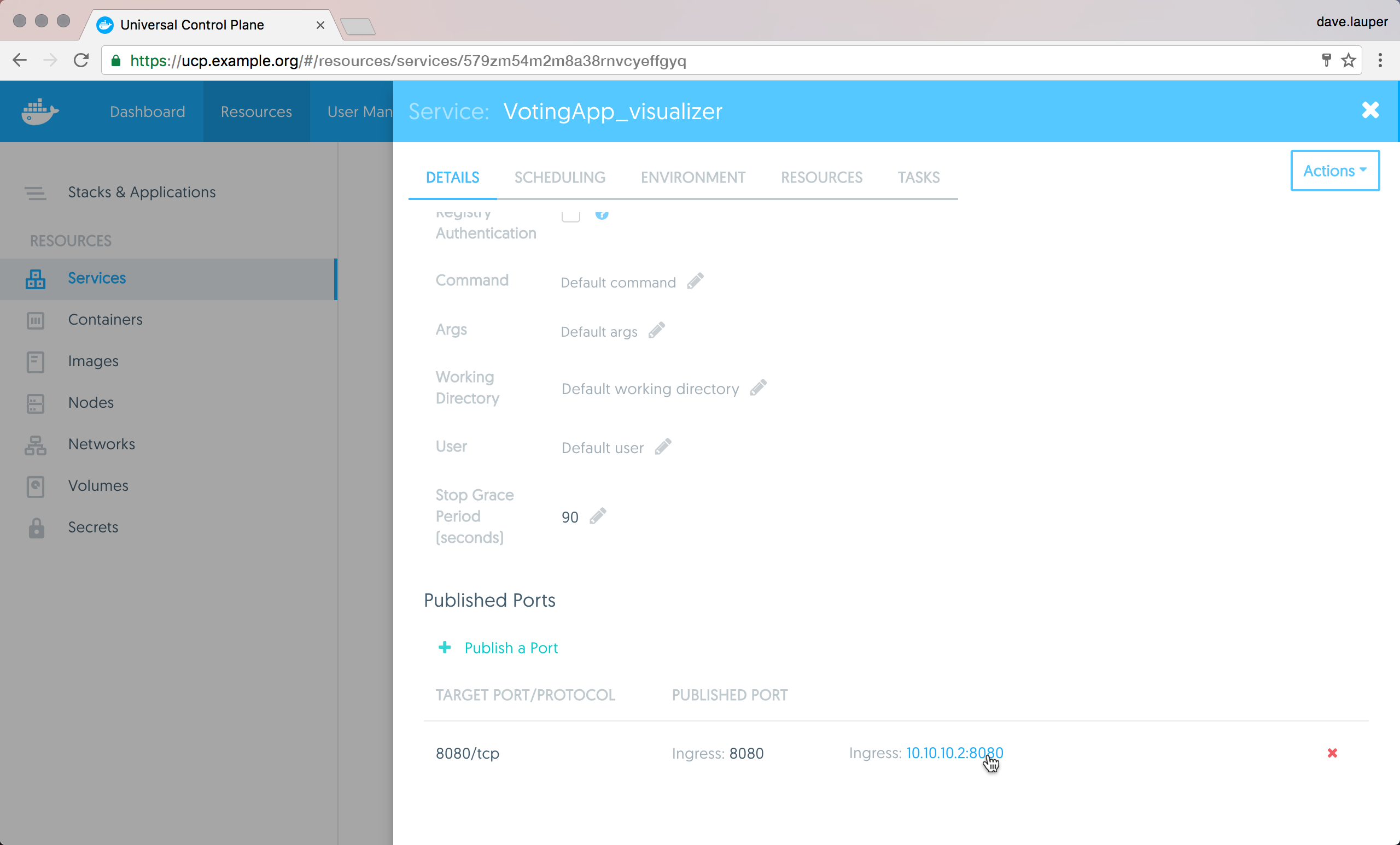
Visiting that URL accesses the running instance of the visualizer service in
your browser, which shows a map of how this application was deployed:
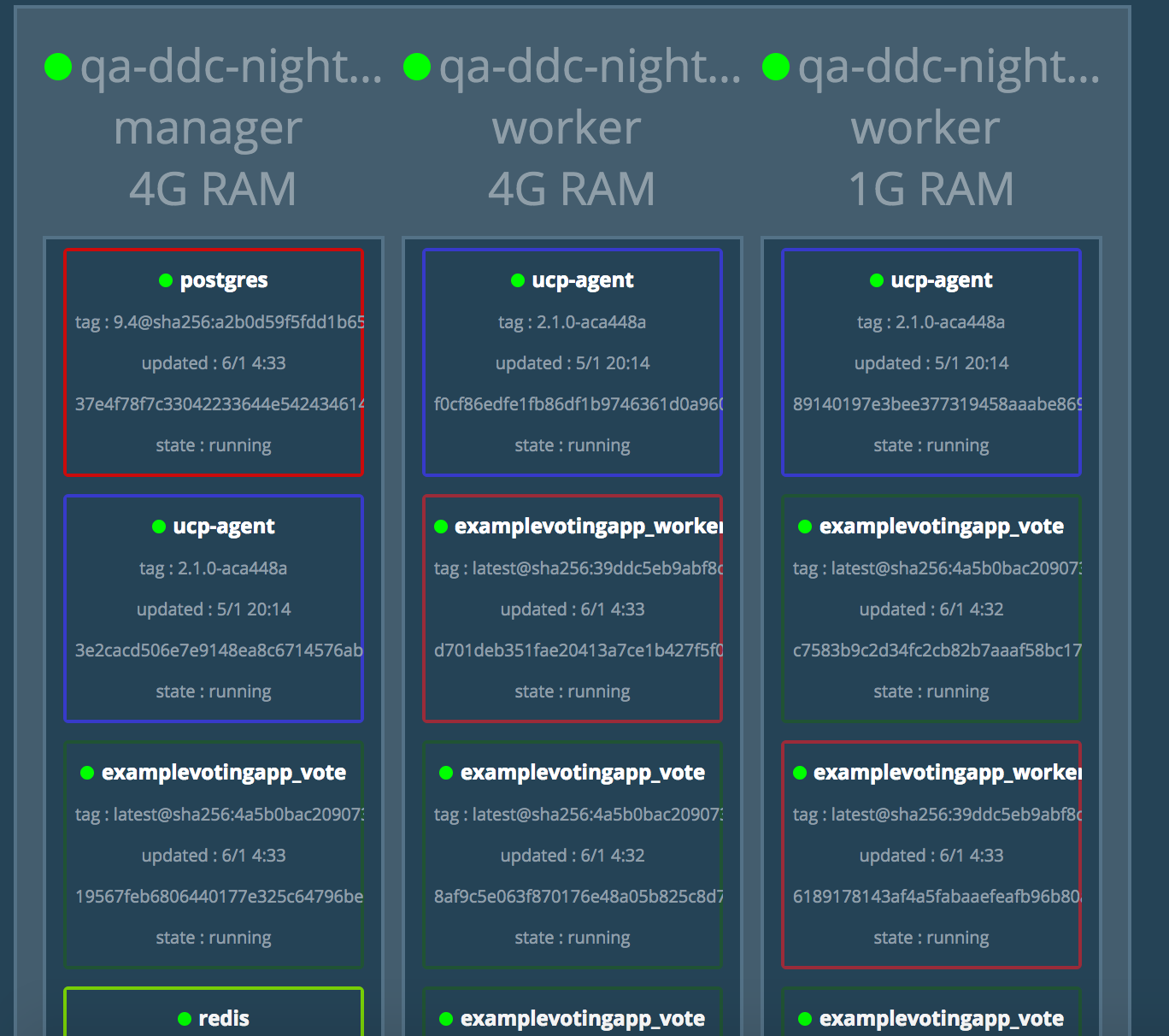
Here you can see some of the characteristics of the deployment specification
from the Compose file in play. For example, the manager node is running the
PostgreSQL container, as configured by setting [node.role == manager] as a
constraint in the deploy key for the db service.
Limitations
There are some limitations when deploying docker-compose.yml applications from the UI. You can’t reference any external files, so the following Docker Compose keywords are not supported:
- build
- dockerfile
- env_file
To overcome these limitations, you can deploy your apps from the CLI.
Also, UCP doesn’t store the compose file used to deploy the application. You can use your version control system to persist that file.