Use your own TLS certificates
Estimated reading time: 1 minuteBy default the DTR services are exposed using HTTPS, to ensure all communications between clients and DTR is encrypted. Since DTR replicas use self-signed certificates for this, when a client accesses DTR, their browsers won’t trust this certificate, so the browser displays a warning message.
You can configure DTR to use your own certificates, so that it is automatically trusted by your users’ browser and client tools.
Replace the server certificates
To configure DTR to use your own certificates and keys, go to the DTR web UI, navigate to the Settings page, and scroll down to the Domain section.
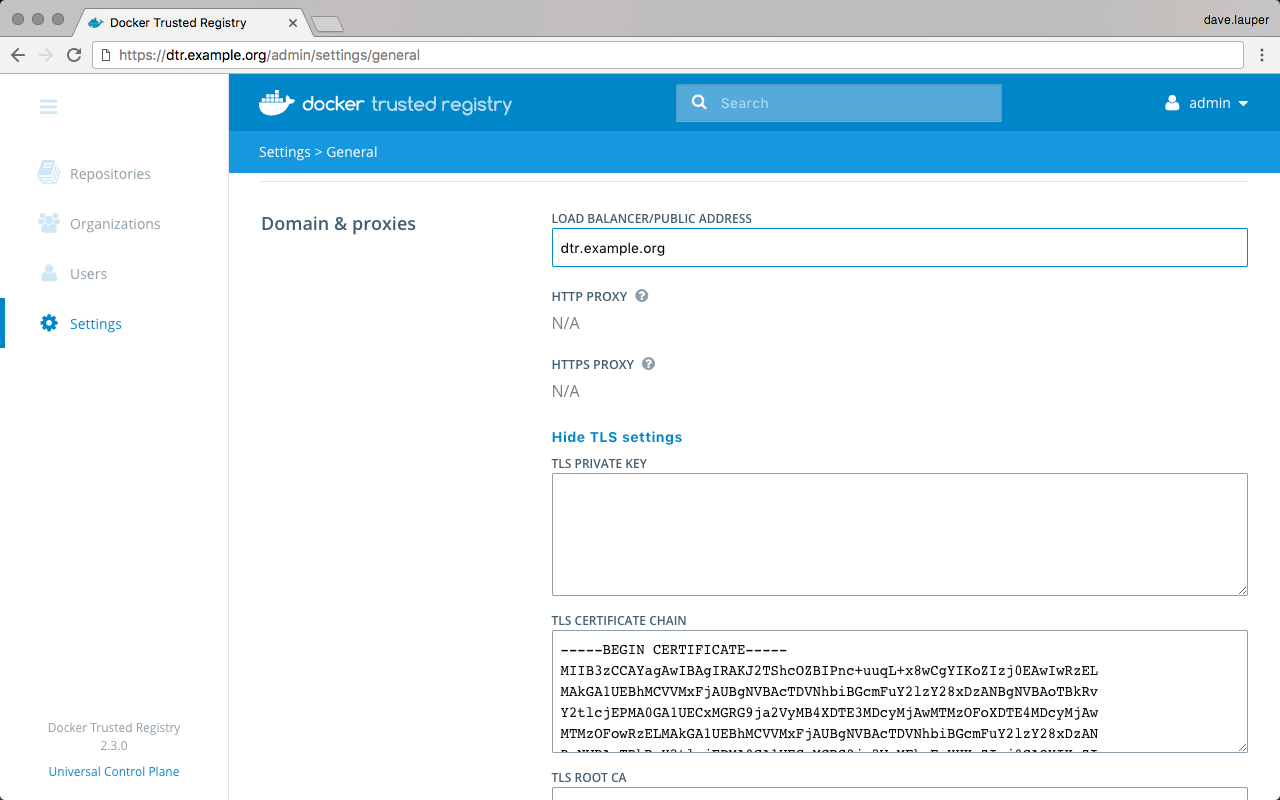
Set the DTR domain name and upload the certificates and key:
- Load balancer/public address, is the domain name clients will use to access DTR.
- TLS certificate, is the server certificate and any intermediate CA public certificates. This certificate needs to be valid for the DTR public address, and have SANs for all addresses used to reach the DTR replicas, including load balancers.
- TLS private key is the server private key.
- TLS CA is the root CA public certificate.
Finally, click Save for the changes to take effect.
If you’re using certificates issued by a globally trusted certificate authority, any web browser or client tool should now trust DTR. If you’re using an internal certificate authority, you’ll need to configure your system to trust that certificate authority.