Create and manage teams
Estimated reading time: 1 minuteYou can extend the user’s default permissions by granting them fine-grain
permissions over resources. You do this by adding the user to a team.
A team defines the permissions users have for resources that have the label
com.docker.ucp.access.label applied to them.
To create a new team, go to the UCP web UI, and navigate to the Users & Teams page.
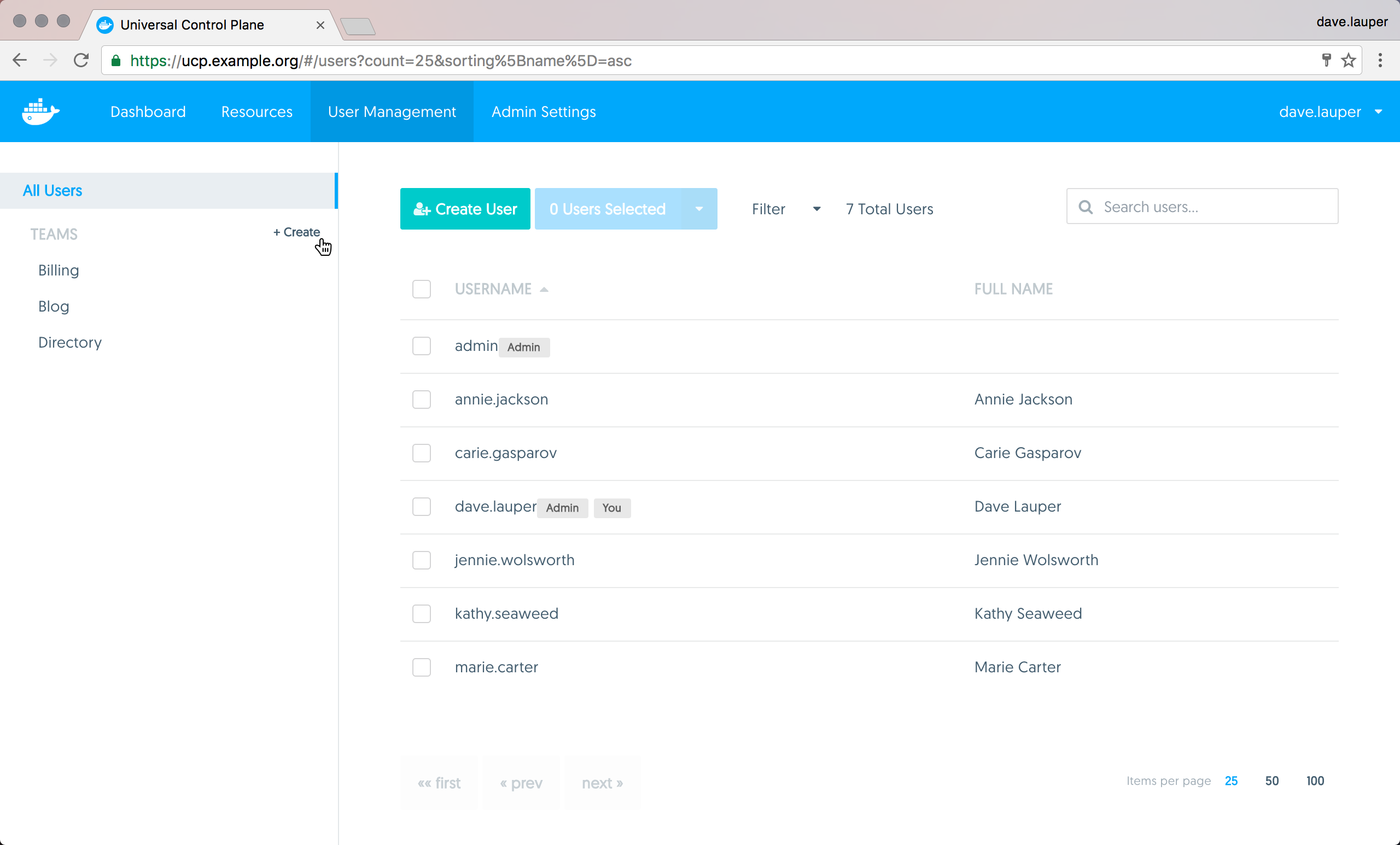
Click the Create button to create a new team, and assign it a name.
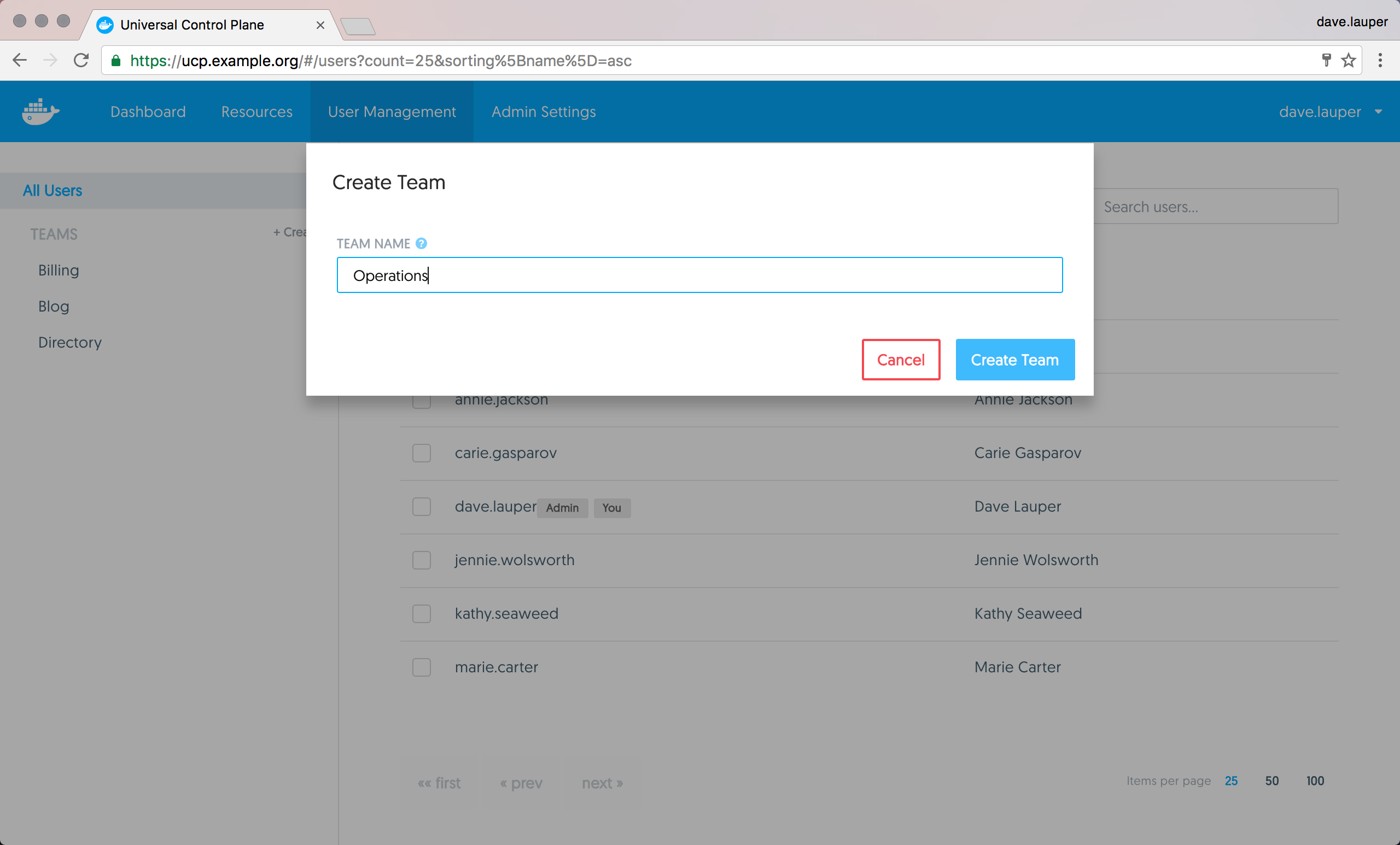
Add users to a team
You can now add and remove users from the team. Navigate to the Members tab, and click the Add User to Team button. Then choose the list of users that you want to add to the team.
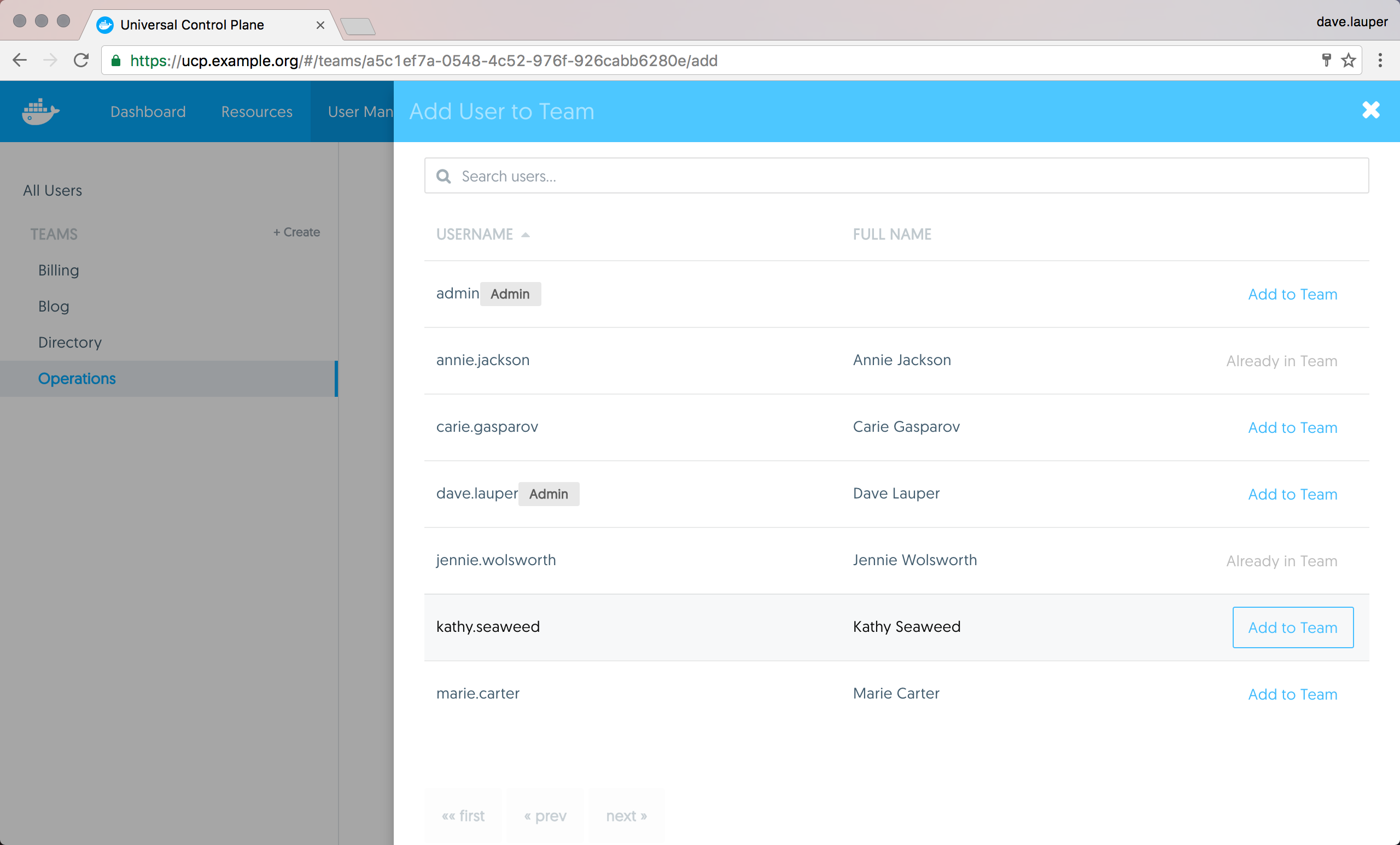
Manage team permissions
To manage the permissions of the team, click the Permissions tab. Here you can specify a list of labels and the permission level users will have for resources with those labels.
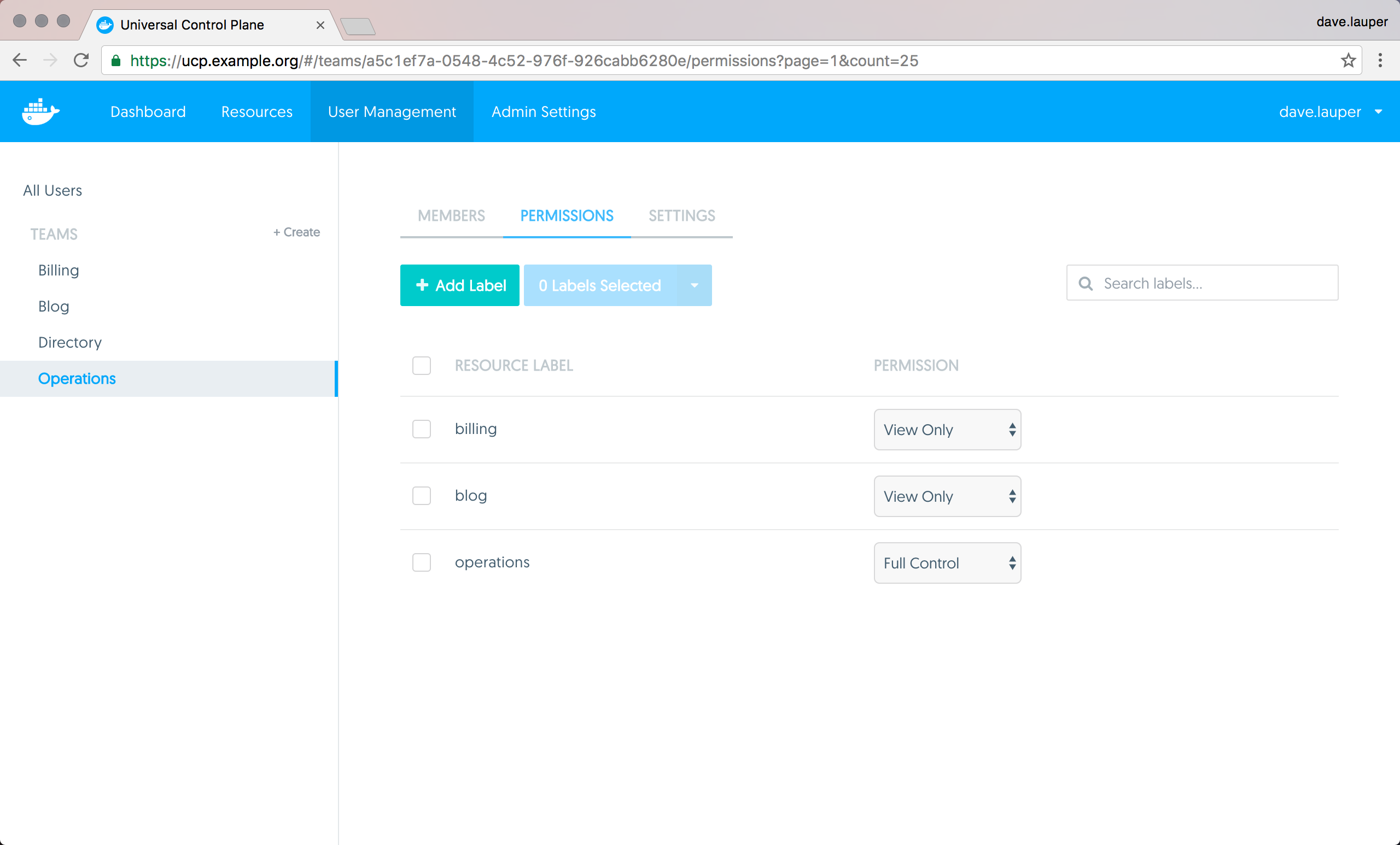
In the example above, members of the ‘Operations’ team have permissions to
create and edit resources that have the labels
com.docker.ucp.access.label=operations applied, but can only view resources
that have the com.docker.ucp.access.label=blog label.
There are four permission levels available:
| Team permission level | Description |
|---|---|
No Access |
The user can’t view resources with this label. |
View Only |
The user can view but can’t create resources with this label. |
Restricted Control |
The user can view and create resources with this label. The user can’t run docker exec, or services that require privileged access to the host. |
Full Control |
The user can view and create resources with this label, without any restriction. |