Create and manage teams
Estimated reading time: 1 minuteYou can extend the user’s default permissions by granting them fine-grain permissions over image repositories. You do this by adding the user to a team. A team defines the permissions a set of users have for a set of repositories.
To create a new team, go to the DTR web UI, and navigate to the Organizations page. Then click the organization where you want to create the team. In this example, we create the ‘billing’ team under the ‘whale’ organization.
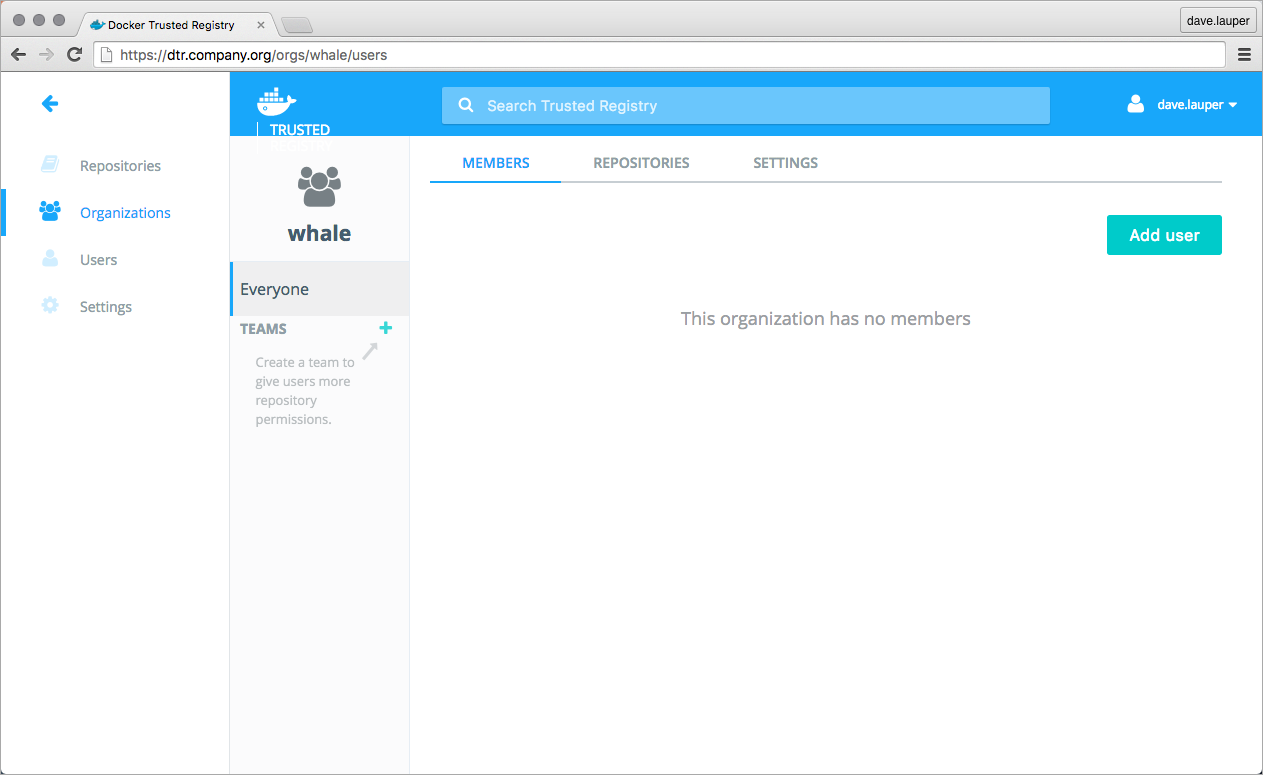
Click ‘+’ to create a new team, and give it a name.
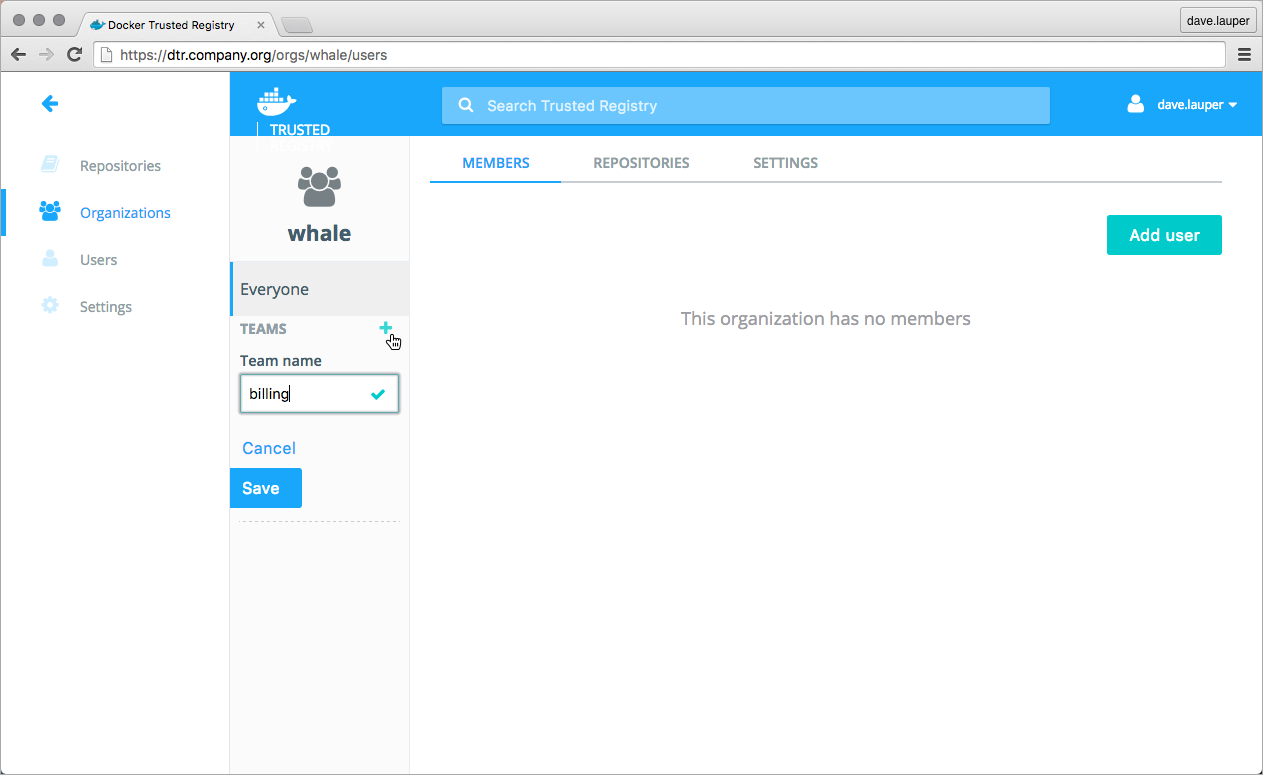
Add users to a team
Once you have created a team, click the team name, to manage its settings. The first thing we need to do is add users to the team. Click the Add user button and add users to the team.

Manage team permissions
The next step is to define the permissions this team has for a set of repositories. Navigate to the Repositories tab, and click the Add repository button.
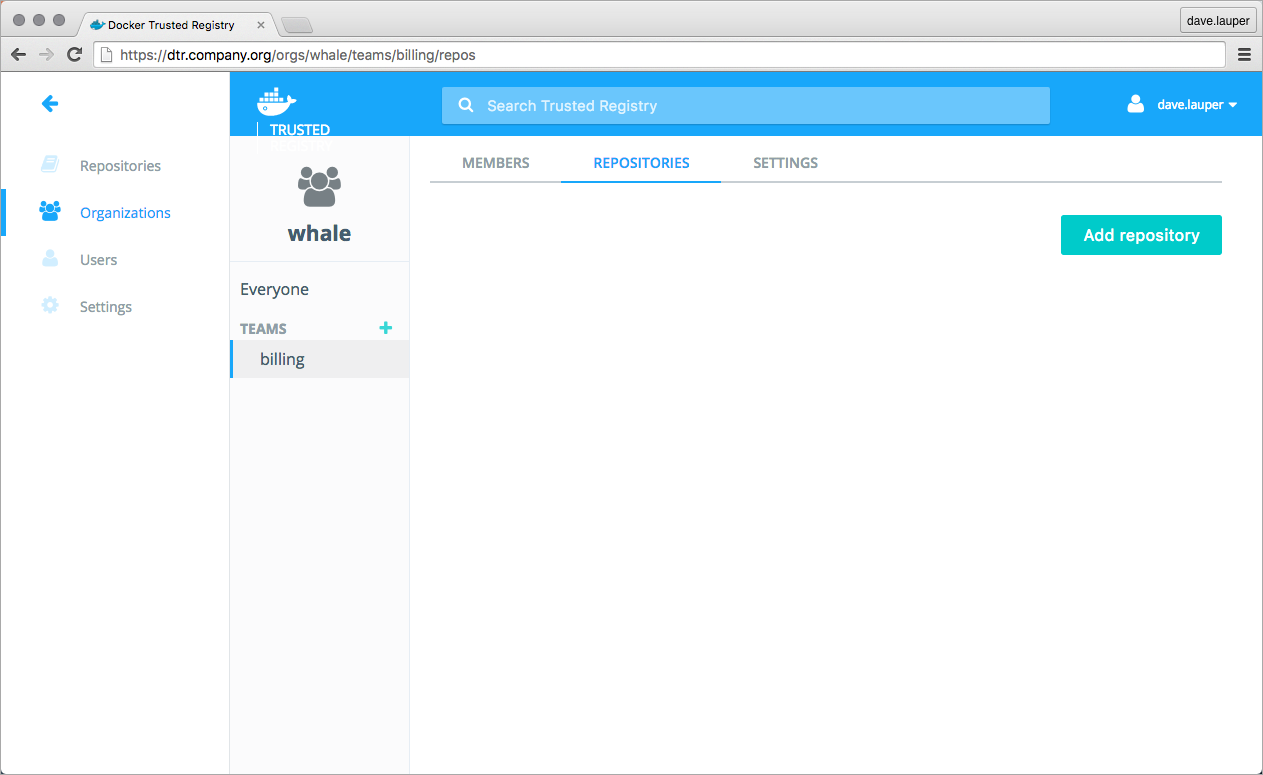
Choose the repositories this team has access to, and what permission levels the team members have.
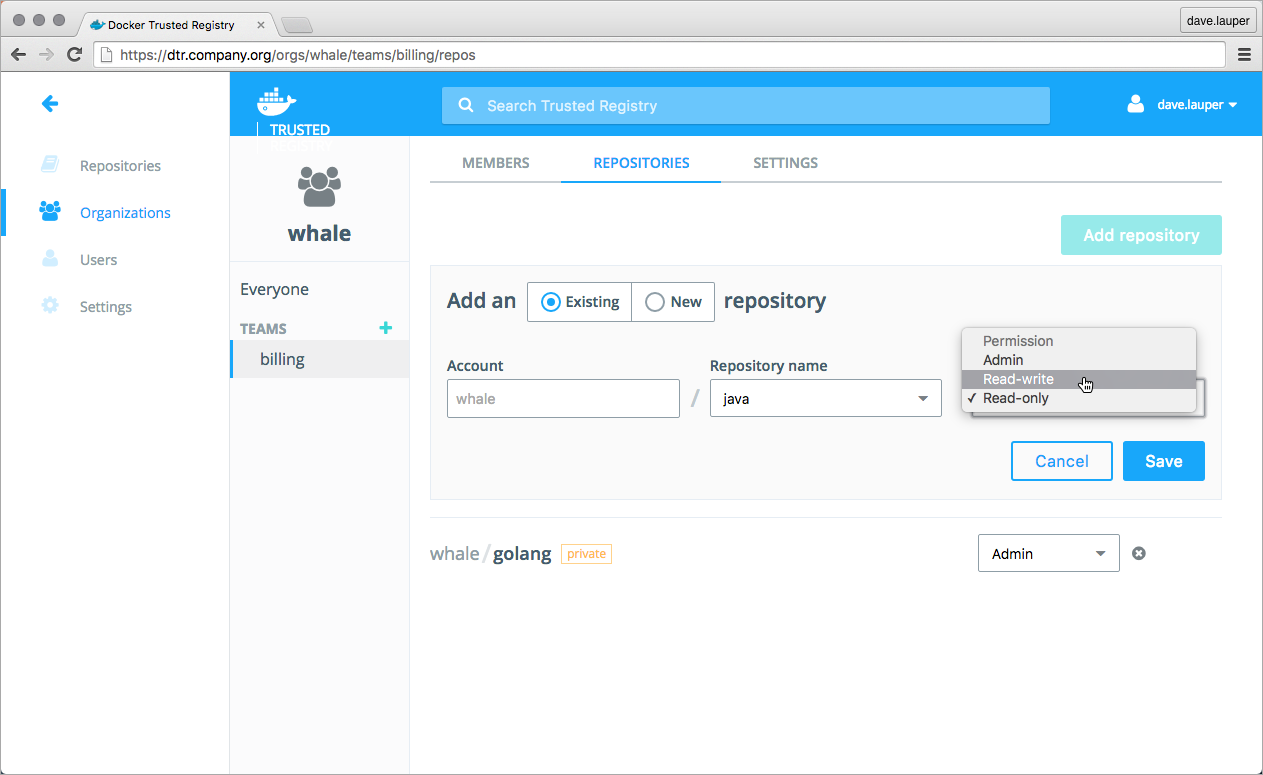
There are three permission levels available:
| Permission level | Description |
|---|---|
| Read only | View repository and pull images. |
| Read & Write | View repository, pull and push images. |
| Admin | Manage repository and change its settings, pull and push images. |