Certify Docker logging plugins
Estimated reading time: 17 minutesIntroduction
Content that qualifies as Docker Certified must conform to best practices and pass certain baseline tests.
Docker Hub lets you publish certified images as well as plugins for logging, volumes, and networks. You must certify your own images and logging plugins with the inspect tools as explained in these docs. Currently, Docker Hub certifies your volume and networking plugins for you upon submission.
This page explains how publishers can successfully test their Docker logging plugins. Also available: Certify your Docker images.
Content that requires a non-certified infrastructure environment cannot be published as certified.
You should perform this Self Certification test prior to submitting your product for publishing.
Certify your logging plugins
You must use the tool, inspectDockerLoggingPlugin, to certify your content for publication on Docker Hub by ensuring that your Docker logging plugins conform to best practices.
The inspectDockerLoggingPlugin command verifies that your Docker logging plugin can be installed and works on Docker Enterprise Edition. It also runs a container from an official Docker image of alpine:latest and outputs the contents of a file named quotes.txt (available for download). In sum, the inspectDockerLoggingPlugin command:
-
Inspects and displays the Docker logging plugin.
-
Installs the Docker logging plugin on Docker EE.
-
Runs a Docker service container with the Docker logging plugin, reads a file named
quotes.txt, echos its contents tostdout, and logs the file’s content. -
Displays the container logs and compares it to
quotes.txt. If they match, the test is successful.
The inspectDockerLoggingPlugin tool will detect issues and output them as warnings or errors. Errors must be fixed in order to certify. Resolving warnings is not required to certify, but you should try to resolve them.
If you are publishing and certifying multiple versions of a Docker logging plugin, you will need to run the inspectDockerLoggingPlugin tool on each Docker logging plugin and send each result to Docker Hub.
The syntax for running a specific logging plugin is docker container run --log-driver.
No parameters are passed to the logging plugin. If parameters are required for the Docker logging plugin to work correctly, then a custom test script must be written and used. The default docker container run command is:
docker container run -it --log-driver xxxxxxxxxxxxxxxxxxxxx \
--volume \"$(pwd)/quotes.txt:/quotes.txt\" alpine:latest \
sh -c 'cat /quotes.txt;sleep 20
The custom script must log the contents of the quotes.txt file. It should also cleanup (remove the container and docker image). Refer to the --test-script command argument in the command help.
Docker container logs
Best practices require Docker logging plugins to support the ReadLogs API so that the logs can be retrieved with the docker container logs command. If the ReadLogs API is not supported, a custom script is needed to retrieve the logs and print them to stdout. Refer to the --get-logs-script command argument in the command help.
Prerequisites
Your Docker EE installation must be running on the server used to verify your submissions. If necessary, request entitlement to a specific Docker Enterprise Edition.
- Docker EE (on the server for verifying submissions)
- git client
- inspectDockerLoggingPlugin tool
Set up testing environment
There are two steps: (1) configure credentials, and (2) configure endpoints.
-
Configure your Docker Registry credentials by either defining environment variables or passing them as arguments to
inspectDockerLoggingPlugin.a. Define environment variables for registry credentials,
DOCKER_USERandDOCKER_PASSWORD:Linux
export DOCKER_USER="my_docker_registry_user_account" export DOCKER_PASSWORD="my_docker_registry_user_account_password"Windows command prompt
set DOCKER_USER="my_docker_registry_user_account" set DOCKER_PASSWORD="my_docker_registry_user_account_password"Windows powershell
$env:DOCKER_USER="my_docker_registry_user_account" $env:DOCKER_PASSWORD="my_docker_registry_user_account_password"b. Pass arguments to
inspectDockerLoggingPlugin(or be prompted for them):--docker-user --docker-password -
Configure endpoints (and override default values) by either defining environment variables or passing them as arguments to
inspectDockerLoggingPlugin.By default,
inspectDockerLoggingPluginuses these two endpoints to communicate with the Docker Hub Registry:- Registry Authentication Endpoint: https://auth.docker.io
- Registry API Endpoint: https://registry-1.docker.io
You may want to use your private registry for initial testing and override the defaults.
a. Define environment variables,
DOCKER_REGISTRY_AUTH_ENDPOINTandDOCKER_REGISTRY_API_ENDPOINT:Linux or MacOS
export DOCKER_REGISTRY_AUTH_ENDPOINT="https://my_docker_registry_authentication_endpoint" export DOCKER_REGISTRY_API_ENDPOINT="https://my_docker_registry_api_enpoint"Windows command prompt
set DOCKER_REGISTRY_AUTH_ENDPOINT="https://my_docker_registry_authentication_endpoint" set DOCKER_REGISTRY_API_ENDPOINT="https://my_docker_registry_api_enpoint"Windows powershell
$env:DOCKER_REGISTRY_AUTH_ENDPOINT="https://my_docker_registry_authentication_endpoint" $env:DOCKER_REGISTRY_API_ENDPOINT="https://my_docker_registry_api_enpoint"b. Pass your endpoints as arguments to
inspectDockerLoggingPlugin:--docker-registry-auth-endpoint --docker-registry-api-endpoint
-
If more details are needed for debugging problems communicating to the Docker Registry, the following environment variable can be exported which will generate detailed debugging output to a file named
./dockerAPI.go.login the directory where the command is run from.-
Linux or MacOS
export DOCKER_REGISTRY_API_DEBUG="true" -
Windows
-
Windows command prompt
set DOCKER_REGISTRY_API_DEBUG="true" -
Windows powershell
$env:DOCKER_REGISTRY_API_DEBUG="true"
-
-
Syntax
-
Download
inspectDockerLoggingPlugincommand. -
Set permissions on
inspectDockerLoggingPluginfor linux, zlinux and power so that it is executable:chmod u+x inspectDockerLoggingPlugin -
Download
http_api_endpointcommand -
Set permissions on
http_api_endpointfor linux, zlinux and power so that it is executable:chmod u+x http_api_endpoint -
Download
quotes.txtand put it in the same directory. -
Get the product ID from the plan page you’d like to reference for the certification test. Make sure the checkbox is checked and the plan is saved first.
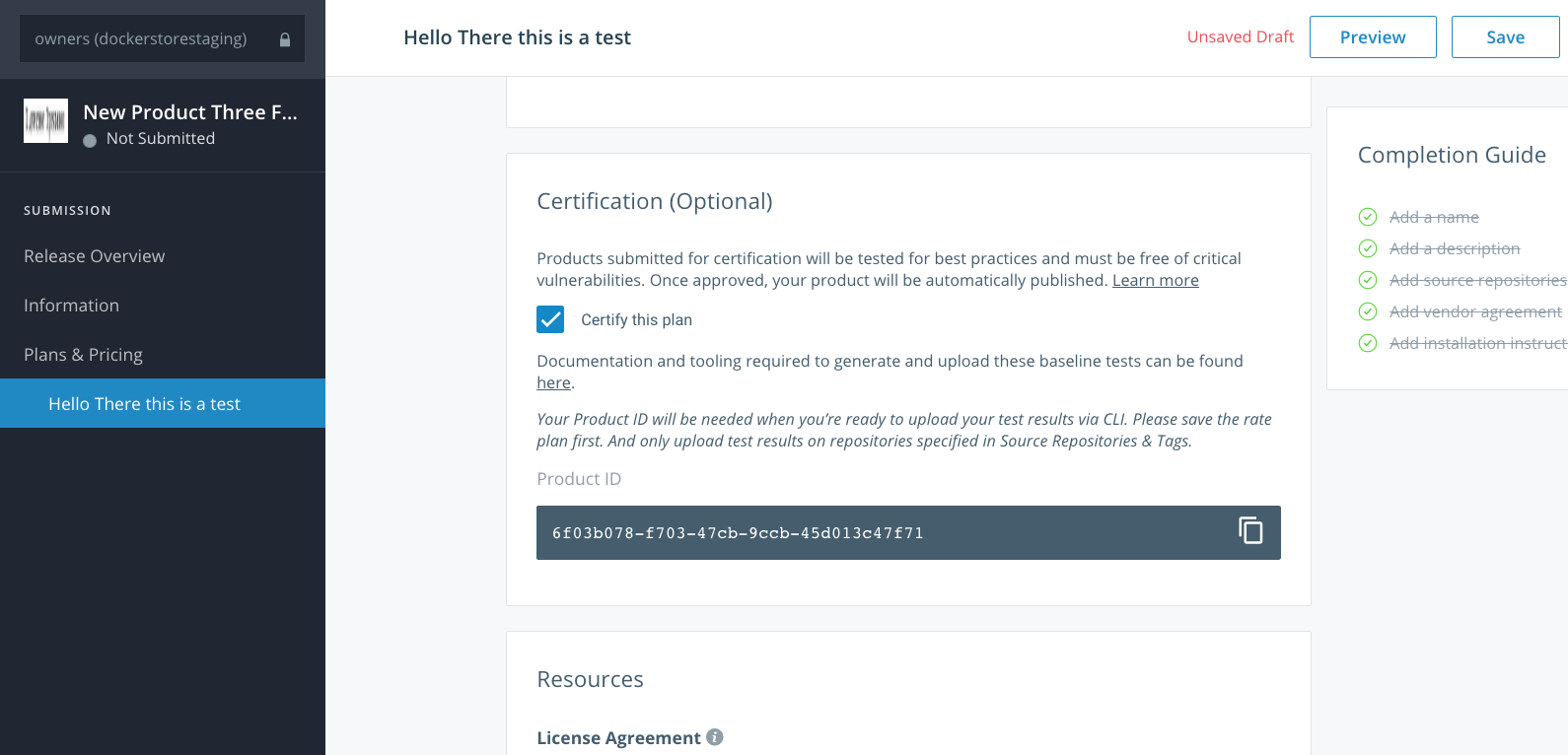
Inspects a Docker logging plugin to see if it conforms to best practices. Syntax: inspectDockerLoggingPlugin [options] dockerLoggingPlugin Options: -docker-password string Docker Password. This overrides the DOCKER_PASSWORD environment variable. -docker-registry-api-endpoint string Docker Registry API Endpoint. This overrides the DOCKER_REGISTRY_API_ENDPOINT environment variable. (default "https://registry-1.docker.io") -docker-registry-auth-endpoint string Docker Registry Authentication Endpoint. This overrides the DOCKER_REGISTRY_AUTH_ENDPOINT environment variable. (default "https://auth.docker.io") -docker-user string Docker User ID. This overrides the DOCKER_USER environment variable. -get-logs-script string An optional custom script used to retrieve the logs. -insecure-skip-verify Optional. Specifies to disable SSL verification for an insecure private Docker Trusted Registry. -help Help on the command. -html Generate HTML output. -json Generate JSON output. -product-id string Optional Product identifier from Docker Hub for this plugin. Please include it when you want the output sent to Docker Hub for certification. -test-script string An optional custom script used to test the Docker logging plugin. The script gets passed 1 parameter - the Docker logging plugin name. -verbose Displays more verbose output. dockerLoggingPlugin The Docker logging plugin to inspect. This argument is required.
Inspection Output
By default, inspectDockerLoggingPlugin displays output locally to stdout (the default), JSON, and HTML. You can also upload output to Docker Hub, which is recommended for admnistrator verification.
-
Upload to Docker Hub (by entering
product-idat the commandline). -
Send message to
stdout. This is the default. -
JSON sent to
stdout. Use the--jsonoption to override and replace the messages sent tostdout. -
HTML local file. Use the
--htmloption to generate an HTML report. Both--jsonand--htmlcan be specified at the same time.
Inspection Examples
- Inspect a Docker logging plugin with messages sent to stdout
- Inspect a Docker logging plugin with JSON output
- Inspect a Docker logging plugin with HTML output
- Send data to API endpoint on external server
Inspect a Docker logging plugin with messages sent to stdout
To inspect the Docker logging plugin “gforghetti/docker-log-driver-test:latest”, and upload the result to Docker Hub (leave out the -product-id parameter if you are just testing):
gforghetti:~:$ ./inspectDockerLoggingPlugin -product-id=<store-product-id> gforghetti/docker-log-driver-test:latest
Output:
**************************************************************************************************************************************************************************************************
* Docker Logging Plugin: gforghetti/docker-log-driver-test:latest
**************************************************************************************************************************************************************************************************
**************************************************************************************************************************************************************************************************
* Step #1 Inspecting the Docker Logging Plugin: gforghetti/docker-log-driver-test:latest ...
**************************************************************************************************************************************************************************************************
Passed: Docker Logging Plugin image gforghetti/docker-log-driver-test:latest has been inspected.
**************************************************************************************************************************************************************************************************
* Step #2 Docker Logging Plugin information
**************************************************************************************************************************************************************************************************
+-------------------------+----------------------------------------------------------------------------------------------------------------------------------------------------------------------+
| Docker Logging Plugin: | gforghetti/docker-log-driver-test:latest |
| Description: | jsonfilelog as plugin |
| Documentation: | - |
| Digest: | sha256:1cdd79202a7a9f9a53524e904d9f89ed0a6bf6673717bc955ef55744f0826d4c |
| Base layer digest: | sha256:fda008d4a2b0d2c0a9d2e5dc952aefb0188f7a9c96c04e159662fd56b507c174 |
| Docker version: | 17.12.0-ce |
| Interface Socket: | jsonfile.sock |
| Interface Socket Types: | docker.logdriver/1.0 |
| IpcHost: | false |
| PidHost: | false |
| Entrypoint: | /usr/bin/docker-log-driver |
| WorkDir: | |
| User: | |
+-------------------------+----------------------------------------------------------------------------------------------------------------------------------------------------------------------+
Warning: Docker logging plugin was not built using Docker Enterprise Edition!
**************************************************************************************************************************************************************************************************
* Step #3 Installing the Docker logging plugin gforghetti/docker-log-driver-test:latest ...
**************************************************************************************************************************************************************************************************
Passed: Docker logging plugin gforghetti/docker-log-driver-test:latest has been installed successfully.
**************************************************************************************************************************************************************************************************
* Step #4 Testing the Docker logging plugin: gforghetti/docker-log-driver-test:latest ...
**************************************************************************************************************************************************************************************************
Starting a Docker container to test the docker logging plugin gforghetti/docker-log-driver-test:latest
**************************************************************************************************************************************************************************************************
* Step #5 Retrieving the Docker Logs ...
**************************************************************************************************************************************************************************************************
Retrieving the Docker logs using the "docker container logs 4dc3e699dbf3d050a5b582a245c9a4718bb0300d7d55380887c74741d09bd730" command
**************************************************************************************************************************************************************************************************
* Step #6 Verifying that the contents retrieved matches what was sent to the Docker Logging plugin.
**************************************************************************************************************************************************************************************************
Passed: Docker Logging Plugin Test was successful.
**************************************************************************************************************************************************************************************************
* Step #7 Removing the Docker container and any associated volumes.
**************************************************************************************************************************************************************************************************
Passed: Docker container and any associated volumes removed.
**************************************************************************************************************************************************************************************************
* Step #8 Removing the Docker logging plugin
**************************************************************************************************************************************************************************************************
Passed: Docker logging plugin gforghetti/docker-log-driver-test:latest was removed.
Passed: This test was performed on Docker Enterprise Edition.
**************************************************************************************************************************************************************************************************
* Summary of the inspection for the Docker Logging Plugin: gforghetti/docker-log-driver-test:latest
**************************************************************************************************************************************************************************************************
Report Date: Mon May 21 14:40:41 2018
Operating System: Operating System: Ubuntu 16.04.4 LTS
Architecture: amd64
Docker Client Version: 17.06.2-ee-11
Docker Server Version: 17.06.2-ee-11
There were 1 warnings detected!
Passed: Docker Logging Plugin image gforghetti/docker-log-driver-test:latest has been inspected.
Warning: Docker logging plugin was not built using Docker Enterprise Edition!
Passed: Docker logging plugin gforghetti/docker-log-driver-test:latest has been installed successfully.
Passed: Docker Logging Plugin Test was successful.
Passed: Docker container and any associated volumes removed.
Passed: Docker logging plugin gforghetti/docker-log-driver-test:latest was removed.
Passed: This test was performed on Docker Enterprise Edition.
The inspection of the Docker logging plugin gforghetti/docker-log-driver-test:latest has completed.
If -product-id is specified on command line:
**************************************************************************************************************************************************************************************************
* Step #9 Upload the test result to Docker Hub.
**************************************************************************************************************************************************************************************************
Passed: The test results are uploaded to Docker Hub.
gforghetti:~/$
Inspect a Docker logging plugin with JSON Output
To inspect the Docker logging plugin gforghetti/docker-log-driver-test:latest with JSON Output:
gforghetti:~:$ ./inspectDockerLoggingPlugin --json gforghetti/docker-log-driver-test:latest | jq
Note: The output was piped to the
jqcommand to display it “nicely”.
Output:
{
"Date": "Mon May 21 14:38:28 2018",
"SystemOperatingSystem": "Operating System: Ubuntu 16.04.4 LTS",
"SystemArchitecture": "amd64",
"SystemDockerClientVersion": "17.06.2-ee-11",
"SystemDockerServerVersion": "17.06.2-ee-11",
"DockerLogginPlugin": "gforghetti/docker-log-driver-test:latest",
"Description": "jsonfilelog as plugin",
"Documentation": "-",
"DockerLoggingPluginDigest": "sha256:1cdd79202a7a9f9a53524e904d9f89ed0a6bf6673717bc955ef55744f0826d4c",
"BaseLayerImageDigest": "sha256:fda008d4a2b0d2c0a9d2e5dc952aefb0188f7a9c96c04e159662fd56b507c174",
"DockerVersion": "17.12.0-ce",
"Entrypoint": "/usr/bin/docker-log-driver",
"InterfaceSocket": "jsonfile.sock",
"InterfaceSocketTypes": "docker.logdriver/1.0",
"WorkDir": "",
"User": "",
"IpcHost": false,
"PidHost": false,
"Errors": 0,
"Warnings": 1,
"HTMLReportFile": "",
"VulnerabilitiesScanURL": "",
"Results": [
{
"Status": "Passed",
"Message": "Docker Logging Plugin image gforghetti/docker-log-driver-test:latest has been inspected."
},
{
"Status": "Warning",
"Message": "Docker logging plugin was not built using Docker Enterprise Edition!"
},
{
"Status": "Passed",
"Message": "Docker logging plugin gforghetti/docker-log-driver-test:latest has been installed successfully."
},
{
"Status": "Passed",
"Message": "Docker Logging Plugin Test was successful."
},
{
"Status": "Passed",
"Message": "Docker container and any associated volumes removed."
},
{
"Status": "Passed",
"Message": "Docker logging plugin gforghetti/docker-log-driver-test:latest was removed."
},
{
"Status": "Passed",
"Message": "This test was performed on Docker Enterprise Edition."
}
]
}
Inspect a Docker logging plugin with HTML output
To inspect the Docker logging plugin gforghetti/docker-log-driver-test:latest with HTML output:
gforghetti:~:$ ./inspectDockerLoggingPlugin --html gforghetti/docker-log-driver-test:latest
Output:
Note: The majority of the stdout message output has been intentionally omitted below.
The inspection of the Docker logging plugin cpuguy83/docker-logdriver-test:latest has completed.
An HTML report has been generated in the file cpuguy83-docker-logdriver-test-latest_inspection_report.html
gforghetti:~/$
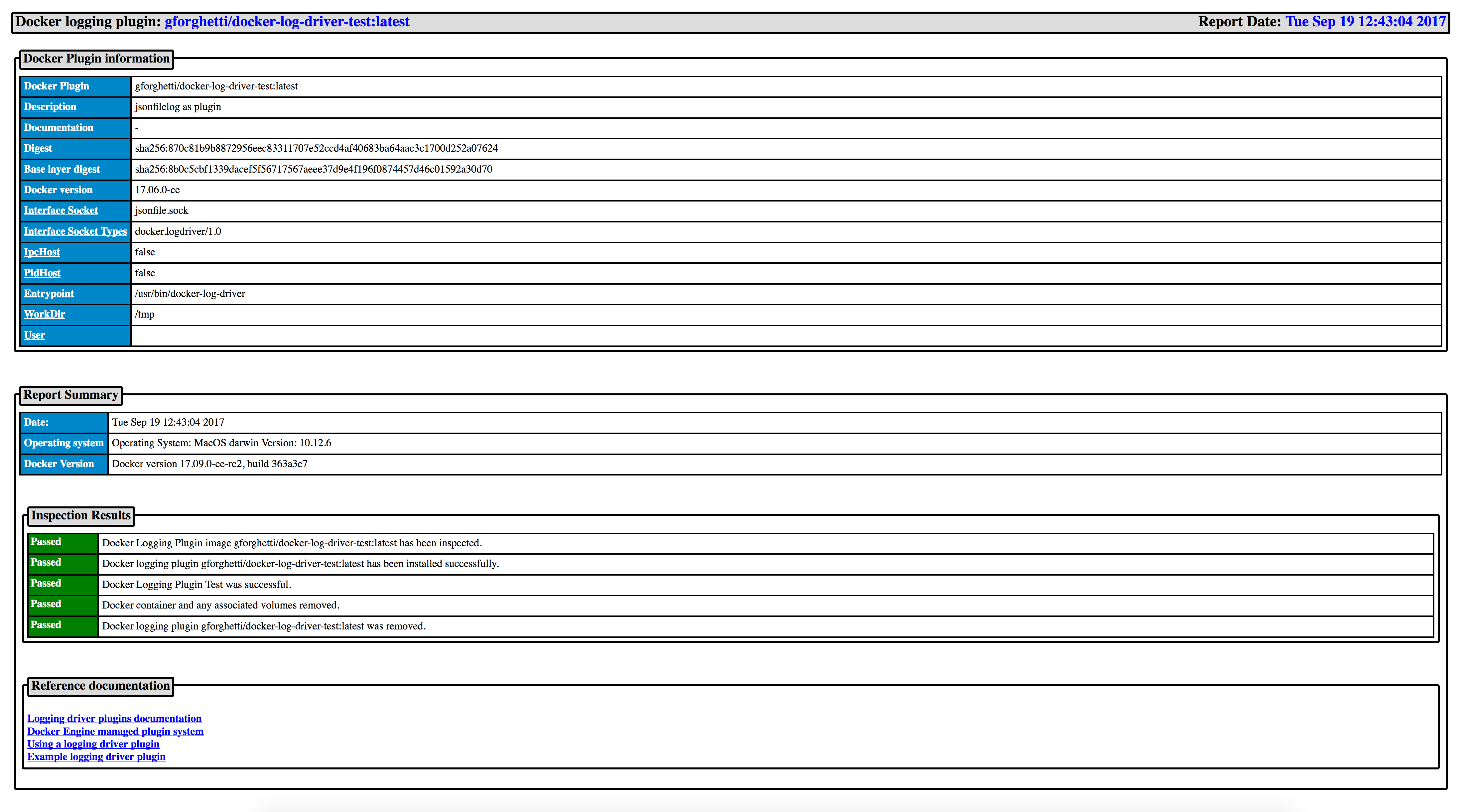
Send data to API endpoint on external server
Introduction
The http_api_endpoint is an HTTP Server that can be used to test docker logging plugins that do not support the read log api and instead send data to an API Endpoint running on an external server. The Sumo Logic Logging Plugin is one example.
You can configure those docker logging plugins to send their logging data to the http_api_endpoint HTTP Server for testing the plugin and then code a script to retrieve the logs using a curl command.
Download
Syntax
./http_api_endpoint [options]
Options:
- --port (The port for the http_api_endpoint HTTP Server to listen on. Defaults to port 80)
- --debug (write debugging information)
- --help (display the command help)
Using and testing the http_api_endpoint HTTP Server
The curl command can be used to test and use the http_api_endpoint HTTP Server.
-
Issue the following curl command to send new data to the http_api_endpoint:
# DATA='Hello World!' # curl -s -X POST -d "${DATA}" http://127.0.0.1:80Note: if any data was previously sent, it will be replaced.
-
Issue the following curl command to send data to the http_api_endpoint and append that data to the already collected data:
# DATA='Hello World!' # curl -s -X POST -d "${DATA}" http://127.0.0.1:80 -
Issue the following curl command to retrieve the data from the http_api_endpoint:
# curl -s -X GET http://127.0.0.1:80Hello World! -
Issue the following curl command to erase any data currently collected by the http_api_endpoint:
# curl -s -X DELETE http://127.0.0.1:80 -
To Terminate:
# curl -s http://127.0.0.1:80/EXIT
Example of using the http_api_endpoint HTTP Server for a Logging Plugin
Script to run a container to test the Logging Plugin
# cat test_new_plugin.sh
#!/usr/bin/env bash
#######################################################################################################################################
# This bash script tests a Docker logging plugin that does not support the read log api and instead sends data to an API Endpoint running on an external server.
#
#######################################################################################################################################
# Docker Inc.
#######################################################################################################################################
#######################################################################################################################################
# Make sure the Docker logging plugin was specified on the command line
#######################################################################################################################################
DOCKER_LOGGING_PLUGIN=$1
if [[ -z $DOCKER_LOGGING_PLUGIN ]]; then
printf 'You must specify the Docker Loggin Plugin!\n'
exit 1
fi
HTTP_API_ENDPOINT='http://localhost:80'
#######################################################################################################################################
# Check to make sure the http_api_endpoint HTTP Server is running
#######################################################################################################################################
curl -s -X POST "${HTTP_API_ENDPOINT}"
if [[ $? -ne 0 ]]; then
printf 'Unable to connect to the HTTP API Endpoint: '"${HTTP_API_ENDPOINT}"'!\n'
exit 1
fi
#######################################################################################################################################
# Run an alpine container with the plugin and send data to it
#######################################################################################################################################
docker container run \
--rm \
--log-driver="${DOCKER_LOGGING_PLUGIN}" \
--log-opt sumo-url="${HTTP_API_ENDPOINT}" \
--log-opt sum-sending-interval=5s \
--log-opt sumo-compress=false \
--volume $(pwd)/quotes.txt:/quotes.txt \
alpine:latest \
sh -c 'cat /quotes.txt;sleep 10'
exit $?
Script to retrieve the logging data from the http_api_endpoint HTTP Server
# cat get_plugin_logs.sh
#!/usr/bin/env sh
#######################################################################################################################################
# This bash script retrieves any data logged to the http_api_endpoint HTTP Server.
#######################################################################################################################################
# Docker Inc.
#######################################################################################################################################
curl -s -X GET http://127.0.0.1:80
To test the Docker logging plugin
./inspectDockerLoggingPlugin --verbose --html --test-script ./test_plugin.sh --get-logs-script ./get_plugin_logs.sh myNamespace/docker-logging-driver:1.0.2