Join Windows worker nodes to your cluster
Estimated reading time: 7 minutesDocker Enterprise 2.1 supports worker nodes that run on Windows Server 2016, 1709, or 1803. Only worker nodes are supported on Windows, and all manager nodes in the cluster must run on Linux.
Follow these steps to enable a worker node on Windows.
- Install Docker Engine - Enterprise on Windows Server 2016, 1709, or 1803.
- Configure the Windows node.
- Join the Windows node to the cluster.
Note: Refer to the Docker compatibility matrix for complete Docker compatibility information with Windows Server.
Install Docker Engine - Enterprise on Windows Server
Install Docker Engine - Enterprise on a Windows Server 2016, 1709 or 1803 instance to enable joining a cluster that’s managed by Docker Enterprise 2.1.
Configure the Windows node
Follow these steps to configure the docker daemon and the Windows environment.
- Pull the Windows-specific image of
ucp-agent, which is nameducp-agent-win. - Run the Windows worker setup script provided with
ucp-agent-win. - Join the cluster with the token provided by the Docker UCP web interface or CLI.
Add a label to the node
As of Docker Enterprise 2.1, which includes UCP 3.1, this step is no longer necessary. Windows nodes are automatically assigned the ostype label ostype=windows.
Pull the Windows-specific images
On a manager node, run the following command to list the images that are required on Windows nodes.
docker container run --rm docker/ucp:3.1.6 images --list --enable-windows
docker/ucp-agent-win:3.1.6
docker/ucp-dsinfo-win:3.1.6
On Windows Server 2016, in a PowerShell terminal running as Administrator,
log in to Docker Hub with the docker login command and pull the listed images.
docker image pull docker/ucp-agent-win:3.1.6
docker image pull docker/ucp-dsinfo-win:3.1.6
Run the Windows node setup script
You need to open ports 2376 and 12376, and create certificates for the Docker daemon to communicate securely. Use this command to run the Windows node setup script:
$script = [ScriptBlock]::Create((docker run --rm docker/ucp-agent-win:3.1.6 windows-script | Out-String))
Invoke-Command $script
Docker daemon restart
When you run
windows-script, the Docker service is unavailable temporarily.
The Windows node is ready to join the cluster. Run the setup script on each instance of Windows Server that will be a worker node.
Compatibility with daemon.json
The script may be incompatible with installations that use a config file at
C:\ProgramData\docker\config\daemon.json. If you use such a file, make sure
that the daemon runs on port 2376 and that it uses certificates located in
C:\ProgramData\docker\daemoncerts. If certificates don’t exist in this
directory, run ucp-agent-win generate-certs, as shown in Step 2 of the
procedure in Set up certs for the dockerd service.
In the daemon.json file, set the tlscacert, tlscert, and tlskey options
to the corresponding files in C:\ProgramData\docker\daemoncerts:
{
...
"debug": true,
"tls": true,
"tlscacert": "C:\ProgramData\docker\daemoncerts\ca.pem",
"tlscert": "C:\ProgramData\docker\daemoncerts\cert.pem",
"tlskey": "C:\ProgramData\docker\daemoncerts\key.pem",
"tlsverify": true,
...
}
Join the Windows node to the cluster
Now you can join the cluster by using the docker swarm join command that’s
provided by the Docker UCP web interface and CLI.
- Log in to the Docker UCP web interface with an administrator account.
- Navigate to the Nodes page.
- Click Add Node to add a new node.
- In the Node Type section, click Windows.
- In the Step 2 section, click the checkbox for “I’m ready to join my windows node.”
- Check the Use a custom listen address option to specify the address and port where new node listens for inbound cluster management traffic.
-
Check the Use a custom listen address option to specify the IP address that’s advertised to all members of the cluster for API access.
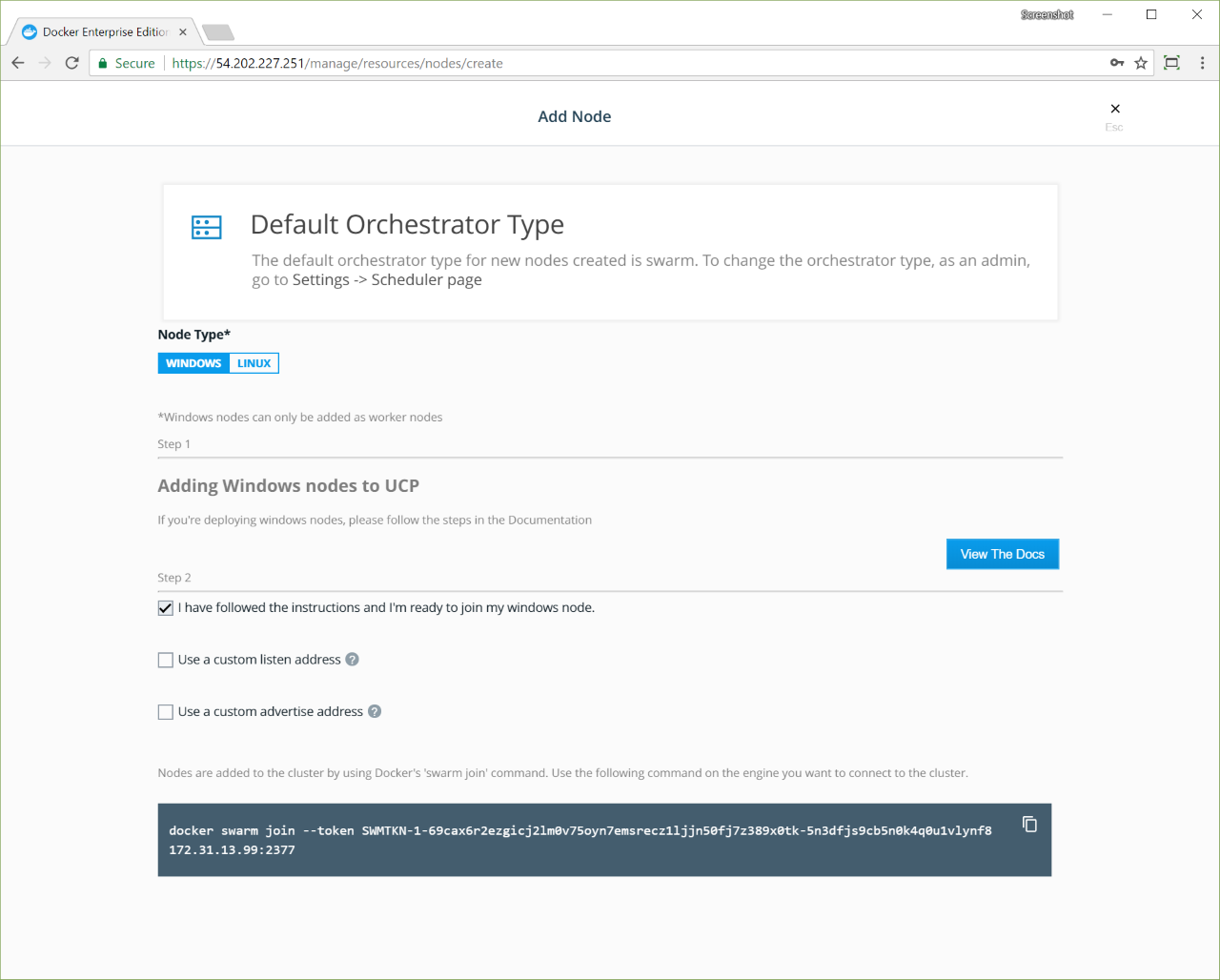
Copy the displayed command. It looks similar to the following:
docker swarm join --token <token> <ucp-manager-ip>
You can also use the command line to get the join token. Using your UCP client bundle, run:
docker swarm join-token worker
Run the docker swarm join command on each instance of Windows Server that
will be a worker node.
Configure a Windows worker node manually
The following sections describe how to run the commands in the setup script
manually to configure the dockerd service and the Windows environment.
The script opens ports in the firewall and sets up certificates for dockerd.
To see the script, you can run the windows-script command without piping
to the Invoke-Expression cmdlet.
docker container run --rm docker/ucp-agent-win:3.1.6 windows-script
Open ports in the Windows firewall
Docker Enterprise requires that ports 2376 and 12376 are open for inbound TCP traffic.
In a PowerShell terminal running as Administrator, run these commands to add rules to the Windows firewall.
netsh advfirewall firewall add rule name="docker_local" dir=in action=allow protocol=TCP localport=2376
netsh advfirewall firewall add rule name="docker_proxy" dir=in action=allow protocol=TCP localport=12376
Set up certs for the dockerd service
- Create the directory
C:\ProgramData\docker\daemoncerts. -
In a PowerShell terminal running as Administrator, run the following command to generate certificates.
docker container run --rm -v C:\ProgramData\docker\daemoncerts:C:\certs docker/ucp-agent-win:3.1.6 generate-certs -
To set up certificates, run the following commands to stop and unregister the
dockerdservice, register the service with the certificates, and restart the service.Stop-Service docker dockerd --unregister-service dockerd -H npipe:// -H 0.0.0.0:2376 --tlsverify --tlscacert=C:\ProgramData\docker\daemoncerts\ca.pem --tlscert=C:\ProgramData\docker\daemoncerts\cert.pem --tlskey=C:\ProgramData\docker\daemoncerts\key.pem --register-service Start-Service docker
The dockerd service and the Windows environment are now configured to join a Docker Enterprise cluster.
TLS certificate setup
If the TLS certificates aren’t set up correctly, the Docker UCP web interface shows the following warning.
Node WIN-NOOQV2PJGTE is a Windows node that cannot connect to its local Docker daemon.
Windows nodes limitations
Some features are not yet supported on Windows nodes:
- Networking
- The cluster mode routing mesh can’t be used on Windows nodes. You can expose a port for your service in the host where it is running, and use the HTTP routing mesh to make your service accessible using a domain name.
- Encrypted networks are not supported. If you’ve upgraded from a previous
version, you’ll also need to recreate the
ucp-hrmnetwork to make it unencrypted.
- Secrets
- When using secrets with Windows services, Windows stores temporary secret files on disk. You can use BitLocker on the volume containing the Docker root directory to encrypt the secret data at rest.
- When creating a service which uses Windows containers, the options to specify UID, GID, and mode are not supported for secrets. Secrets are currently only accessible by administrators and users with system access within the container.
- Mounts
- On Windows, Docker can’t listen on a Unix socket. Use TCP or a named pipe instead.
Known Issues
Refer to the Docker EE UCP release notes for Known Issues information.