Upgrade to UCP 3.1
Estimated reading time: 3 minutesThis page guides you in upgrading Docker Universal Control Plane (UCP) to version 3.1.6.
Before upgrading to a new version of UCP, check the release notes for this version. There you’ll find information about the new features, breaking changes, and other relevant information for upgrading to a particular version.
Plan the upgrade
As part of the upgrade process, you’ll upgrade the Docker EE Engine installed on each node of the cluster to version 17.06.2-ee-8 or higher. You should plan for the upgrade to take place outside of business hours, to ensure there’s minimal impact to your users.
Also, don’t make changes to UCP configurations while you’re upgrading it. This can lead to misconfigurations that are difficult to troubleshoot.
Ensure that your cluster nodes meet the minimum requirements for memory and disk space. In particular, manager nodes must have at least 8GB of memory. Learn about UCP system requirements.
Ensure that your cluster nodes meet the minimum requirements for port openings. Ports used are documented in the UCP system requirements.
Note: If you are upgrading a cluster to UCP 3.0.2 or higher on Microsoft Azure then please ensure all of the Azure prerequisites are met.
Back up your cluster
Before starting an upgrade, make sure that your cluster is healthy. If a problem occurs, this makes it easier to find and troubleshoot it.
Create a backup of your cluster. This allows you to recover if something goes wrong during the upgrade process.
Upgrading and backup archives
The backup archive is version-specific, so you can’t use it during the upgrade process. For example, if you create a backup archive for a UCP 2.2 cluster, you can’t use the archive file after you upgrade to UCP 3.0.
Upgrade Docker Engine
For each node that is part of your cluster, upgrade the Docker Engine installed on that node to Docker Engine version 17.06.2-ee-8 or higher. Be sure to install the Docker Enterprise Edition.
Starting with the manager nodes, and then worker nodes:
- Log into the node using ssh.
- Upgrade the Docker Engine to version 18.09.0 or higher. See Upgrade Docker EE.
-
Make sure the node is healthy.
In your browser, navigate to Nodes in the UCP web interface, and check that the node is healthy and is part of the cluster.
Upgrade UCP
You can upgrade UCP from the web or the command line interface.
Use the web interface to perform an upgrade
When an upgrade is available for a UCP installation, a banner appears.

Clicking this message takes an admin user directly to the upgrade process. It can be found under the Upgrade tab of the Admin Settings section.
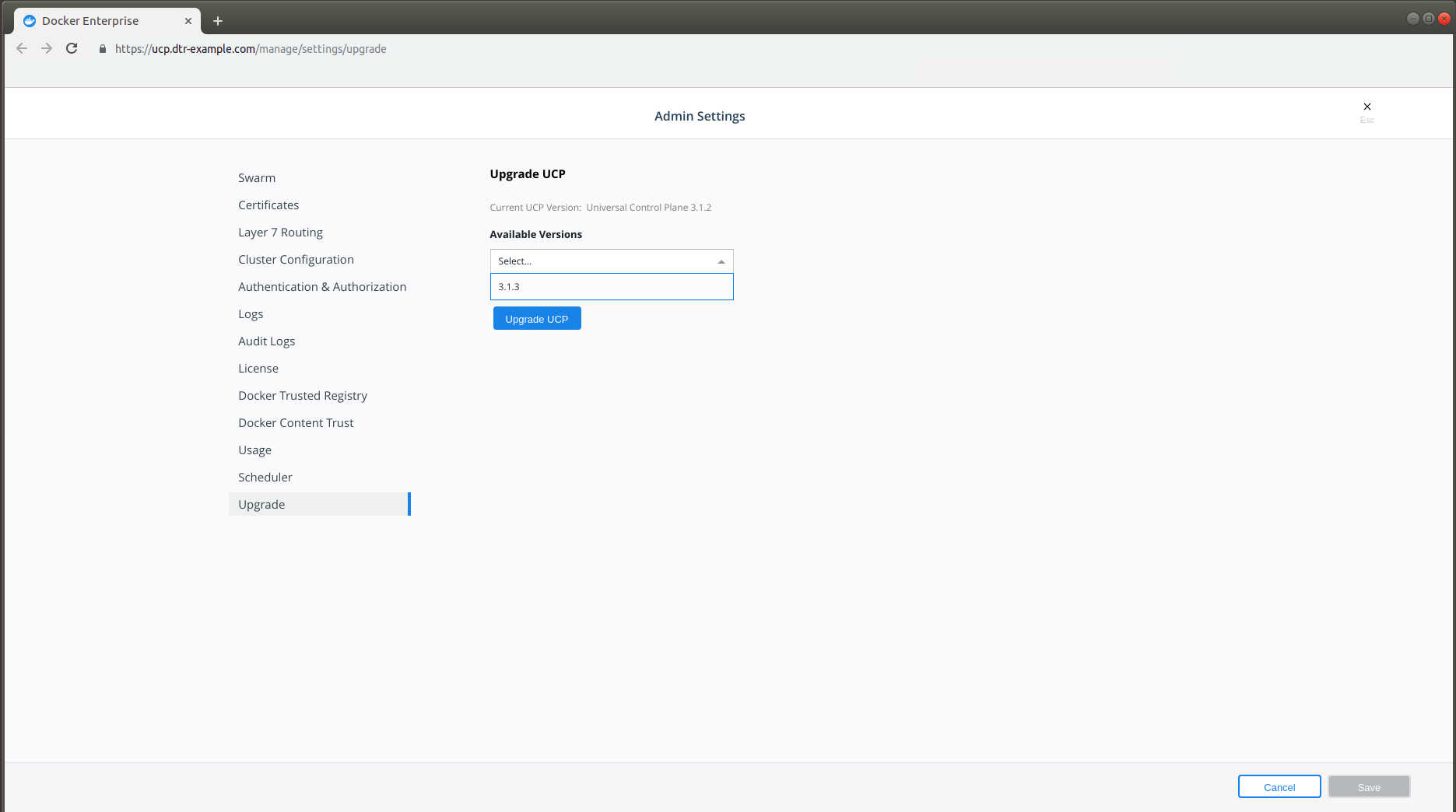
In the Available Versions dropdown, select the version you want to update to and click Upgrade UCP.
During the upgrade, the web interface will be unavailable, and you should wait until completion before continuing to interact with it. When the upgrade completes, you’ll see a notification that a newer version of the web interface is available and a browser refresh is required to see it.
Use the CLI to perform an upgrade
To upgrade from the CLI, log into a UCP manager node using SSH, and run:
# Get the latest version of UCP
docker image pull docker/ucp:3.1.6
docker container run --rm -it \
--name ucp \
-v /var/run/docker.sock:/var/run/docker.sock \
docker/ucp:3.1.6 \
upgrade --interactive
This runs the upgrade command in interactive mode, which will prompt you for required configuration values.
Once the upgrade finishes, navigate to the UCP web interface and make sure that all the nodes managed by UCP are healthy.
Recommended upgrade paths
From UCP 3.0: UCP 3.0 -> UCP 3.1 From UCP 2.2: UCP 2.2 -> UCP 3.0 From UCP 2.1: UCP 2.1 -> UCP 2.2
If you’re running a UCP version earlier than 2.1, first upgrade to the latest 2.1 version, then upgrade to 2.2. Use these rules for your upgrade path to UCP 2.2:
From UCP 1.1: UCP 1.1 -> UCP 2.1 -> UCP 2.2 From UCP 2.0: UCP 2.0 -> UCP 2.1 -> UCP 2.2