Teams & Organizations
Estimated reading time: 2 minutesDocker Hub Organizations let you create teams so you can give your team access to shared image repositories.
How Organizations & Teams Work
- Organizations are a collection of teams and repositories that can be managed together.
- Teams are groups of Docker Hub users that belong to your organization.
Note: in Docker Hub, users cannot be associated directly to an organization. They belong only to teams within an organization.
Creating an organization
- Start by clicking on Organizations in Docker Hub
- Click on “Create Organization”
- Provide information about your organization:
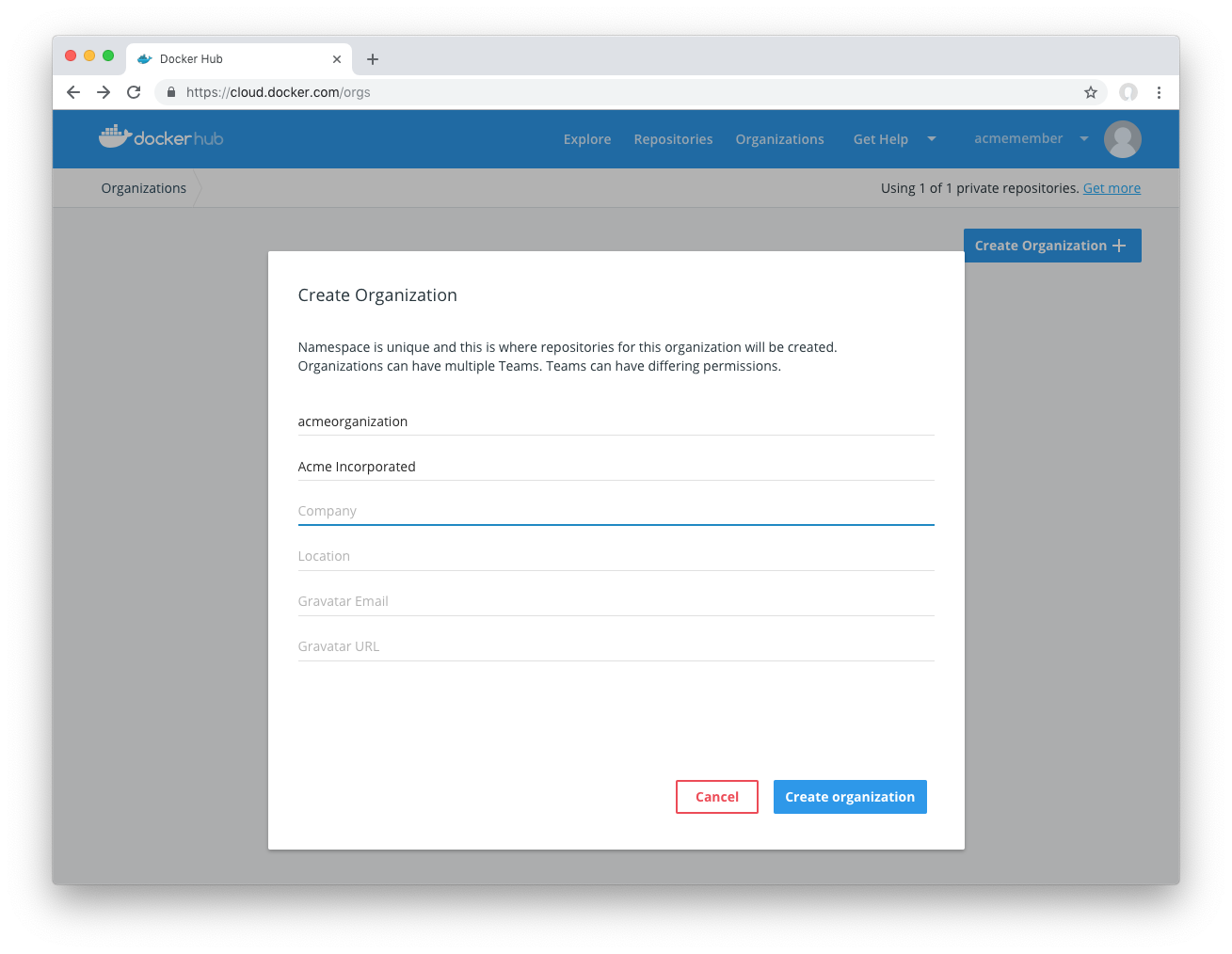
You’ve created an organization. You’ll see you have a team, the owners team with a single member (you!)
The owners team
The owners team is a special team that has full access to all repositories in the Organization.
Members of this team can:
- Manage Organization settings and billing
- Create a team and modify the membership of any team
- Access and modify any repository belonging to the Organization
Creating a team
To create a team:
- Go to your organization by clicking on Organizations in Docker Hub, and select your organization.
- Click Create Team
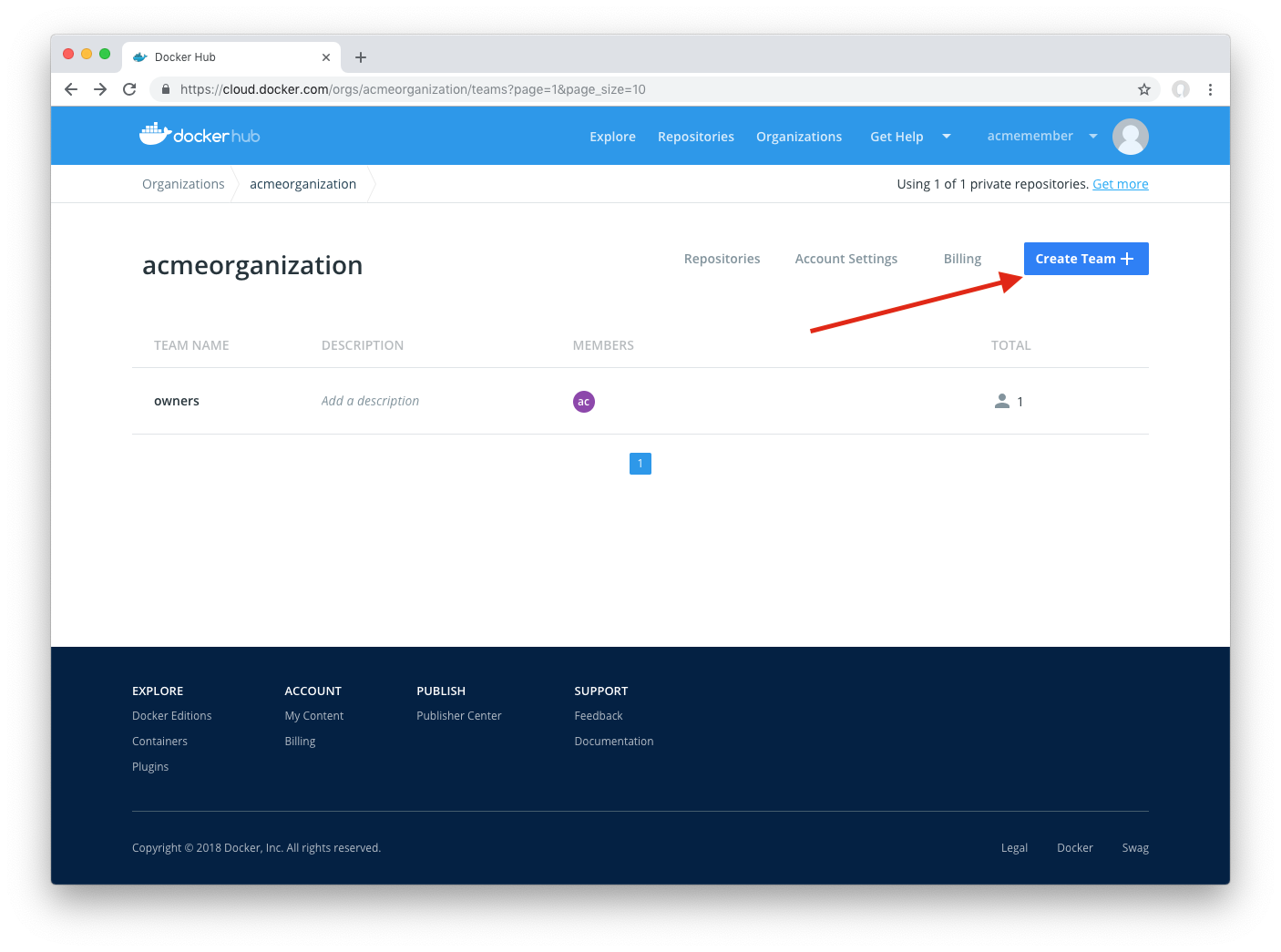
- Fill out your team’s information and click Create
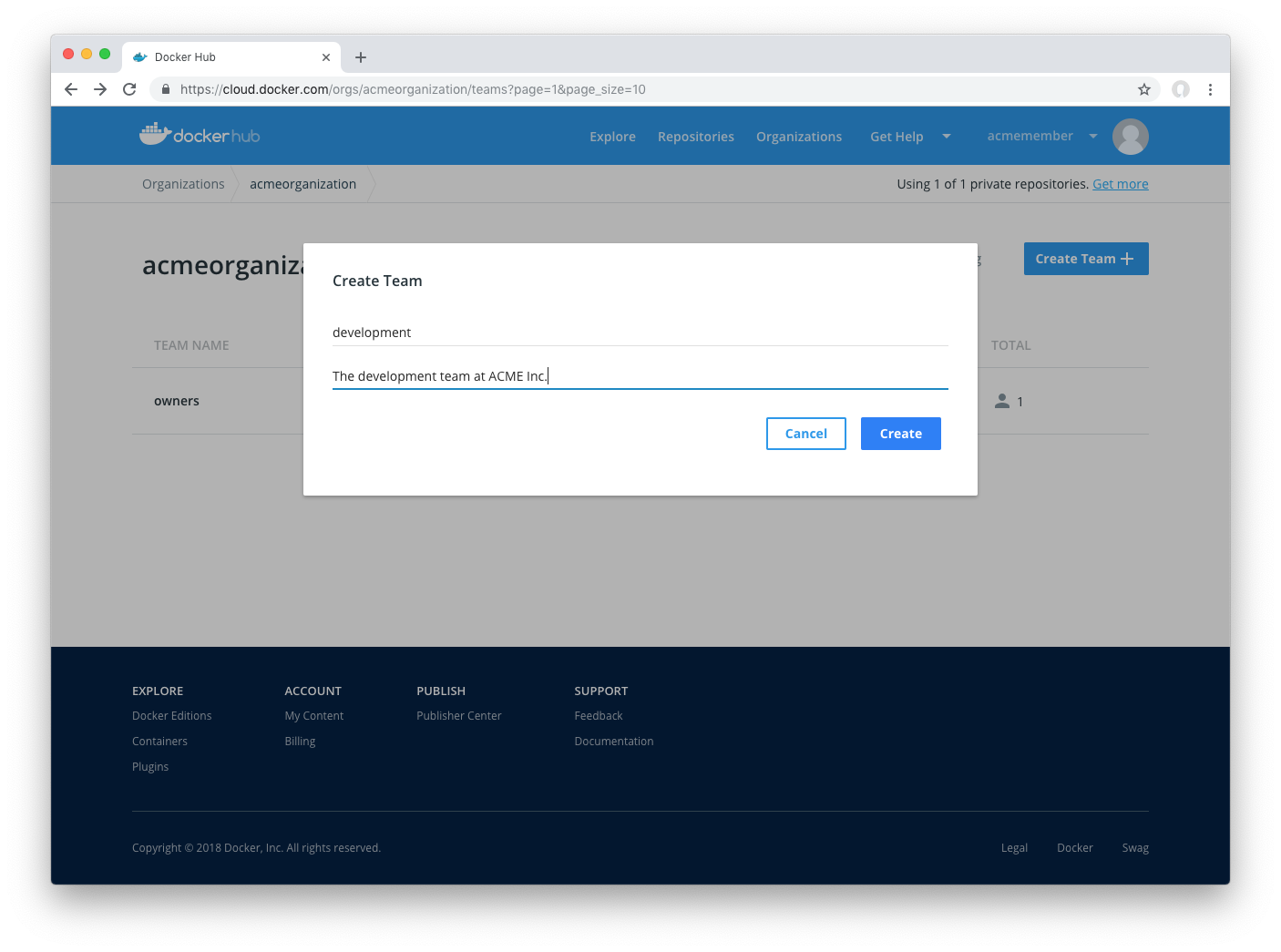
Adding a member to a team
- Visit your team’s page in Docker Hub. Click on Organizations > Your Organization > Your Team Name
- Click on Add User
- Provide the user’s Docker ID username or email to add them to the team
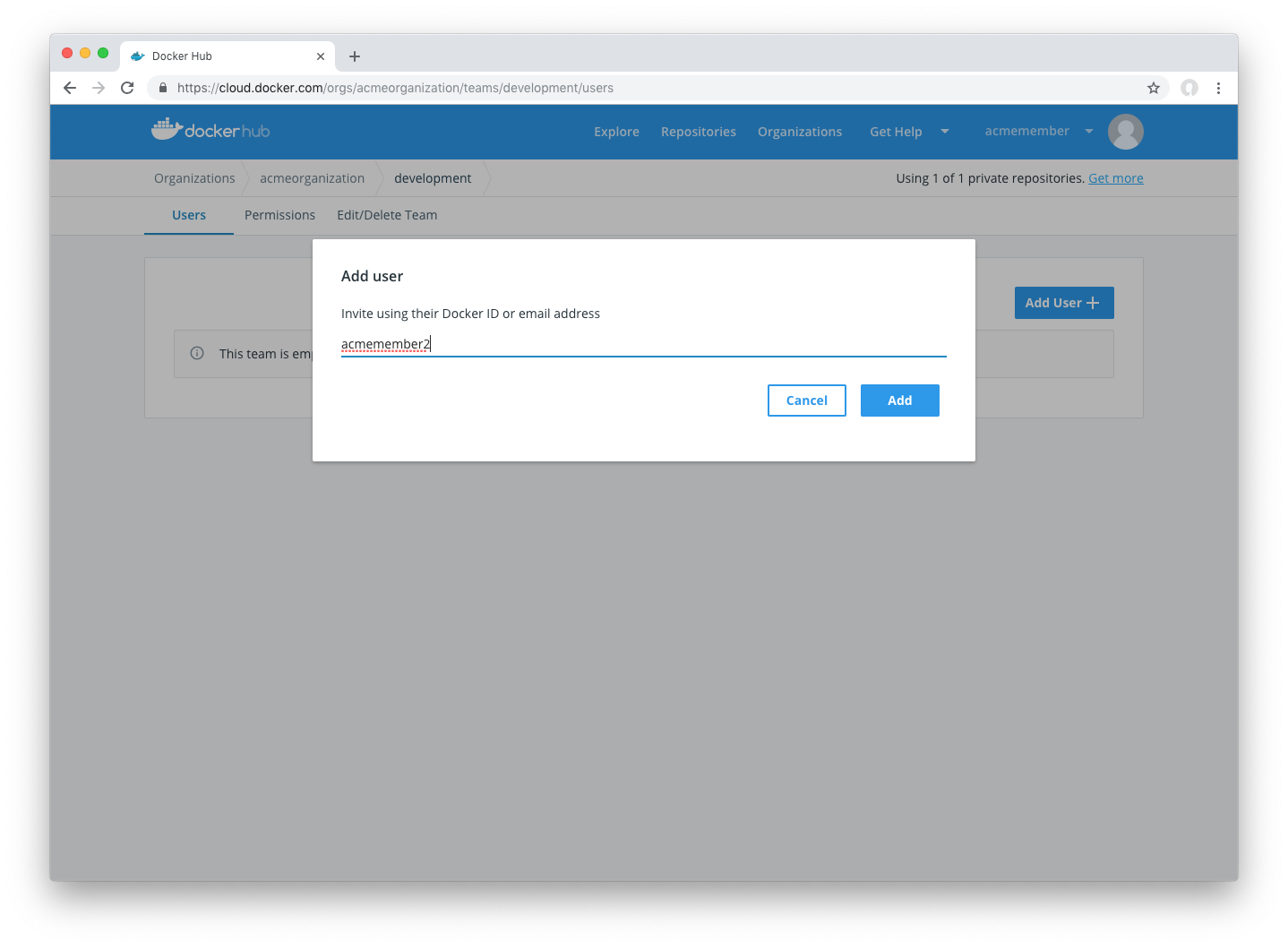
Note: you are not automatically added to teams created by your organization.
Removing team members
To remove a member from a team, click the x next to their name:
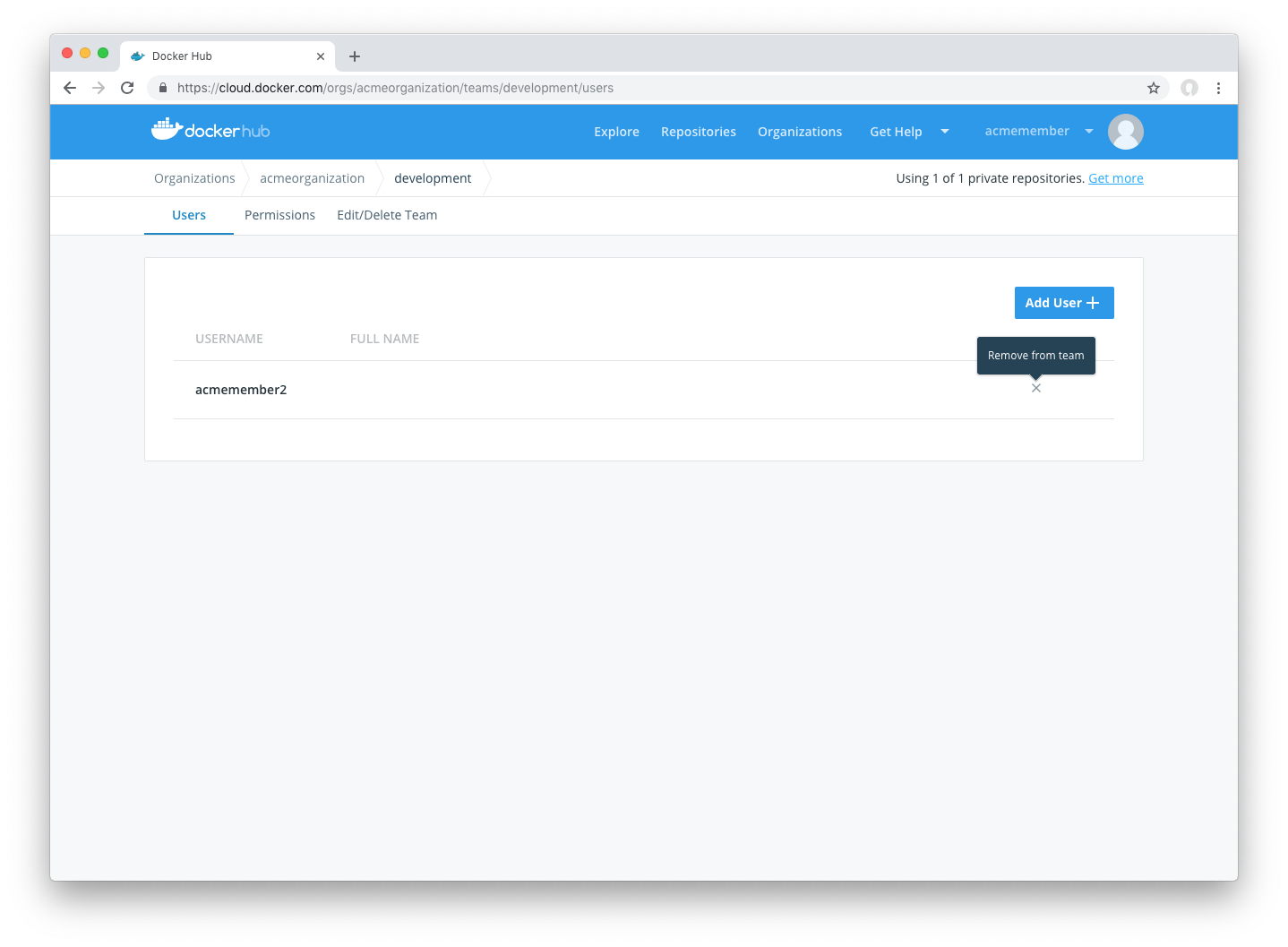
Giving a team access to a repository
To provide a team access to a repository:
- Visit the repository list on Docker Hub by clicking on Repositories
- Select your organization in the namespace dropdown list
- Click the repository you’d like to edit
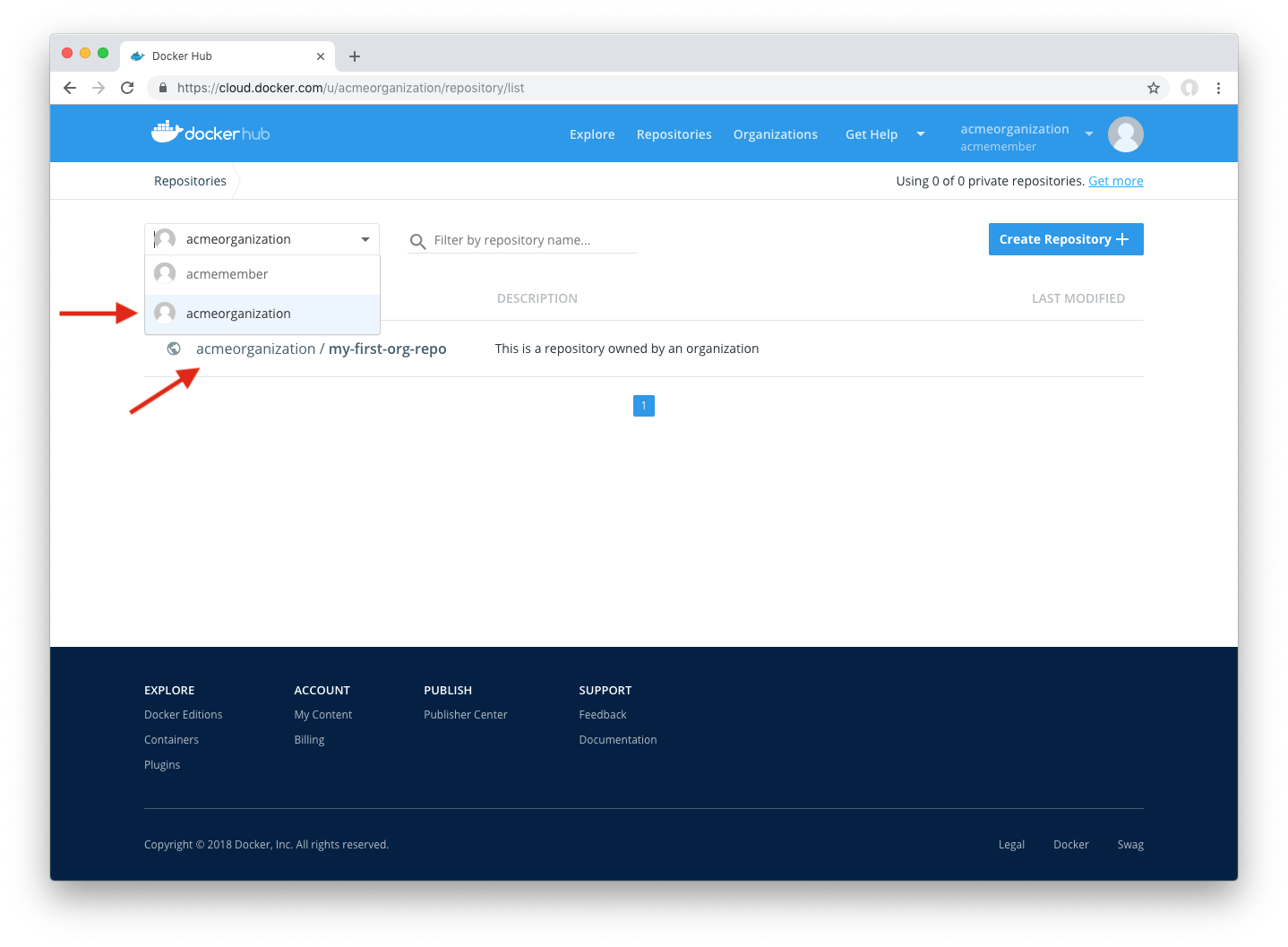
- Click the Permissions tab
- Select the team, permissions level (more on this below) and click +
- Click the + button to add
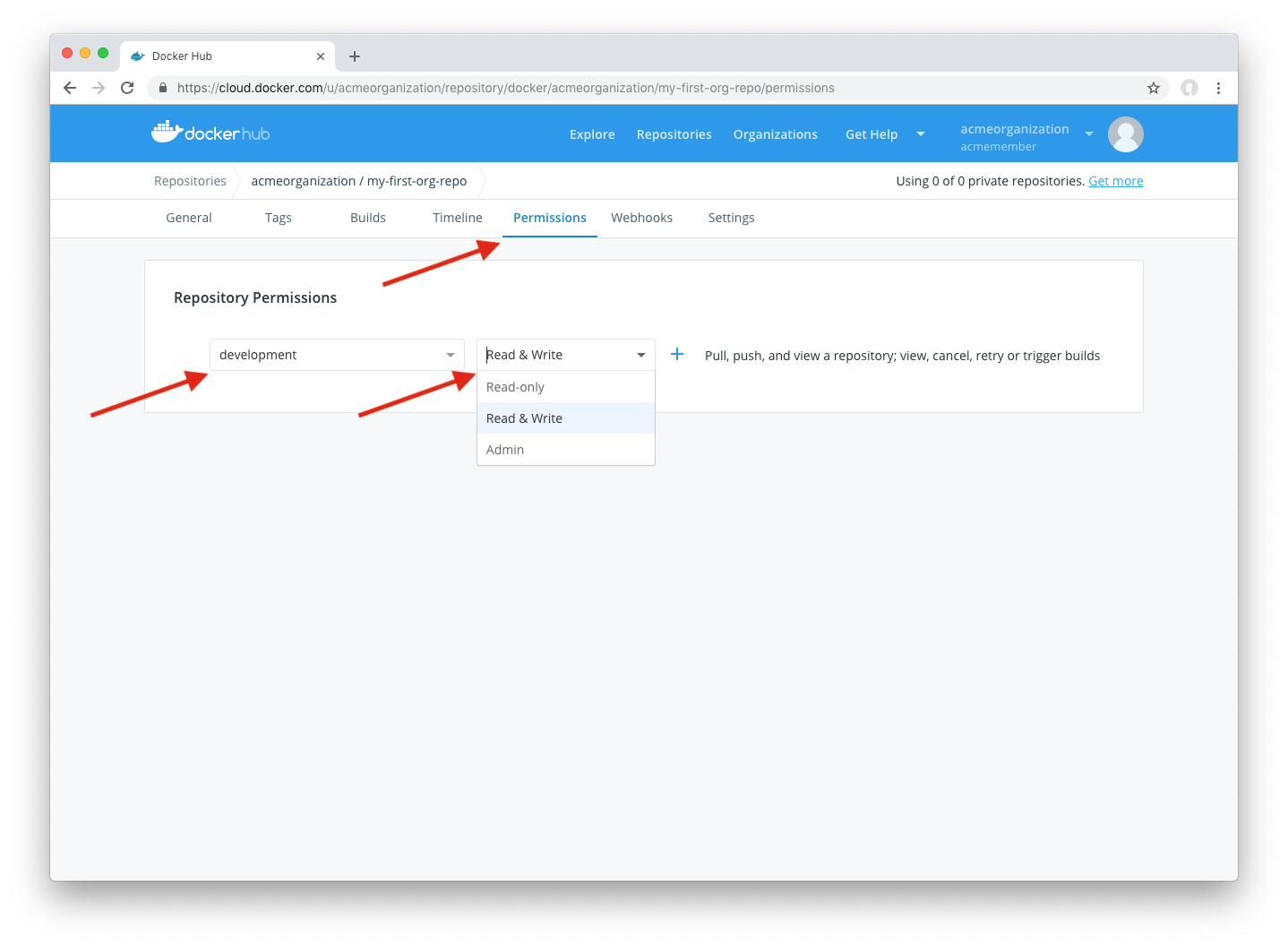
Viewing a team’s permissions for all repositories
To view a team’s permissions over all repos:
- Click on Organizations, then select your organization and team.
- Click on the Permissions tab where you can view which repositories this team has access to
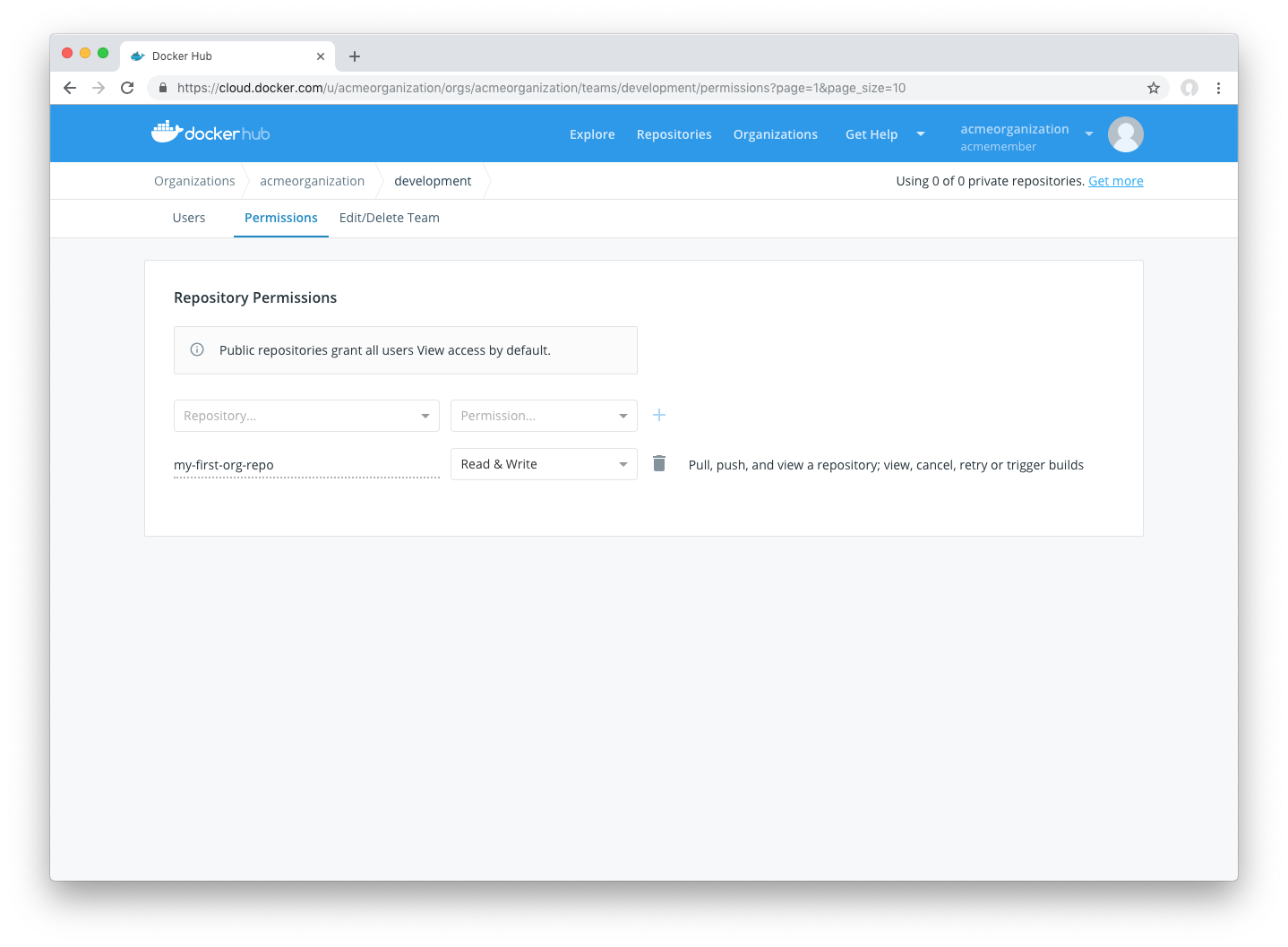
Permissions Reference
Permissions are cumulative. For example, if you have Write permissions, you automatically have Read permissions:
Readaccess allows users to view, search, and pull a private repository in the same way as they can a public repository.Writeaccess allows users to push to repositories on Docker Hub.Adminaccess allows users to modify the repositories “Description”, “Collaborators” rights, “Public/Private” visibility and “Delete”.
Note: A User who has not yet verified their email address only has
Readaccess to the repository, regardless of the rights their team membership has given them.