Docker Hub Quickstart
Estimated reading time: 2 minutesDocker Hub is a service provided by Docker for finding and sharing container images with your team. It provides the following major features:
- Repositories: Push and pull container images.
- Teams & Organizations: Manage access to private repositories of container images.
- Official Images: Pull and use high-quality container images provided by Docker.
- Publisher Images: Pull and use high-quality container images provided by external vendors. Certified images also include support and guarantee compatibility with Docker Enterprise.
- Builds: Automatically build container images from GitHub and Bitbucket and push them to Docker Hub
- Webhooks: Trigger actions after a successful push to a repository to integrate Docker Hub with other services.
Step 1: Sign up for Docker Hub
Start by creating an account.
Step 2: Create your first repository
To create a repo:
- Sign in to Docker Hub
- Click on Create Repository on the Docker Hub welcome page:
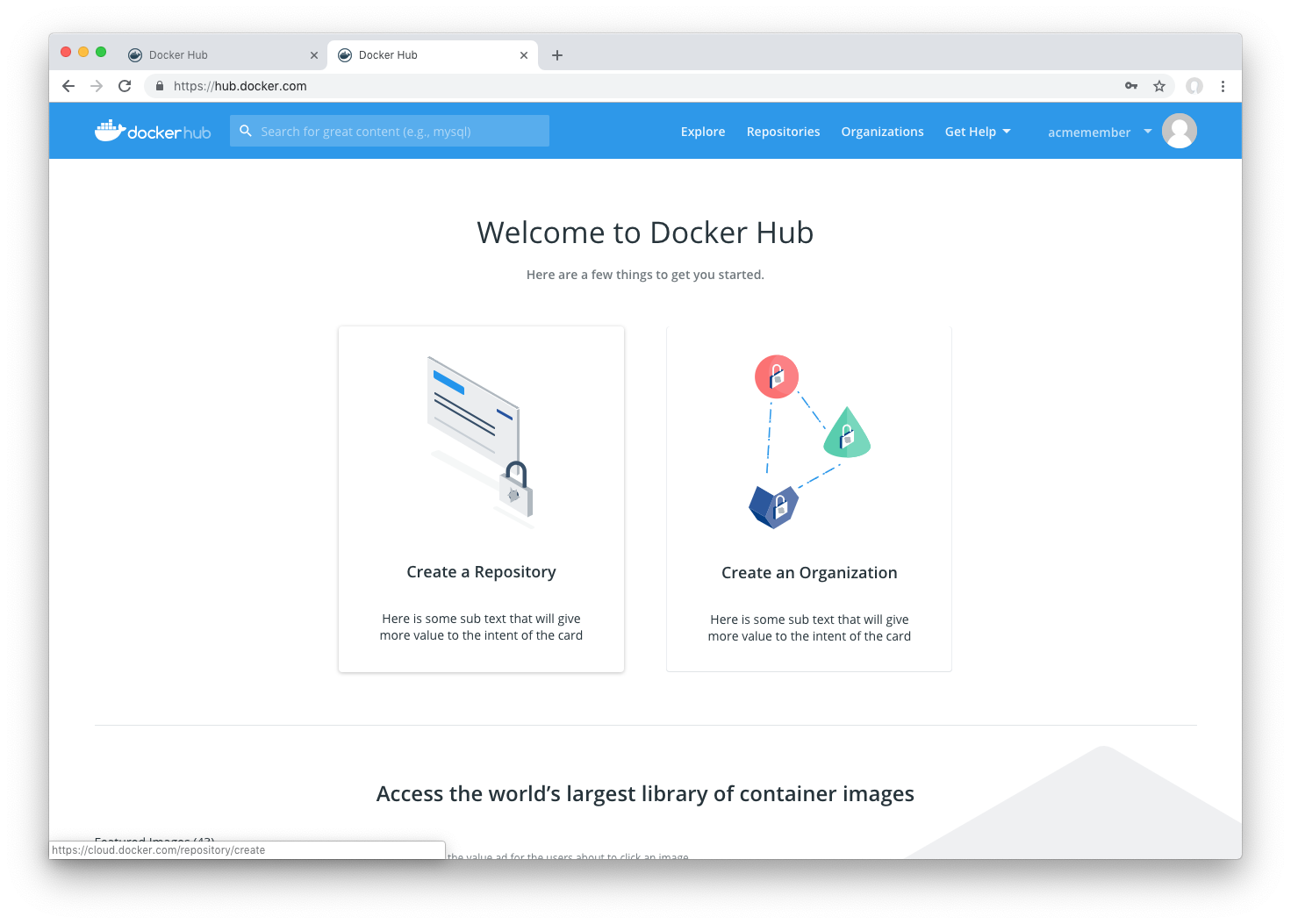
- Name it **
/my-first-repo** as shown below. Select **Private**:
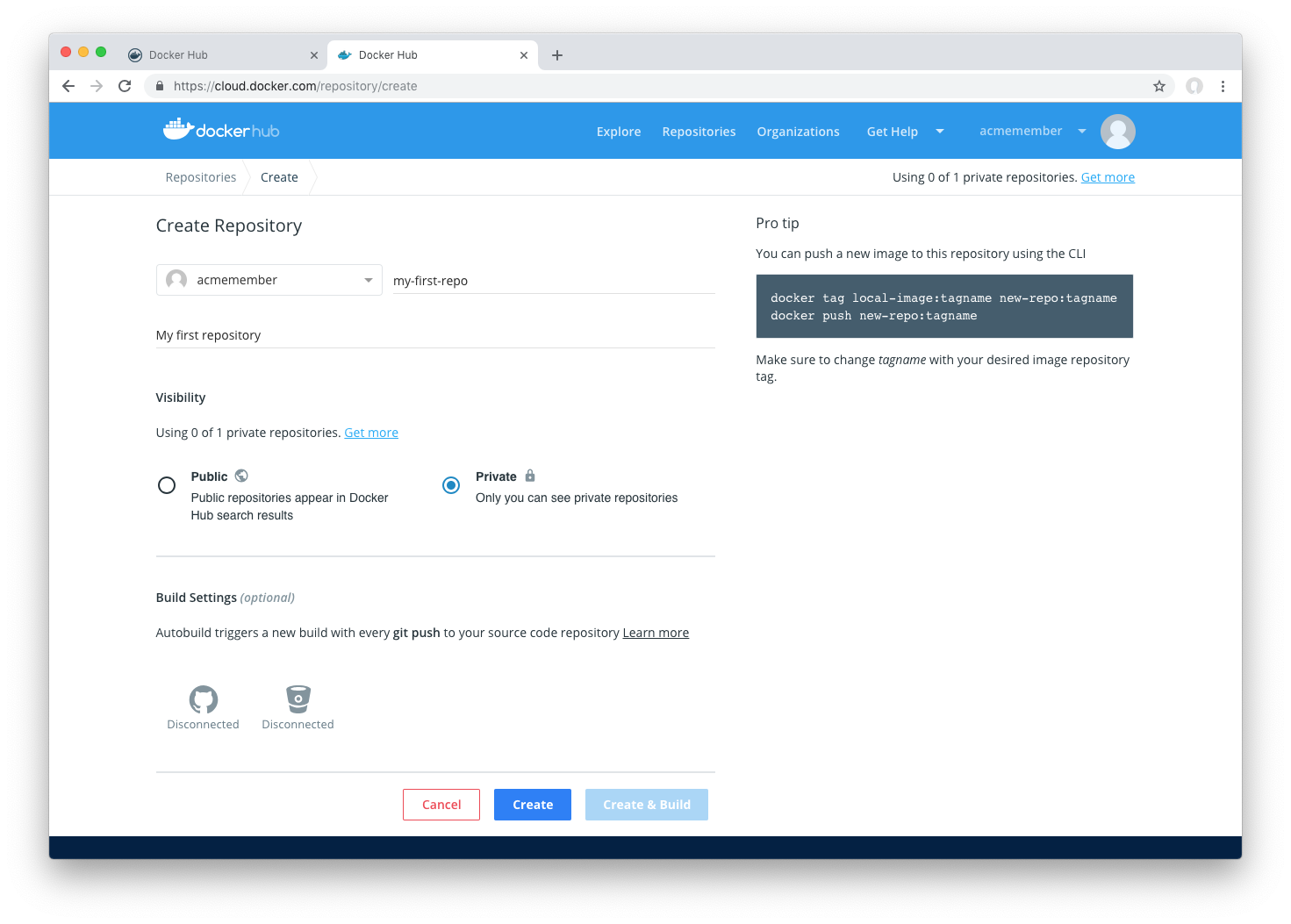
You’ve created your first repo. You should see:
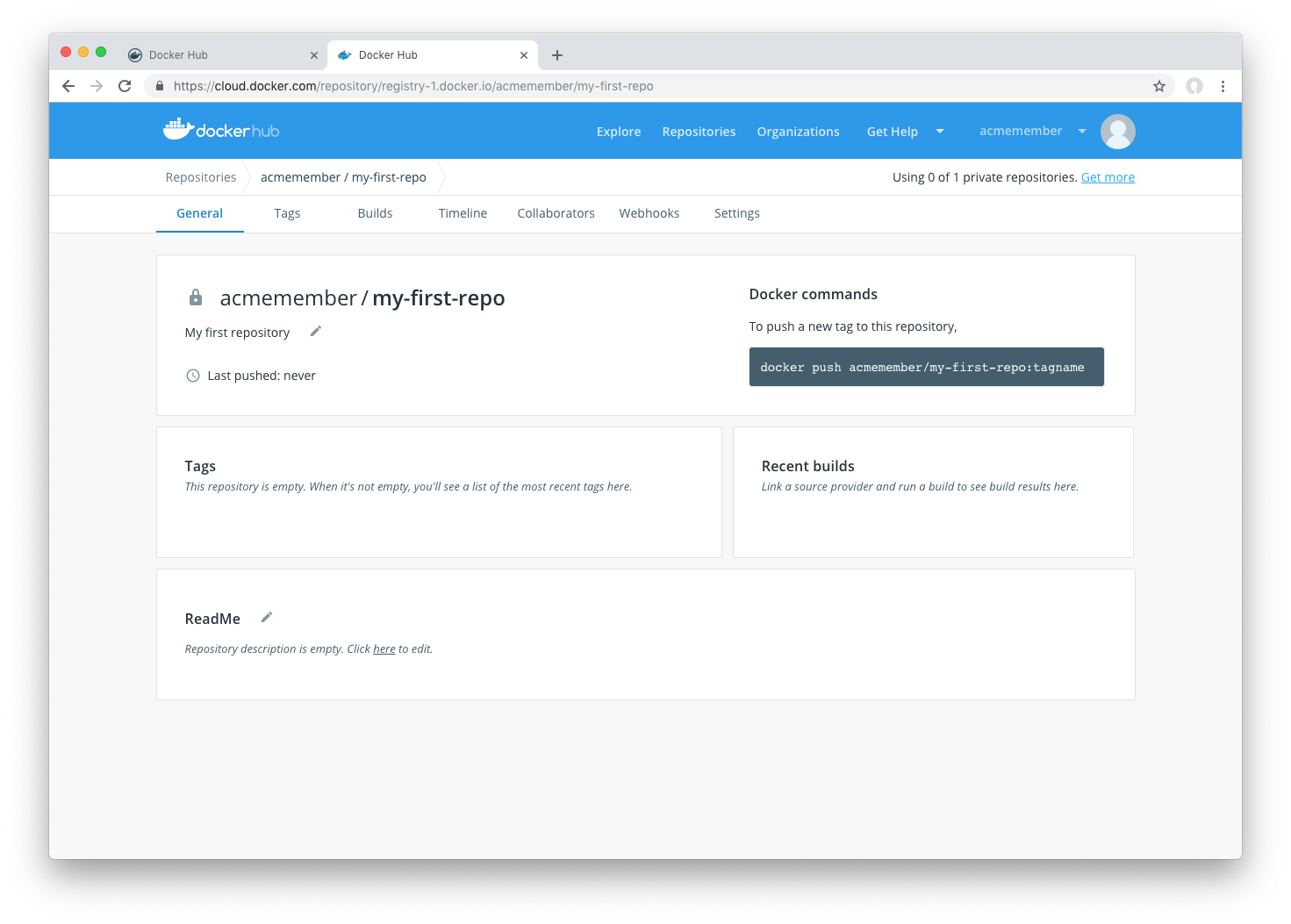
Step 3: Download and install Docker Desktop
We’ll need to download Docker Desktop to build and push a container image to Docker Hub.
- Download and install Docker Desktop. If on Linux, download Docker Engine - Community
- Open the terminal and sign in to Docker Hub on your computer by running
docker login
Step 4: Build and push a container image to Docker Hub from your computer
Start by creating a Dockerfile to specify your application as shown below. (More on Dockerfiles here)
cat > Dockerfile <<EOF
FROM busybox
CMD echo "Hello world! This is my first Docker image."
EOF
- Run
docker build -t <your_username>/my-first-repo .to build your Docker image - Test your docker image locally by running
docker run <your_username>/my-first-repo - Run
docker push <your_username>/my-first-repoto push your Docker image to Docker Hub
You should see output similar to:
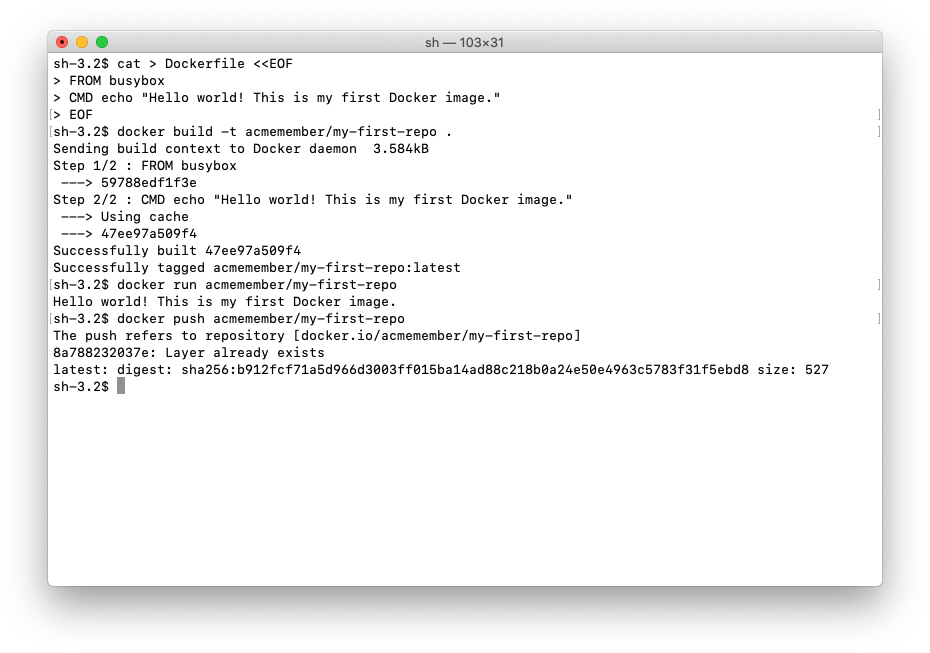
And in Docker Hub, your repository should have a new latest tag available under Tags:

Congratulations! You’ve successfully:
- Signed up for Docker Hub
- Created your first repository
- Built a Docker container image on your computer
- Pushed it to Docker Hub
Next Steps
- Create an Organization to use Docker Hub with your team.
- Automatically build container images from code through Builds.
- Explore Official & Publisher Images
- Upgrade your plan to push additional private Docker images to Docker Hub