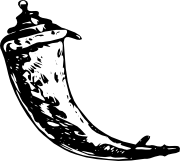Quickstart¶
Eager to get started? This page gives a good introduction to Flask. It assumes you already have Flask installed. If you do not, head over to the Installation section.
A Minimal Application¶
A minimal Flask application looks something like this:
from flask import Flask
app = Flask(__name__)
@app.route('/')
def hello_world():
return 'Hello World!'
if __name__ == '__main__':
app.run()
Just save it as hello.py (or something similar) and run it with your Python interpreter. Make sure to not call your application flask.py because this would conflict with Flask itself.
$ python hello.py
* Running on http://127.0.0.1:5000/
Now head over to http://127.0.0.1:5000/, and you should see your hello world greeting.
So what did that code do?
- First we imported the Flask class. An instance of this class will be our WSGI application.
- Next we create an instance of this class. The first argument is the name of the application’s module or package. If you are using a single module (as in this example), you should use __name__ because depending on if it’s started as application or imported as module the name will be different ('__main__' versus the actual import name). This is needed so that Flask knows where to look for templates, static files, and so on. For more information have a look at the Flask documentation.
- We then use the route() decorator to tell Flask what URL should trigger our function.
- The function is given a name which is also used to generate URLs for that particular function, and returns the message we want to display in the user’s browser.
- Finally we use the run() function to run the local server with our application. The if __name__ == '__main__': makes sure the server only runs if the script is executed directly from the Python interpreter and not used as an imported module.
To stop the server, hit control-C.
Externally Visible Server
If you run the server you will notice that the server is only accessible from your own computer, not from any other in the network. This is the default because in debugging mode a user of the application can execute arbitrary Python code on your computer.
If you have debug disabled or trust the users on your network, you can make the server publicly available simply by changing the call of the run() method to look like this:
app.run(host='0.0.0.0')
This tells your operating system to listen on all public IPs.
Debug Mode¶
The run() method is nice to start a local development server, but you would have to restart it manually after each change to your code. That is not very nice and Flask can do better. If you enable debug support the server will reload itself on code changes, and it will also provide you with a helpful debugger if things go wrong.
There are two ways to enable debugging. Either set that flag on the application object:
app.debug = True
app.run()
Or pass it as a parameter to run:
app.run(debug=True)
Both methods have the exact same effect.
Attention
Even though the interactive debugger does not work in forking environments (which makes it nearly impossible to use on production servers), it still allows the execution of arbitrary code. This makes it a major security risk and therefore it must never be used on production machines.
Screenshot of the debugger in action:
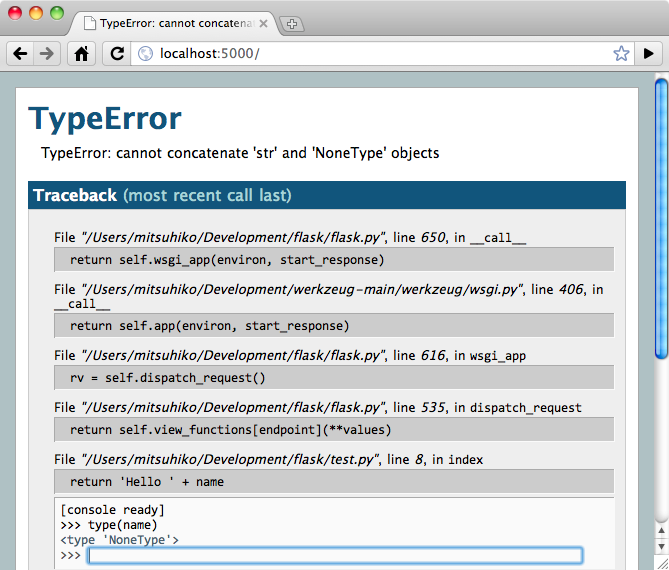
Have another debugger in mind? See Working with Debuggers.
Routing¶
Modern web applications have beautiful URLs. This helps people remember the URLs, which is especially handy for applications that are used from mobile devices with slower network connections. If the user can directly go to the desired page without having to hit the index page it is more likely they will like the page and come back next time.
As you have seen above, the route() decorator is used to bind a function to a URL. Here are some basic examples:
@app.route('/')
def index():
return 'Index Page'
@app.route('/hello')
def hello():
return 'Hello World'
But there is more to it! You can make certain parts of the URL dynamic and attach multiple rules to a function.
Variable Rules¶
To add variable parts to a URL you can mark these special sections as <variable_name>. Such a part is then passed as a keyword argument to your function. Optionally a converter can be used by specifying a rule with <converter:variable_name>. Here are some nice examples:
@app.route('/user/<username>')
def show_user_profile(username):
# show the user profile for that user
return 'User %s' % username
@app.route('/post/<int:post_id>')
def show_post(post_id):
# show the post with the given id, the id is an integer
return 'Post %d' % post_id
The following converters exist:
| int | accepts integers |
| float | like int but for floating point values |
| path | like the default but also accepts slashes |
Unique URLs / Redirection Behavior
Flask’s URL rules are based on Werkzeug’s routing module. The idea behind that module is to ensure beautiful and unique URLs based on precedents laid down by Apache and earlier HTTP servers.
Take these two rules:
@app.route('/projects/')
def projects():
return 'The project page'
@app.route('/about')
def about():
return 'The about page'
Though they look rather similar, they differ in their use of the trailing slash in the URL definition. In the first case, the canonical URL for the projects endpoint has a trailing slash. In that sense, it is similar to a folder on a file system. Accessing it without a trailing slash will cause Flask to redirect to the canonical URL with the trailing slash.
In the second case, however, the URL is defined without a trailing slash, rather like the pathname of a file on UNIX-like systems. Accessing the URL with a trailing slash will produce a 404 “Not Found” error.
This behavior allows relative URLs to continue working even if the trailing slash is omitted, consistent with how Apache and other servers work. Also, the URLs will stay unique, which helps search engines avoid indexing the same page twice.
URL Building¶
If it can match URLs, can Flask also generate them? Of course it can. To build a URL to a specific function you can use the url_for() function. It accepts the name of the function as first argument and a number of keyword arguments, each corresponding to the variable part of the URL rule. Unknown variable parts are appended to the URL as query parameters. Here are some examples:
>>> from flask import Flask, url_for
>>> app = Flask(__name__)
>>> @app.route('/')
... def index(): pass
...
>>> @app.route('/login')
... def login(): pass
...
>>> @app.route('/user/<username>')
... def profile(username): pass
...
>>> with app.test_request_context():
... print url_for('index')
... print url_for('login')
... print url_for('login', next='/')
... print url_for('profile', username='John Doe')
...
/
/login
/login?next=/
/user/John%20Doe
(This also uses the test_request_context() method, explained below. It tells Flask to behave as though it is handling a request, even though we are interacting with it through a Python shell. Have a look at the explanation below. Context Locals).
Why would you want to build URLs instead of hard-coding them into your templates? There are three good reasons for this:
- Reversing is often more descriptive than hard-coding the URLs. More importantly, it allows you to change URLs in one go, without having to remember to change URLs all over the place.
- URL building will handle escaping of special characters and Unicode data transparently for you, so you don’t have to deal with them.
- If your application is placed outside the URL root (say, in /myapplication instead of /), url_for() will handle that properly for you.
HTTP Methods¶
HTTP (the protocol web applications are speaking) knows different methods for accessing URLs. By default, a route only answers to GET requests, but that can be changed by providing the methods argument to the route() decorator. Here are some examples:
@app.route('/login', methods=['GET', 'POST'])
def login():
if request.method == 'POST':
do_the_login()
else:
show_the_login_form()
If GET is present, HEAD will be added automatically for you. You don’t have to deal with that. It will also make sure that HEAD requests are handled as the HTTP RFC (the document describing the HTTP protocol) demands, so you can completely ignore that part of the HTTP specification. Likewise, as of Flask 0.6, OPTIONS is implemented for you automatically as well.
You have no idea what an HTTP method is? Worry not, here is a quick introduction to HTTP methods and why they matter:
The HTTP method (also often called “the verb”) tells the server what the clients wants to do with the requested page. The following methods are very common:
- GET
- The browser tells the server to just get the information stored on that page and send it. This is probably the most common method.
- HEAD
- The browser tells the server to get the information, but it is only interested in the headers, not the content of the page. An application is supposed to handle that as if a GET request was received but to not deliver the actual content. In Flask you don’t have to deal with that at all, the underlying Werkzeug library handles that for you.
- POST
- The browser tells the server that it wants to post some new information to that URL and that the server must ensure the data is stored and only stored once. This is how HTML forms usually transmit data to the server.
- PUT
- Similar to POST but the server might trigger the store procedure multiple times by overwriting the old values more than once. Now you might be asking why this is useful, but there are some good reasons to do it this way. Consider that the connection is lost during transmission: in this situation a system between the browser and the server might receive the request safely a second time without breaking things. With POST that would not be possible because it must only be triggered once.
- DELETE
- Remove the information at the given location.
- OPTIONS
- Provides a quick way for a client to figure out which methods are supported by this URL. Starting with Flask 0.6, this is implemented for you automatically.
Now the interesting part is that in HTML4 and XHTML1, the only methods a form can submit to the server are GET and POST. But with JavaScript and future HTML standards you can use the other methods as well. Furthermore HTTP has become quite popular lately and browsers are no longer the only clients that are using HTTP. For instance, many revision control systems use it.
Static Files¶
Dynamic web applications also need static files. That’s usually where the CSS and JavaScript files are coming from. Ideally your web server is configured to serve them for you, but during development Flask can do that as well. Just create a folder called static in your package or next to your module and it will be available at /static on the application.
To generate URLs for static files, use the special 'static' endpoint name:
url_for('static', filename='style.css')
The file has to be stored on the filesystem as static/style.css.
Rendering Templates¶
Generating HTML from within Python is not fun, and actually pretty cumbersome because you have to do the HTML escaping on your own to keep the application secure. Because of that Flask configures the Jinja2 template engine for you automatically.
To render a template you can use the render_template() method. All you have to do is provide the name of the template and the variables you want to pass to the template engine as keyword arguments. Here’s a simple example of how to render a template:
from flask import render_template
@app.route('/hello/')
@app.route('/hello/<name>')
def hello(name=None):
return render_template('hello.html', name=name)
Flask will look for templates in the templates folder. So if your application is a module, this folder is next to that module, if it’s a package it’s actually inside your package:
Case 1: a module:
/application.py
/templates
/hello.html
Case 2: a package:
/application
/__init__.py
/templates
/hello.html
For templates you can use the full power of Jinja2 templates. Head over to the official Jinja2 Template Documentation for more information.
Here is an example template:
<!doctype html>
<title>Hello from Flask</title>
{% if name %}
<h1>Hello {{ name }}!</h1>
{% else %}
<h1>Hello World!</h1>
{% endif %}
Inside templates you also have access to the request, session and g [1] objects as well as the get_flashed_messages() function.
Templates are especially useful if inheritance is used. If you want to know how that works, head over to the Template Inheritance pattern documentation. Basically template inheritance makes it possible to keep certain elements on each page (like header, navigation and footer).
Automatic escaping is enabled, so if name contains HTML it will be escaped automatically. If you can trust a variable and you know that it will be safe HTML (for example because it came from a module that converts wiki markup to HTML) you can mark it as safe by using the Markup class or by using the |safe filter in the template. Head over to the Jinja 2 documentation for more examples.
Here is a basic introduction to how the Markup class works:
>>> from flask import Markup
>>> Markup('<strong>Hello %s!</strong>') % '<blink>hacker</blink>'
Markup(u'<strong>Hello <blink>hacker</blink>!</strong>')
>>> Markup.escape('<blink>hacker</blink>')
Markup(u'<blink>hacker</blink>')
>>> Markup('<em>Marked up</em> » HTML').striptags()
u'Marked up \xbb HTML'
Changed in version 0.5: Autoescaping is no longer enabled for all templates. The following extensions for templates trigger autoescaping: .html, .htm, .xml, .xhtml. Templates loaded from a string will have autoescaping disabled.
| [1] | Unsure what that g object is? It’s something in which you can store information for your own needs, check the documentation of that object (g) and the Using SQLite 3 with Flask for more information. |
Accessing Request Data¶
For web applications it’s crucial to react to the data a client sent to the server. In Flask this information is provided by the global request object. If you have some experience with Python you might be wondering how that object can be global and how Flask manages to still be threadsafe. The answer is context locals:
Context Locals¶
Insider Information
If you want to understand how that works and how you can implement tests with context locals, read this section, otherwise just skip it.
Certain objects in Flask are global objects, but not of the usual kind. These objects are actually proxies to objects that are local to a specific context. What a mouthful. But that is actually quite easy to understand.
Imagine the context being the handling thread. A request comes in and the web server decides to spawn a new thread (or something else, the underlying object is capable of dealing with concurrency systems other than threads). When Flask starts its internal request handling it figures out that the current thread is the active context and binds the current application and the WSGI environments to that context (thread). It does that in an intelligent way so that one application can invoke another application without breaking.
So what does this mean to you? Basically you can completely ignore that this is the case unless you are doing something like unit testing. You will notice that code which depends on a request object will suddenly break because there is no request object. The solution is creating a request object yourself and binding it to the context. The easiest solution for unit testing is to use the test_request_context() context manager. In combination with the with statement it will bind a test request so that you can interact with it. Here is an example:
from flask import request
with app.test_request_context('/hello', method='POST'):
# now you can do something with the request until the
# end of the with block, such as basic assertions:
assert request.path == '/hello'
assert request.method == 'POST'
The other possibility is passing a whole WSGI environment to the request_context() method:
from flask import request
with app.request_context(environ):
assert request.method == 'POST'
The Request Object¶
The request object is documented in the API section and we will not cover it here in detail (see request). Here is a broad overview of some of the most common operations. First of all you have to import it from the flask module:
from flask import request
The current request method is available by using the method attribute. To access form data (data transmitted in a POST or PUT request) you can use the form attribute. Here is a full example of the two attributes mentioned above:
@app.route('/login', methods=['POST', 'GET'])
def login():
error = None
if request.method == 'POST':
if valid_login(request.form['username'],
request.form['password']):
return log_the_user_in(request.form['username'])
else:
error = 'Invalid username/password'
# the code below is executed if the request method
# was GET or the credentials were invalid
return render_template('login.html', error=error)
What happens if the key does not exist in the form attribute? In that case a special KeyError is raised. You can catch it like a standard KeyError but if you don’t do that, a HTTP 400 Bad Request error page is shown instead. So for many situations you don’t have to deal with that problem.
To access parameters submitted in the URL (?key=value) you can use the args attribute:
searchword = request.args.get('key', '')
We recommend accessing URL parameters with get or by catching the KeyError because users might change the URL and presenting them a 400 bad request page in that case is not user friendly.
For a full list of methods and attributes of the request object, head over to the request documentation.
File Uploads¶
You can handle uploaded files with Flask easily. Just make sure not to forget to set the enctype="multipart/form-data" attribute on your HTML form, otherwise the browser will not transmit your files at all.
Uploaded files are stored in memory or at a temporary location on the filesystem. You can access those files by looking at the files attribute on the request object. Each uploaded file is stored in that dictionary. It behaves just like a standard Python file object, but it also has a save() method that allows you to store that file on the filesystem of the server. Here is a simple example showing how that works:
from flask import request
@app.route('/upload', methods=['GET', 'POST'])
def upload_file():
if request.method == 'POST':
f = request.files['the_file']
f.save('/var/www/uploads/uploaded_file.txt')
...
If you want to know how the file was named on the client before it was uploaded to your application, you can access the filename attribute. However please keep in mind that this value can be forged so never ever trust that value. If you want to use the filename of the client to store the file on the server, pass it through the secure_filename() function that Werkzeug provides for you:
from flask import request
from werkzeug import secure_filename
@app.route('/upload', methods=['GET', 'POST'])
def upload_file():
if request.method == 'POST':
f = request.files['the_file']
f.save('/var/www/uploads/' + secure_filename(f.filename))
...
For some better examples, checkout the Uploading Files pattern.
Cookies¶
To access cookies you can use the cookies attribute. To set cookies you can use the set_cookie method of response objects. The cookies attribute of request objects is a dictionary with all the cookies the client transmits. If you want to use sessions, do not use the cookies directly but instead use the Sessions in Flask that add some security on top of cookies for you.
Reading cookies:
from flask import request
@app.route('/')
def index():
username = request.cookies.get('username')
# use cookies.get(key) instead of cookies[key] to not get a
# KeyError if the cookie is missing.
Storing cookies:
from flask import make_response
@app.route('/')
def index():
resp = make_response(render_template(...))
resp.set_cookie('username', 'the username')
return resp
Note that cookies are set on response objects. Since you normally just return strings from the view functions Flask will convert them into response objects for you. If you explicitly want to do that you can use the make_response() function and then modify it.
Sometimes you might want to set a cookie at a point where the response object does not exist yet. This is possible by utilizing the Deferred Request Callbacks pattern.
For this also see About Responses.
Redirects and Errors¶
To redirect a user to another endpoint, use the redirect() function; to abort a request early with an error code, use the abort() function:
from flask import abort, redirect, url_for
@app.route('/')
def index():
return redirect(url_for('login'))
@app.route('/login')
def login():
abort(401)
this_is_never_executed()
This is a rather pointless example because a user will be redirected from the index to a page they cannot access (401 means access denied) but it shows how that works.
By default a black and white error page is shown for each error code. If you want to customize the error page, you can use the errorhandler() decorator:
from flask import render_template
@app.errorhandler(404)
def page_not_found(error):
return render_template('page_not_found.html'), 404
Note the 404 after the render_template() call. This tells Flask that the status code of that page should be 404 which means not found. By default 200 is assumed which translates to: all went well.
About Responses¶
The return value from a view function is automatically converted into a response object for you. If the return value is a string it’s converted into a response object with the string as response body, a 200 OK status code and a text/html mimetype. The logic that Flask applies to converting return values into response objects is as follows:
- If a response object of the correct type is returned it’s directly returned from the view.
- If it’s a string, a response object is created with that data and the default parameters.
- If a tuple is returned the items in the tuple can provide extra information. Such tuples have to be in the form (response, status, headers) or (response, headers) where at least one item has to be in the tuple. The status value will override the status code and headers can be a list or dictionary of additional header values.
- If none of that works, Flask will assume the return value is a valid WSGI application and convert that into a response object.
If you want to get hold of the resulting response object inside the view you can use the make_response() function.
Imagine you have a view like this:
@app.errorhandler(404)
def not_found(error):
return render_template('error.html'), 404
You just need to wrap the return expression with make_response() and get the response object to modify it, then return it:
@app.errorhandler(404)
def not_found(error):
resp = make_response(render_template('error.html'), 404)
resp.headers['X-Something'] = 'A value'
return resp
Sessions¶
In addition to the request object there is also a second object called session which allows you to store information specific to a user from one request to the next. This is implemented on top of cookies for you and signs the cookies cryptographically. What this means is that the user could look at the contents of your cookie but not modify it, unless they know the secret key used for signing.
In order to use sessions you have to set a secret key. Here is how sessions work:
from flask import Flask, session, redirect, url_for, escape, request
app = Flask(__name__)
@app.route('/')
def index():
if 'username' in session:
return 'Logged in as %s' % escape(session['username'])
return 'You are not logged in'
@app.route('/login', methods=['GET', 'POST'])
def login():
if request.method == 'POST':
session['username'] = request.form['username']
return redirect(url_for('index'))
return '''
<form action="" method="post">
<p><input type=text name=username>
<p><input type=submit value=Login>
</form>
'''
@app.route('/logout')
def logout():
# remove the username from the session if it's there
session.pop('username', None)
return redirect(url_for('index'))
# set the secret key. keep this really secret:
app.secret_key = 'A0Zr98j/3yX R~XHH!jmN]LWX/,?RT'
The escape() mentioned here does escaping for you if you are not using the template engine (as in this example).
How to generate good secret keys
The problem with random is that it’s hard to judge what is truly random. And a secret key should be as random as possible. Your operating system has ways to generate pretty random stuff based on a cryptographic random generator which can be used to get such a key:
>>> import os
>>> os.urandom(24)
'\xfd{H\xe5<\x95\xf9\xe3\x96.5\xd1\x01O<!\xd5\xa2\xa0\x9fR"\xa1\xa8'
Just take that thing and copy/paste it into your code and you’re done.
A note on cookie-based sessions: Flask will take the values you put into the session object and serialize them into a cookie. If you are finding some values do not persist across requests, cookies are indeed enabled, and you are not getting a clear error message, check the size of the cookie in your page responses compared to the size supported by web browsers.
Message Flashing¶
Good applications and user interfaces are all about feedback. If the user does not get enough feedback they will probably end up hating the application. Flask provides a really simple way to give feedback to a user with the flashing system. The flashing system basically makes it possible to record a message at the end of a request and access it on the next (and only the next) request. This is usually combined with a layout template to expose the message.
To flash a message use the flash() method, to get hold of the messages you can use get_flashed_messages() which is also available in the templates. Check out the Message Flashing for a full example.
Logging¶
New in version 0.3.
Sometimes you might be in a situation where you deal with data that should be correct, but actually is not. For example you may have some client-side code that sends an HTTP request to the server but it’s obviously malformed. This might be caused by a user tampering with the data, or the client code failing. Most of the time it’s okay to reply with 400 Bad Request in that situation, but sometimes that won’t do and the code has to continue working.
You may still want to log that something fishy happened. This is where loggers come in handy. As of Flask 0.3 a logger is preconfigured for you to use.
Here are some example log calls:
app.logger.debug('A value for debugging')
app.logger.warning('A warning occurred (%d apples)', 42)
app.logger.error('An error occurred')
The attached logger is a standard logging Logger, so head over to the official logging documentation for more information.
Hooking in WSGI Middlewares¶
If you want to add a WSGI middleware to your application you can wrap the internal WSGI application. For example if you want to use one of the middlewares from the Werkzeug package to work around bugs in lighttpd, you can do it like this:
from werkzeug.contrib.fixers import LighttpdCGIRootFix
app.wsgi_app = LighttpdCGIRootFix(app.wsgi_app)
Deploying to a Web Server¶
Ready to deploy your new Flask app? To wrap up the quickstart, you can immediately deploy to a hosted platform, all of which offer a free plan for small projects:
Other places where you can host your Flask app:
- Deploying Flask on Webfaction
- Deploying Flask on Google App Engine
- Sharing your Localhost Server with Localtunnel
If you manage your own hosts and would like to host yourself, see the chapter on Deployment Options.