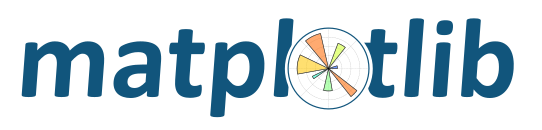
Contents
PATH¶The list of directories searched to find executable programs
PYTHONPATH¶The list of directories that is added to Python's standard search list when importing packages and modules
MPLCONFIGDIR¶This is the directory used to store user customizations to matplotlib, as
well as some caches to improve performance. If MPLCONFIGDIR is not
defined, HOME/.config/matplotlib is generally used on unix-like
systems and HOME/.matplotlib is used on other platforms, if they are
writable. Otherwise, the python standard library tempfile.gettempdir()
is used to find a base directory in which the matplotlib subdirectory
is created.
MPLBACKEND¶This optional variable can be set to choose the matplotlib backend. See What is a backend?.
To list the current value of PYTHONPATH, which may be empty, try:
echo $PYTHONPATH
The procedure for setting environment variables in depends on what your default shell is. BASH seems to be the most common, but CSH is also common. You should be able to determine which by running at the command prompt:
echo $SHELL
To create a new environment variable:
export PYTHONPATH=~/Python
To prepend to an existing environment variable:
export PATH=~/bin:${PATH}
The search order may be important to you, do you want ~/bin to
be searched first or last? To append to an existing environment
variable:
export PATH=${PATH}:~/bin
To make your changes available in the future, add the commands to your
~/.bashrc file.
To create a new environment variable:
setenv PYTHONPATH ~/Python
To prepend to an existing environment variable:
setenv PATH ~/bin:${PATH}
The search order may be important to you, do you want ~/bin to be searched
first or last? To append to an existing environment variable:
setenv PATH ${PATH}:~/bin
To make your changes available in the future, add the commands to your
~/.cshrc file.
Open the Control Panel (), start the System program. Click the Advanced tab and select the Environment Variables button. You can edit or add to the User Variables.