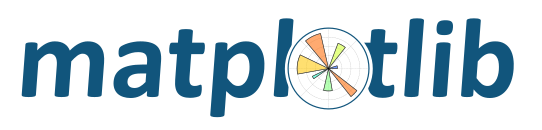
Contents
To find out your Matplotlib version number, import it and print the
__version__ attribute:
>>> import matplotlib
>>> matplotlib.__version__
'0.98.0'
matplotlib install location¶You can find what directory Matplotlib is installed in by importing it
and printing the __file__ attribute:
>>> import matplotlib
>>> matplotlib.__file__
'/home/jdhunter/dev/lib64/python2.5/site-packages/matplotlib/__init__.pyc'
matplotlib configuration and cache directory locations¶Each user has a Matplotlib configuration directory which may contain a
matplotlibrc file. To
locate your matplotlib/ configuration directory, use
matplotlib.get_configdir():
>>> import matplotlib as mpl
>>> mpl.get_configdir()
'/home/darren/.config/matplotlib'
On unix-like systems, this directory is generally located in your
HOME directory under the .config/ directory.
In addition, users have a cache directory. On unix-like systems, this is
separate from the configuration directory by default. To locate your
.cache/ directory, use matplotlib.get_cachedir():
>>> import matplotlib as mpl
>>> mpl.get_cachedir()
'/home/darren/.cache/matplotlib'
On windows, both the config directory and the cache directory are
the same and are in your Documents and Settings or Users
directory by default:
>>> import matplotlib as mpl
>>> mpl.get_configdir()
'C:\\Documents and Settings\\jdhunter\\.matplotlib'
>>> mpl.get_cachedir()
'C:\\Documents and Settings\\jdhunter\\.matplotlib'
If you would like to use a different configuration directory, you can
do so by specifying the location in your MPLCONFIGDIR
environment variable -- see
Setting environment variables in Linux and OS-X. Note that
MPLCONFIGDIR sets the location of both the configuration
directory and the cache directory.
There are a number of good resources for getting help with Matplotlib. There is a good chance your question has already been asked:
If you are unable to find an answer to your question through search, please provide the following information in your e-mail to the mailing list:
Your operating system (Linux/UNIX users: post the output of uname -a).
Matplotlib version:
python -c "import matplotlib; print matplotlib.__version__"
Where you obtained Matplotlib (e.g., your Linux distribution's packages, Github, PyPi, or Anaconda or Enthought Canopy).
Any customizations to your matplotlibrc file (see
Customizing Matplotlib with style sheets and rcParams).
If the problem is reproducible, please try to provide a minimal, standalone Python script that demonstrates the problem. This is the critical step. If you can't post a piece of code that we can run and reproduce your error, the chances of getting help are significantly diminished. Very often, the mere act of trying to minimize your code to the smallest bit that produces the error will help you find a bug in your code that is causing the problem.
You can get helpful debugging output from Matlotlib by using the logging
library in your code and posting the verbose output to the lists. For a
command-line version of this, try:
python -c "from logging import *; basicConfig(level=DEBUG); from pylab import *; plot(); show()"
If you want to put the debugging hooks in your own code, then the
most simple way to do so is to insert the following before any calls
to import matplotlib:
import logging
logging.basicConfig(level=logging.DEBUG)
import matplotlib.pyplot as plt
Note that if you want to use logging in your own code, but do not
want verbose Matplotlib output, you can set the logging level
for Matplotlib independently:
import logging
# set DEBUG for everything
logging.basicConfig(level=logging.DEBUG)
logger = logging.getLogger('matplotlib')
# set WARNING for Matplotlib
logger.setLevel(logging.WARNING)
The logging module is very flexible, and can be a valuable tool in chasing
down errors.
If you compiled Matplotlib yourself, please also provide:
any changes you have made to setup.py or setupext.py.
the output of:
rm -rf build
python setup.py build
The beginning of the build output contains lots of details about your platform that are useful for the Matplotlib developers to diagnose your problem.
your compiler version -- e.g., gcc --version.
Including this information in your first e-mail to the mailing list will save a lot of time.
You will likely get a faster response writing to the mailing list than filing a bug in the bug tracker. Most developers check the bug tracker only periodically. If your problem has been determined to be a bug and can not be quickly solved, you may be asked to file a bug in the tracker so the issue doesn't get lost.
First make sure you have a clean build and install (see How to completely remove Matplotlib), get the latest git update, install it and run a simple test script in debug mode:
rm -rf /path/to/site-packages/matplotlib*
git clean -xdf
git pull
python -mpip install -v . > build.out
python examples/pylab_examples/simple_plot.py --verbose-debug > run.out
and post build.out and run.out to the matplotlib-devel
mailing list (please do not post git problems to the users list).
Of course, you will want to clearly describe your problem, what you are expecting and what you are getting, but often a clean build and install will help. See also Getting help.