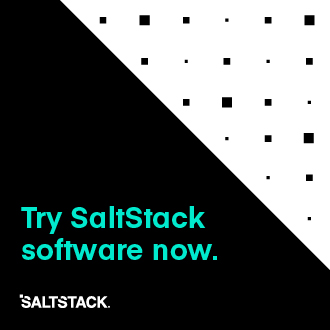Core Configuration¶
A number of core configuration options and some options that are global to the
VM profiles can be set in the cloud configuration file. By default this file is
located at /etc/salt/cloud.
Thread Pool Size¶
When salt cloud is operating in parallel mode via the -P argument, you can
control the thread pool size by specifying the pool_size parameter with
a positive integer value.
By default, the thread pool size will be set to the number of VMs that salt cloud is operating on.
pool_size: 10
Minion Configuration¶
The default minion configuration is set up in this file. Minions created by salt-cloud derive their configuration from this file. Almost all parameters found in Configuring the Salt Minion can be used here.
minion:
master: saltmaster.example.com
In particular, this is the location to specify the location of the salt master and its listening port, if the port is not set to the default.
Similar to most other settings, Minion configuration settings are inherited
across configuration files. For example, the master setting might be contained
in the main cloud configuration file as demonstrated above, but additional
settings can be placed in the provider, profile or map configuration files:
ec2-web:
size: t1.micro
minion:
environment: test
startup_states: sls
sls_list:
- web
When salt cloud creates a new minion, it can automatically add grain information to the minion configuration file identifying the sources originally used to define it.
The generated grain information will appear similar to:
grains:
salt-cloud:
driver: ec2
provider: my_ec2:ec2
profile: ec2-web
The generation of the salt-cloud grain can be suppressed by the
option enable_cloud_grains: 'False' in the cloud configuration file.
Cloud Configuration Syntax¶
The data specific to interacting with public clouds is set up here.
Cloud provider configuration settings can live in several places. The first is in
/etc/salt/cloud:
# /etc/salt/cloud
providers:
my-aws-migrated-config:
id: HJGRYCILJLKJYG
key: 'kdjgfsgm;woormgl/aserigjksjdhasdfgn'
keyname: test
securitygroup: quick-start
private_key: /root/test.pem
driver: ec2
Cloud provider configuration data can also be housed in /etc/salt/cloud.providers
or any file matching /etc/salt/cloud.providers.d/*.conf. All files in any of these
locations will be parsed for cloud provider data.
Using the example configuration above:
# /etc/salt/cloud.providers
# or could be /etc/salt/cloud.providers.d/*.conf
my-aws-config:
id: HJGRYCILJLKJYG
key: 'kdjgfsgm;woormgl/aserigjksjdhasdfgn'
keyname: test
securitygroup: quick-start
private_key: /root/test.pem
driver: ec2
Note
Salt Cloud provider configurations within /etc/cloud.provider.d/ should not
specify the providers starting key.
It is also possible to have multiple cloud configuration blocks within the same alias block. For example:
production-config:
- id: HJGRYCILJLKJYG
key: 'kdjgfsgm;woormgl/aserigjksjdhasdfgn'
keyname: test
securitygroup: quick-start
private_key: /root/test.pem
driver: ec2
- user: example_user
apikey: 123984bjjas87034
driver: rackspace
However, using this configuration method requires a change with profile configuration blocks. The provider alias needs to have the provider key value appended as in the following example:
rhel_aws_dev:
provider: production-config:ec2
image: ami-e565ba8c
size: t1.micro
rhel_aws_prod:
provider: production-config:ec2
image: ami-e565ba8c
size: High-CPU Extra Large Instance
database_prod:
provider: production-config:rackspace
image: Ubuntu 12.04 LTS
size: 256 server
Notice that because of the multiple entries, one has to be explicit about the provider alias and
name, from the above example, production-config: ec2.
This data interactions with the salt-cloud binary regarding its --list-location,
--list-images, and --list-sizes which needs a cloud provider as an argument. The argument
used should be the configured cloud provider alias. If the provider alias has multiple entries,
<provider-alias>: <provider-name> should be used.
To allow for a more extensible configuration, --providers-config, which defaults to
/etc/salt/cloud.providers, was added to the cli parser. It allows for the providers'
configuration to be added on a per-file basis.
Pillar Configuration¶
It is possible to configure cloud providers using pillars. This is only used when inside the cloud
module. You can setup a variable called cloud that contains your profile, provider, and map to
pass that information to the cloud servers instead of having to copy the full configuration to every
minion. In your pillar file, you would use something like this:
cloud:
ssh_key_name: saltstack
ssh_key_file: /root/.ssh/id_rsa
update_cachedir: True
diff_cache_events: True
providers:
my-openstack:
driver: openstack
region_name: ORD
cloud: mycloud
profiles:
ubuntu-openstack:
provider: my-openstack
size: ds512M
image: CentOS 7
script_args: git develop
maps:
my-dev-map:
ubuntu-openstack:
- dev-test01
- dev-test02
- dev-test03
- dev-test04
my-prd-map:
ubuntu-openstack:
- prd-web01
- prd-web02
minion:
id: custom-minion-id-app1-stack1-frontend
grains:
roles:
- webserver
deployment: datacenter4-openstack
- prod-db01
- prod-db02
Cloud Configurations¶
Scaleway¶
To use Salt Cloud with Scaleway, you need to get an access key and an API token. API tokens are unique identifiers associated with your Scaleway account.
To retrieve your access key and API token, log-in to the Scaleway control panel, open the pull-down menu on your account name and click on "My Credentials" link.
If you do not have API token you can create one by clicking the "Create New Token" button on the right corner.
my-scaleway-config:
access_key: 15cf404d-4560-41b1-9a0c-21c3d5c4ff1f
token: a7347ec8-5de1-4024-a5e3-24b77d1ba91d
driver: scaleway
Note
In the cloud profile that uses this provider configuration, the syntax for the
provider required field would be provider: my-scaleway-config.
Rackspace¶
Rackspace cloud requires two configuration options; a user and an apikey:
my-rackspace-config:
user: example_user
apikey: 123984bjjas87034
driver: rackspace
Note
In the cloud profile that uses this provider configuration, the syntax for the
provider required field would be provider: my-rackspace-config.
Amazon AWS¶
A number of configuration options are required for Amazon AWS including id,
key, keyname, securitygroup, and private_key:
my-aws-quick-start:
id: HJGRYCILJLKJYG
key: 'kdjgfsgm;woormgl/aserigjksjdhasdfgn'
keyname: test
securitygroup: quick-start
private_key: /root/test.pem
driver: ec2
my-aws-default:
id: HJGRYCILJLKJYG
key: 'kdjgfsgm;woormgl/aserigjksjdhasdfgn'
keyname: test
securitygroup: default
private_key: /root/test.pem
driver: ec2
Note
In the cloud profile that uses this provider configuration, the syntax for the
provider required field would be either provider: my-aws-quick-start
or provider: my-aws-default.
Linode¶
Linode requires a single API key, but the default root password also needs to be set:
my-linode-config:
apikey: asldkgfakl;sdfjsjaslfjaklsdjf;askldjfaaklsjdfhasldsadfghdkf
password: F00barbaz
ssh_pubkey: ssh-ed25519 AAAAC3NzaC1lZDI1NTE5AAAAIKHEOLLbeXgaqRQT9NBAopVz366SdYc0KKX33vAnq+2R user@host
ssh_key_file: ~/.ssh/id_ed25519
driver: linode
The password needs to be 8 characters and contain lowercase, uppercase, and numbers.
Note
In the cloud profile that uses this provider configuration, the syntax for the
provider required field would be provider: my-linode-config
Joyent Cloud¶
The Joyent cloud requires three configuration parameters: The username and password that are used to log into the Joyent system, as well as the location of the private SSH key associated with the Joyent account. The SSH key is needed to send the provisioning commands up to the freshly created virtual machine.
my-joyent-config:
user: fred
password: saltybacon
private_key: /root/joyent.pem
driver: joyent
Note
In the cloud profile that uses this provider configuration, the syntax for the
provider required field would be provider: my-joyent-config
GoGrid¶
To use Salt Cloud with GoGrid, log into the GoGrid web interface and create an API key. Do this by clicking on "My Account" and then going to the API Keys tab.
The apikey and the sharedsecret configuration parameters need to
be set in the configuration file to enable interfacing with GoGrid:
my-gogrid-config:
apikey: asdff7896asdh789
sharedsecret: saltybacon
driver: gogrid
Note
In the cloud profile that uses this provider configuration, the syntax for the
provider required field would be provider: my-gogrid-config.
OpenStack¶
Using Salt for OpenStack uses the shade <https://docs.openstack.org/shade/latest/> driver managed by the openstack-infra team.
This driver can be configured using the /etc/openstack/clouds.yml file with
os-client-config <https://docs.openstack.org/os-client-config/latest/>
myopenstack:
driver: openstack
region_name: RegionOne
cloud: mycloud
Or by just configuring the same auth block directly in the cloud provider config.
myopenstack:
driver: openstack
region_name: RegionOne
auth:
username: 'demo'
password: secret
project_name: 'demo'
auth_url: 'http://openstack/identity'
Both of these methods support using the vendor <https://docs.openstack.org/os-client-config/latest/user/vendor-support.html> options.
For more information, look at Openstack Cloud Driver Docs
DigitalOcean¶
Using Salt for DigitalOcean requires a client_key and an api_key. These
can be found in the DigitalOcean web interface, in the "My Settings" section,
under the API Access tab.
my-digitalocean-config:
driver: digitalocean
personal_access_token: xxx
location: New York 1
Note
In the cloud profile that uses this provider configuration, the syntax for the
provider required field would be provider: my-digital-ocean-config.
Parallels¶
Using Salt with Parallels requires a user, password and URL. These
can be obtained from your cloud provider.
my-parallels-config:
user: myuser
password: xyzzy
url: https://api.cloud.xmission.com:4465/paci/v1.0/
driver: parallels
Note
In the cloud profile that uses this provider configuration, the syntax for the
provider required field would be provider: my-parallels-config.
Proxmox¶
Using Salt with Proxmox requires a user, password, and URL. These can be
obtained from your cloud host. Both PAM and PVE users can be used.
my-proxmox-config:
driver: proxmox
user: saltcloud@pve
password: xyzzy
url: your.proxmox.host
Note
In the cloud profile that uses this provider configuration, the syntax for the
provider required field would be provider: my-proxmox-config.
LXC¶
The lxc driver uses saltify to install salt and attach the lxc container as a new lxc minion. As soon as we can, we manage baremetal operation over SSH. You can also destroy those containers via this driver.
devhost10-lxc:
target: devhost10
driver: lxc
And in the map file:
devhost10-lxc:
provider: devhost10-lxc
from_container: ubuntu
backing: lvm
sudo: True
size: 3g
ip: 10.0.3.9
minion:
master: 10.5.0.1
master_port: 4506
lxc_conf:
- lxc.utsname: superlxc
Note
In the cloud profile that uses this provider configuration, the syntax for the
provider required field would be provider: devhost10-lxc.
Saltify¶
The Saltify driver is a new, experimental driver designed to install Salt on a remote machine, virtual or bare metal, using SSH. This driver is useful for provisioning machines which are already installed, but not Salted. For more information about using this driver and for configuration examples, please see the Getting Started with Saltify documentation.
Vagrant¶
The Vagrant driver is a new, experimental driver for controlling a VagrantBox virtual machine, and installing Salt on it. The target host machine must be a working salt minion, which is controlled via the salt master using salt-api. For more information, see Getting Started With Vagrant.
Extending Profiles and Cloud Providers Configuration¶
As of 0.8.7, the option to extend both the profiles and cloud providers
configuration and avoid duplication was added. The extends feature works on the
current profiles configuration, but, regarding the cloud providers
configuration, only works in the new syntax and respective configuration
files, i.e. /etc/salt/salt/cloud.providers or
/etc/salt/cloud.providers.d/*.conf.
Note
Extending cloud profiles and providers is not recursive. For example, a profile that is extended by a second profile is possible, but the second profile cannot be extended by a third profile.
Also, if a profile (or provider) is extending another profile and each contains a list of values, the lists from the extending profile will override the list from the original profile. The lists are not merged together.
Extending Profiles¶
Some example usage on how to use extends with profiles. Consider
/etc/salt/salt/cloud.profiles containing:
development-instances:
provider: my-ec2-config
size: t1.micro
ssh_username: ec2_user
securitygroup:
- default
deploy: False
Amazon-Linux-AMI-2012.09-64bit:
image: ami-54cf5c3d
extends: development-instances
Fedora-17:
image: ami-08d97e61
extends: development-instances
CentOS-5:
provider: my-aws-config
image: ami-09b61d60
extends: development-instances
The above configuration, once parsed would generate the following profiles data:
[
{
"deploy": False,
"image": "ami-08d97e61",
"profile": "Fedora-17",
"provider": "my-ec2-config",
"securitygroup": ["default"],
"size": "t1.micro",
"ssh_username": "ec2_user",
},
{
"deploy": False,
"image": "ami-09b61d60",
"profile": "CentOS-5",
"provider": "my-aws-config",
"securitygroup": ["default"],
"size": "t1.micro",
"ssh_username": "ec2_user",
},
{
"deploy": False,
"image": "ami-54cf5c3d",
"profile": "Amazon-Linux-AMI-2012.09-64bit",
"provider": "my-ec2-config",
"securitygroup": ["default"],
"size": "t1.micro",
"ssh_username": "ec2_user",
},
{
"deploy": False,
"profile": "development-instances",
"provider": "my-ec2-config",
"securitygroup": ["default"],
"size": "t1.micro",
"ssh_username": "ec2_user",
},
]
Pretty cool right?
Extending Providers¶
Some example usage on how to use extends within the cloud providers
configuration. Consider /etc/salt/salt/cloud.providers containing:
my-develop-envs:
- id: HJGRYCILJLKJYG
key: 'kdjgfsgm;woormgl/aserigjksjdhasdfgn'
keyname: test
securitygroup: quick-start
private_key: /root/test.pem
location: ap-southeast-1
availability_zone: ap-southeast-1b
driver: ec2
- user: myuser@mycorp.com
password: mypass
ssh_key_name: mykey
ssh_key_file: '/etc/salt/ibm/mykey.pem'
location: Raleigh
driver: ibmsce
my-productions-envs:
- extends: my-develop-envs:ibmsce
user: my-production-user@mycorp.com
location: us-east-1
availability_zone: us-east-1
The above configuration, once parsed would generate the following providers data:
"providers": {
"my-develop-envs": [
{
"availability_zone": "ap-southeast-1b",
"id": "HJGRYCILJLKJYG",
"key": "kdjgfsgm;woormgl/aserigjksjdhasdfgn",
"keyname": "test",
"location": "ap-southeast-1",
"private_key": "/root/test.pem",
"driver": "aws",
"securitygroup": "quick-start",
},
{
"location": "Raleigh",
"password": "mypass",
"driver": "ibmsce",
"ssh_key_file": "/etc/salt/ibm/mykey.pem",
"ssh_key_name": "mykey",
"user": "myuser@mycorp.com",
},
],
"my-productions-envs": [
{
"availability_zone": "us-east-1",
"location": "us-east-1",
"password": "mypass",
"driver": "ibmsce",
"ssh_key_file": "/etc/salt/ibm/mykey.pem",
"ssh_key_name": "mykey",
"user": "my-production-user@mycorp.com",
}
],
}