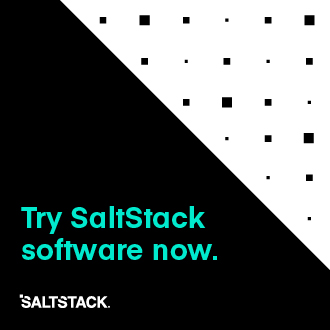LXC Management with Salt¶
Note
This walkthrough assumes basic knowledge of Salt. To get up to speed, check out the Salt Walkthrough.
Dependencies¶
Manipulation of LXC containers in Salt requires the minion to have an LXC version of at least 1.0 (an alpha or beta release of LXC 1.0 is acceptable). The following distributions are known to have new enough versions of LXC packaged:
RHEL/CentOS 6 and later (via EPEL)
Fedora (All non-EOL releases)
Debian 8.0 (Jessie)
Ubuntu 14.04 LTS and later (LXC templates are packaged separately as lxc-templates, it is recommended to also install this package)
openSUSE 13.2 and later
Profiles¶
Profiles allow for a sort of shorthand for commonly-used
configurations to be defined in the minion config file, grains, pillar, or the master config file. The
profile is retrieved by Salt using the config.get function, which looks in those locations, in that
order. This allows for profiles to be defined centrally in the master config
file, with several options for overriding them (if necessary) on groups of
minions or individual minions.
There are two types of profiles:
One for defining the parameters used in container creation/clone.
One for defining the container's network interface(s) settings.
Container Profiles¶
LXC container profiles are defined underneath the
lxc.container_profile config option:
lxc.container_profile:
centos:
template: centos
backing: lvm
vgname: vg1
lvname: lxclv
size: 10G
centos_big:
template: centos
backing: lvm
vgname: vg1
lvname: lxclv
size: 20G
Profiles are retrieved using the config.get
function, with the recurse merge strategy. This means that a profile can be
defined at a lower level (for example, the master config file) and then parts
of it can be overridden at a higher level (for example, in pillar data).
Consider the following container profile data:
In the Master config file:
lxc.container_profile:
centos:
template: centos
backing: lvm
vgname: vg1
lvname: lxclv
size: 10G
In the Pillar data
lxc.container_profile:
centos:
size: 20G
Any minion with the above Pillar data would have the size parameter in the centos profile overridden to 20G, while those minions without the above Pillar data would have the 10G size value. This is another way of achieving the same result as the centos_big profile above, without having to define another whole profile that differs in just one value.
Note
In the 2014.7.x release cycle and earlier, container profiles are defined
under lxc.profile. This parameter will still work in version 2015.5.0,
but is deprecated and will be removed in a future release. Please note
however that the profile merging feature described above will only work
with profiles defined under lxc.container_profile, and only in versions
2015.5.0 and later.
Additionally, in version 2015.5.0 container profiles have been expanded to
support passing template-specific CLI options to lxc.create. Below is a table describing the parameters which
can be configured in container profiles:
Parameter |
2015.5.0 and Newer |
2014.7.x and Earlier |
|---|---|---|
template1 |
Yes |
Yes |
options1 |
Yes |
No |
image1 |
Yes |
Yes |
backing |
Yes |
Yes |
snapshot2 |
Yes |
Yes |
lvname1 |
Yes |
Yes |
fstype1 |
Yes |
Yes |
size |
Yes |
Yes |
Parameter is only supported for container creation, and will be ignored if the profile is used when cloning a container.
Parameter is only supported for container cloning, and will be ignored if the profile is used when not cloning a container.
Network Profiles¶
LXC network profiles are defined defined underneath the lxc.network_profile
config option.
By default, the module uses a DHCP based configuration and try to guess a bridge to
get connectivity.
Warning
on pre 2015.5.2, you need to specify explicitly the network bridge
lxc.network_profile:
centos:
eth0:
link: br0
type: veth
flags: up
ubuntu:
eth0:
link: lxcbr0
type: veth
flags: up
As with container profiles, network profiles are retrieved using the
config.get function, with the recurse
merge strategy. Consider the following network profile data:
In the Master config file:
lxc.network_profile:
centos:
eth0:
link: br0
type: veth
flags: up
In the Pillar data
lxc.network_profile:
centos:
eth0:
link: lxcbr0
Any minion with the above Pillar data would use the lxcbr0 interface as the bridge interface for any container configured using the centos network profile, while those minions without the above Pillar data would use the br0 interface for the same.
Note
In the 2014.7.x release cycle and earlier, network profiles are defined
under lxc.nic. This parameter will still work in version 2015.5.0, but
is deprecated and will be removed in a future release. Please note however
that the profile merging feature described above will only work with
profiles defined under lxc.network_profile, and only in versions
2015.5.0 and later.
The following are parameters which can be configured in network profiles. These
will directly correspond to a parameter in an LXC configuration file (see man
5 lxc.container.conf).
type - Corresponds to lxc.network.type
link - Corresponds to lxc.network.link
flags - Corresponds to lxc.network.flags
Interface-specific options (MAC address, IPv4/IPv6, etc.) must be passed on a
container-by-container basis, for instance using the nic_opts argument to
lxc.create:
salt myminion lxc.create container1 profile=centos network_profile=centos nic_opts='{eth0: {ipv4: 10.0.0.20/24, gateway: 10.0.0.1}}'
Warning
The ipv4, ipv6, gateway, and link (bridge) settings in
network profiles / nic_opts will only work if the container doesn't redefine
the network configuration (for example in
/etc/sysconfig/network-scripts/ifcfg-<interface_name> on RHEL/CentOS,
or /etc/network/interfaces on Debian/Ubuntu/etc.). Use these with
caution. The container images installed using the download template,
for instance, typically are configured for eth0 to use DHCP, which will
conflict with static IP addresses set at the container level.
Note
For LXC < 1.0.7 and DHCP support, set ipv4.gateway: 'auto' is your
network profile, ie.:
lxc.network_profile.nic:
debian:
eth0:
link: lxcbr0
ipv4.gateway: 'auto'
Old lxc support (<1.0.7)¶
With saltstack 2015.5.2 and above, normally the setting is autoselected, but before, you'll need to teach your network profile to set lxc.network.ipv4.gateway to auto when using a classic ipv4 configuration.
Thus you'll need
lxc.network_profile.foo:
etho:
link: lxcbr0
ipv4.gateway: auto
Tricky network setups Examples¶
This example covers how to make a container with both an internal ip and a public routable ip, wired on two veth pairs.
The another interface which receives directly a public routable ip can't be on the first interface that we reserve for private inter LXC networking.
lxc.network_profile.foo:
eth0: {gateway: null, bridge: lxcbr0}
eth1:
# replace that by your main interface
'link': 'br0'
'mac': '00:16:5b:01:24:e1'
'gateway': '2.20.9.14'
'ipv4': '2.20.9.1'
Creating a Container on the CLI¶
From a Template¶
LXC is commonly distributed with several template scripts in /usr/share/lxc/templates. Some distros may package these separately in an lxc-templates package, so make sure to check if this is the case.
There are LXC template scripts for several different operating systems, but
some of them are designed to use tools specific to a given distribution. For
instance, the ubuntu template uses deb_bootstrap, the centos template
uses yum, etc., making these templates impractical when a container from a
different OS is desired.
The lxc.create function is used to create
containers using a template script. To create a CentOS container named
container1 on a CentOS minion named mycentosminion, using the
centos LXC template, one can simply run the following command:
salt mycentosminion lxc.create container1 template=centos
For these instances, there is a download template which retrieves minimal
container images for several different operating systems. To use this template,
it is necessary to provide an options parameter when creating the
container, with three values:
dist - the Linux distribution (i.e.
ubuntuorcentos)release - the release name/version (i.e.
trustyor6)arch - CPU architecture (i.e.
amd64ori386)
The lxc.images function (new in version
2015.5.0) can be used to list the available images. Alternatively, the releases
can be viewed on http://images.linuxcontainers.org/images/. The images are
organized in such a way that the dist, release, and arch can be
determined using the following URL format:
http://images.linuxcontainers.org/images/dist/release/arch. For example,
http://images.linuxcontainers.org/images/centos/6/amd64 would correspond to
a dist of centos, a release of 6, and an arch of amd64.
Therefore, to use the download template to create a new 64-bit CentOS 6
container, the following command can be used:
salt myminion lxc.create container1 template=download options='{dist: centos, release: 6, arch: amd64}'
Note
These command-line options can be placed into a container profile, like so:
lxc.container_profile.cent6:
template: download
options:
dist: centos
release: 6
arch: amd64
The options parameter is not supported in profiles for the 2014.7.x
release cycle and earlier, so it would still need to be provided on the
command-line.
Cloning an Existing Container¶
To clone a container, use the lxc.clone
function:
salt myminion lxc.clone container2 orig=container1
Using a Container Image¶
While cloning is a good way to create new containers from a common base
container, the source container that is being cloned needs to already exist on
the minion. This makes deploying a common container across minions difficult.
For this reason, Salt's lxc.create is capable
of installing a container from a tar archive of another container's rootfs. To
create an image of a container named cent6, run the following command as
root:
tar czf cent6.tar.gz -C /var/lib/lxc/cent6 rootfs
Note
Before doing this, it is recommended that the container is stopped.
The resulting tarball can then be placed alongside the files in the salt
fileserver and referenced using a salt:// URL. To create a container using
an image, use the image parameter with lxc.create:
salt myminion lxc.create new-cent6 image=salt://path/to/cent6.tar.gz
Note
Making images of containers with LVM backing
For containers with LVM backing, the rootfs is not mounted, so it is
necessary to mount it first before creating the tar archive. When a
container is created using LVM backing, an empty rootfs dir is handily
created within /var/lib/lxc/container_name, so this can be used as the
mountpoint. The location of the logical volume for the container will be
/dev/vgname/lvname, where vgname is the name of the volume group,
and lvname is the name of the logical volume. Therefore, assuming a
volume group of vg1, a logical volume of lxc-cent6, and a container
name of cent6, the following commands can be used to create a tar
archive of the rootfs:
mount /dev/vg1/lxc-cent6 /var/lib/lxc/cent6/rootfs
tar czf cent6.tar.gz -C /var/lib/lxc/cent6 rootfs
umount /var/lib/lxc/cent6/rootfs
Warning
One caveat of using this method of container creation is that
/etc/hosts is left unmodified. This could cause confusion for some
distros if salt-minion is later installed on the container, as the
functions that determine the hostname take /etc/hosts into account.
Additionally, when creating an rootfs image, be sure to remove
/etc/salt/minion_id and make sure that id is not defined in
/etc/salt/minion, as this will cause similar issues.
Initializing a New Container as a Salt Minion¶
The above examples illustrate a few ways to create containers on the CLI, but
often it is desirable to also have the new container run as a Minion. To do
this, the lxc.init function can be used. This
function will do the following:
Create a new container
Optionally set password and/or DNS
Bootstrap the minion (using either salt-bootstrap or a custom command)
By default, the new container will be pointed at the same Salt Master as the host machine on which the container was created. It will then request to authenticate with the Master like any other bootstrapped Minion, at which point it can be accepted.
salt myminion lxc.init test1 profile=centos
salt-key -a test1
For even greater convenience, the LXC runner contains
a runner function of the same name (lxc.init),
which creates a keypair, seeds the new minion with it, and pre-accepts the key,
allowing for the new Minion to be created and authorized in a single step:
salt-run lxc.init test1 host=myminion profile=centos
Running Commands Within a Container¶
For containers which are not running their own Minion, commands can be run
within the container in a manner similar to using (cmd.run
<salt.modules.cmdmod.run). The means of doing this have been changed
significantly in version 2015.5.0 (though the deprecated behavior will still be
supported for a few releases). Both the old and new usage are documented
below.
2015.5.0 and Newer¶
New functions have been added to mimic the behavior of the functions in the
cmd module. Below is a table with the cmd functions and their lxc module
equivalents:
Description |
|
|
|---|---|---|
Run a command and get all output |
||
Run a command and get just stdout |
||
Run a command and get just stderr |
||
Run a command and get just the retcode |
||
Run a command and get all information |
2014.7.x and Earlier¶
Earlier Salt releases use a single function (lxc.run_cmd) to run commands within containers. Whether stdout,
stderr, etc. are returned depends on how the function is invoked.
To run a command and return the stdout:
salt myminion lxc.run_cmd web1 'tail /var/log/messages'
To run a command and return the stderr:
salt myminion lxc.run_cmd web1 'tail /var/log/messages' stdout=False stderr=True
To run a command and return the retcode:
salt myminion lxc.run_cmd web1 'tail /var/log/messages' stdout=False stderr=False
To run a command and return all information:
salt myminion lxc.run_cmd web1 'tail /var/log/messages' stdout=True stderr=True
Container Management Using salt-cloud¶
Salt cloud uses under the hood the salt runner and module to manage containers, Please look at this chapter
Container Management Using States¶
Several states are being renamed or otherwise modified in version 2015.5.0. The
information in this tutorial refers to the new states. For
2014.7.x and earlier, please refer to the documentation for the LXC
states.
Ensuring a Container Is Present¶
To ensure the existence of a named container, use the lxc.present state. Here are some examples:
# Using a template
web1:
lxc.present:
- template: download
- options:
dist: centos
release: 6
arch: amd64
# Cloning
web2:
lxc.present:
- clone_from: web-base
# Using a rootfs image
web3:
lxc.present:
- image: salt://path/to/cent6.tar.gz
# Using profiles
web4:
lxc.present:
- profile: centos_web
- network_profile: centos
Warning
The lxc.present state will not modify an
existing container (in other words, it will not re-create the container).
If an lxc.present state is run on an
existing container, there will be no change and the state will return a
True result.
The lxc.present state also includes an
optional running parameter which can be used to ensure that a container is
running/stopped. Note that there are standalone lxc.running and lxc.stopped
states which can be used for this purpose.
Ensuring a Container Does Not Exist¶
To ensure that a named container is not present, use the lxc.absent state. For example:
web1:
lxc.absent
Ensuring a Container is Running/Stopped/Frozen¶
Containers can be in one of three states:
running - Container is running and active
frozen - Container is running, but all process are blocked and the container is essentially non-active until the container is "unfrozen"
stopped - Container is not running
Salt has three states (lxc.running,
lxc.frozen, and lxc.stopped) which can be used to ensure a container is in one
of these states:
web1:
lxc.running
# Restart the container if it was already running
web2:
lxc.running:
- restart: True
web3:
lxc.stopped
# Explicitly kill all tasks in container instead of gracefully stopping
web4:
lxc.stopped:
- kill: True
web5:
lxc.frozen
# If container is stopped, do not start it (in which case the state will fail)
web6:
lxc.frozen:
- start: False