Events
You can attach animation events to imported animation clipsAnimation data that can be used for animated characters or simple animations. It is a simple “unit” piece of motion, such as (one specific instance of) “Idle”, “Walk” or “Run”. More info
See in Glossary in the Animation tab.
Events allow you to add additional data to an imported clip which determines when certain actions should occur in time with the animation. For example, for an animated character you might want to add events to walk and run cycles indicating when the footstep sounds should play.
To add an event to an imported animation, expand the Events section to reveal the events timelineGeneric term within Unity that refers to all features, windows, editors, and components related to creating, modifying, or reusing cut-scenes, cinematics, and game-play sequences. More info
See in Glossary for the imported animation clip:
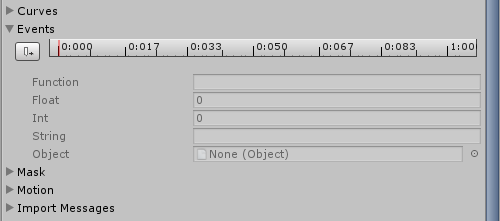
To move the playback head to a different point in the timeline, use the timeline in the preview pane of the window:
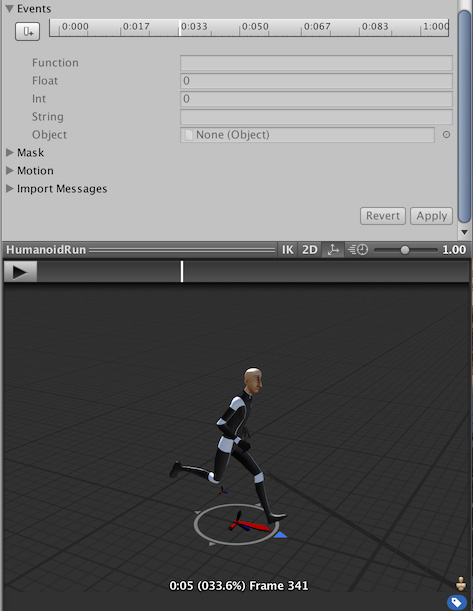
Position the playback head at the point where you want to add an event, then click Add Event. A new event appears, indicated by a small white marker on the timeline. in the Function property, fill in the name of the function to call when the event is reached.
Make sure that any GameObjectThe fundamental object in Unity scenes, which can represent characters, props, scenery, cameras, waypoints, and more. A GameObject’s functionality is defined by the Components attached to it. More info
See in Glossary which uses this animation in its animator has a corresponding script attached that contains a function with a matching event name.
The example below demonstrates an event set up to call the Footstep function in a script attached to the Player GameObject. This could be used in combination with an AudioSource to play a footstep sound synchronised with the animation.
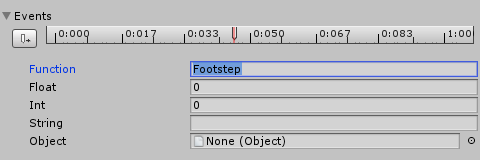
You can also choose to specify a parameter to be sent to the function called by the event. There are four different parameter types: Float, Int, String or ObjectSee GameObject.
See in Glossary.
By filling out a value in one of these fields, and implementing your function to accept a parameter of that type, you can have the value specified in the event passed through to your function in the script.
For example, you might want to pass a float value to specify how loud the footstep should be during different actions, such as quiet footstep events on a walking loop and loud footstep events on a running loop. You could also pass a reference to an effect PrefabAn asset type that allows you to store a GameObject complete with components and properties. The prefab acts as a template from which you can create new object instances in the scene. More info
See in Glossary, allowing your script to instantiate different effects at certain points during your animation.
- 2018–04–25 Page amended with limited editorial review
Did you find this page useful? Please give it a rating: