Dynamic lighting
Dynamically-lit GameObjectsThe fundamental object in Unity scenes, which can represent characters, props, scenery, cameras, waypoints, and more. A GameObject’s functionality is defined by the Components attached to it. More info
See in Glossary, especially large GameObjects, require more tricks than their static counterparts. GameObjects usually require dynamic lighting if they change position in the SceneA Scene contains the environments and menus of your game. Think of each unique Scene file as a unique level. In each Scene, you place your environments, obstacles, and decorations, essentially designing and building your game in pieces. More info
See in Glossary, so pre-calculated lighting isn’t an option. However, dynamic GameObjects have to work within certain limitations. To improve the quality of dynamic GameObject lighting, consider:
- Light Probe Proxy Volume (LPPV)
- Per-object baked Ambient Occlusion Map (AO)
- Local Reflection
- Fake Shadows or occlusion based on assumptions
Light Probe Proxy Volume (LPPV)
The surfaces of dynamic GameObjects that aren’t lit by dynamic lighting generally use Light ProbeLight probes store information about how light passes through space in your scene. A collection of light probes arranged within a given space can improve lighting on moving objects and static LOD scenery within that space. More info
See in Glossary data to fill in their lighting information (in a Scene where Light Probes are not present, Environment Lighting is used). Depending on the lighting strategy used in a Scene, this can range from indirect lighting information to shadowing and baked diffused Light Probe lighting information. This Light Probe strategy usually works fine for small dynamic GameObjects. However, larger GameObjects require a finer granularity of Light Probe lighting. This is where Light Probe Proxy VolumesA component that allows you to use more lighting information for large dynamic GameObjects that cannot use baked lightmaps (for example, large Particle Systems or skinned Meshes). More info
See in Glossary come in. For more information, see Light Probe Proxy Volume component.
Using Light Probe Proxy Volumes allows a large dynamically-lit GameObject to use more than a single Light Probe, resulting in higher lighting accuracy. The following example shows how the capsule with LPPV demonstrates higher accuracy of Light Probe sampling, despite only using 2x2x2 Volume grid:

Per-object baked Ambient Occlusion Map (AO)
Dynamic GameObjects only receive lighting from Light Probes or ambient lights. So you need to pre-calculate an occlusion for the GameObject, especially if the GameObject involves a concave interior, such as the tram in the example. In the example below, the tram on the left without AO is applying Light Probe lighting data without knowing how to differentiate the interior and the exterior surfaces. With the pre-baked AO, this map serves as a guide to reduce the intensity of light and reflection from the exterior, giving a much more grounded look:

Per-GameObject AO offline baking can even give further detailed occlusion by baking from a higher detailed meshThe main graphics primitive of Unity. Meshes make up a large part of your 3D worlds. Unity supports triangulated or Quadrangulated polygon meshes. Nurbs, Nurms, Subdiv surfaces must be converted to polygons. More info
See in Glossary to lower a detailed mesh, in a similar way to how normal map baking works.
Note: Per-GameObject AO doesn’t interact with other dynamic GameObjects. For example, a dynamic GameObject (such as character entering the tram) receives Light Probe data from the Scene and doesn’t necessarily match the occlusion of the tram interior.
Local reflection
Most dynamic GameObjects don’t need their own reflection. However, for GameObjects that involve concave interiors, attaching a Reflection ProbeA rendering component that captures a spherical view of its surroundings in all directions, rather like a camera. The captured image is then stored as a Cubemap that can be used by objects with reflective materials. More info
See in Glossary to the GameObject and allowing it to run in real time can help reduce false reflection hits coming from the environment Reflection Probe.
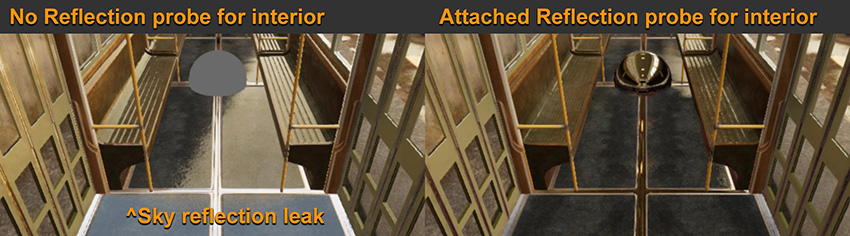
Fake shadows or occlusion based on assumptions
If you can make certain assumptions for a GameObject, there are tricks that you can use to improve visual quality. In the sample shown below, the tram should always be on the rails. So to help its ground light occlusion in shaded areas, we can use a “Particle/Multiply” transparent material plane:

A similar trick is to place a blob shadow projector under a character instead of the character casting real shadows.
In real-time renderingThe process of drawing graphics to the screen (or to a render texture). By default, the main camera in Unity renders its view to the screen. More info
See in Glossary, if you can find a trick that works, and it’s cheap on performance, it’s usually a viable solution. There are certainly more tips and tricks that improve visual rendering. The above list should give you confidence in thinking of solutions for different kinds of visual requirements.
- 2018–03–21 Page published with limited editorial review
- Making believable visuals Best Practice Guide added in Unity 2017.3
Did you find this page useful? Please give it a rating: