Expert guides
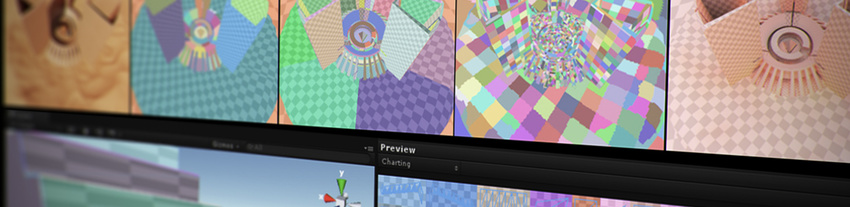
The Expert Guides in this section are written by Unity’s area experts in their own words. Here, Unity developers provide detailed insights into features and topics relevant to using Unity and how to get the most out of it.
Some of these documents were blog posts written specificially by developers who want to get their knowledge into your hands directly. Because their length and format differs from the the User Manual’s normal style, we provide them to you as downloadable PDFs or Google documents.
Guides
Author: Pierre Donzallaz, Senior Lighting & Rendering Artist
Date: 2019–01–10
Checked with Unity version: 2018.3
Synopsis: This expert guide presents several advanced techniques to create high-quality light fixtures in Unity, using 2D and cubemapA collection of six square textures that can represent the reflections in an environment or the skybox drawn behind your geometry. The six squares form the faces of an imaginary cube that surrounds an object; each face represents the view along the directions of the world axes (up, down, left, right, forward and back). More info
See in Glossary light cookies, and taking advantage of the advanced shadersA small script that contains the mathematical calculations and algorithms for calculating the Color of each pixel rendered, based on the lighting input and the Material configuration. More info
See in Glossary available in Unity’s High Definition Render Pipeline. You can use these workflows in projects such as games, architectural visualizations, films, and simulations.
Author: Hollie Figueroa, Software Test Engineer for Collaborate
Date: 2017–07–19
Checked with Unity version: 2017.1
Synopsis: Collaborate is the cloud based, client-server pairing that exists between the Unity Editor and the Unity-owned servers. This guide runs you through the process of getting up and running with Collaborate, and gives advice on best practices and considerations for parallel development with Unity.
Author: Laurent Harduin, Senior Lighting Artist
Date: 2017–07–04
Checked with Unity version: 2017.1
Synopsis: This guide provides tips and calibrated albedo color measurements for authoring manufactured (non-natural) materials in the context of Unity’s physically-based shading system.
Author: Sébastien Lachambre, Senior Technical Artist - Rendering Research
Date: 2018–11–29
Checked with Unity version: 2018.3
Synopsis: This guide shows you how to use a rotating surface to rapidly produce photorealistic AssetsAny media or data that can be used in your game or Project. An asset may come from a file created outside of Unity, such as a 3D model, an audio file or an image. You can also create some asset types in Unity, such as an Animator Controller, an Audio Mixer or a Render Texture. More info
See in Glossary from a composition of objects. Using this technique, you can make large models of real-life small objects. For example, to create a life-like model of some large rocks, you can use photogrammetry to capture small rocks on a rotating surface, and then increase the scale for the model.
Author: Cyril Jover, Senior Technical Artist - Rendering Research
Date: 2017–10–20
Checked with Unity version: 2017.1
Synopsis: Photogrammetry is becoming more and more popular in the CG industry. Being able to use a regular cameraA component which creates an image of a particular viewpoint in your scene. The output is either drawn to the screen or captured as a texture. More info
See in Glossary as a powerful 3D scanner is now an essential tool when creating realistic 3D assets. However, when you generate raw textures in this way, they often contain a lot of lighting information that you should remove to obtain the true base color for renderingThe process of drawing graphics to the screen (or to a render texture). By default, the main camera in Unity renders its view to the screen. More info
See in Glossary. This document shows you how to solve this problem using the Unity De-Lighting Tool.
Author: Sébastien Lachambre, Senior Technical Artist - Rendering Research
Date: 2017–06–23
Checked with Unity version: 2017.1
Synopsis: This document is aimed at game studios. It describes a photogrammetry workflow dedicated to authoring game assets on an affordable budget. While it is possible to create extremely high quality assets for non-game use using photogrammetry, this documents focuses on using photogrammetry for game development. It describes how to get the best results within the typical time and budget constraints of game development.
Author: Sébastien Lagarde, Developer - Rendering Research
Date: 2017–03–09
Checked with Unity version: 5.5
Synopsis: This extensive guide details many aspects of capturing and using HDRIshigh dynamic range image
See in Glossary. Sébastien Lagarde explains the implementation and calibration of HDRIs in Unity, to help you achieve accurate real world environmental lighting.
Author: Kasper Engelstoft, Developer - Lighting Team
Date: 2017–01–17
Checked with Unity version: 5.5
Synopsis: This guide details how Unity uses EnlightenThe lighting system by Geomerics used in Unity for computing global illumination (GI). More info
See in Glossary for computing global illumination (GI). Kasper Englestoft explains the workflow and the equations Unity uses to calculate lighting, and the benefits of using it.
Author: Laurent Harduin, Senior Lighting Artist
Date: 2016–10–28
Checked with Unity version: 5.5
Synopsis: Monitor Calibration ensures you get true and consistent colors and luminance on your monitor. It is an often overlooked development practice that is essential when working with a team of artists or developers. This guide takes you through the process of calibrating your monitor step-by-step.
Author: Karl Jones, Developer - Sustained Engineering
Date: 2016–04–20
Synopsis: Karl talks through scripting access to the particle systemA component that simulates fluid entities such as liquids, clouds and flames by generating and animating large numbers of small 2D images in the scene. More info
See in Glossary modules, and explains what goes on under the hood when you access and edit particle system properties in your code. (originally posted on the Unity blog)
Author: Tautvydas Zilys, Developer - Windows Team
Date: 2016–06–15
Synopsis: This extensive set of guides from Tautvydas explains how to use Event Tracing for Windows to analyze your Windows-based games, including both standalone players and Universal Windows PlatformAn IAP feature that supports Microsoft’s In App Purchase simulator, which allows you to test IAP purchase flows on devices before publishing your application. More info
See in Glossary players running on all PCs and devices, as well as in the Unity Editor. Example files used in this expert guide: Unity+CPU+MF+DotNet+DXGI Unity+CPU+MF+DXGI VirtualAlloc
Author: Jesper Mortensen, Graphics Engineer - GI & Lighting Lead
Date: 2015–11–05
Checked with Unity version: 5
Synopsis: Jesper goes into detail about the techniques used to produce The Courtyard, a demo that puts the precomputed realtime global illumination (GI) features in Unity 5 to good use. (originally posted on the Unity blog)
2019–01–10 Page amended with editorial review
Update to De-Lighting Tool document in Unity [2017.3]
Expert guide on creating Assets using photogrammetry added in 2018.3 NewIn20183
Expert guide "Create High-Quality Light Fixtures in Unity" added in 2018.3 NewIn20183
Did you find this page useful? Please give it a rating: