Packages
A package is a container that stores various types of features or AssetsAny media or data that can be used in your game or Project. An asset may come from a file created outside of Unity, such as a 3D model, an audio file or an image. You can also create some asset types in Unity, such as an Animator Controller, an Audio Mixer or a Render Texture. More info
See in Glossary, such as:
- Editor tools and libraries, such as a text editor, an animation viewer or test frameworks.
- Runtime tools and libraries like the Physics API or a Graphics pipeline.
- Asset collections, such as Textures or animations.
- Project templates to share common project types with others.
Packages are newer, more tightly integrated versions of Asset packagesA collection of files and data from Unity Projects, or elements of Projects, which are compressed and stored in one file, similar to Zip files. Asset packages are a handy way of sharing and re-using Unity Projects and collections of Assets. More info
See in Glossary, able to deliver a wide range of enhancements to Unity through the Package Manager. In the Editor, you can access the Packages window through this menu: Window > Package Manager.
How Unity works with packages
When Unity opens a Project, the Unity Package Manager reads the Project manifestEach Unity Project has a Project manifest, which acts as an entry point for the Package Manager. This file must be available in the <project>/Packages directory. The Package Manager uses it to configure many things, including a list of dependencies for that Project, as well as any package repository to query for packages. More info
See in Glossary (1) to figure out what packages to load in the Project. Then it sends a request (2) to the registry server (3) for each package that appears as a dependency in the manifest. The registry server sends the requested information and data back to the Package Manager (4), which then installs those packages (5) in the Project. Each Project has its own manifest which lists the packages to load as “dependencies” of the Project.
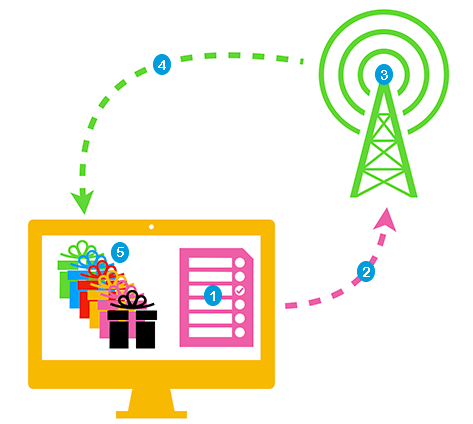
If you want to include a package in your Project, you must update the Project manifest to include it in the list of dependencies. If you want to, you can modify the Project manifest directly, but it is safer and easier to let the Package Manager do that. For more information on using the user interface, see the documentation for the Packages window.
2019–04–11 Page published with editorial review
Unity Package Manager added in Unity 2018.1 NewIn20181
Did you find this page useful? Please give it a rating: