Shape Module
This module defines the the volume or surface from which particlesA small, simple image or mesh that is emitted by a particle system. A particle system can display and move particles in great numbers to represent a fluid or amorphous entity. The effect of all the particles together creates the impression of the complete entity, such as smoke. More info
See in Glossary can be emitted, and the direction of the start velocity. The Shape property defines the shape of the emission volume, and the rest of the module properties vary depending on the Shape you choose.
All shapes (except Mesh) have properties that define their dimensions, such as the Radius property. To edit these, drag the handles on the wireframe emitter shape in the Scene viewAn interactive view into the world you are creating. You use the Scene View to select and position scenery, characters, cameras, lights, and all other types of Game Object. More info
See in Glossary. The choice of shape affects the region from which particles can be launched, but also the initial direction of the particles. For example, a Sphere emits particles outward in all directions, a Cone emits a diverging stream of particles, and a MeshThe main graphics primitive of Unity. Meshes make up a large part of your 3D worlds. Unity supports triangulated or Quadrangulated polygon meshes. Nurbs, Nurms, Subdiv surfaces must be converted to polygons. More info
See in Glossary emits particles in directions that are normal to the surface.
The section below details the properties for each Shape.
Shapes in the Shape module
Sphere, Hemisphere
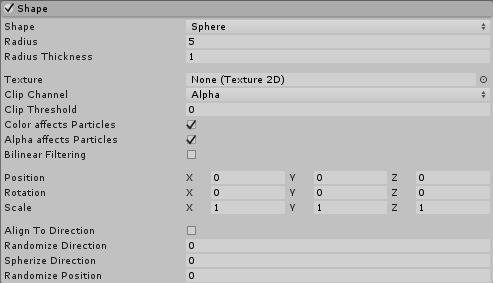
Note: Sphere and Hemisphere have the same properties.
| PropertyA generic term for the editable fields, buttons, checkboxes, or menus that comprise a component. An editable property is also referred to as a field. More info See in Glossary |
Function |
|---|---|
| Shape | The shape of the emission volume. |
| Sphere | Uniform particle emission in all directions. |
| Hemisphere | Uniform particle emission in all directions on one side of a plane. |
| Radius | The radius of the circular aspect of the shape. |
| Radius Thickness | The proportion of the volume that emits particles. A value of 0 emits particles from the outer surface of the shape. A value of 1 emits particles from the entire volume. Values in between will use a proportion of the volume. |
| TextureAn image used when rendering a GameObject, Sprite, or UI element. Textures are often applied to the surface of a mesh to give it visual detail. More info See in Glossary |
A texture to use for tinting and discarding particles. |
| Clip Channel | A channel from the texture to use for discarding particles. |
| Clip Threshold | When mapping particles to positions on the texture, discard any whose pixelThe smallest unit in a computer image. Pixel size depends on your screen resolution. Pixel lighting is calculated at every screen pixel. More info See in Glossary color falls below this threshold. |
| Color affects Particles | Multiply particle colors by the texture color. |
| Alpha affects Particles | Multiply particle alphas by the texture alpha. |
| Bilinear Filtering | When reading the texture, combine 4 neighboring samples for smoother changes in particle color, regardless of the texture dimensions. |
| Position | Apply an offset to the emitter shape used for spawning particles. |
| Rotation | Rotate the emitter shape used for spawning particles. |
| Scale | Change the size of the emitter shape used for spawning particles. |
| Align to Direction | Orient particles based on their initial direction of travel. This can be useful if you want to simulate, for example, chunks of car paint flying off a car’s bodywork during a collisionA collision occurs when the physics engine detects that the colliders of two GameObjects make contact or overlap, when at least one has a rigidbody component and is in motion. More info See in Glossary. If the orientation is not satisfactory, you can also override it by applying a Start Rotation value in the Main module. |
| Randomize Direction | Blend particle directions towards a random direction. When set to 0, this setting has no effect. When set to 1, the particle direction is completely random. |
| Spherize Direction | Blend particle directions towards a spherical direction, where they travel outwards from the center of their Transform. When set to 0, this setting has no effect. When set to 1, the particle direction points outwards from the center (behaving identically to when the Shape is set to Sphere). |
| Randomize Position | Move particles by a random amount, up to the specified value. When this is set to 0, this setting has no effect. Any other value will apply some randomness to the spawning positions of the particles. |
Cone
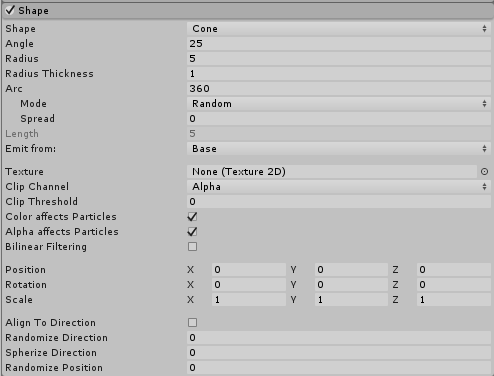
| Property | Function |
|---|---|
| Shape | The shape of the emission volume. |
| Cone | Emit particles from the base or body of a cone. The particles diverge in proportion to their distance from the cone’s center line. |
| Angle | The angle of the cone at its point. An angle of 0 produces a cylinder while an angle of 90 gives a flat disc. |
| Radius | The radius of the circular aspect of the shape. |
| Radius Thickness | The proportion of the volume that emits particles.A value of 0 emits particles from the outer surface of the shape. A value of 1 emits particles from the entire volume. Values in between will use a proportion of the volume. |
| Arc | The angular portion of a full circle that forms the emitter’s shape. |
| Mode | Define how Unity generates particles around the arc of the shape. When set to Random, Unity generates particles randomly around the arc. If using Loop, Unity generates particles sequentially around the arc of the shape, and loops back to the start at the end of each cycle. Ping-Pong is the same as Loop, except each consecutive loop happens in the opposite direction to the last. Finally, Burst Spread mode distributes particle generation evenly around the shape. This can give you an even spread of particles, compared to the default randomized behavior, where particles may clump together unevenly. Burst Spread is best used with burst emissions. |
| Spread | The discrete intervals around the arc where particles may be generated. For example, a value of 0 allows particles to spawn anywhere around the arc, and a value of 0.1 only spawns particles at 10% intervals around the shape. |
| Speed | The speed the emission position moves around the arc. Using the small black drop-down menu next to the value field, set this to Constant for the value to always remain the same, or Curve for the value to change over time. This option is only available if Mode is set to something other than Random |
| Length | The length of the cone. This only applies when the Emit from: property is set to Volume. |
| Emit from: | The part of the cone to emit particles from: Base or Volume. |
| Texture | A texture to be used for tinting and discarding particles. |
| Clip Channel | A channel from the texture to be used for discarding particles. |
| Clip Threshold | When mapping particles to positions on the texture, discard any whose pixel color falls below this threshold. |
| Color affects Particles | Multiply particle colors by the texture color. |
| Alpha affects Particles | Multiply particle alphas by the texture alpha. |
| Bilinear Filtering | When reading the texture, combine 4 neighboring samples for smoother changes in particle color, regardless of the texture dimensions. |
| Position | Apply an offset to the emitter shape used for spawning particles. |
| Rotation | Rotate the emitter shape used for spawning particles. |
| Scale | Change the size of the emitter shape used for spawning particles. |
| Align to Direction | Orient particles based on their initial direction of travel. This can be useful if you want to simulate, for example, chunks of car paint flying off a car’s bodywork during a collision. If the orientation is not satisfactory, you can also override it by applying a Start Rotation value in the Main module. |
| Randomize Direction | Blend particle directions towards a random direction. When set to 0, this setting has no effect. When set to 1, the particle direction is completely random. |
| Spherize Direction | Blend particle directions towards a spherical direction, where they travel outwards from the center of their Transform. When set to 0, this setting has no effect. When set to 1, the particle direction points outwards from the center (behaving identically to when the Shape is set to Sphere). |
| Randomize Position | Move particles by a random amount, up to the specified value. When this is set to 0, this setting has no effect. Any other value will apply some randomness to the spawning positions of the particles. |
Box
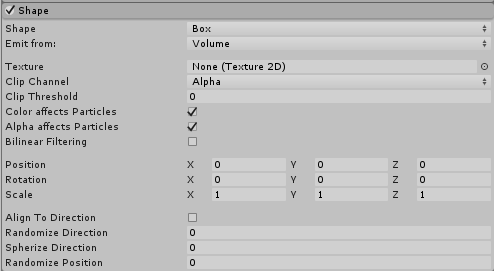
| Property | Function |
|---|---|
| Shape | The shape of the emission volume. |
| Box | Emit particles from the edge, surface, or body of a box shape. The particles move in the emitter object’s forward (Z) direction. |
| Emit from: | Select the part of the box to emit from: Edge, Shell, or Volume. |
| Texture | A texture to be used for tinting and discarding particles. |
| Clip Channel | A channel from the texture to be used for discarding particles. |
| Clip Threshold | When mapping particles to positions on the texture, discard any whose pixel color falls below this threshold. |
| Color affects Particles | Multiply particle colors by the texture color. |
| Alpha affects Particles | Multiply particle alphas by the texture alpha. |
| Bilinear Filtering | When reading the texture, combine 4 neighboring samples for smoother changes in particle color, regardless of the texture dimensions. |
| Position | Apply an offset to the emitter shape used for spawning particles. |
| Rotation | Rotate the emitter shape used for spawning particles. |
| Scale | Change the size of the emitter shape used for spawning particles. |
| Align to Direction | Orient particles based on their initial direction of travel. This can be useful if you want to simulate, for example, chunks of car paint flying off a car’s bodywork during a collision. If the orientation is not satisfactory, you can also override it by applying a Start Rotation value in the Main module. |
| Randomize Direction | Blend particle directions towards a random direction. When set to 0, this setting has no effect. When set to 1, the particle direction is completely random. |
| Spherize Direction | Blend particle directions towards a spherical direction, where they travel outwards from the center of their Transform. When set to 0, this setting has no effect. When set to 1, the particle direction points outwards from the center (behaving identically to when the Shape is set to Sphere). |
| Randomize Position | Move particles by a random amount, up to the specified value. When this is set to 0, this setting has no effect. Any other value will apply some randomness to the spawning positions of the particles. |
Mesh, MeshRenderer, SkinnedMeshRenderer
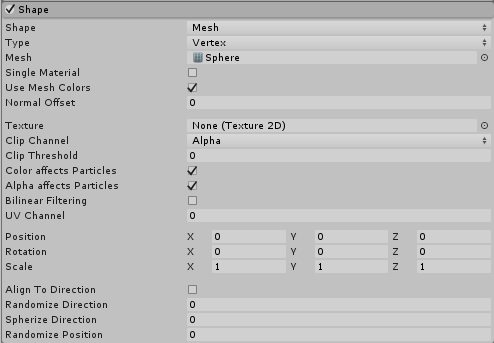
Mesh, MeshRenderer and SkinnedMeshRenderer have the same properties.
| Property | Function |
|---|---|
| Shape | The shape of the emission volume. |
| Mesh | Emits particles from any arbitrary Mesh shape supplied via the InspectorA Unity window that displays information about the currently selected GameObject, Asset or Project Settings, alowing you to inspect and edit the values. More info See in Glossary. |
| MeshRenderer | Emits particles from a reference to a GameObjectThe fundamental object in Unity scenes, which can represent characters, props, scenery, cameras, waypoints, and more. A GameObject’s functionality is defined by the Components attached to it. More info See in Glossary’s Mesh RendererA mesh component that takes the geometry from the Mesh Filter and renders it at the position defined by the object’s Transform component. More info See in Glossary. |
| SkinnedMeshRenderer | Emits particles from a reference to a GameObject’s Skinned Mesh Renderer. |
| Type | Where particles are emitted from. Select Vertex for the particles to emit from the vertices, Edge for the particles to emit from the edges, or Triangle for the particles to emit from the triangles. This is set to Vertex by default. |
| Mode | How the position on the mesh is chosen for each new particle. Select Random for the particles to choose a random position Loop for each new particle to be emitted from the next vertex in the mesh, or Ping-Pong to behave similarly to Loop mode, but to alternate the direction along the mesh vertices after each cycle. This is set to Random by default. |
| Mesh | The Mesh that provides the emitter’s shape. |
| Single Material | Specify whether to emit particles from a particular sub-Mesh (identified by the material index number). If enabled, a numeric field appears, which allows you to specify the material index number. |
| Use Mesh Colors | Modulate particle color with Mesh vertex colors, or, if they don’t exist, use the shaderA small script that contains the mathematical calculations and algorithms for calculating the Color of each pixel rendered, based on the lighting input and the Material configuration. More info See in Glossary color property “Color“ or ”TintColor” from the material. |
| Normal Offset | Distance away from the surface of the Mesh to emit particles (in the direction of the surface normal) |
| Texture | A texture to be used for tinting and discarding particles. |
| Clip Channel | A channel from the texture to be used for discarding particles. |
| Clip Threshold | When mapping particles to positions on the texture, discard any whose pixel color falls below this threshold. |
| Color Affects Particles | Multiply particle colors by the texture color. |
| Alpha Affects Particles | Multiply particle alphas by the texture alpha. |
| Bilinear Filtering | When reading the texture, combine 4 neighboring samples for smoother changes in particle color, regardless of the texture dimensions. |
| UV Channel | Choose which UV channel on the source mesh to use for sampling the texture. |
| Position | Apply an offset to the emitter shape used for spawning particles. |
| Rotation | Rotate the emitter shape used for spawning particles. |
| Scale | Change the size of the emitter shape used for spawning particles. |
| Align to Direction | Orient particles based on their initial direction of travel. This can be useful if you want to simulate, for example, chunks of car paint flying off a car’s bodywork during a collision. If the orientation is not satisfactory, you can also override it by applying a Start Rotation value in the Main module. |
| Randomize Direction | Blend particle directions towards a random direction. When set to 0, this setting has no effect. When set to 1, the particle direction is completely random. |
| Spherize Direction | Blend particle directions towards a spherical direction, where they travel outwards from the center of their Transform. When set to 0, this setting has no effect. When set to 1, the particle direction points outwards from the center (behaving identically to when the Shape is set to Sphere). |
| Randomize Position | Move particles by a random amount, up to the specified value. When this is set to 0, this setting has no effect. Any other value will apply some randomness to the spawning positions of the particles. |
Mesh details
You can choose to only emit particles from a particular material (sub-Mesh) by checking the Single Material property and you can offset the emission position along the Mesh’s normals by checking the Normal Offset property.
To ignore the color of the Mesh, check the Use Mesh Colors property. To read the texture colors from a mesh, assign the Texture you wish to read to the Texture property.
Meshes must be read/write enabled to work on the Particle SystemA component that simulates fluid entities such as liquids, clouds and flames by generating and animating large numbers of small 2D images in the scene. More info
See in Glossary. If you assign them in the Editor, Unity handles this for you. But if you want to assign different meshes at run time, you need to check the Read/Write Enabled setting in the Import Settings.
The Mode property allows the Particle System to emit particles in a predictable order on the surface of a Mesh. When emitting from Vertices, this property allows you to emit each new particle from the next vertex in the array of vertices in the Mesh. When emitting from Edges, the Particle System can emit particles smoothly along the edges of the Mesh’s triangles/lines.
Sprite and Sprite Renderer
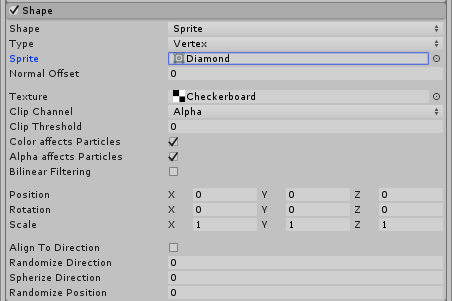
Sprite and SpriteRenderer have the same properties.
| Property | Function |
|---|---|
| Shape | The shape of the emission volume. |
| SpriteA 2D graphic objects. If you are used to working in 3D, Sprites are essentially just standard textures but there are special techniques for combining and managing sprite textures for efficiency and convenience during development. More info See in Glossary |
Emits particles from a Sprite shape supplied via the Inspector. |
| SpriteRenderer | Emits particles from a reference to a GameObject’s Sprite RendererA component that lets you display images as Sprites for use in both 2D and 3D scenes. More info See in Glossary. |
| Type | Where particles are emitted from. Select Vertex to emit particles from the vertices, Edge to emit particles from the edges, or Triangle to emit particles from the triangles. This is set to Vertex by default. |
| Sprite | The Sprite that defines the particle emitter’s shape. |
| Normal Offset | Distance away from the surface of the Sprite to emit particles (in the direction of the surface normal) |
| Texture | A texture to be used for tinting and discarding particles. |
| Clip Channel | A channel from the texture to be used for discarding particles. |
| Clip Threshold | When mapping particles to positions on the texture, discard any whose pixel color falls below this threshold. |
| Color Affects Particles | Multiply particle colors by the texture color. |
| Alpha Affects Particles | Multiply particle alphas by the texture alpha. |
| Bilinear Filtering | When reading the texture, combine 4 neighboring samples for smoother changes in particle color, regardless of the texture dimensions. |
| Position | Apply an offset to the emitter shape used for spawning particles. |
| Rotation | Rotate the emitter shape used for spawning particles. |
| Scale | Change the size of the emitter shape used for spawning particles. |
| Align to Direction | Orient particles based on their initial direction of travel. This can be useful if you want to simulate, for example, chunks of car paint flying off a car’s bodywork during a collision. If the orientation is not satisfactory, you can also override it by applying a Start Rotation value in the Main module. |
| Randomize Direction | Blend particle directions towards a random direction. When set to 0, this setting has no effect. When set to 1, the particle direction is completely random. |
| Spherize Direction | Blend particle directions towards a spherical direction, where they travel outwards from the center of their Transform. When set to 0, this setting has no effect. When set to 1, the particle direction points outwards from the center (behaving identically to when the Shape is set to Sphere). |
| Randomize Position | Move particles by a random amount, up to the specified value. When this is set to 0, this setting has no effect. Any other value will apply some randomness to the spawning positions of the particles. |
Circle
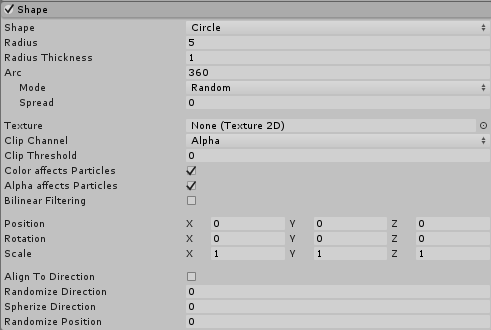
| Property | Function |
|---|---|
| Shape | The shape of the emission volume. |
| Circle | Uniform particle emission from the center or edge of a circle. The particles move only in the plane of the circle. |
| Radius | The radius of the circular aspect of the shape. |
| Radius Thickness | The proportion of the volume that emits particles. A value of 0 emits particles from the outer edge of the circle. A value of 1 emits particles from the entire area. Values in between will use a proportion of the area. |
| Arc | The angular portion of a full circle that forms the emitter’s shape. |
| Mode | Define how Unity generates particles around the arc of the shape. When set to Random, Unity generates particles randomly around the arc. If using Loop, Unity generates particles sequentially around the arc of the shape, and loops back to the start at the end of each cycle. Ping-Pong is the same as Loop, except each consecutive loop happens in the opposite direction to the last. Finally, Burst Spread mode distributes particle generation evenly around the shape. This can be used to give you an even spread of particles, compared to the default randomized behavior, where particles may clump together unevenly. Burst Spread is best used with burst emissions. |
| Spread | Control the discrete intervals around the arc where particles may be generated. For example, a value of 0 will allow particles to spawn anywhere around the arc, and a value of 0.1 will only spawn particles at 10% intervals around the shape. |
| Speed | Set a value for the speed the emission position moves around the arc. Using the small black drop-down next to the value field, set this to Constant for the value to always remain the same, or Curve for the value to change over time. |
| Texture | Choose a texture to be used for tinting and discarding particles. |
| Clip Channel | Select a channel from the texture to be used for discarding particles. |
| Clip Threshold | When mapping particles to positions on the texture, discard any whose pixel color falls below this threshold. |
| Color Affects Particles | Multiply particle colors by the texture color. |
| Alpha Affects Particles | Multiply particle alphas by the texture alpha. |
| Bilinear Filtering | When reading the texture, combine 4 neighboring samples, for smoother changes in particle color, regardless of the texture dimensions. |
| Position | Apply an offset to the emitter shape used for spawning particles. |
| Rotation | Rotate the emitter shape used for spawning particles. |
| Scale | Change the size of the emitter shape used for spawning particles. |
| Align to Direction | Use this checkbox to orient particles based on their initial direction of travel. This can be useful if you want to simulate, for example, chunks of car paint flying off a car’s bodywork during a collision. If the orientation is not satisfactory, you can also override it by applying a Start Rotation value in the Main module. |
| Randomize Direction | Blend particle directions towards a random direction. When set to 0, this setting has no effect. When set to 1, the particle direction is completely random. |
| Spherize Direction | Blend particle directions towards a spherical direction, where they travel outwards from the center of their Transform. When set to 0, this setting has no effect. When set to 1, the particle direction points outwards from the center (behaving identically to when the Shape is set to Sphere). |
| Randomize Position | Move particles by a random amount, up to the specified value. When this is set to 0, this setting has no effect. Any other value will apply some randomness to the spawning positions of the particles. |
Edge
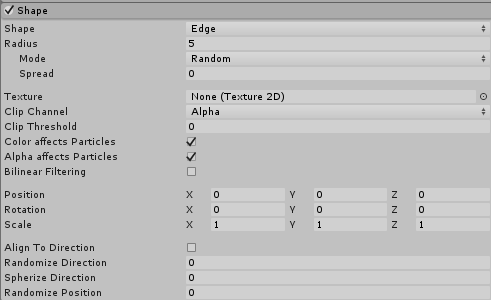
| Property | Function |
|---|---|
| Shape | The shape of the emission volume. |
| Edge | Emit particles from a line segment. The particles move in the emitter object’s upward (Y) direction. |
| Radius | The radius property is used to define the length of the edge. |
| Mode | Define how Unity generates particles along the radius of the shape. When set to Random, Unity generates particles randomly along the radius. If using Loop, Unity generates particles sequentially along the radius of the shape, and loops back to the start at the end of each cycle. Ping-Pong is the same as Loop, except each consecutive loop happens in the opposite direction to the last. Finally, Burst Spread mode distributes particle generation evenly along the radius. This can be used to give you an even spread of particles, compared to the default randomized behavior, where particles may clump together unevenly. Burst Spread is best used with burst emissions. |
| Spread | T the discrete intervals along the radius where particles may be generated. For example, a value of 0 will allow particles to spawn anywhere along the radius, and a value of 0.1 will only spawn particles at 10% intervals along the radius. |
| Speed | The speed the emission position moves along the radius. Using the small black drop-down next to the value field, set this to Constant for the value to always remain the same, or Curve for the value to change over time. |
| Texture | A texture to be used for tinting and discarding particles. |
| Clip Channel | A channel from the texture to be used for discarding particles. |
| Clip Threshold | When mapping particles to positions on the texture, discard any whose pixel color falls below this threshold. |
| Color Affects Particles | Multiply particle colors by the texture color. |
| Alpha Affects Particles | Multiply particle alphas by the texture alpha. |
| Bilinear Filtering | When reading the texture, combine 4 neighboring samples for smoother changes in particle color, regardless of the texture dimensions. |
| Position | Apply an offset to the emitter shape used for spawning particles. |
| Rotation | Rotate the emitter shape used for spawning particles. |
| Scale | Change the size of the emitter shape used for spawning particles. |
| Align to Direction | Orient particles based on their initial direction of travel. This can be useful if you want to simulate, for example, chunks of car paint flying off a car’s bodywork during a collision. If the orientation is not satisfactory, you can also override it by applying a Start Rotation value in the Main module. |
| Randomize Direction | Blend particle directions towards a random direction. When set to 0, this setting has no effect. When set to 1, the particle direction is completely random. |
| Spherize Direction | Blend particle directions towards a spherical direction, where they travel outwards from the center of their Transform. When set to 0, this setting has no effect. When set to 1, the particle direction points outwards from the center (behaving identically to when the Shape is set to Sphere). |
| Randomize Position | Move particles by a random amount, up to the specified value. When this is set to 0, this setting has no effect. Any other value will apply some randomness to the spawning positions of the particles. |
Donut
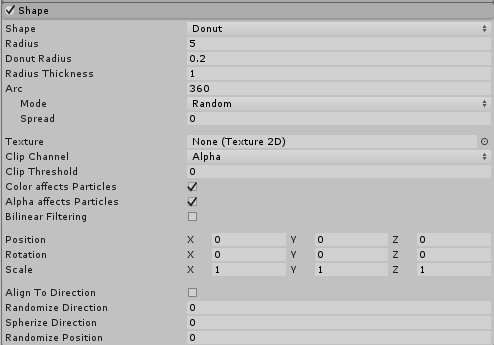
| Property | Function |
|---|---|
| Shape | The shape of the emission volume. |
| Donut | Emit particles from a torus. The particles move outwards from the ring of the Torus. |
| Radius | The radius of the main donut ring. |
| Donus Radius | The thickness of the outer donut ring. |
| Radius Thickness | The proportion of the volume that emits particles. A value of 0 emits particles from the outer edge of the circle. A value of 1 emits particles from the entire area. Values in between will use a proportion of the area. |
| Arc | The angular portion of a full circle that forms the emitter’s shape. |
| Mode | Define how Unity generates particles around the arc of the shape. When set to Random, Unity generates particles randomly around the arc. If using Loop, Unity generates particles sequentially around the arc of the shape, and loops back to the start at the end of each cycle. Ping-Pong is the same as Loop, except each consecutive loop happens in the opposite direction to the last. Finally, Burst Spread mode distributes particle generation evenly around the shape. This can be used to give you an even spread of particles, compared to the default randomized behavior, where particles may clump together unevenly. Burst Spread is best used with burst emissions. |
| Spread | The discrete intervals around the arc where particles may be generated. For example, a value of 0 will allow particles to spawn anywhere around the arc, and a value of 0.1 will only spawn particles at 10% intervals around the shape. |
| Speed | The speed the emission position moves around the arc. Using the small black drop-down next to the value field, set this to Constant for the value to always remain the same, or Curve for the value to change over time. |
| Texture | A texture to be used for tinting and discarding particles. |
| Clip Channel | A channel from the texture to be used for discarding particles. |
| Clip Threshold | When mapping particles to positions on the texture, discard any whose pixel color falls below this threshold. |
| Color Affects Particles | Multiply particle colors by the texture color. |
| Alpha Affects Particles | Multiply particle alphas by the texture alpha. |
| Bilinear Filtering | When reading the texture, combine 4 neighboring samples for smoother changes in particle color, regardless of the texture dimensions. |
| Position | Apply an offset to the emitter shape used for spawning particles. |
| Rotation | Rotate the emitter shape used for spawning particles. |
| Scale | Change the size of the emitter shape used for spawning particles. |
| Align To Direction | Orient particles based on their initial direction of travel. This can be useful if you want to simulate, for example, chunks of car paint flying off a car’s bodywork during a collision. If the orientation is not satisfactory, you can also override it by applying a Start Rotation value in the Main module. |
| Randomize Direction | Blend particle directions towards a random direction. When set to 0, this setting has no effect. When set to 1, the particle direction is completely random. |
| Spherize Direction | Blend particle directions towards a spherical direction, where they travel outwards from the center of their Transform. When set to 0, this setting has no effect. When set to 1, the particle direction points outwards from the center (behaving identically to when the Shape is set to Sphere). |
| Randomize Position | Move particles by a random amount, up to the specified value. When this is set to 0, this setting has no effect. Any other value will apply some randomness to the spawning positions of the particles. |
Rectangle
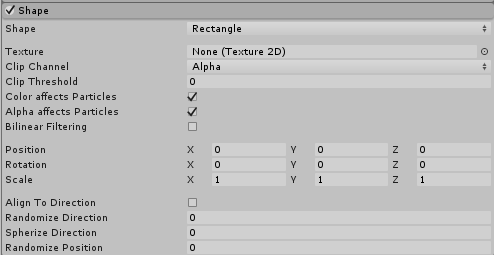
| Property | Function |
|---|---|
| Shape | The shape of the emission volume. |
| Rectangle | Emits particles from a rectangle. The particles move up from the rectangle. |
| Texture | A texture to be used for tinting and discarding particles. |
| Clip Channel | A channel from the texture to be used for discarding particles. |
| Clip Threshold | When mapping particles to positions on the texture, discard any whose pixel color falls below this threshold. |
| Color Affects Particles | Multiply particle colors by the texture color. |
| Alpha Affects Particles | Multiply particle alphas by the texture alpha. |
| Bilinear Filtering | When reading the texture, combine 4 neighboring samples for smoother changes in particle color, regardless of the texture dimensions. |
| Position | Apply an offset to the emitter shape used for spawning particles. |
| Rotation | Rotate the emitter shape used for spawning particles. |
| Scale | Change the size of the emitter shape used for spawning particles. |
| Align To Direction | Orient particles based on their initial direction of travel. This can be useful if you want to simulate, for example, chunks of car paint flying off a car’s bodywork during a collision. If the orientation is not satisfactory, you can also override it by applying a Start Rotation value in the Main module. |
| Randomize Direction | Blend particle directions towards a random direction. When set to 0, this setting has no effect. When set to 1, the particle direction is completely random. |
| Spherize Direction | Blend particle directions towards a spherical direction, where they travel outwards from the center of their Transform. When set to 0, this setting has no effect. When set to 1, the particle direction points outwards from the center (behaving identically to when the Shape is set to Sphere). |
| Randomize Position | Move particles by a random amount, up to the specified value. When this is set to 0, this setting has no effect. Any other value will apply some randomness to the spawning positions of the particles. |
2018–11–02 Page amended with no editorial review
Functionality of Shape Module updated in Unity 2017.1 NewIn20171
Texture tinting and selective discarding features (Clip Channel, Clip Threshold, Color affects particles, Alpha affects particles, Bilinear filtering) added to Shape Module in 2018.1 NewIn20181
Rectangle emission shape added to Shape Module in 2018.1 NewIn20181
Sprite and Sprite Renderer emission shape added to Particle System Shape Module in 2018.3 NewIn20183
Did you find this page useful? Please give it a rating: