Post-processing overview
Post-processing is the process of applying full-screen filters and effects to a cameraA component which creates an image of a particular viewpoint in your scene. The output is either drawn to the screen or captured as a texture. More info
See in Glossary’s image buffer before it is displayed to screen. It can drastically improve the visuals of your product with little setup time.
You can use post-processing effects to simulate physical camera and film properties; for example; BloomA post-processing effect used to reproduce an imaging artifact of real-world cameras. The effect produces fringes of light extending from the borders of bright areas in an image, contributing to the illusion of an extremely bright light overwhelming the camera or eye capturing the scene.
See in Glossary, Depth of FieldA post-processing effect that simulates the focus properties of a camera lens. More info
See in Glossary, Chromatic Aberration or Color Grading.
Using post-processing
To use post-processing in your project you can import Unity’s post-processing stack. You can also write your own post-processing effects. See Writing post-processing effects for details.
The images below demonstrate a SceneA Scene contains the environments and menus of your game. Think of each unique Scene file as a unique level. In each Scene, you place your environments, obstacles, and decorations, essentially designing and building your game in pieces. More info
See in Glossary with and without post-processing.
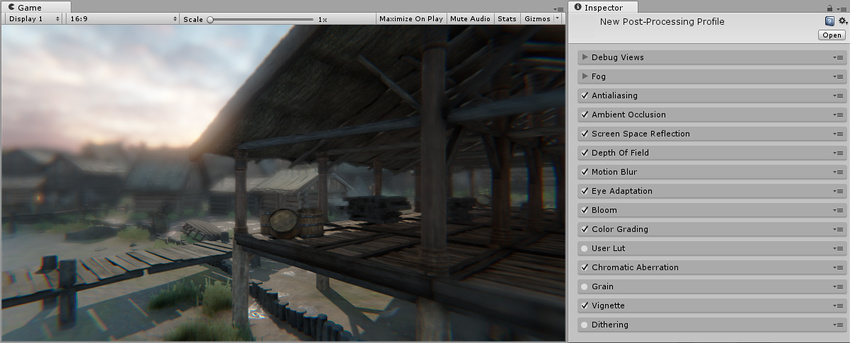
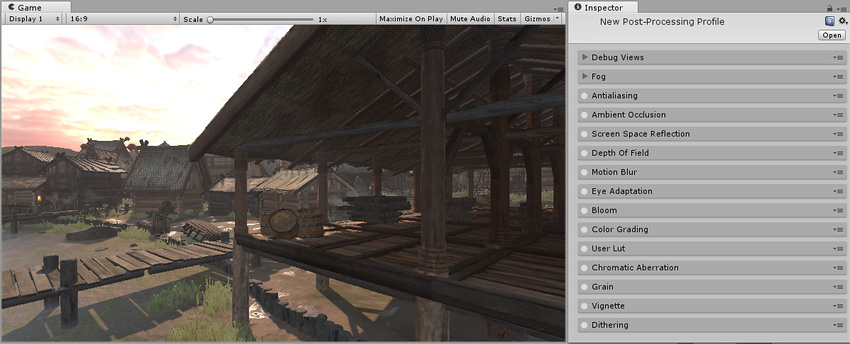
2017–05–24 Page published with limited editorial review
New feature in 5.6
Did you find this page useful? Please give it a rating: