Static GameObjects
Many optimisations need to know if an object can move during gameplay. Information about a Static (ie, non-moving) object can often be precomputed in the editor in the knowledge that it will not be invalidated by a change in the object’s position. For example, renderingThe process of drawing graphics to the screen (or to a render texture). By default, the main camera in Unity renders its view to the screen. More info
See in Glossary can be optimised by combining several static objects into a single, large object known as a batch.
The inspectorA Unity window that displays information about the currently selected GameObject, Asset or Project Settings, alowing you to inspect and edit the values. More info
See in Glossary for a GameObjectThe fundamental object in Unity scenes, which can represent characters, props, scenery, cameras, waypoints, and more. A GameObject’s functionality is defined by the Components attached to it. More info
See in Glossary has a Static checkbox and menu in the extreme top-right, which is used to inform various different systems in Unity that the object will not move. The object can be marked as static for each of these systems individually, so you can choose not to calculate static optimisations for an object when it isn’t advantageous.
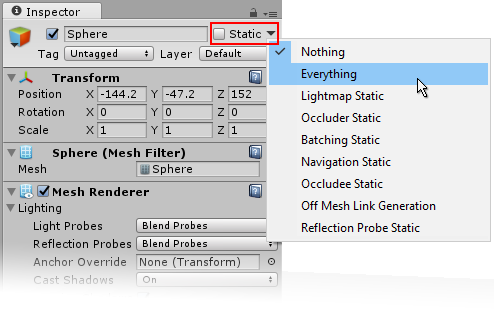
Static Settings
The Everything and Nothing enable or disable static status simultaneously for all systems that make use of it. These systems are:
-
Lightmapping: advanced lighting for a sceneA Scene contains the environments and menus of your game. Think of each unique Scene file as a unique level. In each Scene, you place your environments, obstacles, and decorations, essentially designing and building your game in pieces. More info
See in Glossary; -
Occluder and Occludee: rendering optimization based on the visibility of objects from specific cameraA component which creates an image of a particular viewpoint in your scene. The output is either drawn to the screen or captured as a texture. More info
See in Glossary positions; - Batching: rendering optimization that combines several objects into one larger object;
- Navigation: the system that enables characters to negotiate obstacles in the scene;
- Off-mesh Links: connections made by the Navigation system between discontinuous areas of the scene.
- Reflection ProbeA rendering component that captures a spherical view of its surroundings in all directions, rather like a camera. The captured image is then stored as a Cubemap that can be used by objects with reflective materials. More info
See in Glossary: captures a spherical view of its surroundings in all directions.
See the pages about these topics for further details on how the static setting affects performance.
Did you find this page useful? Please give it a rating: